What should you do to merge MPEG files from DVD and camcorders with the best quality? Because the MPEG format can hold data compressed at a high rate, it is widely used for online distribution. When you copy the videos from DVDs and camcorders to your computer, how to combine the MPEG files with the best video quality? Is there any method to join MPEG files for free? To get the answers you want, you should read this post carefully.

AnyMP4 Online Video Merger is a free MPEG joiner to combine multiple video clips. It enables you to combine MPG, MP4, AVI, and more other video files without size limitation. Moreover, there are 9 different output formats up to 1080P HD. You can choose to set the resolution and the output format of your videos accordingly.
Step 1. Go to the Online Video Merger and click the Add Files to Merge button to download the launcher. Once you have launched the installer, you can click the button again to import the MPEG files, including MPEG, MPG, MP4, and more other videos.
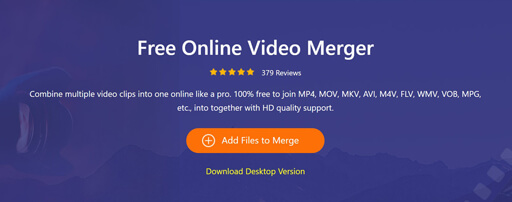
Step 2. Make sure the MPEG files are in the correct order. Then you can set the optimal resolution and output format from the Resolution button and the Format button. Click the Insert New button to merge more MPEG files into a single video.
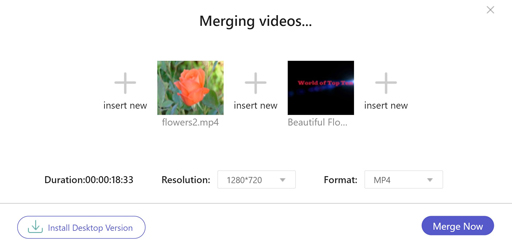
Step 3. To merge MPEG videos free online, you only need to click the Merge Now button and choose a destination to save the joined MPEG files. After that, you can click the button again to start the process. It will save the video to your computer automatically.
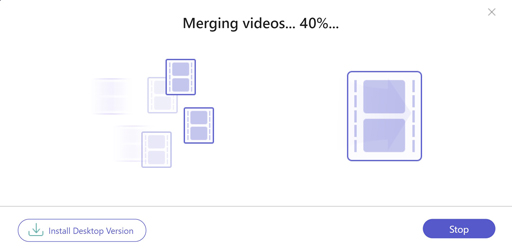
When you want to make some professional-grade short movies, AnyMP4 Video Converter Ultimate is an all-in-one MPEG combiner, which not only joins different MPEG files into one but also merges them into a movie with templates and watermark. It has the advanced features to cut the desired part of the MPEG files, upscale the video resolution, and even support 1080p HD/4K videos.
Secure Download
Secure Download
Step 1. Download and install the Video Converter Ultimate, you can launch the program on your computer. Go to the Converter menu and click the Add Files button to import the MPEG files you want to combine. Just arrange the order and check the Merge into one file button to merge MPEG files.

Step 2. To make a movie with the MPEG files, you can head to the MV menu to click the Plus icon to add your target MPEG files. Then rearrange the order of the videos and photos by clicking on the Behind button or the Forward button for the videos.
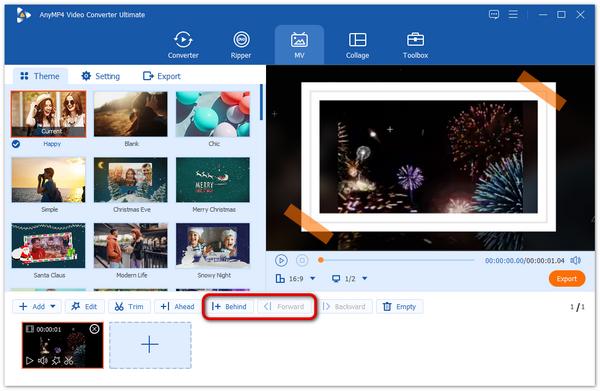
Step 3. Click the Edit button to get the desired part of the MPEG file. It also enables you to add effect, filter, watermark, or subtitle to the video. Head to the Settings to choose the original audio track or add an MP3 file as the background of the movie.
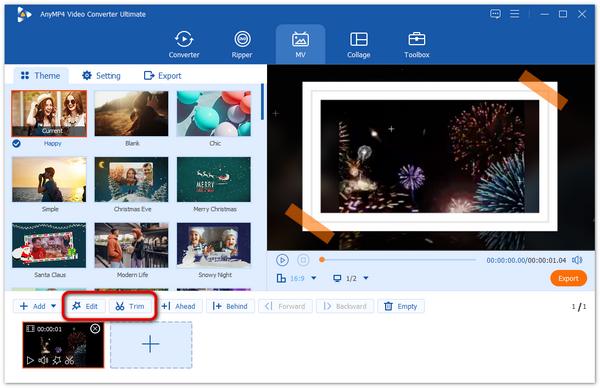
Step 4. Preview the combined movie directly within the program. Just click the Export button to name the file. And then you need to choose the destination folder for this movie. You can click the Export button to start joining your MPEG files on your computer.
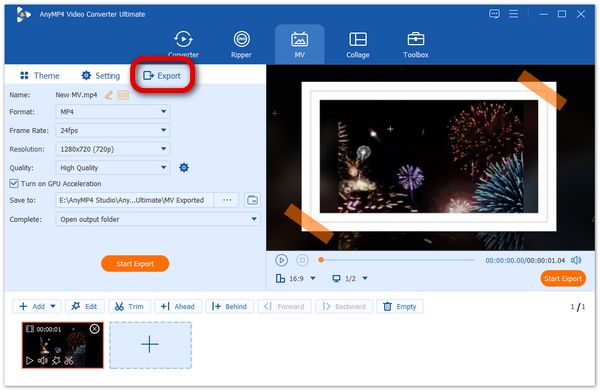
If you need to combine MPEG files for free, VLC Media Player is another popular method to get the desired files. It has the basic features to edit and combine the videos. Just learn more about the detailed process if you have already installed the program on your computer.
Step 1. Click the Media menu from the user interface of VLC Media Player. You can click the Open Multiple Files from the menu to import the desired MPEG files into the program.
Step 2. Then you can click the Add button to import the MPEG files you want to merge. Click the arrow next to the Play button and choose the Convert button from the drop-down menu.
Step 3. After that, you can set the location for saving the output video. It will merge MPEG files into one automatically via VLC Media Player on your computer within a short time.
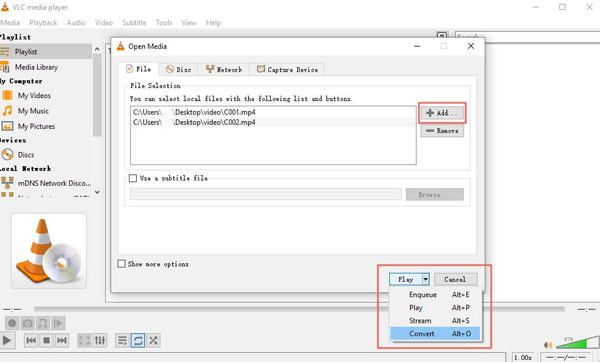
1. What is a MPEG file format?
MPEG is a popular video file format that uses either MPEG-1 or MPEG-2 file compression. It uses a specific high rate compression to make the streaming and downloading faster than the other video formats. When you copy the files from DVDs and camcorders, the files are normally in 30FPS with a maximum resolution of 720×480P.
2. Can I combine MPEG files in Virtualdub?
Yes. Virtualdub can merge MPEG files into one by appending them to one another. But it cannot export the video to MPEG format. You need to frame serve to a MPEG encoder, and then join MPEG files using a MPEG VCR. It does streaming so the quality will be the same as the original.
3. What are the best MPEG players on PC/Mac?
Once you have combined the MPEG files, you can preview the video directly within the professional video combiner. Of course, you can also use VLC Media Player, QuickTime Player, Windows Movie Maker, and most of the video players to enjoy the movie.
This article shares the 3 best methods to join MPEG videos from DVD and camcorder. If you just want to make a simple short video, then you can choose the online video merger or VLC Media Player. When you want to make a great movie, AnyMP4 Video Converter Ultimate is the best choice you should never miss.