Combining videos into one is common for people to make their video content more compelling and attractive. With easy operations, you can merge different styles of videos to make your video have an eye-catching effect. Moreover, you can add flexible transitions, music, and other edits to the videos, providing a more immersive, dynamic, and seamless viewing experience. In this article, we will teach you 7 easy ways to merge videos online. Go ahead to know more.

| Video merger | URL | Ease of Use | Best for | File size limitation | Export videos with a watermark | Supported video upload formats |
|---|---|---|---|---|---|---|
| AnyMP4 Video Merger Online | https://www.anymp4.com/online-video-merger/ | Simple and fast steps to merge videos. | Less than 50 MB | MP4, MOV, MKV, AVI, 3GP, FLV, SWF, MKV, TOD, WMV, ASF, MXF, etc. | ||
| Clideo | https://mergevideo.online/ | Import and merge different formats videos within clicks. | Less than 500 MB | MP4, MOV, MKV, FLV, WMV, etc. | ||
| Kapwing | https://www.kapwing.com/ | Export merged videos with no watermark. | Less than 2 hours | MP4, MOV, FLV, etc. | ||
| WeVideo | https://www.wevideo.com/ | Merge large video files into one. | Less than 4GB | FLV, M4V, MOV, MP4, MPG, M2TS, MTS, etc. | ||
| ClipChamp | https://clipchamp.com/ | User-friendly process to merge videos. | No limits | MP4, MOV, AVI, FLV, 3GP, WMV, MKV, etc. | ||
| Cellsea | http://www.cellsea.com/free-online-video-editor | Basic video merging, cutting, and trimming. | Less than 25 MB | AVI, MPG, MOV, WMV, MP4, FLV, 3GP, etc. | ||
| Video Toolbox | http://www.videotoolbox.com/ | Merge large video files into one. | Less than 1500 MB | 3GP, AMV, ASF, AVI, FLV, MKV, MOV, M4V, MP4, MPEG, VOB, WMV, etc. |
AnyMP4 Free Online Video Merger is an online video combiner. The free tool supports merging videos online without quality loss. It also can improve video files up to 1080P HD. Besides, it also enables you to tweak the different video parameters. Thus, you can try the powerful tool first when adding two videos together or combining large ones.
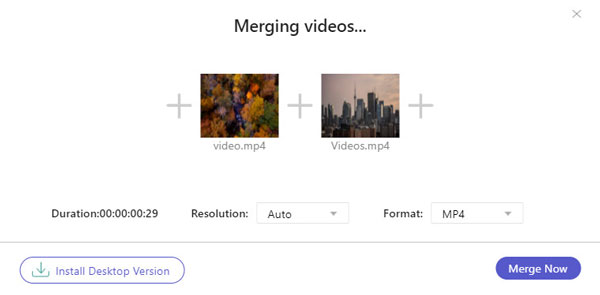
PROS
CONS
How to merge videos online
1.Access the AnyMP4 Free Online Video Merger with the browser. Click the Add File button to import some videos you want to merge.
2.Then, click the Add Video button to import more videos one by one. Click the arrow-down or arrow-up icon to confirm the video order. Or drag and drop the file to the proper place directly.
3.Click Settings to select the output format. Next, click the Save button to link videos together online. Finally, click Download to save the joined video.
This free video merger is intuitive, so even beginners can easily master how to use it to join videos online. Though it limits the upload file size, it supports many types of video files, which can meet the different requirements of people. With easy steps, you can merge multiple videos and export them without watermarks.
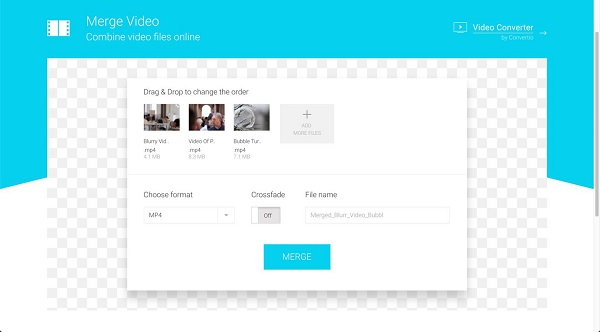
PROS
CONS
How to merge videos online
1.Access https://mergevideo.online/ in your web browser and click the Choose Files button to upload videos from computer. It also supports Dropbox and Google Drive.
2.Re-arrange the video clips to desired order and select output settings, like video format. Click the merge and convert button to start merging.
3.When it finishes, hit the Download button to save the file.
Clideo is highly praised for its ease of use and user-friendliness. It also supports numerous video formats that can fit your needs. However, one shortcoming is that it will add watermarks to the exported videos, while many users are not satisfied with this feature.
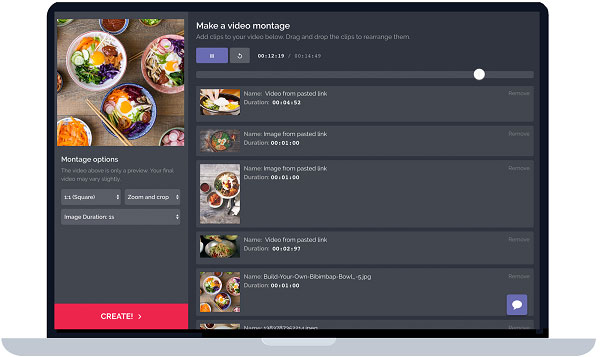
PROS
CONS
How to combine videos online
1.Visit https://www.kapwing.com/montage and sign up an account.
2.Drag and drop your video clips into the dotted box or paste the video addresses.
3.After uploading, set the custom options based on your needs and click the Create button.
Kapwing is a popular online video combiner that excels in its AI-powered features. The steps are easy to learn for everyone. However, its main drawbacks include heavy usage limitations on the free plan, like watermarks, 720p quality, and restricted length.
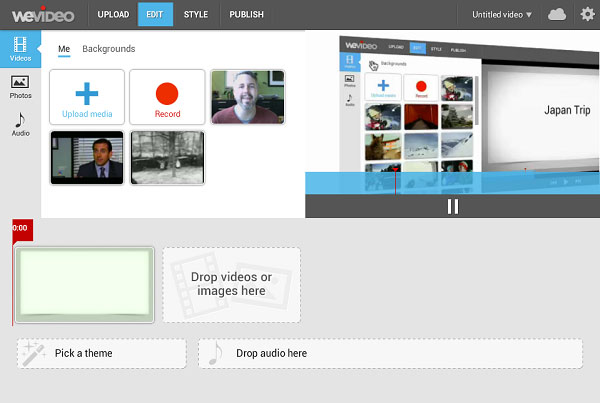
PROS
CONS
How to cut and merge video online for free
1.Open the home page of WeVideo and sign in your account.
2.Go to the Upload tab and import the video clips you want to merge.
3.Then place the videos onto the storyboard and preview the result in the Preview panel.
4. If you are satisfied with it, save it to your account or publish the video to social media.
WeVideo is no doubt one of the best video joiner tools that can efficiently combine multiple videos into one large video. It has a drag-and-drop interface that allows you to use the tool with ease. It is a good point that it has a rich library of stock media and advanced features like green screen and multi-track editing. The drawback is that its free plan is very restrictive, limiting video exports to low-resolution (480p), and adding a persistent watermark.
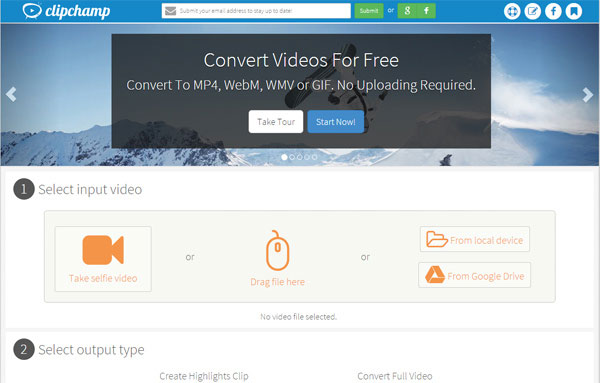
PROS
CONS
How to combine 2 videos online for free
1.Log in your account on the home page of the online video combiner and editor.
2.Create a new project and drag and drop all video clips you want to combine into the interface.
3.Put the videos into the timeline and arrange them according to your need.
4.Finally, export the video file and download it.
The free tier of ClipChamp also provides generous video editing features, which allow for unlimited 1080p exports with no watermark, along with a user-friendly interface and a good selection of templates. However, it was reported that problems like slow exports or crashes, particularly associated with larger files.
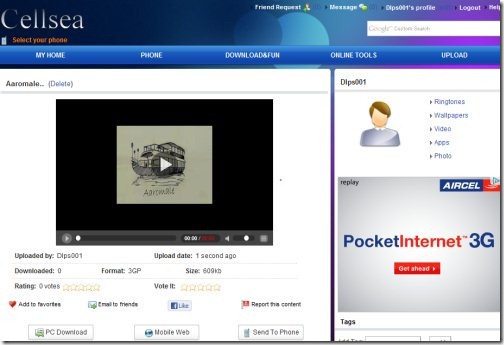
PROS
CONS
How to join videos online
1.Open http://www.cellsea.com/free-online-video-editor in any browser.
2.Drop video files into the home page and wait for uploading to complete.
3.After merging, download the video file to your computer.
Cellsea's online video merger is a free and easy-to-use tool that is helpful for users needing to join clips with different extensions. Moreover, it offers basic cutting and trimming features. However, its significant limitation is a very strict file size limit of only 25MB per video, which makes it impractical for merging modern high-resolution or lengthy clips.
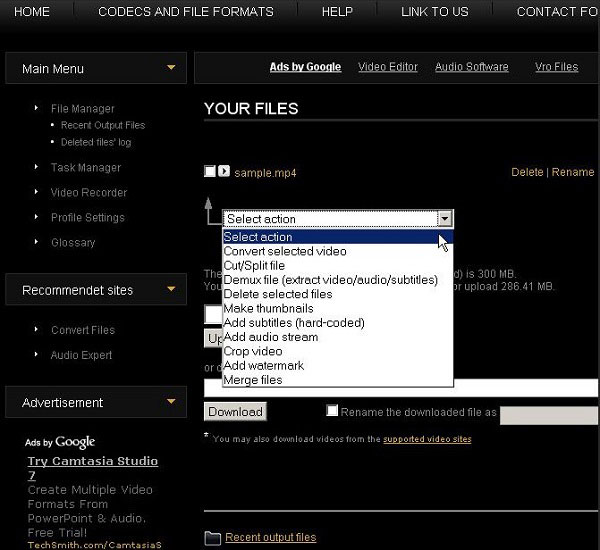
PROS
CONS
How to use the online video combiner
1.Go to http://www.videotoolbox.com/ in your browser and sign in your account.
2.Upload your video clips into the media library. Then tick the checkboxes next to the files and select Merge files from the action drop-down menu.
3.Then put the video clips onto the timeline in sequence. Set Output format, Resolution and Output filename. Click Merge icon and then download the output.
Video Toolbox supports a large number of video files, which allows you to merge different-format videos into one video. In addition, it offers access to advanced features, like adjusting bit rate and resolution, all with a high maximum file size of up to 1500 MB for processing.
The biggest downside of online video combiners is slow speed. If you want to combine multiple video files and make a movie, we suggest you to try AnyMP4 Video Converter Ultimate.
AnyMP4 Video Converter Ultimate is the easiest video merger software for Windows and Mac computer. It can merge one or more video and audio files into one collection. Before combing videos, you can also trim a video into clips and merge part of video with others together. Besides, it offers powerful video editing features to personalize the videos easily.
Recommendation
Secure Download
Secure Download
Now, let's check how to use the video merger to combine your videos in 3 steps.
1.Add video file
Run this software, initiate the window and click Add Files to import all the video or audio files into this program.

2. Combine videos
After adding all the files into this software, you can click and move up the selected file into the order that you want to put. Alternatively, you can also click the move up or move down icon to adjust the order.
All the files go from top to bottom, and select the checkbox of Merge into one file.
While all the settings are made well, just click Convert All.
If you want to change the video formats of the original files, just select the wanted formats from the drop-down list of Convert All to.
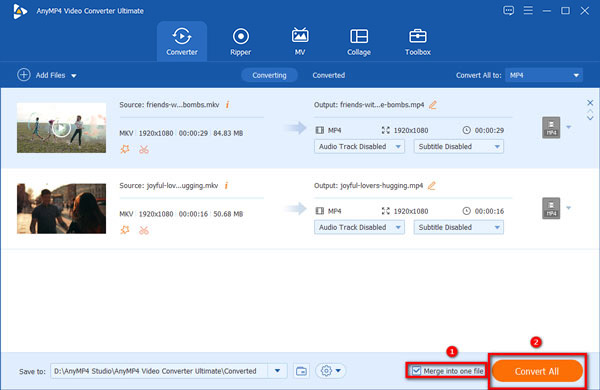
AnyMP4 Video Converter Ultimate is one of the top-rated video merging tools that can combine multiple video formats into one large file. This desktop software allows you to upload video files you want to merge without file size limitations. Moreover, it is an all-in-one tool that contains multiple types of video editing tools, like video enhancer, video compressor, video trimmers, etc. It is a paid tool and provides a free trial version for you to try.
What is the best video merger?
It is hard to say which one tool can be called the best video merger. There are many popular tools in the market, like Clideo, ClipChamp, AnyMP4 Video Converter Ultimate, and others.
How to merge videos on iPhone?
The simplest way to merge videos on an iPhone is to use the iMovie app, which is free and pre-installed on many devices.
Does combining video reduce quality?
It all depends. The video quality depends on the video output option. If you combine all the 4K videos into one file, and select the 1080p HD video in the output option, then it will reduce the video quality. Otherwise, you can keep the original video quality.
A video merger has the capacity to combine two or more video clips into a single file. An advanced video merger can even add multiple audios to video online. Here we have tested dozens of online video combiners and editors. You can find the best ways to combine videos online based on our sharing above.