Now, QuickTime on Mac is able to merge two MOV files together into a single file. However, Apple has stopped the support for QuickTime for Windows. It makes sense that more and more people asked how to join videos, such as QuickTime files, and create a complete story on Windows 10. The answer is simple, you just need a proper MOV merger for your PC. If you are reading this guide, you are lucky since it tells you two best utilities to do the job.
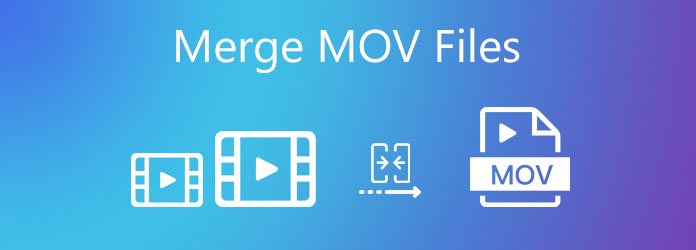
It is well-known that desktop software is stable. AnyMP4 Video Converter Ultimate is a reliable video combiner to combine two or multiple MOV files into one video on PC and Mac. More importantly, the output quality is amazing.
Recommendations
Secure Download
Secure Download
Briefly speaking, it is the easiest way to edit and merge MOV files on Windows and Mac with this video combiner software.
1Import MOV clips
Install the easiest MOV merger to your Windows 10/11 and launch it. There is another version for Mac. There are two ways to add MOV files that you want to merge into one.
Click the Add Files menu at upper left side, and choose a proper option and open the video files.
Alternatively, find the MOV clips in a file explorer window, and drag and drop them into the main interface.

2Preview and edit MOV
After loading, you will see the video clips in the library panel. If you are not sure, click the thumbnail and preview the MOV file with the built-in media player. Then hit the Downward and Upward icons to adjust the order.
You can also edit each video file before merging by hitting the Edit icon under the title.

3Merge MOV into one
When editing is done, click the Convert All to option at top right side and pick a proper output format. To keep the original format, select MOV and choose a preset. Next, set the output location by hitting the Folder icon at bottom. Make sure to check the box next to Merge into one file, and click the Convert All button.

Just need a tool to merge MOV files into one occasionally? AnyMP4 Free Online Video Merger is a good alternative solution. As a web video file merger, it can combine the MOV files online directly without installing any software on your hard disk. Moreover, it is free of charge with no registration, watermark, file size or other limit. If you do not mind that it just offers basic features, follow the steps below.
1. Open your browser when you need to combine two or more MOV files, and visit https://www.anymp4.com/online-video-merger/ directly. Click the Add Files to Merge button and download the launcher. When prompted, upload the source MOV files from your computer.
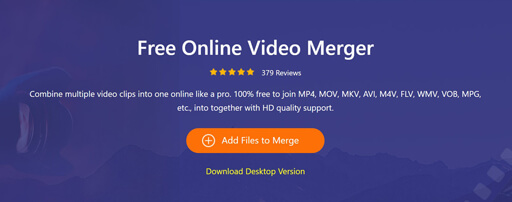
2.Rearrange the video clips or add more clips on the launcher. You are also able to reset the Resolution and Format. By default, it will keep the original values.
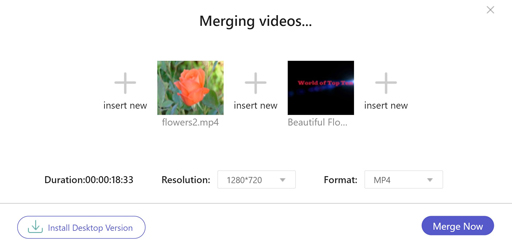
3.Once click on the Merge Now button, the MOV combination will initiate immediately. Wait for the process to finish and download the result.
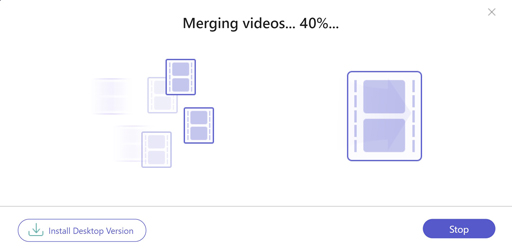
Note: The online MOV merger must work under a good internet connection; otherwise, it will take a while to upload and combine MOV files.
How to combine two MOV in QuickTime?
Step 1: Open the first MOV file in this video joiner as usual.
Step 2: Find the second video in Finder and drag it atop the opened MOV in QuickTime.
Step 3: Arrange the clips into the desired order. Go to File menu and output it with the Save or Export option.
How do I combine two Tiktok videos?
To merge or duet Tiktok videos, you need to download them to your phone or computer, and then use a video merger program to do the job.
Can I combine videos in Windows 10/11 Photos?
Step 1: Click New video in Photos app, and select New video project. Give a name and click OK.
Step 2: Click Add and choose From this PC, and add the MOV files.
Step 3: Then organize videos by Place in storyboard. Finally, click Finish video.
This guide shares at least two methods to merge MOV files into a single video story with 2 video joiner software on PC and Mac. AnyMP4 Video Converter Ultimate, for example, is powerful on video merging and editing. Now, you can read our introduction, pick your favorite tool and follow the steps to create your own story. If you have more troubles, please leave a message below this post.