Merging videos is a common task for creating longer clips or compiling highlights. This process combines two or more video clips into a single, continuous video. Many advanced users are already familiar with FFmpeg, a multimedia framework used for video processing. Many people use it for basic editing tasks as it doesn’t require installing heavy video editing software. Can FFmpeg combine videos? Yes, it can merge multiple video files into one output. In this post, we will teach you how to merge videos in FFmpeg with the exact commands needed. This way, you can make the merging process simple and accessible. We will give ready-to-use codes to combine your videos efficiently and effortlessly.
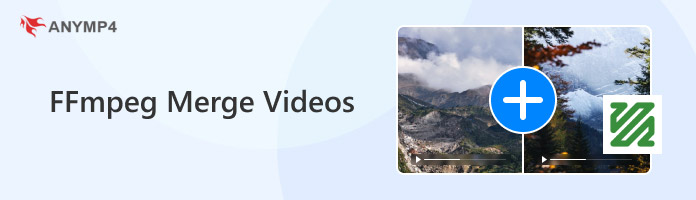
FFmpeg provides an efficient way to concatenate multiple videos using the concat demuxer method. It lets you merge multiple video clips that share the same codec, resolution, and encoding. This process saves both time and quality since no additional compression is applied.
Here’s how FFmpeg merges videos without re-encoding:
1. Create a plain text file that lists your video files in the order you want them to appear. Each file should be prefixed with the word file followed by the file name in quotes:
file 'video1.mp4'
file 'video2.mp4'
file 'video3.mp4'
2. Open a command prompt or terminal in the folder where your files are located. Then, run -f concat -safe 0 -i input.txt -c:v copy -c:a copy output.mp4
FFmpeg concat demuxer provides an efficient way to combine videos that share the same codecs and properties. It avoids unnecessary re-encoding to ensure original quality while merging clips quickly. But here’s the deal: If even one file differs, the process may fail.
As mentioned, the concat demuxer method won’t work if files have different codecs and properties. Since it requires uniform properties, the solution is to use the filter_complex option. This method allows FFmpeg to merge videos into one by re-encoding them.
Here’s how FFmpeg merges different codecs using filter_complex:
1. Ensure your videos are ready for merging. They can have different codecs, resolutions, or audio settings, for example:
video1.mp4
video2.mkv
2. Launch a command prompt or terminal and run a command similar to this:
ffmpeg -i input1.mp4 -i input2.mp4 -filter_complex "[0:v][0:a][1:v][1:a]concat=n=2:v=1:a=1[vout][aout]" -map "[vout]" -map "[aout]" output.mp4
FFmpeg merges and transcodes videos in the filter_complex method. Since this method involves re-encoding, the merging process may take longer than the previous method. Still, it works best when your videos are not uniform.
FFmpeg merges videos efficiently using command prompts. However, this process can be complicated for those unfamiliar with such technicalities. If you want a simpler, faster, and more flexible alternative, AnyMP4 Video Converter Ultimate is what you need. Beyond converting media, it includes a professional Video Merger tool in its Toolbox. It lets you merge multiple videos of the same or different formats into a single output. Additionally, it lets you adjust video positions using Add, Ahead, Behind, Forward, and Backward. This tool accepts over 500 inputs and lets you export the merged videos in MP4, MOV, WMV, AVI, MKV, and GIF formats.
Here’s an alternative to the FFmpeg merge videos command method:
1. Begin by downloading AnyMP4 Video Converter Ultimate for free. Install the FFmpeg video merger alternative and wait for the installation process to finish. Once completed, run the software to begin merging your videos.
Secure Download
Secure Download
2. Upon startup, the Converter tab will open by default. Move to the More Tools tab and select the Video Merger tool. On the Video Merger window, click Plus to load the video files you want to combine. If you initially uploaded a single video, click +Add to add more clips.
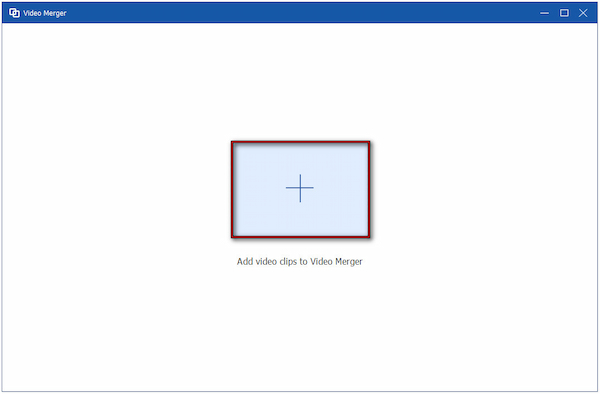
3. Optionally, use the Ahead, Behind, Forward, and Backward buttons to adjust the order of the videos. Click the Edit button to access the video editor and make further changes to each video. From there, you can rotate, crop, add a filter, adjust effects, insert a watermark, etc.
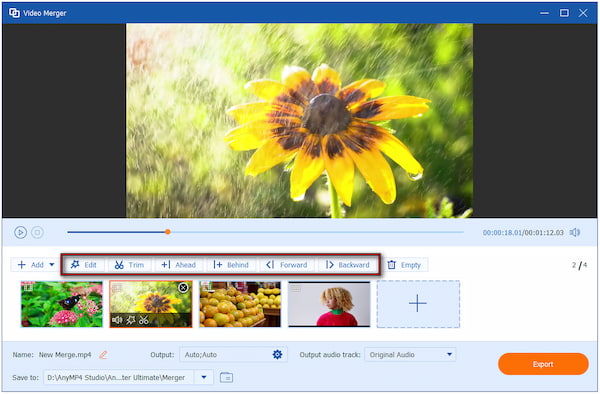
4. Once all videos are uploaded and edited to your satisfaction, proceed to the Output selector. Under the Video Export tab, specify your format, resolution, frame rate, encoder, etc. Next, click the Export button to generate the merged video.
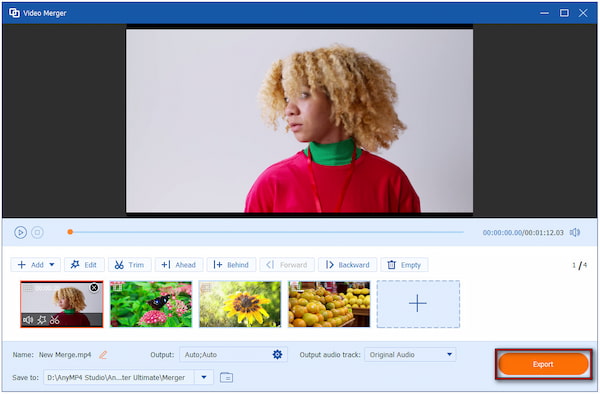
AnyMP4 Video Converter Ultimate merges videos without needing complex command prompts or using the terminal. Additionally, it allows combining videos of different formats, codecs, resolutions, or frame rates effortlessly. Besides, it can be used as a 4K video editor to trim, enhance, and edit your videos before exporting.
Sometimes, FFmpeg encounters frozen video frames or audio/video synchronization when merging videos. It happens when input files have slightly different properties. To troubleshoot this, use ffprobe or ffmpeg -i filename to check the properties of all input files. If differences exist, use the filter_complex method to re-encode the videos.
Another issue is that the output video’s frame rate differs from the original input files. This occurs when merging videos with varying FPS or using the filter_complex method without explicitly setting an output FPS. To fix this, you can force a consistent frame rate using the -r option. For example, -r 30 to output a 30 FPS video.
It’s crucial to understand the difference between the two main merging methods in FFmpeg. The concat demuxer is fast and lossless, but requires all input videos to have identical properties. On the other hand, the filter_complex method is slower and re-encodes the video. However, it allows merging files with different properties.
When working with videos that share the same properties, the concat demuxer is the preferred method. Since it simply copies the streams without re-encoding, the merging process is fast. Additionally, it avoids potential quality degradation that may occur with re-encoding. However, it’s important to ensure that all files truly match in properties; even minor differences can cause errors.
What is the simplest way to merge videos with FFmpeg?
The simplest method to merge videos in FFmpeg is to use the concat demuxer. This method does not re-encode the videos and works fast when all your clips share the same properties.
Why does my merged output only contain the first clip?
If your merged video only shows the first clip, it means there’s a mismatch in properties. The demuxer requires all files to be identical; otherwise, FFmpeg will only process the first file.
How can I speed up re-encoding when FFmpeg merges?
Re-encoding can be time-consuming, but there are ways to speed up FFmpeg merging. You can use a faster preset if encoding with H.264/H.265. For example, -preset fast or -preset ultrafast.
FFmpeg merges videos in two ways: the concat demuxer and the filter_complex method. Both methods let you combine multiple clips into a single seamless video. Whether you are working with files that share the same properties or videos with different formats, FFmpeg provides versatile methods for processing them. However, if you don’t want to deal with command-line complexities, AnyMP4 Video Converter Ultimate is an excellent alternative. It allows you to merge videos quickly, edit clips, and export in multiple formats.