Merging videos is a fundamental part of video editing. It enables you to combine multiple clips into a story, presentation, or project. This video editing technique ensures smooth transitions and continuity in your final output. Fortunately, Adobe offers a range of powerful tools for this purpose. In this post, you’ll learn how to merge videos in Adobe Premiere Pro, Premiere Rush, and Adobe Express. Each tool offers unique methods and features for merging clips effectively. This way, we can help you choose the best Adobe tool for your skill level and needs.
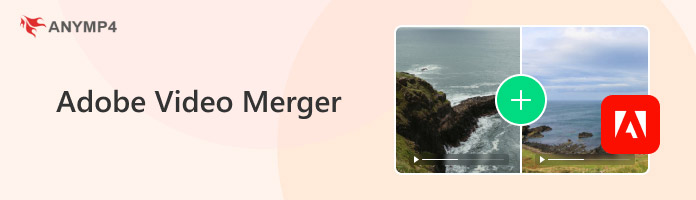
Adobe Premiere Pro is the industry-standard video editing software used for professional projects. It can merge videos into a single sequence using nesting. This approach preserves individual clip properties while treating them as a single sequence.
Here’s how to merge 2 videos in Adobe Premiere Pro:
1. In Adobe Premiere Pro, navigate to the File menu and select Import. Browse and select the clips you want to use. The selected clips will then appear in the Project Panel.
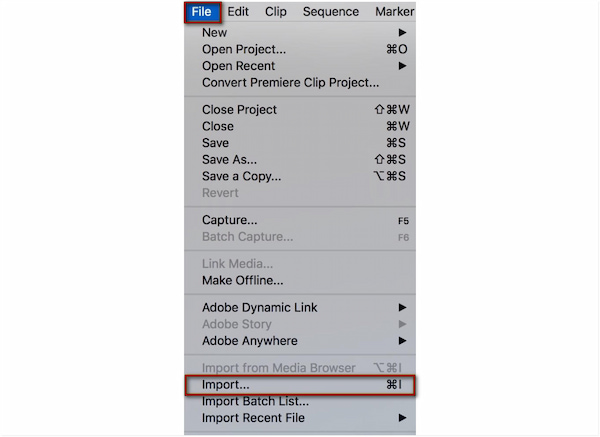
2. Drag and drop the video clips from the Project Panel to the Timeline. Press and hold Shift and click the two clips you want to combine.
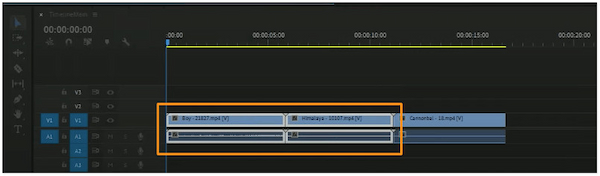
3. Right-click on one of the selected clips and select Nest from the pulldown menu. In the Nested Sequence Name window, enter a name for your merged sequence and click OK.
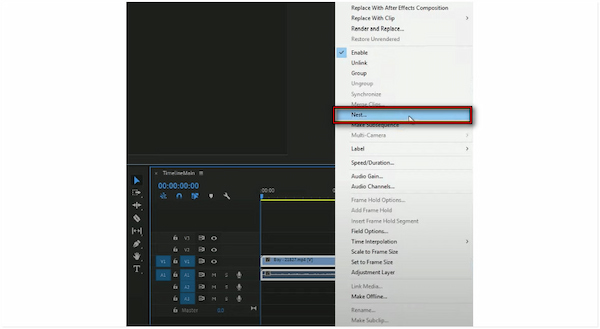
Important Note The selected clips are now combined into a single nested sequence. The background color of the sequence changes, indicating the clips have been successfully merged.
Adobe Premiere Rush is a simplified version of Premiere Pro. It is intended for creators who produce content for social media and mobile platforms. It focuses on speed, convenience, and portability, allowing you to quickly combine multiple clips.
Here’s how to merge two videos together in Adobe Premiere Rush:
1. As soon as Premiere Rush launches, click the Create a New Project button. Upload the two videos you want to combine. They will then appear in your Project Media Panel.
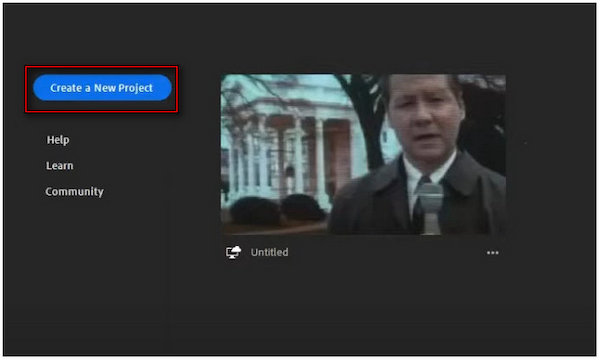
2. Move to the Timeline section to view your video clips in sequence. You can drag and drop the clips to arrange them in the desired order.
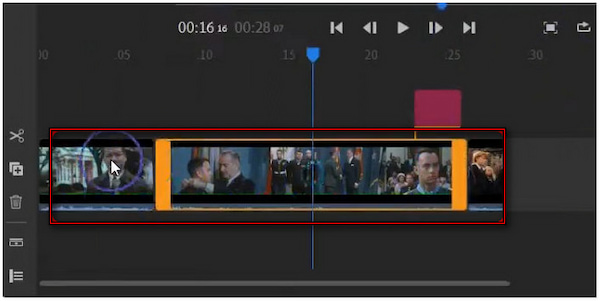
3. Once you’re satisfied with the arrangement, click the Share button. Choose your export settings and save the combined video to your computer.
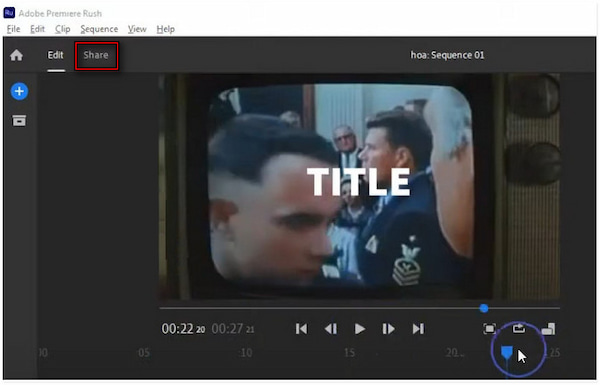
That’s how to join videos in Adobe Premiere Rush! This software provides preset aspect ratios and export options suited for social media. However, it lacks many advanced tools found in Adobe Premiere Pro, limiting your creative flexibility.
Adobe Express is a free Adobe Video Editor that you can access online. It is the simplest and most accessible video editing tool for beginners to combine videos. It can join clips and produce shareable videos right from a web browser.
Here’s a step-by-step guide to merging videos in Adobe Express:
1. Using a browser, reach the official Adobe Express page. On the homepage, click the Upload Your Video button and select the MP4 videos you want to merge.
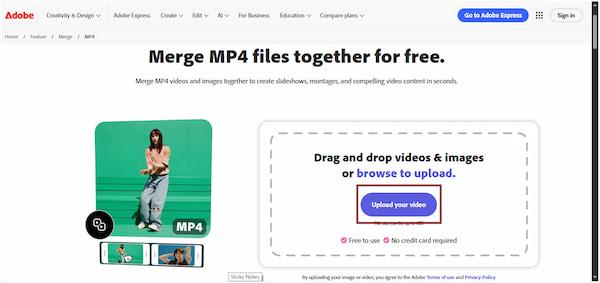
2. Once uploaded, your videos will appear in the editing workspace, ready for arrangement. Optionally, drag and drop the clips in the order you want them to appear.
3. When your video looks perfect, click Download to instantly save your merged video to your device. If you want to edit the merged video clips, simply click Open In Adobe Express.
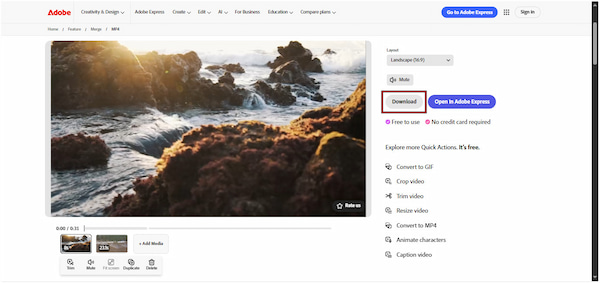
Adobe Express video merger is the most beginner-friendly and accessible tool in the Adobe suite. It requires no installation, no prior editing experience, and runs smoothly in your browser. However, it only supports MP4 video uploads, which limits compatibility with certain file types.
After learning how to merge video files in Adobe Premiere Pro, Rush, and Express, was it easier than you expected? Premiere Pro, Rush, and Express are all great tools for merging videos. However, they can be too complex for those unfamiliar with Adobe software. The best option is to use AnyMP4 Video Converter Ultimate, an easier yet powerful alternative.
It is not just a converter, it’s a complete video toolkit. It is equipped with a professional Video Merger, along with more than 20 editing and enhancement tools. It lets you import and merge videos of the same or different formats into a single output. It accepts 500+ different input types and exports your merged videos in MP4, MOV, WMV, AVI, MKV, or GIF. Additionally, you can freely adjust clip order easily using the Ahead, Behind, Forward, and Backward buttons.
Here’s the best way to stitch videos together using Adobe alternative:
1. Get started by obtaining the free download of AnyMP4 Video Converter Ultimate. Install the software and be sure to finish the installation process. Once completed, run the software to begin your video merging process.
Secure Download
Secure Download
2. Upon launching, it will open to the Converter tab by default. Navigate to the More Tools tab and select the Video Merger tool. On the Video Merger window, click + to upload your video files. If you want to add more clips later, click + Add to include additional videos.
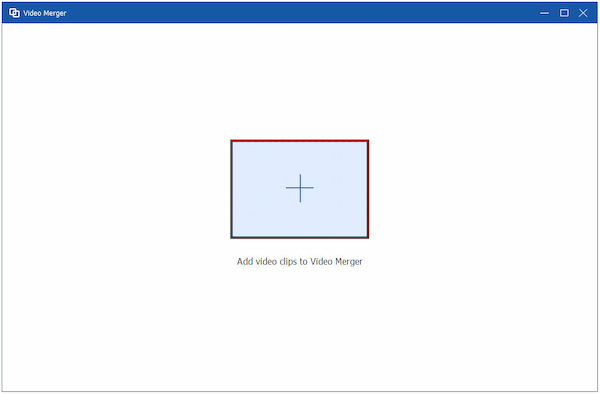
3. Use the Ahead, Behind, Forward, and Backward buttons to arrange the order of your clips precisely. Click the Edit button to open the built-in editor. Here, you can rotate, crop, add filters, adjust effects, or insert a watermark, etc.
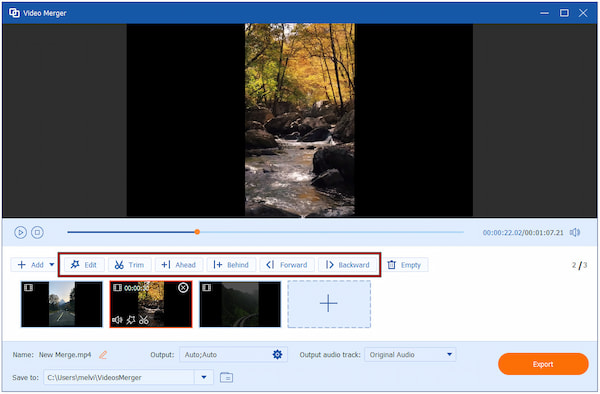
4. Once your clips are arranged and edited, go to the Output selector. Under the Video Export tab, select your desired format and customize settings like resolution, frame rate, encoder, and quality. Click Export to generate your merged video and save it to your computer.

While you can combine video clips with Adobe, the process might be complicated if you’re a non-professional editor. Fortunately, AnyMP4 Video Converter Ultimate’s Video Merger tool can join any number of clips in different formats. It even lets you edit and enhance your videos.
What is the easiest way to merge videos in Adobe?
The easiest way to merge videos in Adobe is by using Adobe Express. It is a free Adobe tool to combine videos without needing professional editing skills.
Can I merge videos using Adobe Premiere Pro?
Yes. You can merge videos using Adobe Premiere Pro, which is Adobe’s professional-grade video editing software. You can use the Nest feature to combine clips into a single sequence.
Can I merge videos on my phone with Adobe?
Yes. You can merge videos on your phone using Adobe Premiere Rush. It is designed for quick and easy video editing, especially for social media content.
Mastering how to merge videos in Adobe lets your clips come together. Each program offers different levels of editing capabilities. However, if you’re looking for an easier, all-in-one solution, AnyMP4 Video Converter Ultimate is highly recommended. It merges multiple videos in various formats and offers additional editing features in one place.