Free Download100% Clear & Secure
Free Download100% Clear & Secure

“I have a bunch of move videos on my iPhone, and I would like to make a home movie and combine all of them, please let me know the easiest way to do it on iPhone.”
When you are creating a home-made movie, you probably end up with several video clips. In such case, you have to merge or combine videos on iPhone. This article will tell you 6 ways to complete the task quickly. Continue reading and follow the easy methods.
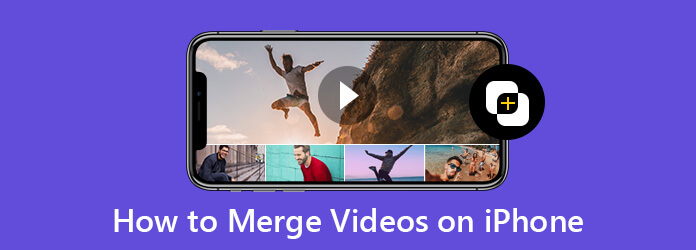
| Overall Rating | Ease of Use | Watermark | High-quality Output | Cost | |
|---|---|---|---|---|---|
| iMovie | Good | Completely free | |||
| Quik | Good | Free version | |||
| Videoshop | Good | Free version | |||
| Adobe Premiere Clip | Good | Free | |||
| VivaVideo | Moderate | Free version |
When merging multiple video clips, it’s important to account for differences in format, resolution, and frame rate to ensure smooth playback and consistent output.
1. Resolution and Aspect Ratio
To avoid unwanted black bars or distorted stretching, ensure all clips share the same frame size and ratio before merging. If your source files vary - such as mixing 4K footage with 1080p, you should upscale or downscale them to a unified resolution. Establishing a consistent target resolution ensures that the final output looks uniform and professional across all devices.
2. Frame Rate (FPS)
Consistency in frame rate is vital for smooth motion playback. Combining clips with different fps (e.g., 24fps and 60fps) often results in jittery playback or 'stuttering' as the software attempts to reconcile the different timing. To prevent this, it is highly recommended to unify the frame rate of all clips to match your project settings before the merging process begins.
3. Video Formats and Codecs
Using a variety of file containers (like .MOV or .MP4) and codecs (like H.264 or ProRes) can lead to export errors or hardware playback issues. For the most stable workflow, you should transcode all source material into a single, high-quality intermediate codec. This minimizes the processing load on your computer and ensures that the final merged file is structurally sound and compatible.
4. Audio Sample Rates
Mismatched audio frequencies, such as mixing 44.1kHz and 48kHz audio, can lead to a gradual "drift" where the sound no longer matches the picture. To maintain perfect synchronization, normalize all audio tracks to a standard sample rate (typically 48kHz for video) before merging. This ensures that the audio remains perfectly aligned with the visual cues from start to finish.
The iPhone Photos app lets you trim a video easily by its simple editing settings. However, can you combine video clips on iPhone without app?
No. The Photos app cannot combine videos together directly. To put teo or multiple videos together on iPhone, you need to turn to the app for help. Follow the 5 apps in this part, and start merging your videos on iPhone directly.
iMovie is Apple’s built-in video editor designed specifically for iOS devices, offering a clean, intuitive interface for video editing. One of its most commonly used features is the ability to merge multiple videos on an iPhone, allowing you to combine clips into a seamless, polished final project. With just a few clicks, you can join videos into one. It supports common video formats like MP4 (H.264/AAC, HEVC) and MOV (QuickTime), along with older formats like DV/HDV and ProRes. Since it’s completely free, without ads, subscriptions, or in-app purchases, it has become a go-to tool for iPhone users who want to edit videos quickly and professionally. With full compatibility across all modern iOS devices, iMovie provides a convenient way to trim clips, add transitions, apply filters, and more.
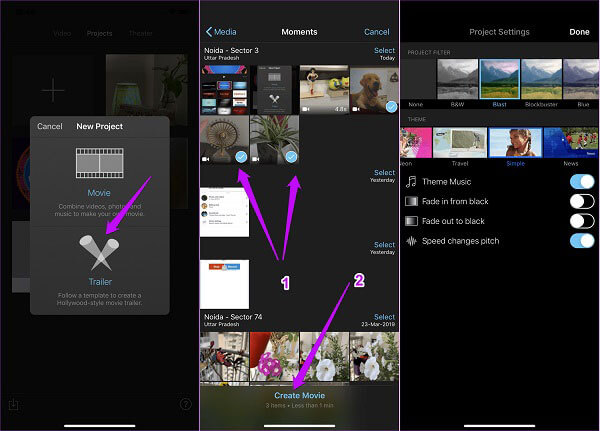
1. Run the free video editor from your home screen, tap the Plus icon, and select Movie to make a new project
2. Then you will be taken to your Camera Roll. Touch the video clips to combine on iPhone and tap Create Movie to put the them on the timeline.
3. Adjust the order and set background music. Once tap Done button at the upper right corner, to export iMovie as MP4. You can find the merged video file in the Camera Roll album on iPhone.
We find iMovie incredibly intuitive for quick merging of video and audio with its seamless integration with the Apple ecosystem. However, we often feel limited by its rigid timeline and lack of advanced features like multi-track editing or granular color grading, which can be frustrating when a project requires more creative precision.
GoPro users often turn to the Quik app when they need a fast and convenient way to combine videos on an iPhone. What many people don’t realize is that Quik isn’t limited to GoPro owners - it’s completely free for all iPhone users and works with any footage stored on the device. With its simple interface and automatic editing tools, Quik makes it easy to merge multiple clips into a single video without needing advanced editing skills. This makes it a practical option for anyone looking to quickly stitch together videos on an iPhone, whether the clips come from a GoPro, the iPhone camera, or any other source.
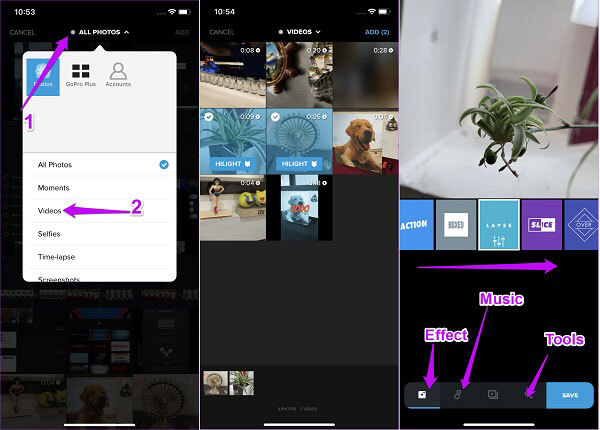
1. Create a new project in the video editor on iPhone. Tap and expand the All Photos dropdown on the top and select Videos.
2. Choose the video clips that you expect to merge, and tap Add button to open them in the project screen.
3. At the bottom, you can find Effect, Music and Tools for decorate the movie result. After editing, tap Save to save the combined video.
We think Quik is highly efficient for rapid editing, allowed us to join and create polished videos in minutes. However, we were frustrated by the limited manual control over fine details and the occasional stability issues when processing high-resolution files. Overall, it is a good tool for quick social media updates.
Videoshop stands out from iMovie by offering a more feature-rich editing environment. Among its most practical capabilities is the option to merge multiple video clips into a single file, making it easy to combine footage into a smooth, cohesive video directly on your device. It gives iPhone users access to a wider range of tools, effects, and customization options. While many of its core functions are free, some advanced features and creative elements require in-app purchases. Even so, Videoshop remains a popular choice for users who want more flexibility when editing on an iPhone.
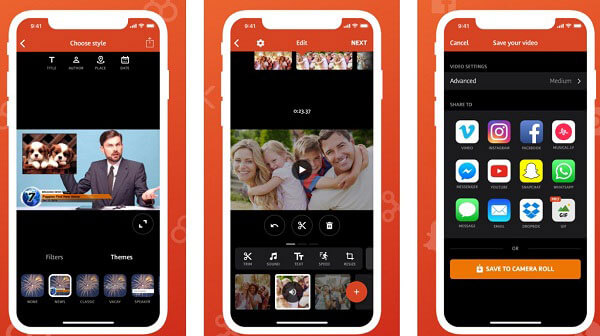
1. Start the video editor app and tap the Plus icon to access your Camera Roll. Select the first video clip to add it to the video editor.
2. You can edit the video clip with the tools on the top and bottom menu bars. Then tap the Plus icon to add other video clips.
3. After editing each video clip, tap the Share icon at the upper right side to open the save your video screen. Choose your favorite destination or tap Save to Camera Roll to export the result.
Videoshop can be called one of the best apps for combining videos on an iPhone. It performs well in maintaining the video quality. However, while the interface is beginner-friendly for quick cuts, we noticed that it can feel a bit cluttered when diving into advanced settings.
Adobe Premiere Clip is a lightweight, free video-editing app designed for quick, everyday tasks. As long as your iPhone is running iOS 8.1 or later, you can use it to combine different video clips into one without paying for a subscription or unlocking extra features. Its straightforward interface makes it accessible for any iPhone user who simply want to combine multiple. Whether you’re stitching together travel footage or creating a short montage, Premiere Clip offers an easy way to merge videos directly on your iPhone.
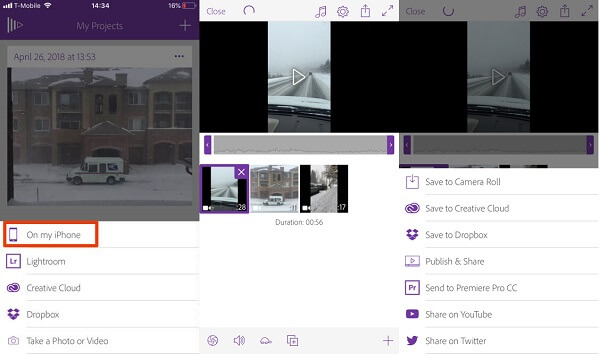
1. Open the free video editor app, and start a new project by tapping the Plus icon. Select On my iPhone and choose the video clips you intend to edit together.
2. Choose Automatic or Freeform mode when prompted. If you want to customize the combination, select the latter. Hold and drag the video clips on the timeline to rearrange them.
3. When it is done, tap the Share icon and select Save to Camera Roll or upload it to Dropbox, YouTube and more.
Note: If the merged video is too large, you need to compress videos on iPhone to fit the upload requirements of different platforms.
We found that while the app's clean interface makes it incredibly simple to quickly join clips into a 'social-ready' movie, the 'Automatic' mode often cuts footage too aggressively, leaving us with a sequence that feels disjointed. In addition, the lack of advanced transition options can be a problem for more detailed work.
VivaVideo is a versatile video-editing platform available across multiple operating systems, and its iOS version brings many of its popular features to iPhone and iPad users running iOS 9.0 or later. You can use it to merge videos into one with ease, giving you a straightforward way to combine footage into a smooth, continuous sequence. It also provides many transitions and templates for you to enhance video visual effects.
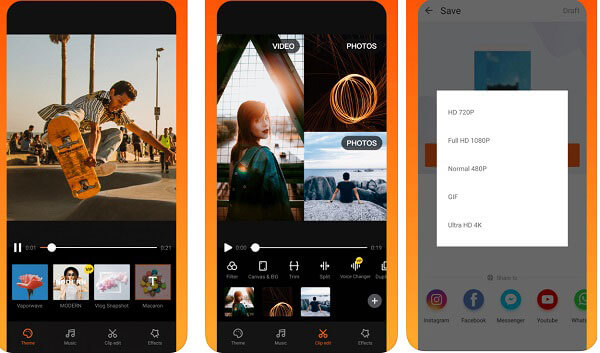
1. Press the Plus button in the video editor and select Video to display all video clips on your iPhone.
2. Modify each clip until you are satisfied, and enter the video save screen.
3. Choose your favorite resolution and save it to your Camera Roll or share it to social networks.
We found that VivaVideo offers a highly intuitive, 'one-tap' merging experience on iPhone, making it easy to stitch clips together with stylish transitions and trendy templates. However, we also encounter lag or sudden crashes when processing longer projects. The app can be installed from the App Store at no cost, though certain advanced tools and effects are only available in the premium version.
Merging vertical and horizontal clips usually results in unsightly black bars. To ensure a consistent full-screen look, use the Rotate or Crop tools to unify the orientation of all clips before you hit merge.
Mismatched frame rates can cause stuttering playback or audio drift. For the smoothest results, unify your clips to a consistent resolution and frame rate to keep the visuals sharp and the audio perfectly in sync.
Merged files often balloon in size because they export in uncompressed or high-resolution formats. Use a compression tool after merging to reduce the file size for easier sharing while maintaining the best possible visual balance.
While free iPhone apps are convenient for quick edits, they often come with significant trade-offs such as aggressive watermarks, intrusive ads, and strict limitations on video length or file size. Considering that, we recommend another way to combine iPhone videos on computers, that is AnyMP4 Video Converter Ultimate. It is a robust video editing tool that can efficiently merge videos. It supports a wide range of video formats, including but not limited to MP4, MKV, MOV, AVI, etc. Compared to the iPhone editing apps, this tool merges videos without a size limit, performs high efficiency, and has many advanced editing features.
Recommendation
Secure Download
Secure Download
1. Import iPhone videos
Launch the best iPhone video editor after you installed it on your computer. Click the Add Files menu on the top ribbon to import the iPhone video clips you want to edit together.
Do not forget to transfer your iPhone videos to computer firstly for combining on computer.
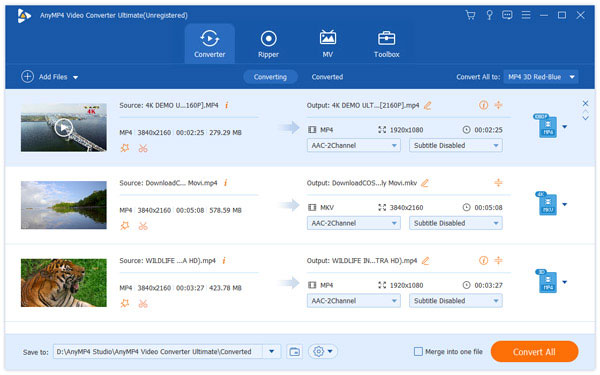
2. Merge iPhone videos quickly
Drag the video file and move it to the order as you wish. You can also change the video order by clicking the arrow-down or arrow-up icon on the right side of the video file.
Then check the box next to Merge into one file at the bottom right side.
Set output format in the Profile menu and select a specific folder in the Save to field. Finally, hit the Convert All button to start combining iPhone videos.
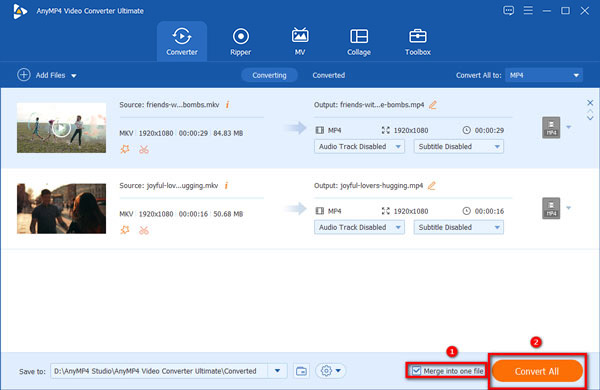
You can edit each video clip with the built-in video editor by clicking the edit icon (like a start). Alternative, if you wan to stitch or collage videos to create multiple screen in a video file, you can navigate to the Collage tab to put videos side by side with this software.
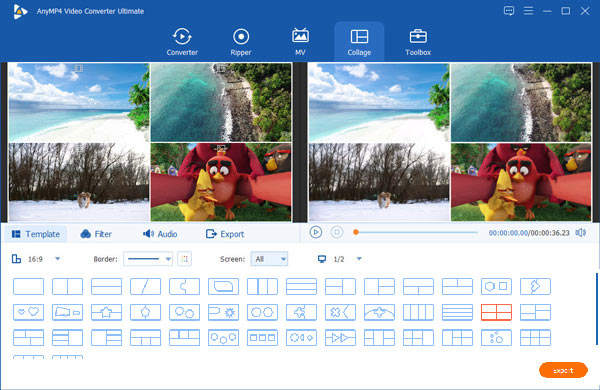
3. Export the merged videos
Lastly, set the destination folder of the video via the Save to option, and click the Convert All to start the exporting process.

This powerful tool enables you to join videos without limitations. With its multiple types of editing tools, you can adjust your video's effects. However, it is a paid software, and the free version can use limited features.
1. How do I combine multiple videos into one?
Some video editor apps have the capacity to merge videos into one file on mobile device, such as iMovie, Quik, etc. If you want to do it on desktop, AnyMP4 Video Converter Ultimate is the best option.
2. How do you combine videos on TikTok?
TikTok is the popular live video app, but cannot combine or edit videos. It ony lets you stitch iPhone videos together. Alternatively, you have to use a video merger app or a free video editor.
3. What app lets you put two videos side by side?
Putting videos side by side is called split screen. It is different with video combination. iMovie’s split feature can meet your need.
4. Can iMovie merge videos and photos?
Yes, it has a merging feature for you to merge videos and photos.
Now, you should master at least 5 ways to merge videos on iPhone quickly. Sometimes, you need to combine several video clips to create a complete story. The apps shared above can help you do it simply. AnyMP4 Video Converter Ultimate is the best alternative solution to merge videos on computer. If you have other troubles, please leave a message below.