Nowadays, you might see short video clips when you run through various social media sites. Our feed is often flooded with live photos, memes, snaps, GIFs, etc. Yet, some social media platforms, particularly YouTube, require you to make the video longer to meet the website's minimum length requirements. Unlike on Instagram, the minimum length requirement must be at least 3 seconds.
Suppose you find ways to make your IG video longer to engage your audiences. This article will demonstrate three simple techniques to make the video longer. You can loop the video, speed down the video, or add some transition effects and footage from the beginning or end of the video. As simple as that! So, if you are ready to learn these things, therefore, continue reading this post up to the end.
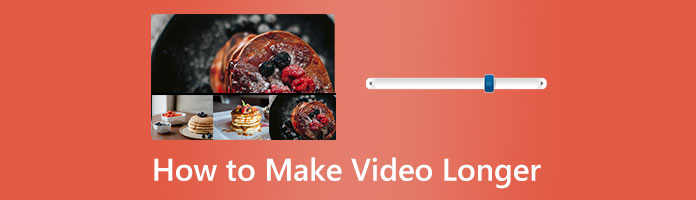
Video is one of the finest ways to build a personal connection with your audience. It enables you to speak with them face-to-face even when you are not in the same room. Below are the benefits you can get from a long video as a content creator.
For viewers, 30 seconds to 2 minutes of video is too little for them to get meaningful information. In other words, information is limited because you only have enough time to deliver a brief message. When trying to add value for your audience, long-form videos are more effective.
Long-form videos generate higher engagement even though short-form videos are viewed more often. A long-form video will be more entertaining as long as the quality of the video content is good. After all, compared to a 30-second video, it will keep visitors on your website or social media channel for much longer.
Social media users could post short videos, particularly if they're funny and go viral. Yet, short-form videos don't often generate a lot of backlinks. Websites are more inclined to link back to them if your videos offer an extraordinary value, which they more often do if they are longer. Your long-form videos will benefit your SEO by gaining more backlinks.
YouTube is not just the best platform for storing videos; it's also the second-largest search engine behind Google and a standalone social media platform. On YouTube, long videos perform far better than short films. It is because YouTube's algorithm is designed to promote long-form content. Many YouTube producers make every effort to hit the 10-minute mark since videos must be at least 10 minutes long for advertising to appear in the midst of them.
Depending on your plan and method for creating content, long-form videos needn't be more expensive or take longer to produce than short-form videos.
How can you make a video longer for Instagram without using the Boomerang feature? With AnyMP4 Video Looper Online, you can make a video play in a loop using the program's features. It supports Instagram-compatible video formats like MP4. Compared to other looping programs, AnyMP4 Video Looper Online offers a unique way to produce and play a video on replay since it supports AI technology. Artificial Intelligence enables you to build the effect with a few clicks and fewer adjustments. If you are interested in making a looping video, follow the instructions below.
1. On your browser, search the official website of AnyMP4 Video Looper Online. You don't need to download it to loop videos as it is a web-based program. In addition, you are also not required to register before utilizing it.
2. On the official page of the video looper, click the Add File to add the video you wish to be on a loop.
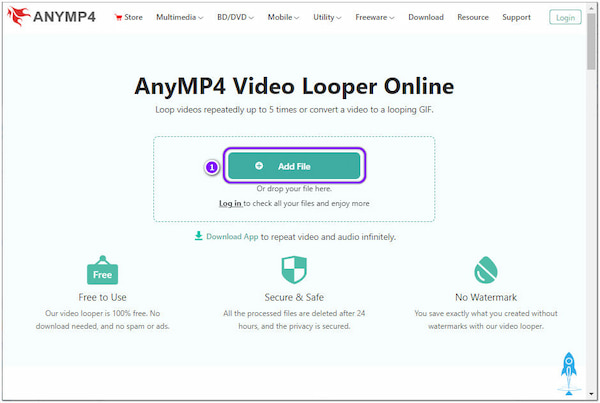
Note: You cannot import multiple videos simultaneously. However, proceed to the following step to learn how to make MP4 longer.
3. After loading the video into the program, modify the duration and loop times depending on your desire. To create a longer loop video, choose 5. Otherwise, select 1 if you want your video to be repeated once. Afterward, click the Save button.
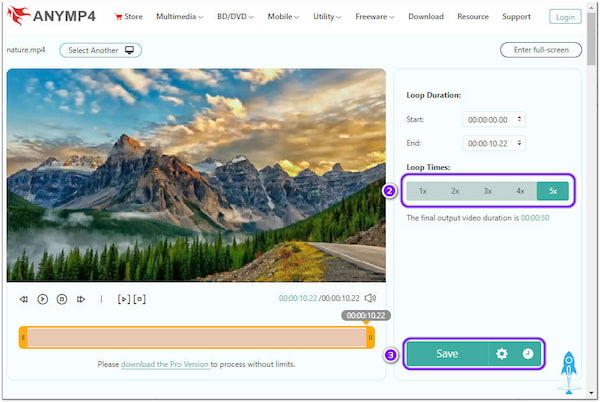
4. Choose the Download button from the option to save the looped video on your computer.
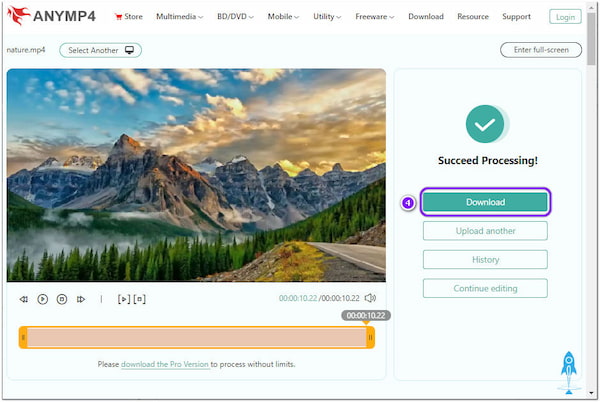
By clicking the Cogwheel icon, you can choose your desired video format supported by the program. In addition, you can also make adjustments by moving the parameters and clicking the confirm button to apply the changes.
For more video looper options, you can refer to this review of best video looper software.
How can I extend a video? AnyMP4 Video Converter Ultimate is a complete editing tool that you can use on Windows or Mac when you need to change the speed of a video. You can speed slow it down using the Video Speed Controller feature of the program to create a long video. In addition, you can increase speed by up to 8 times or decrease speed by 0.125 times without concern about a sync problem. On top of that, you can change the video option to get better-quality movies.
Recommendation
Secure Download
Secure Download
1. Download the AnyMP4 Video Converter Ultimate and install it. Afterward, launch the program on your computer. Go to the Toolbox tab and look for the Video Speed Controller feature to adjust the speed of the video. Click the + button to load the video.
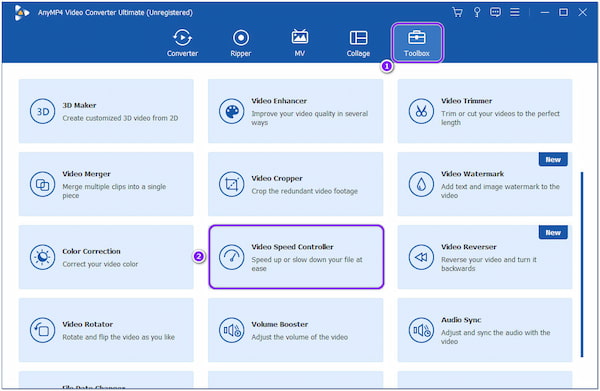
2. Since you want to slow down the speed of your video, choose 0.125x from the selection. After selecting it, you will notice that the duration of the video will extend.
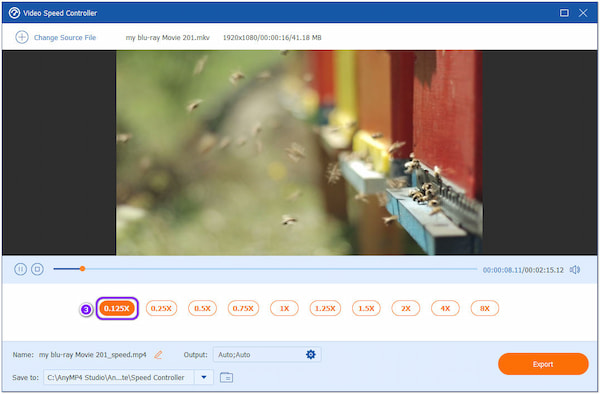
3. Modify the output settings within the Video Speed Controller feature before exporting the file. You can also rename the edited video and choose the destination file of the output. Click the Export on the bottom right corner to save the created long video.
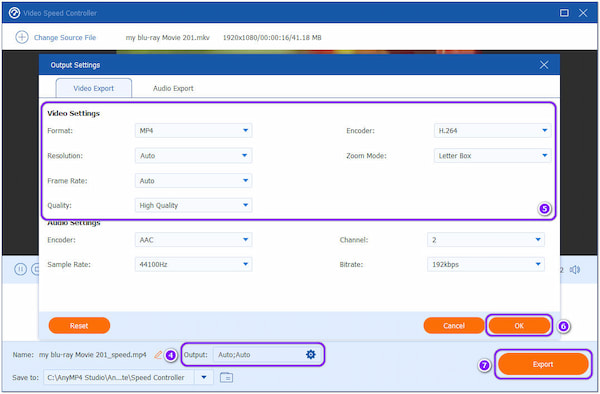
To learn how to slow down your video in full guide, you can check this post.
How to make a short video longer? Apart from looping the video and slowing down the video's speed, there is another way to make your short video longer. That is by adding transition effects and footage. Here you can still use AnyMP4 Video Converter Ultimate to extend your video and make it longer.
Recommendation
Secure Download
Secure Download
MV Feature
1. Head to the MV tab in the top menu, then click the + sign button to add the videos.
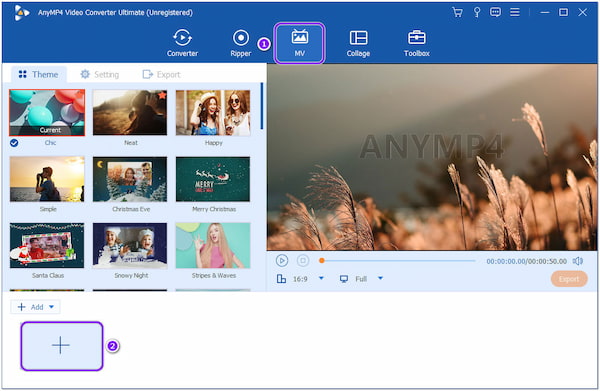
2. After loading them, drag the videos to adjust the videos' order. Besides that, you can add effects, filters, rotate, flip, etc., to the video by clicking the Edit button.
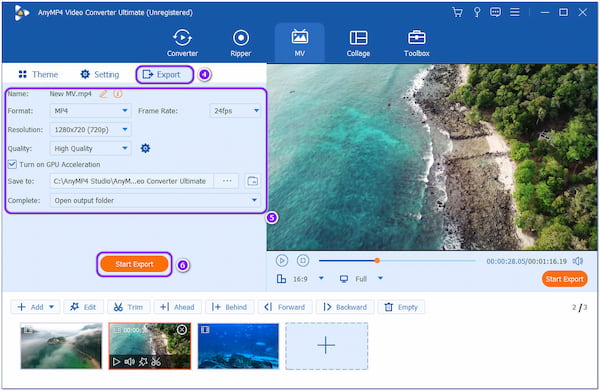
3. On the Theme tab, choose your preferred theme for your video. Afterward, proceed to the Export tab and select your format, resolution, quality, frame rate, etc., then click the Start Export button to save the video.
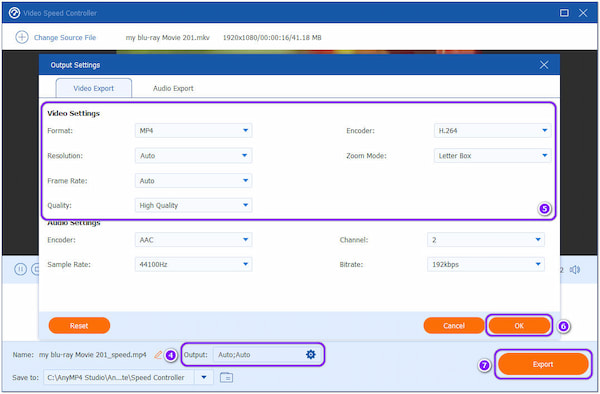
Video Merger Feature
1. From the top menu, go towards the Toolbox tab and look for the Video Merger feature to merge and make transitions on videos.
Secure Download
Secure Download
Afterward, click the + button to add the videos.
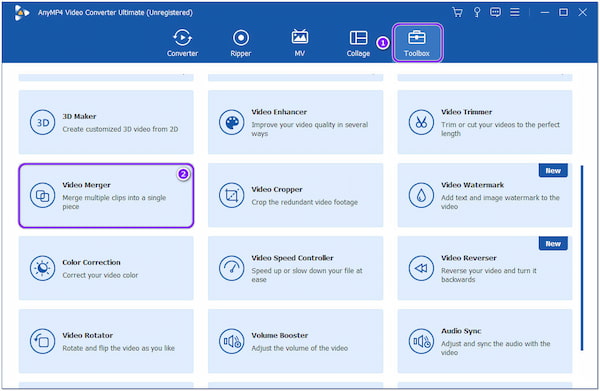
2. After importing the videos, click the Forward or Backward buttons to change the videos' order. By clicking the Trim button, you can clip the wanted parts of the videos and split them into several pieces.
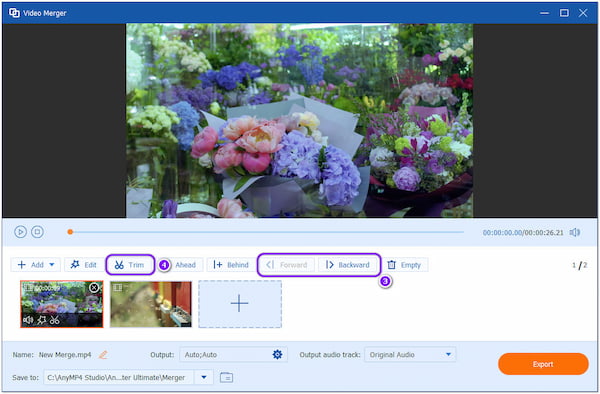
3. After merging the videos, click the Save button to proceed to the next window. Click the Output option and change the format, resolution, frame rate, quality, encoder, zoom mode, etc., before exporting the merged video. Afterward, click the OK button to save the changes in the settings. After that, click the Export button to save the merged video to extend the video length.
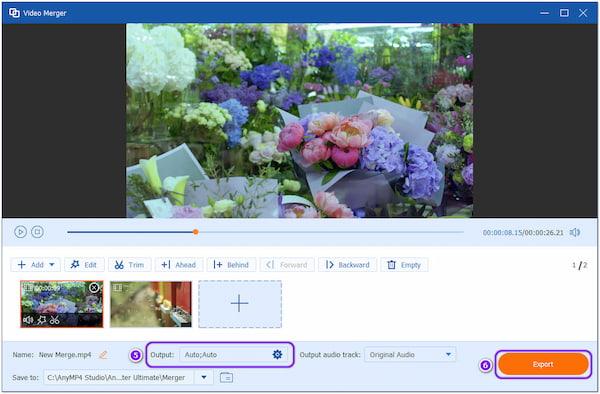
1. How can transitions be made smoothly to create a long video?
Please focus on the original videos when taking them to create perfect and naturalistic transitions in your videos. Ensure that the subject is recorded on the screen at the same size and location. As a result, your transitions will be smooth.
2. Can I permanently adjust the video playback speed to make the video longer?
Definitely YES! With the help of the video speed controller editor above, you can change the playback speed when needed. Using a professional video converter like those mentioned earlier would be best.
3. How do I use Instagram Boomerang to create long videos?
Open Instagram and tap the plus button, then choose the Story option. Tap the Infinity icon to start shooting a video into a Boomerang. To record it as a 6-second video, press and hold the Circle button.
The use of social media platforms might help you gain a large number of viewers. Sometimes, you wish your video were longer since it doesn't fit the ideal duration requirement. You can loop a video to make it longer, slow its speed to extend the video's duration, and add transition effects and footage. Regardless of the video length you want, you can use the three approaches discussed above.