Is it possible to join WMV files with Windows Media Player? If you have made some small video clips with Windows Movie Maker and other video editors, you can combine the WMV video with different aspect ratios together as one video. Windows Media Player is only a media player so it cannot help you combine videos. But you can learn 3 best ways to merge WMV files from the article.
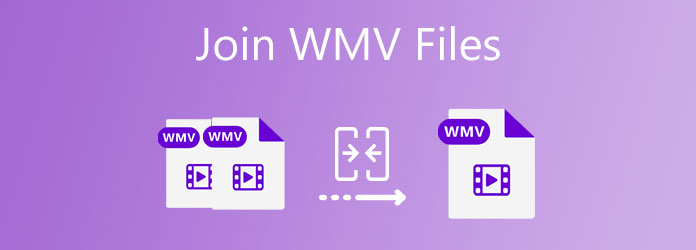
AnyMP4 Video Converter Ultimate is more than a WMV video joiner that not only merges different WMV video clips, but also selects the desired part. You can also customize the videos to the same aspect ratio and frame rate. When you need to combine WMV videos, or even different video formats, it should be the ultimate choice you can take into consideration.
Secure Download
Secure Download
Step 1: Download and install AnyMP4 Video Converter Ultimate. You can launch the program on your computer. Choose the Converter menu and click the Add Files button to import the WMV video clips you want to combine into the program.

Step 2: Click the Edit icon next to the WMV video and choose the Rotate & Crop menu to crop the video into the same frame rate. You can also choose the desired Aspect Ratio option to make sure to merge the WMV video clips seamlessly.

Step 3: Once you have edited the WMV videos, you can drag the video files directly to arrange the order for combination. Select the videos and check the Merge into one file option at the bottom of the interface to combine the WMV files into one.
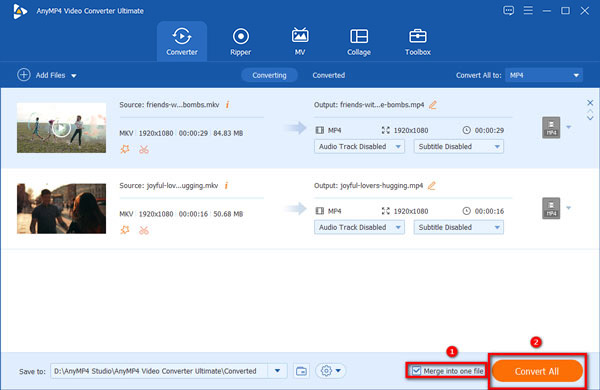
Step 4: Just preview the WMV files and choose the destination folder for the videos. After that, you can click the Convert All to button to get the desired video. Moreover, it also enables you to convert the other video files into one WMV file.
When you want to merge some simple WMV videos without editing, AnyMP4 Free Online Video Merger is a simple online way that allows you to complete a video combination online. It enables you to combine up to 9 WMV videos at a time for more than 300 file formats. Moreover, you can combine HD videos without losing quality.
Step 1: Go to the online video merger from any browser, you can click the Add Videos to Merge button to download the launcher. Once you have downloaded the launcher, you can click the button again to add the WMV videos to be combined from your hard disk.
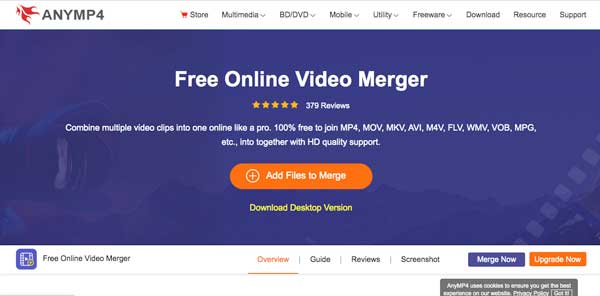
Step 2: When the WMV files are uploaded, you can adjust the video sequence or click the Plus button to add more WMV video clips. Select an appropriate video resolution and output format from the drop-down list. It retains its original quality without changing any settings.
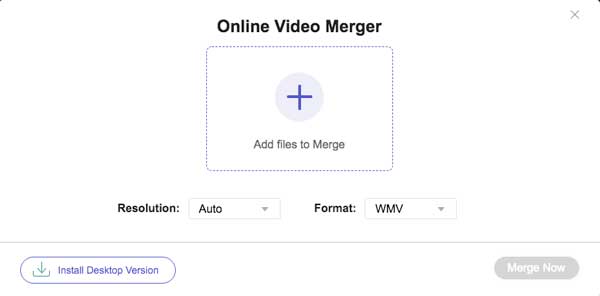
Step 3: After that, you can click the Merge Now button, and then select the storage location for the merged video. This online WMV video merger tool will start to work and download the combined WMV files to the computer when you click the button again.
Windows Movie Maker is another way to combine and generate WMV videos on Windows 8, 7, Vista, and XP. You can also add different themes to the edited videos. However, it can only do some basic merging operations. In addition, Microsoft has stopped supporting Windows Live Movie Maker since January 17, 2017.
Step 1: Click the Add Videos and Photos button under the Home tab. After that, you can select the WMV files you want to combine, or you can also drag WMV files directly. Besides the WMV files, it also supports most video formats on the market, such as MP4 and ASF.
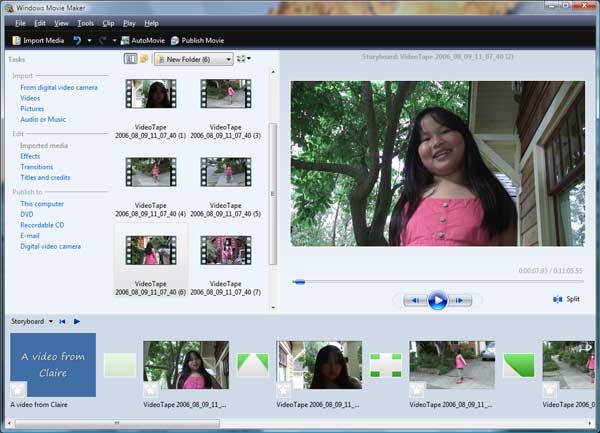
Step 2: Arrange the uploaded WMV video files. The videos will be separated by a timeline on the right side of the screen. You can just click on the clips and drag them to the timeline, where you want them to be. After that, click the Play/Preview button to check your work.
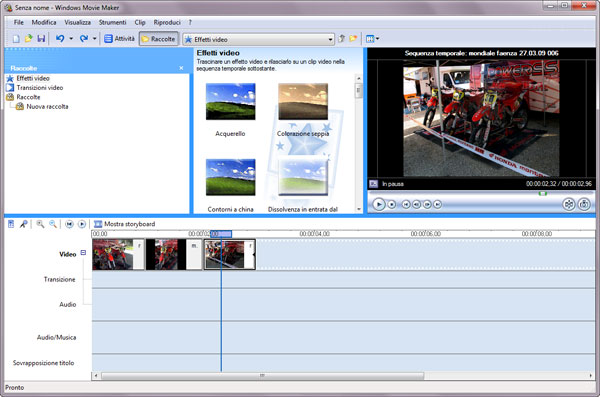
Step 3: Click the Movie Maker tab in the upper left corner and select the Save movie button. Before saving, choose the output format and resolution suitable for your purpose. Determine a correct location to save the file, and then click the Save button to join WMV files.
Can I Use iMovie as WMV Video Merger for Mac?
Yes. iMovie is the default WMV video merger for Mac that joins WMV videos seamlessly on Mac. It also adds different transitions and effects when you merge the WMV files. There are more than 500 effects that enable you to merge the WMV videos.
What are the Best WMV Video Joiners for iPhone?
When you need to merge the WMV videos on an iPhone, here are the 5 best video joiners you can take into consideration. You can use iMovie for iPhone, Splice, Vimeo, Video Joiner, Video Merger, and more others for WMV video combiner on iOS devices.
Does Combine WMV Files Reduce Video Quality?
It all depends. When you need to combine WMV files with different video resolutions, the program might reduce the overall video quality. Of course, you can simply enhance the WMV videos you want to merge in a similar video quality before the combination.
Here are the best ways to join the WMV video. You just need to choose the most suitable one according to your needs. When you want to spend the least effort to create the best video, AnyMP4 Video Converter Ultimate is the choice you can't miss.