HandBrake is a long-known video transcoder for converting videos and compressing large files. It supports various codecs and containers, making it a reliable choice for re-encoding and reducing video size efficiently. While HandBrake includes a few basic editing features, it is primarily focused on transcoding. This leads many users to wonder, Can you merge videos in HandBrake? Unfortunately, HandBrake does not include a built-in tool to merge multiple video clips. However, there are easy alternatives you can use to combine videos before compressing them. In this post, you’ll learn how to merge videos using HandBrake alternatives. We’ll also cover how to compress the merged video in HandBrake afterward to reduce its file size.
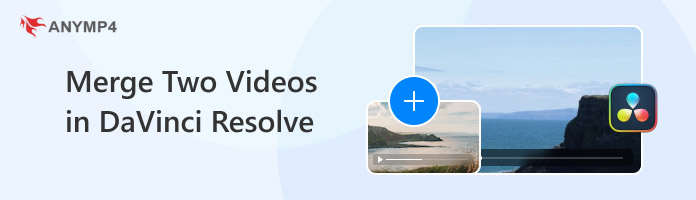
When you want to merge videos in DaVinci Resolve, the timeline makes the process straightforward. It enables you to combine multiple video clips into one continuous video. It is suitable in situations where you want to consolidate several short scenes into a single clip.
Here’s how to merge clips in DaVinci Resolve’s timeline:
1. Create a new timeline that will contain all the clips you want to merge together. In the Media Pool, select the clips and drag them onto the timeline. This allows you to create an organized workspace with only your selected clips.
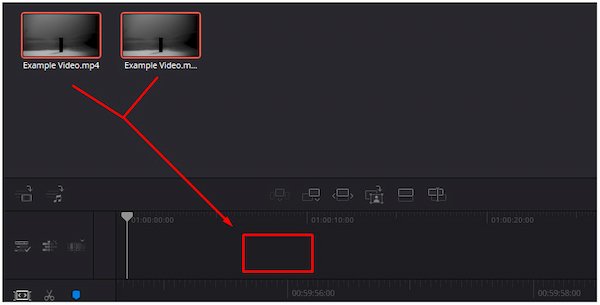
2. Switch back to the Media Pool and right-click the new timeline you created. Select Create New Timeline Using Selected Clips and enter a name for your new timeline. Click Create to compile all the clips into a new timeline, merging them into one continuous clip.
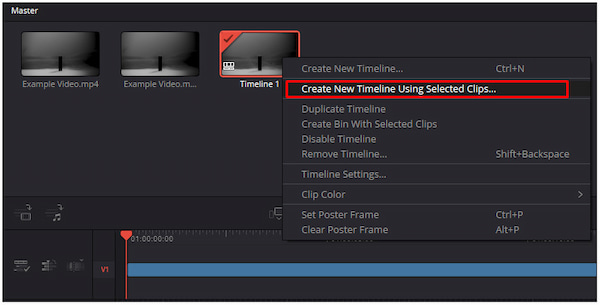
Merging clips on the DaVinci Resolve timeline is an efficient way to combine multiple video clips. However, it doesn't automatically create a single exportable file. You'll still need to render or export the resulting timeline to produce a unified video.
DaVinci Resolve Compound Clip is another method you can apply to join multiple video clips. It lets you group several clips together, making complex projects easier to organize. It is suitable for maintaining a clean timeline and simplifying multi-layered edits, transitions, and effects.
Here’s how to combine clips in DaVinci Resolve using a Compound Clip:
1. Import the clips you want to blend into the Media Pool and drag them into the timeline. On the Cut page, DaVinci Resolve automatically merges clips as you drag them closer together. However, on the Edit page, you’ll need to align clips to avoid overlapping them unintentionally.
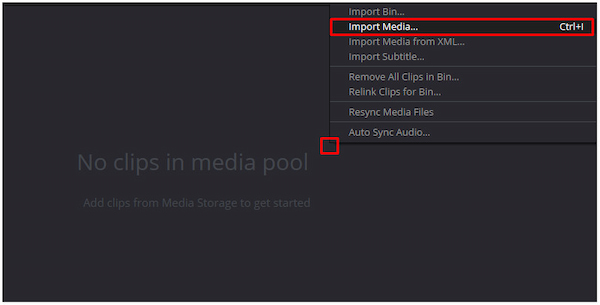
2. Press Ctrl+click or Cmd+click to select only the clips you intend to merge. If all the clips in your timeline are meant to be merged, press Ctrl+A or Cmd+A. This ensures you have the correct clips highlighted before creating a compound clip.
3. Right-click on the highlighted clips and choose New Compound Clip from the pulldown menu. In the New Compound Clip dialog box, enter a name for your new clip and click Create. DaVinci Resolve will instantly merge all the selected clips into a single Compound Clip.
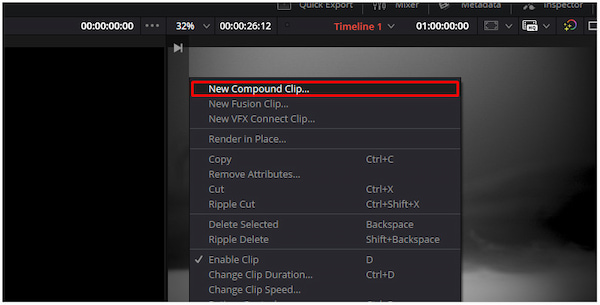
Creative Tip If you mistakenly included an intended clip, right-click the Compound Clip. Choose Decompose in Place and click Using Clips Only to revert it back. Remember to select both audio and video tracks when decomposing to restore the original sequence.
While you can merge clips in DaVinci Resolve, its advanced timeline structure can be overwhelming. If you find it challenging to work with it, AnyMP4 Video Converter Ultimate offers a more beginner-friendly approach. It’s a complete video toolkit that includes a professional Video Merger alongside 20+ additional editing and enhancement tools.
It supports more than 500 input formats and exports merged videos in formats such as MP4, MOV, WMV, AVI, MKV, or GIF. It lets you merge videos of the same or different formats into one output file. You can rearrange clip order easily using the Ahead, Behind, Forward, and Backward buttons. Additionally, you can trim, crop, rotate, adjust effects, add filters, insert watermarks, etc.
Here’s how to merge in DaVinci Resolve alternative:
1. Secure the free download of AnyMP4 Video Converter Ultimate. Install the software on your system and be sure to complete the installation process. Once finished, launch the software to start merging your video clips.
Secure Download
Secure Download
2. As soon as it opens, it will display the Converter tab. To access the merging feature, move to the More Tools tab and select Video Merger. In the Video Merger window, click + to upload your video files. You can also click + Add later if you wish to include more clips.
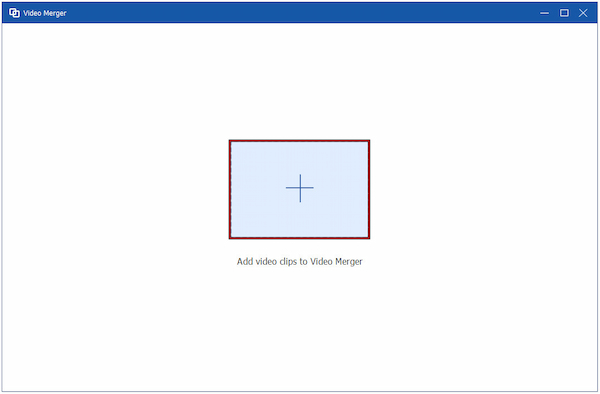
3. Use the Ahead, Behind, Forward, and Backward buttons to organize the order of your clips. Click the Edit button to open the built-in editor and make modifications or enhancements. Here, you can rotate, crop, add filters, adjust basic effects, insert watermarks, etc.
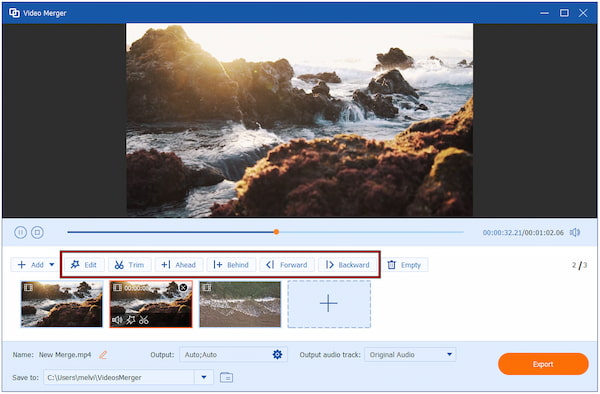
4. After arranging and editing your clips, go to the Output selector. Under the Video Export tab, choose your preferred export format and adjust other output settings. Once everything is set, click Export to save your merged video on your local drive.
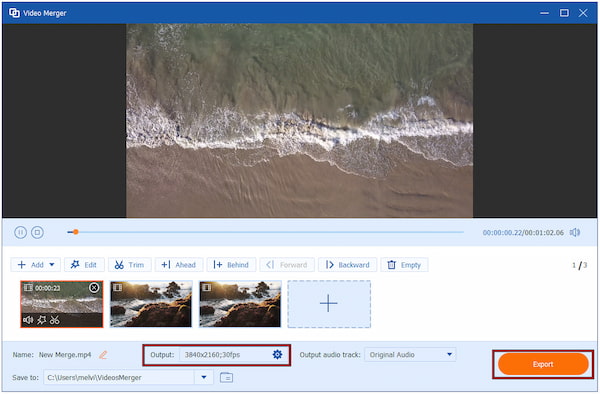
AnyMP4 Video Converter Ultimate provides a simple, fast, and efficient way to merge videos. Its Video Merger tool is perfect for beginners who want to combine video clips quickly. Additionally, it also lets you access tools like Video Cropper, Video Rotator, Video Reverser, etc.
DaVinci Resolve includes several keyboard shortcuts that can make merging clips much faster. While there isn’t a direct merge clip shortcut, you can use shortcuts to select, group, and combine clips efficiently.
| Keyboard Shortcut | Action |
|---|---|
| Ctrl+A or Cmd+A | Select all clips in the timeline. |
| Alt+G or Opt+G | Create a Compound Clip to merge clips into one continuous video. |
| Ctrl+Shift+G or Cmd+Shift+G | Decompose a compound clip to restore it to its original clips. |
DaVinci Resolve’s Auto Sync Audio feature can help you align sound perfectly with video. It analyzes the waveform of your video’s built-in audio and matches it with your external audio file. Selecting the Based on Waveform or Based on Timecode option eliminates manual alignment.
Sometimes, you may experience an issue where clips simply won’t drag or add to the timeline. It happens when you are trying to drag clips from the Timeline Viewer instead of the Media Pool. To fix this, be sure your clips are imported into the Media Pool before attempting to add them.
The Join video clips in DaVinci Resolve sometimes appear grayed out, making it unavailable for use. It occurs when the selected clips are not from the same source or don't share the same properties. To resolve this, ensure the clips were originally part of the same recording before they were cut or separated. If not, use the Compound Clip method instead to merge any clips regardless of their source.
A frequent problem when merging clips on the timeline is the appearance of black frames or visible gaps between them. This issue arises when clips are not perfectly aligned. To fix this, zoom into your timeline to closely inspect the junctions between clips. You can also use the Snapping tool to make clips automatically snap together without gaps when moving them.s
What’s the difference between Compound Clip and Join Clips?
Compound Clip combines multiple separate clips into one unified clip for easier editing. Meanwhile, the Join Clips reconnects segments that were originally part of the same continuous recording.
Can I merge videos without re-encoding?
Yes. You can use tools or methods that join video files with matching properties. In DaVinci Resolve, it re-encodes the merged video since it processes the clip through the rendering engine.
Why is ‘Join Clips’ in DaVinci Resolve grayed out?
The Join Clips option appears grayed out when the selected clips don’t meet the feature’s specific requirements. It only works for clips that were originally part of the same media file before being split.
Mastering how to merge clips in DaVinci Resolve is an efficient way to create a continuous video. Whether you use the timeline or the Compound Clip feature, DaVinci Resolve provides the flexibility for professional video editing. However, if you find the process too advanced, an easier alternative is available. AnyMP4 Video Converter Ultimate offers a simple yet powerful Video Merger tool that lets you combine clips.