What should you do to combine multiple videos without losing quality? When you have taken some video clips with a camcorder with the same resolution, you can merge videos easily with most of the online video combiners. But if you have shot videos with different resolutions, what is the best method to stitch videos together without losing quality? Just learn more details about the process from the article.
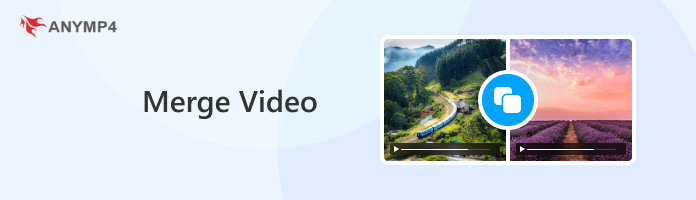
When you need to combine videos with the same resolution, especially the clips from a camcorder, you should consider the size of the videos. AnyMP4 Free Online Video Merger is a versatile online video merger that supports video files up to 1080P HD. It not only combines multiple video clips without any limit, but also enables you to tweak the different video parameters.
How to stitch videos together using this free online video merging tool?
1. Go to the Online Video Merger with any web browser. Click the Add File button to upload the video clips you want to merge one by one.
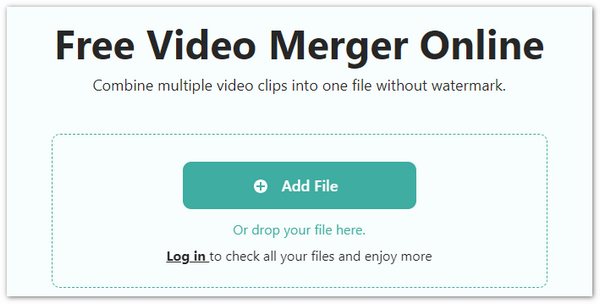
2. After uploading the video clips, click the arrow-down or arrow-up icon the adjust the video order. Then, you can choose the output format you prefer.
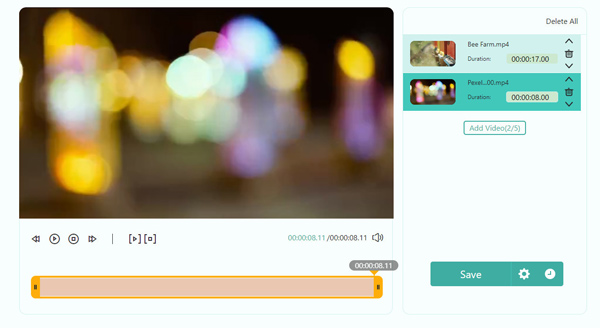
3. Now, click the Download button to put the 2 videos together. The exported videos will have no watermark.
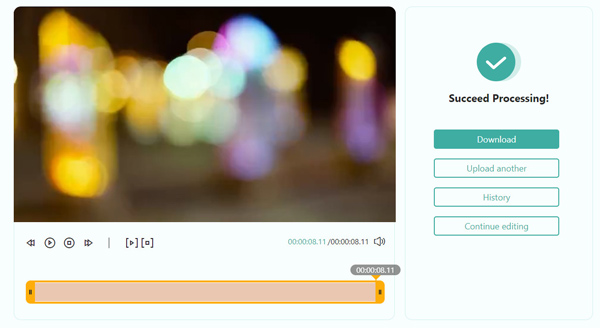
It is a convenient method to merge multiple videos in different formats. But if you have taken videos in different resolutions, the combined video will be blurred, especially you have some videos with low-resolution. Here are free video enhancer to improve the combined video resolution.
AnyMP4 Video Converter Ultimate is the ultimate solution to combine the videos into one without losing quality. Using this tool, you can easily combine videos on Windows 11/10/8.1/8/7. No matter what different formats your videos are in, it can convert them into one without any hassle. It not only provides the basic features to merge multiple videos in different formats but also enables you to edit the videos by tweaking the video codec, frame rate, resolution, and other parameters.
Secure Download
Secure Download
So, how to merge video clips into one using AnyMP4 Video Converter Ultimate?
1. Download and install the Video Converter Ultimate. Launch the program on your computer. Go to the Converter menu and choose the Add Files option to import the videos you want to combine. Of course, you can drag and drop multiple videos into the program.
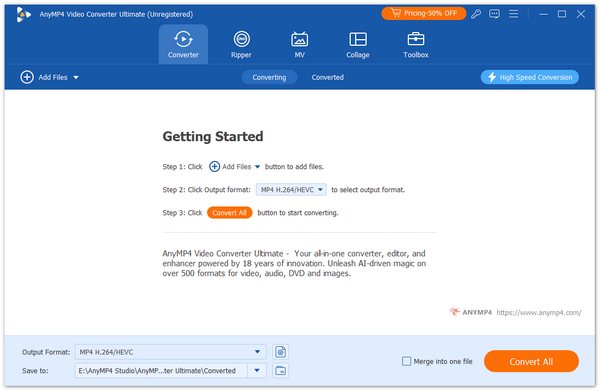
2. If you want to cut some unwanted parts, just click the scissor icon to enter the Cut window. Here, you can set up the start point and the end point to trim the desired part. After that, you can import more video clips to make sure you can combine multiple videos with the original quality.
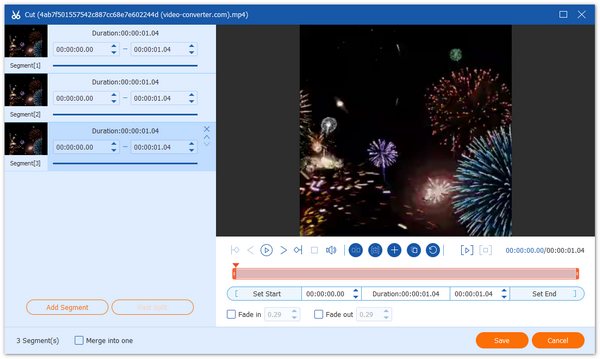
3. Click the drop-down list to choose the output format, such as MP4. Then, adjust the order of the videos and check the Merge into one file option to join all the videos.
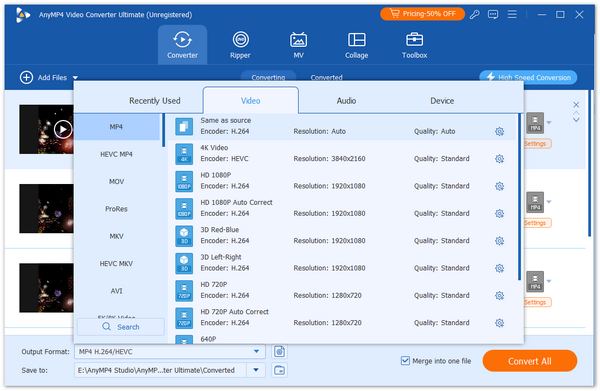
4. Click Convert All to merge your videos successfully. The result will appear under the Converted menu.
To be honest, if you want to convert your multiple MP4 files into one fast and losslessly, AnyMP4 Video Converter Ultimate must be your best MP4 video joiner software. In addition to MP4, it also supports other video formats such as AVI, WMV, etc.
iMovie is a video editing tool developed by Apple in 1999. It helps you create movies instantly by combining multiple video clips into one. It can automatically help you identify the video clips and arrange them in proper order. You can also edit your merged video by adding filters, soundtracks, etc., to get a satisfying result.
So, how to put two or more videos together in iMovie on Mac?
1. Install and launch iMovie on your Mac computer. Click the Create New button to start a new project.
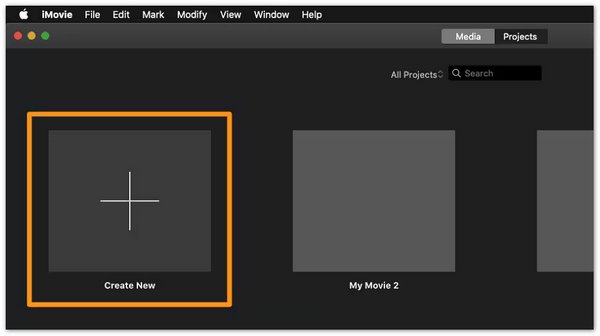
2. Click Import Media to add at least two video clips. You can also import videos by clicking Import Media under the File menu.
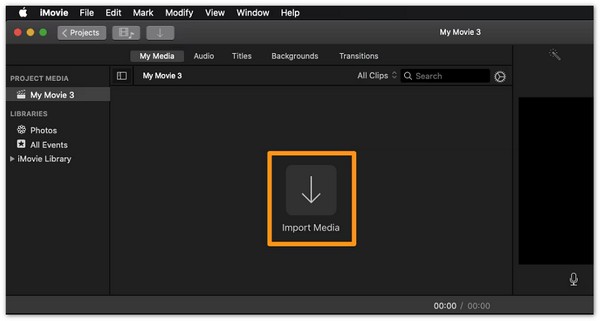
3. After that, drag and drop the videos onto the timeline according to the order you want.
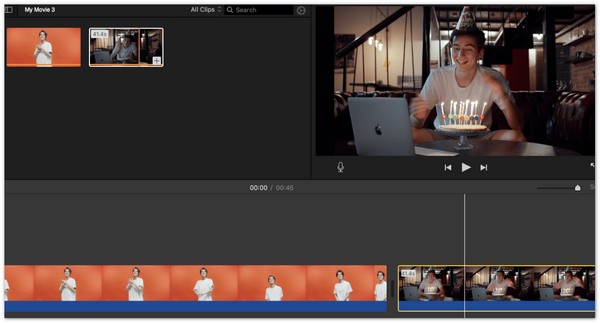
4. Click Join Clips under the Modify menu to merge your videos. Then, click Export under the File menu to get the merged result.
Using iMovie to convert multiple clips into one is easy. You can also adjust the video length by dragging the video clips on the timeline. You can also preview the merged video on the interface.
To combine videos on iPhone, you can use Video Merger. This is an app for iOS 13 or later. You can also add more flavor to the combined video by adjusting video speed, adding filters, etc. After combining video clips, you can share them on other platforms such as Facebook, Instagram, YouTube, and more.
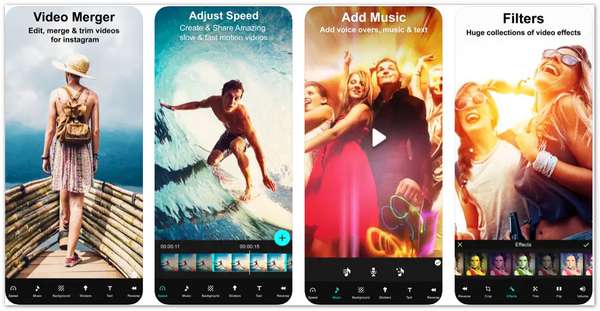
Then, how to combine two or more videos on an iPhone with it?
1. After downloading and installing Video Merger on your iPhone from the App Store, you can open this app and tap the plus button to add video clips.
2. Put the video clips in the required order and tap the Export icon at the bottom right.
3. Then, select Finalize + Export to get your merged video file.
This tool is a professional video combiner on iPhone. It enables you to adjust the video order and also allows you to add voice, text, etc., to the merged video. It
AndroVid is an application that merges videos on Android 5.0 or later. It has many editing features, including trimming, cropping, adding filters, and, of course, merging multiple videos into one. AndroVid is also easy to use with its simple and intuitive interface. It also has a detailed help guide to teach you to process your videos.
Then, how to combine videos on Android with AndroVid?
1. Open AndroVid on your computer and tap the Merge button in the interface.
2. Tap on the plus button to select the videos you want to combine.
3. Then, tap the tick icon at the top right to merge your videos instantly.
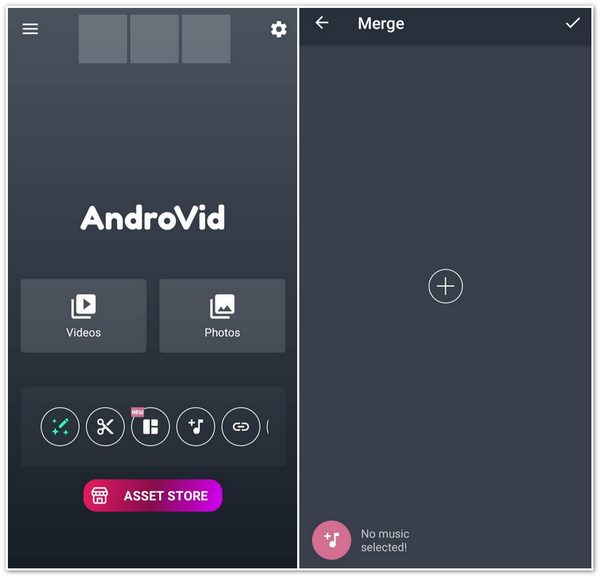
You can find that this merging process is very simple. You can also beautify the videos after merging them. But note that this app will output your videos with ads and a watermark unless you upgrade to its pro version.
Can I combine videos with pictures?
Yes. If you want to combine videos with pictures, you can use the professional video joiner to create an MV with videos and photos. Moreover, you can also add the background music files and more other elements to create a stunning movie with templates.
Is it possible to merge videos with Windows Movie Maker?
Yes. From the home screen, choose the Home button and click the Add videos and photos button to upload video files that you want to combine together. Then adjust the order for the videos before merging the videos to your computer.
Which should be the best output format for merged videos?
When you need to preserve the original video quality, you should choose the original video format. It enables you to combine multiple video clips without compression. But when you need to get a video for social media sites or other devices, MP4 is the most widely used video format.
The article shares two effective methods to combine multiple video files. You can choose the online video merger to join videos without size limitations. But if you need to merge the videos without losing quality, Video Converter Ultimate has the advanced features to upscale the video resolution, trim the desired video part, or even apply video filters. Just free download the professional video joiners to get a satisfactory video now.