How to make your Instagram videos more attractive? Although making picture and video collages has been a trend since several years ago, it is still popular now. And whether you want to make appealing videos or create a guide picture for your product, making picture and video collages is the simplest way to enrich the content with combined pictures and videos. Here you can learn two efficient ways to make picture and video collages for Instagram.
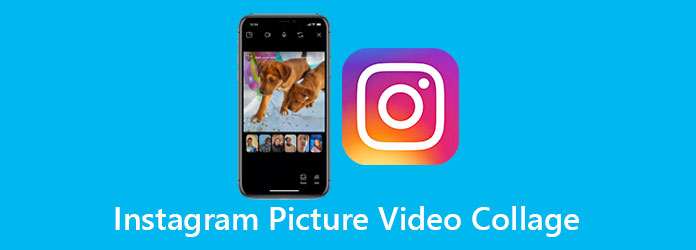
Instagram provides an official layout app for making picture collages. Because the combined pictures can be uploaded on Instagram directly, it is very easy to use. You can learn the detailed steps:
Step 1. Open Instagram on your mobile, then click the Plus button at the bottom to enter your gallery. Before uploading photos, you can click the Layout button to choose up to 9 pictures to collage. Then you can choose the desired layout at the top.
Note: If you haven't used this function before, you should firstly download the Instagram Layout app.
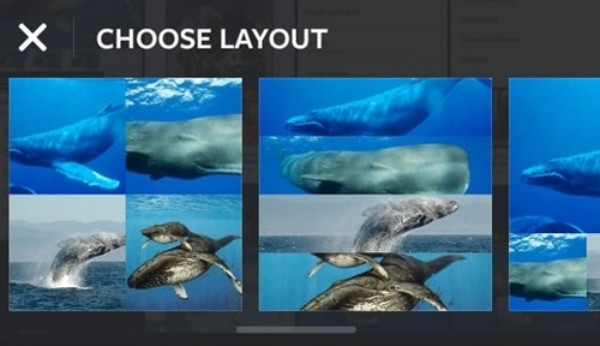
Step 2. After choosing the layout, you can zoom in and out the pictures, drag them to show the different segments, and adjust the position. Then click the Next button to choose the filter to make the collages more attractive. And you can directly upload it on Instagram.
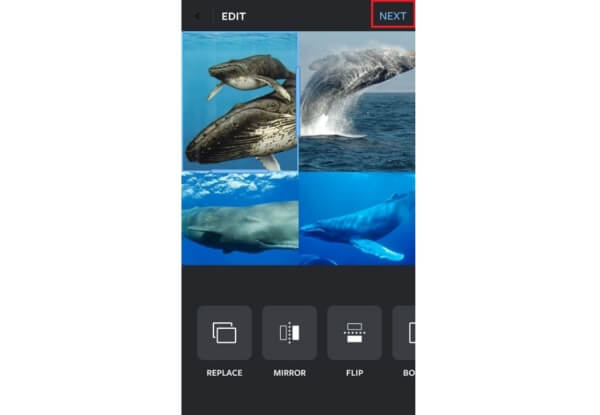
Attention Please! It also has some limitations:
In this case, you can learn a more professional way to make picture and video collages below.
AnyMP4 Video Converter Ultimate is a powerful photo and video collage maker for Instagram. With its multiple functions, you can not only make picture and video collages but also add different filters, adjust the format and resolution to make them more appealing.
Secure Download
Secure Download
Step 1. Download AnyMP4 Video Converter Ultimate on your computer and launch it. Click the Collage tool on the top menu and choose the Template tab.
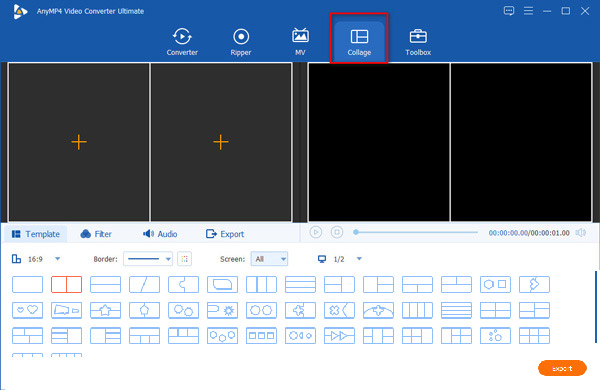
Step 2. Firstly, click the Aspect Ratio Menu to choose the 1:1(Instagram) ratio. Then you should choose the desired template for any number of pictures or videos. You can also create a unique template by pulling the borderline to change the size of every part in the template.
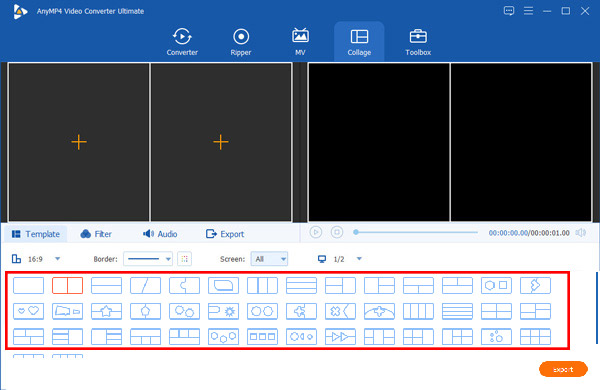
Step 3. Click the Plus icon in the template to add the desired picture or video files respectively.
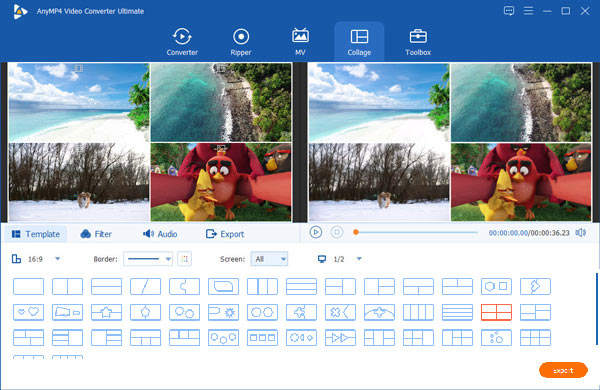
For every part, you can clip and edit the pictures and videos freely. Click the Edit icon at the bottom of corresponding pictures and videos, then you can rotate them, add filters and effects on them separately.
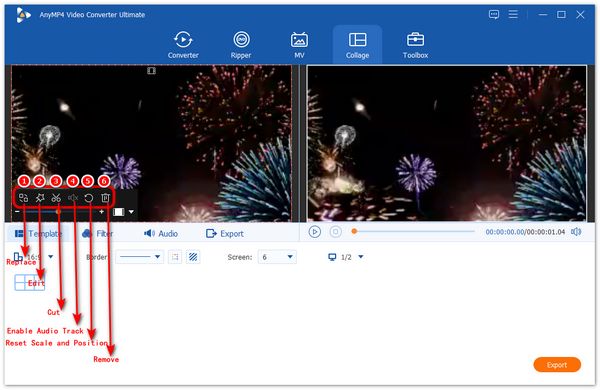
Step 4. To prevent different sounds from intertwining, you can enable some unnecessary audio output. Or you can click the Audio menu and unselect the Keep the original audio track box and add other background music. It also provides different sound effects including loop play, fade in, and fade out.
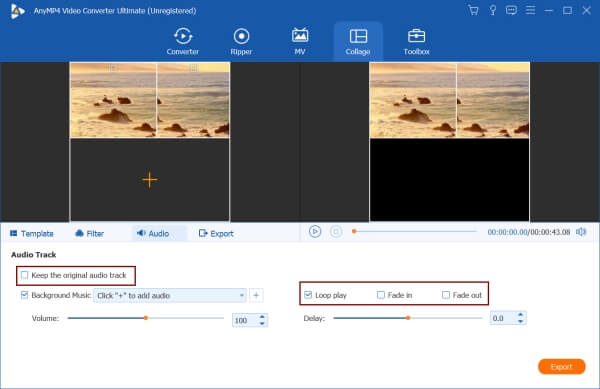
Step 5. Click the Export menu, then you can change the format, frame rate, resolution, and quality. The best settings for the Instagram story are MP4 format in 720P resolution with standard quality. Then click the Start Export button to save the picture and video collages.

Besides, make video and photo collage for Instagram, this software can help you remove watermark from Instagram videos downloaded from other’s Instagram Reel, and for your personal use.
When choosing the template, you should focus on the picture and video number and the emphasis of the collages. If you want to upload picture collages of landscapes and your selfies, you'd better choose less than 6 photos and put your selfie in the center with the largest size.
Choosing filters is the most important part to make your collages better-looking. Different picture or video styles require different colors.
A creative video or picture will definitely attract more viewers. You can flexibly use the function of zooming in and out pictures and dragging them to create many interesting collages.
1. Can I make video collages on Instagram Layout?
No, you can't. The default Instagram Layout only supports combining pictures. Thus, you can try to use AnyMP4 Video Converter Ultimate.
2. Will the picture and video collages keep the original quality?
No. The collages will lose certain image quality. To keep high quality, you should choose high resolution and quality before exporting.
3. How to make picture and video collages on Mac?
AnyMP4 Video Converter Ultimate is compatible with Mac. You can simply download it for Mac and follow the guide to collage pictures and videos.
The above article has introduced 2 efficient ways to make picture and video collages on Instagram. Using Instagram Layout is the easiest way to make collages and upload on Instagram directly, but it doesn't support combining videos, and the templates and filters are limited. In this case, downloading AnyMP4 Video Converter Ultimate to make picture and video collages for Instagram is your best choice.