If you need to add two videos or more side by side in a single frame, what are the best split-screen video editors? When you need to create some special videos, you can use Adobe Premiere Pro or Final Cut Pro with a complicated process. Of course, you can also choose some online or easy split-screen video editors to make video collages with templates. Here are the 5 best programs that can help you out from the article.

When you need to make a split-screen video with stunning presets, combine photos and videos, adjust the video filters, add background music, and even edit the videos. AnyMP4 Video Converter Ultimate is the desired split-screen video editor that enables you to add up to 9 videos to a single frame. Moreover, you can also convert the video to 300 file formats, trim and combine video clips, or change to GIF files.
Pros:
Cons:
Secure Download
Secure Download

Adobe Premiere Pro is another professional split-screen video editor to customize the side-by-side screen video. It has advanced features to edit the videos and decents collection of effects to add a wow factor to your videos. It also enables you to add an extra plugin to polish the videos and make split-screen videos according to your requirements.
Pros:
Cons:
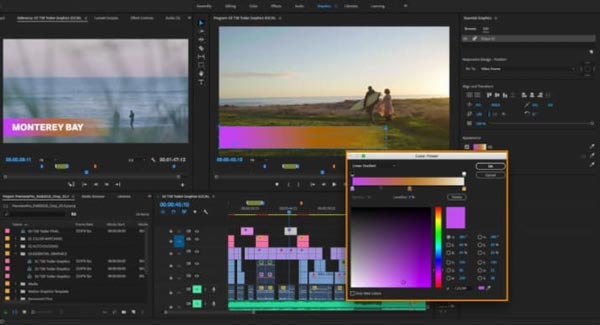
To make a split-screen video for free, Lightworks is the video editor that available for Windows and Mac. It provides amazing royalty-free audio & video content to the project file, custom definable sequence output formats, and even export video for different social media sites in 1080P or 4K with sequence output presets.
Pros:
Cons:
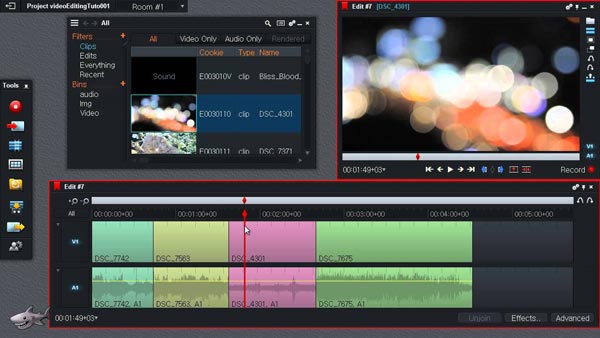
If you are looking for an online split-screen video editor, Kapwing Collage Maker should be the initial choice. You can add text/picture watermark and background audio files to the video. Moreover, it enables you to trim, crop, resize, and split-screen videos.
Pros:
Cons:
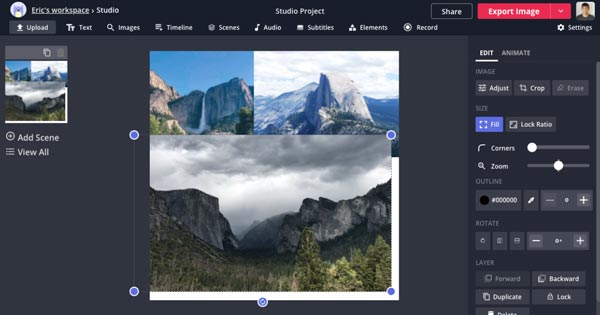
Pixiko is another split-screen video editor that enables to add videos, audio files, images, texts, and shapes. Moreover, there are different video editing features to mute videos, combine files, and more.
Pros:
Cons:
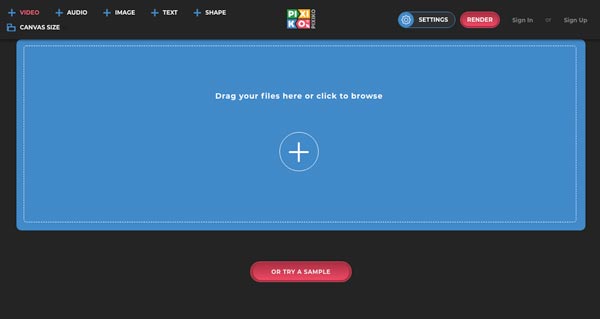
1. Is it possible to make a split-screen video with iMovie?
Yes. iMovie enables you to create a split-screen video by selecting the Side by Side option. When you import two videos into the timeline, you can go to the Video Overlay Settings option to have a split -screen effect. But it only supports make the effects for two videos.
2. What are the best split-screen video editors for iPhone?
Of course, you can use iMovie app as the default split-screen video editor for iPhone. Here are more other apps, such as PicPlay Post Movie Video Editor, Video Collage and Photo Grid, Split Screen Video. You can learn more about the features or download the app to have a try.
3. When should you use split-screen videos?
To show multiple actions by the same or different characters at the same time, make a reaction video in a professional way, compare the different objects in a similar environment, or even have an instruction for the object in different ways, you should have a split-screen video.
When you want to make videos side by side, you can learn more about the 5 best split-screen video editors from the article. If you need some basic video editing features, you can choose the online ones. To make a professional video, both Premiere Pro and AnyMP4 Video Converter Ultimate are the best choices.