Videos today come into countless file formats that may seem confusing for new watchers. There are some common ones such as MP4 or MKV while there are others that are not that popular such as AVI, WMV, and WebM. In this article, we will discover everything we need to learn about one video format that is widely used today but is not as popular as the others in WebM audiovisual format. We will learn how to play and convert them; along with its major difference when compared to other file types.
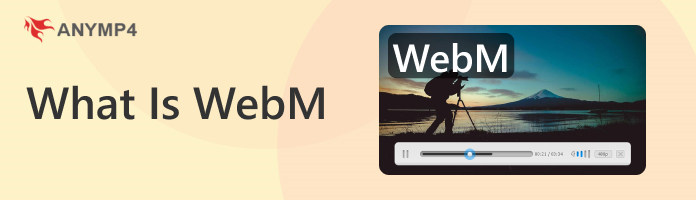
For starters, we will first define what is WebM file format is in order to learn why it was deemed less common than other formats, such as MKV or the most popular MP4 files.
Unlike the previously mentioned formats, WebM is defined as an audiovisual and container format and not as a video format like MP4. With that, it was developed as a file type with multiple embedded data into one single, as the name suggests, container file.
WebM is designed to be royalty-free and primarily serves as an alternative for HTML5 video and audio, which is the default file format for multimedia files streamed online. Because of this, popular web browsers such as Mozilla Firefox, Google Chrome, and Opera were some of the first platforms where the WebM file was used. It also has a sister file format made for digital images dubbed as WebP.

Moving on to its advantages and disadvantages, here are some Pros and Cons of the WebM file format:
PROS
CONS
In the next part of this article, we will discover how to bypass these mentioned disadvantages in order to enjoy watching your videos saved in WebM file format with no problem.

Since WebM files are advanced, and more technical than its fellow video file formats, media players that can run them are also limited and require advanced features to support WebM audiovisual formats. With that, the best software that you can use to enjoy WebM files is none other than AnyMP4 Blu-ray Player.
Developed primarily as a Blu-ray disc media player, this versatile media player is more than capable of playing your favorite movies and more. Since it was designed to handle complicated video files, opening WebM files on it is as easy as opening the software and navigating through your file manager to open the WebM video that you want to watch.
On top of that, AnyMP4 Blu-ray Player is also equipped with tools that can upgrade the overall quality of the video that you are watching on it, including its resolution that can be enhanced up to 4K and its audio quality augmented by advanced Dolby and DTS support to bring out a crisp surround sound.
For users worried about hardware limitations, fear not because AnyMP4 Blu-ray Player supports hardware acceleration, making watching a video as smooth as possible and free of stuttering, choppy video clips, and crashes, among other common errors.
To play WebM videos using AnyMP4 Blu-ray Player, download the software now and follow the steps below to enjoy a seamless watching experience:
Secure Download
Secure Download
1. Open AnyMP4 Blu-ray Player on your desktop.
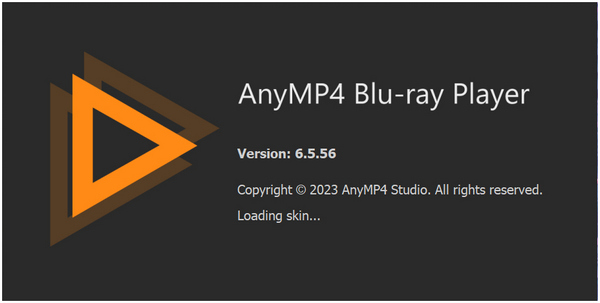
2. In the main interface of the software, select the Open File option and browse your file manager for the WebM video that you want to watch.
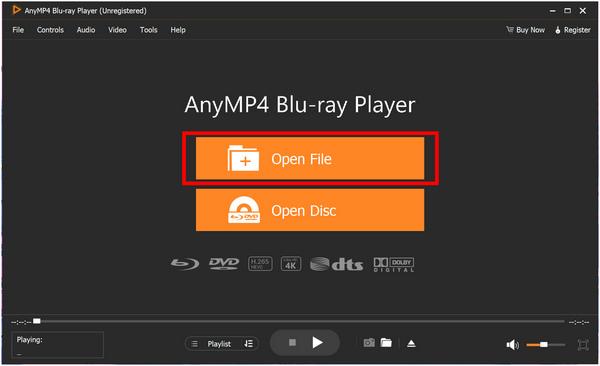
3. Afterwards, enjoy watching your video saved in WebM format as smoothly as possible in AnyMP4 Blu-ray Player’s high-performance media player.
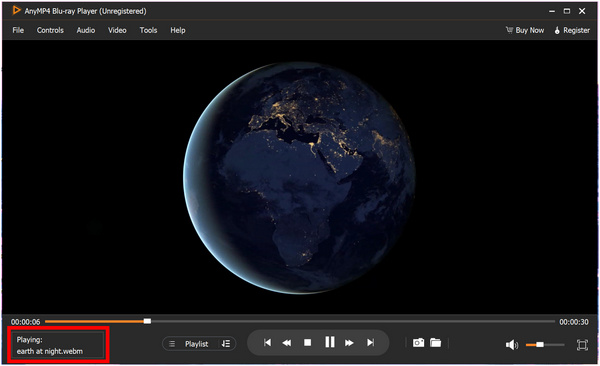
Apart from being an advanced WebM video player that can read Blu-ray discs, AnyMP4 Blu-ray Player’s advanced nature made it perfectly capable of processing files that are developed for advanced purposes such as WebM videos. With that, it can be considered the best tool to use as an advanced alternative to your computer’s basic media player.
| Other tools supporting the WebM format | Platform | Developer | Pros | Cons |
|---|---|---|---|---|
| VLC Media Player | Windows
Mac iOS Android |
VideoLAN | • Considered a staple program by Windows users. • Has countless advanced tools. • It can download subtitles on the software itself. |
• Boosted audio has poor sound quality. • Updates may cause crashes. |
| FFmpeg | Windows Mac Linux |
FFmpeg Team | • Top-notch versatility for a single program. • Developed as an open-source program. • Supported by a dedicated community. |
• It has an extremely complex and intimidating interface. • Requires a considerable amount of technical knowledge. • Not suitable for beginner and even intermediate users. |
| Windows Media Player | Windows | Windows | • Built-in for all Windows computers. • Functional enough. |
• Cannot process complex video file types. |
| KMPlayer | Windows Mac iOS Android |
Pandora TV | • Available across multiple platforms. • Free and versatile. |
• Eats your device resources when playing videos • Plagued with ads. |
| MPlayerX | Windows Linux |
MPlayer Team | • Has a lot of advanced features. • Capable of playing advanced video formats |
• May contain malware. |
For users not well-versed with complicated file formats, converting them would be the easiest way to bypass this issue. However, file conversion itself is easier said than done since most tools that can do it are complicated to use themselves. To avoid that downside, we will present a video converter tool that can do its job within a few clicks, making file conversion as simple as possible.
To convert WebM files into whatever file format you like, AnyMP4 Video Converter Ultimate is the best tool for you. Capable of video converting 70× faster than the market standard, this tool is the king when talking about software efficiency. On top of that, videos processed on it can also be enhanced with advanced AI technology that is capable of upscaling WebM resolution, optimizing its brightness and contrast, and cleaning unwanted noise and video shaking.
Apart from its efficient converter tool, a multipurpose multimedia toolbox can also be accessed inside the software. Some of its notable features are a video compressor ideal for large WebM files, a video trimmer that can edit videos on the spot, a volume booster for augmenting audio quality, and the mentioned video enhancer capable of taking video quality one step further.
In fact, using its video converter for your WebM files can be done within a few steps after installing the software on your computer:
Secure Download
Secure Download
1. After opening AnyMP4 Video Converter Ultimate, proceed to the Converter tab of their main interface. Click on Add Files and access the WebM file that you want to convert.
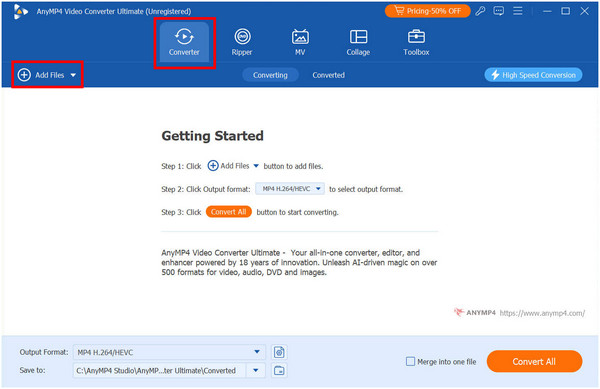
2. In the Converting window, the default format to which video files are converted will be MP4. You can edit this by clicking on the Output Format and selecting the file type that you want to convert.
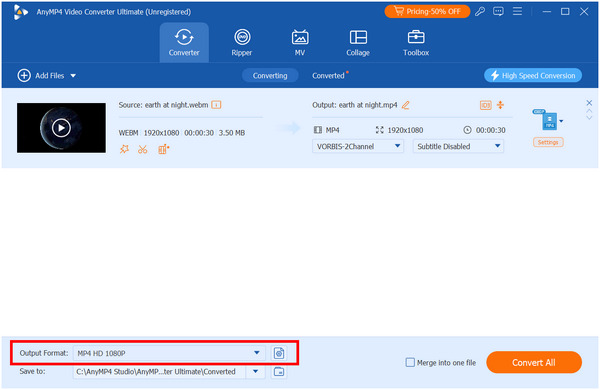
3. Once satisfied with the file format in which the WebM file will be converted, simply click on Convert All at the bottom-right corner and wait for the process to finish. Afterward, you can now enjoy watching your favorite video with a much simplified file format with ease.
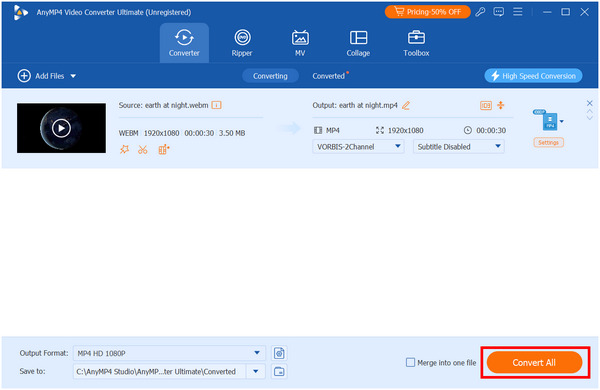
Using AnyMP4 Video Converter Ultimate is not only the best tool for converting WebM video file formats into another. Apart from that, it was also equipped with countless tools that could apply general improvements to videos conveniently. Because of this, the sheer value that users of AnyMP4 Video Converter Ultimate can enjoy is incomparable to other tools on the market, making it the best option when looking for a multimedia processing tool that you can commit to.
| More WebM Converters | Platform | Developer | Pros | Cons |
|---|---|---|---|---|
| Cloud Convert Online | Supported Browsers | CloudConvert | • Does not need to be installed. • Supports 200+ formats. |
• Paid software • Requires you to be online. |
| WinX Video Converter | Windows Mac Linux |
FFmpeg Team | • GPU Accelerated. • Has a lot of advanced features. |
• Paid software. • Too advanced and expensive if only used for file conversion. |
| VLC Media Player | Windows Mac iOS Android |
VideoLAN | • Considered a staple program by Windows users. • Has countless advanced tools. • It can download subtitles on the software itself. |
• Boosted audio has poor sound quality. • Updates may cause crashes. |
| VEED.IO Online | Supported Browsers | VEED.IO | • It can be accessed online with no installation needed. • Capable of processing most popular video file formats. |
• Premium plans are pricey. • Cannot be accessed offline since it is exclusive for browsers. |
In this section of the article, we will briefly compare WebM, MP4, and MKV files from each other to help you decide which format is the best for your video files. This part would also help you decide which file format you should opt for when converting WebM files using AnyMP4 Video Converter Ultimate or if you should be fine with it saved on WebM.
| File Format and Comparison Measurements | WebM | MP4 | MKV |
|---|---|---|---|
| Video Quality | Good and Average Video Quality | Above Average to High Definition Video Quality | Offers the best video quality even higher than MP4 |
| File Size | Compact and Small File Size | Highly-compressed Average File Size | Extremely large file size because of its higher quality |
| Media Player Compatibility | Requires advanced media players | The most common video file type. Widely supported. | Requires advanced media players |
| Video Editing Capacity | Widely supported by video editors. | Widely supported by video editors. | Not commonly supported by editors. Requires prior format conversion. |
| File Type Prevalence | Common for browser-based videos | The most common video file type. | Uncommon video file type. Used for high quality large files. |
Is WebM better than MP4?
When used for a web browser video streaming, WebM is better than MP4. WebM is built for browser-based videos, making it ideal for it. However, MP4 is way better outside browsers.
Is WebM a good quality?
WebM has a generally okay or good video quality. MP4 has better quality than it. MKV has the best but WebM vs MKV is still a topic online. However, you can enhance WebM files using AnyMP4 Video Converter Ultimate by converting WebM to MP4.
Why are WebM files so big?
WebM are generally small in size. However, larger WebM files may be rooted in its compression process. WebM files are larger than MP4 videos when compressed because it has more complicated coding. This should answer your inquiries about what is a WebM video file.
Can WebM have viruses?
Yes, WebM can have viruses. All files are vulnerable to viruses. Make sure that your computer is protected.
What is the disadvantage of WebM?
WebM has many disadvantages. The biggest among them is its decrease in popularity. It was caused by modern browsers upgrading their coding to support other video formats. In a question between MP4 vs WebM which is better, MP4 might be the answer.
Files saved in WebM format will be better experienced when they are converted. On top of that, video converters such as AnyMP4 Video Converter Ultimate are capable of enhancing their quality while converting them to a better format, hitting two birds with one stone. However, using WebM videos for online videos is still okay by today’s standards.
If this article helped you understand what a WebM format is, please consider sharing it online to help your friends with their video format problems.