Popular with video fans around the whole world, WebM is a new web video format that is designed for high video quality and small video size. Ripping DVDs to WebM format allows you to preserve the content of DVDs. You can make them compatible with web-based platforms or devices that support WebM playback. WebM is an open, royalty-free multimedia format for efficient online streaming and delivery. When you convert DVD to WebM, you can enjoy the benefits of smaller file sizes without compromising video and audio quality. This post will introduce three software pieces that can extract and convert DVD content into WebM format.
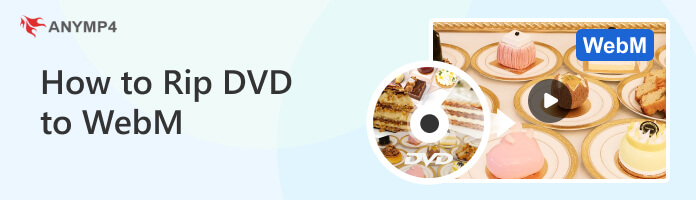
| Convert DVD to WebM | Platform | Price | Ripping/Conversion Speed | Batch Conversion | Editing Features | Supported multimedia output format | Usability | Ease of use | Overall ratings |
|---|---|---|---|---|---|---|---|---|---|
| Windows, Mac | Starts at $49.95 | 30× ultra-fast conversion speed | YES | Basic and advanced | WebM, MP4, MKV, MOV, AVI, and 500+ more. | Excellent | All levels of experience | 5 | |
| Windows, Mac | Free | Slow | YES | Basic | WebM | Good | Intermediate | 4 | |
| Windows, Mac | Free | Fair | YES | Basic video editing tools only | WebM, MP4, MOV, etc. | Average | Professional | 3 |
WebM is an audio-video format designed to provide a royalty-free, open video compression format for use with HTML5 video. Known as the newest and most promising online video format, WebM video possesses incredibly high video quality and small video size, which is very suitable for online video fans to share it on the Internet.
The WebM format uses the VP8 or VP9 video codec and the Vorbis or Opus audio codec. VP8 and VP9 are highly efficient video codecs that provide good video quality while keeping file sizes relatively small. Vorbis and Opus are audio codecs known for their high audio quality and compression capabilities.
AnyMP4 DVD Ripper is a great DVD ripping software allowing you to rip DVDs, including folders and ISO image files, and convert them to more than 500 digital media formats, such as WebM, MP4, MKV, AVI, MOV, etc.
It can work with standard homemade, damaged, and up to 99+ titles DVDs. AnyMP4 DVD Ripper can rip original DVDs to MPG format without compromising quality and enjoy the full and uncompressed copy of your original DVDs. On top of that, it offers various features and customization options to ensure high-quality conversions.
1.Download and install DVD Ripper
Let's begin by clicking the Free Download button to obtain the program. Install AnyMP4 DVD Ripper on your computer by following the provided instructions. Insert the DVD into your computer drive, then launch it after.
Secure Download
Secure Download
2.Load source DVD
Navigate to the + button to import the DVD content. Otherwise, click the Load DVD dropdown button to import the DVD folder or ISO image file. Click the Load DVD ISO or Load DVD Folder to import the content.
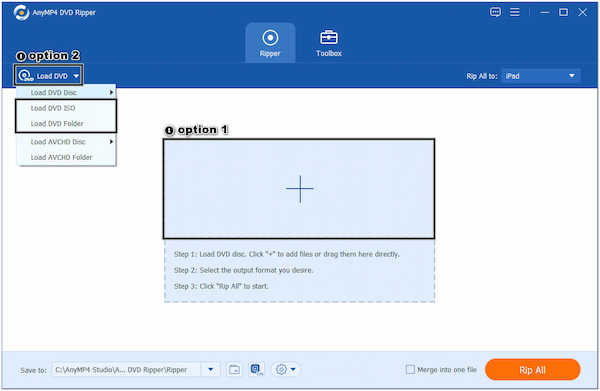
3.Select WebM profile
AnyMP4 DVD Ripper will analyze and load the DVD automatically. In the format section, choose WebM as the output format. You can do this by clicking the Rip All to dropdown menu and selecting the WebM format under the Video tab. Alternatively, you can use the Search Field to locate the WebM format quickly.
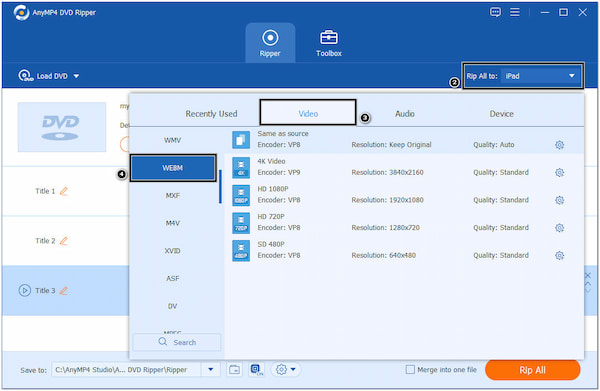
4.Conduct video effect customization
Optionally, you can click on the Gear icon to customize the output settings, including Video Codec, Resolution, Bitrate, Frame Rate, Audio Codec, and more.
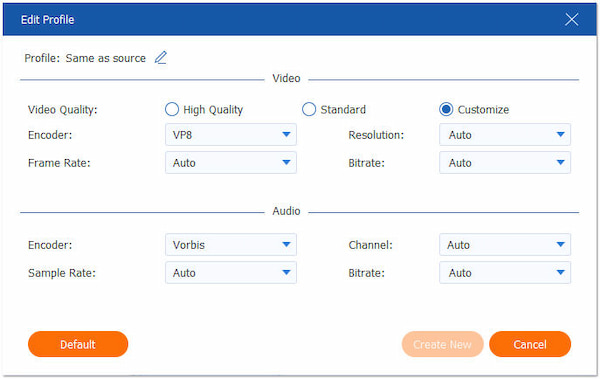
This step is optional only; you can skip it if you want to use the default settings.
5.Rip DVD to WebM format
Once you have selected the output format and customized the settings, click the Rip All button to begin the DVD extraction and conversion process. AnyMP4 DVD Ripper will extract and convert the DVD content to the WebM format.
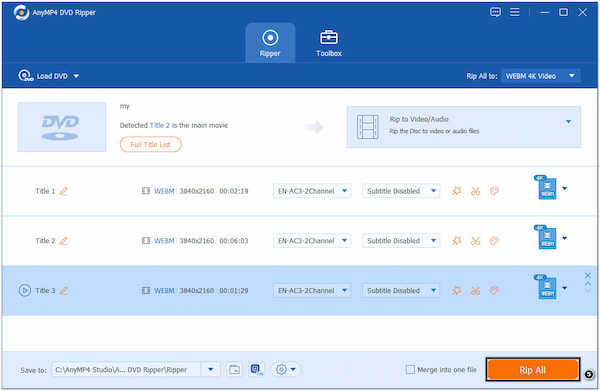
AnyMP4 DVD Ripper is a reliable solution for ripping DVDs and converting them to various formats, including WebM. Its comprehensive features and user-friendly interface make it popular among users who want to digitize and enjoy their DVD collections on different devices and platforms.
VLC Media Player is a multimedia player with built-in support for playing DVDs. It allows you to insert a DVD into your computer's DVD drive, and it will automatically detect and play the content. Aside from that, it lets you convert DVDs and select WebM as an output format.
1.If you don't have VLC installed on your PC, you can obtain it from the official website. Put the DVD into your drive and run VLC afterward.
2.Click the Media in the menu bar and select Convert/Save from the dropdown menu to open the Open Media window.
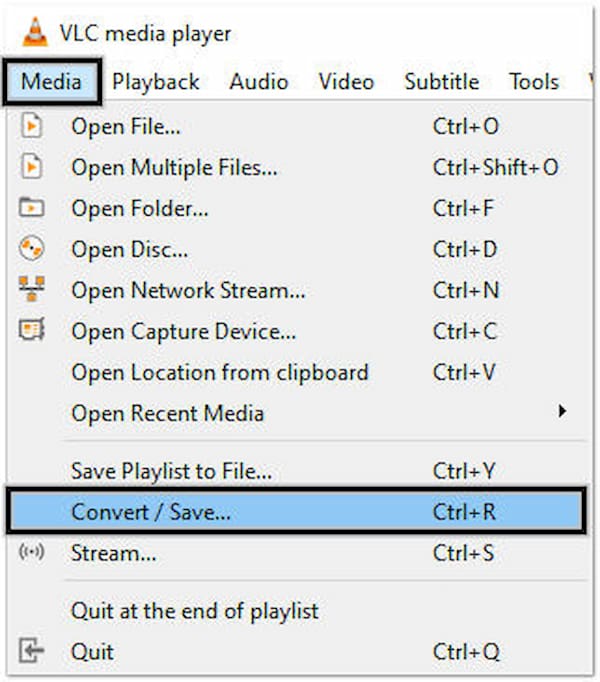
3.Click the Disc tab and select DVD drive from the Disc selection section. Check the No Disc menus option and click the Convert/Save button to proceed.
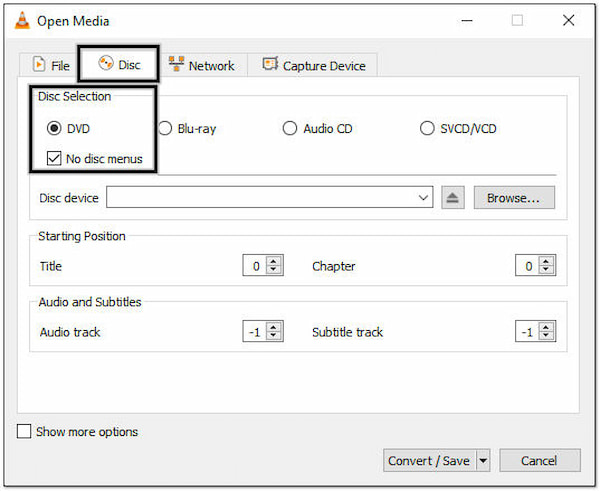
4.In the Convert window, select Video - VP80 + Vorbis (Webm) from the Profile dropdown menu.
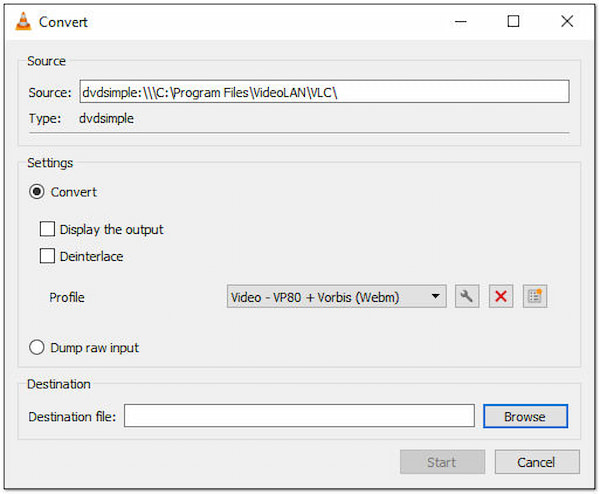
5.Click the Browse button and choose the local folder to save the converted WebM file. Then, click the Save button.
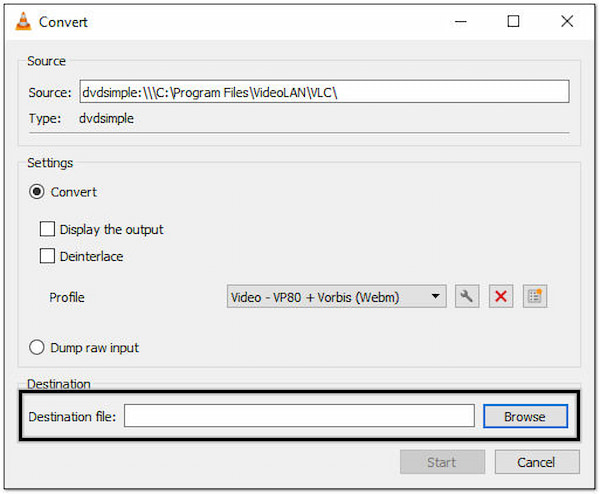
6.Click the Start button at the Convert window to extract the DVD content and convert it to WebM format.
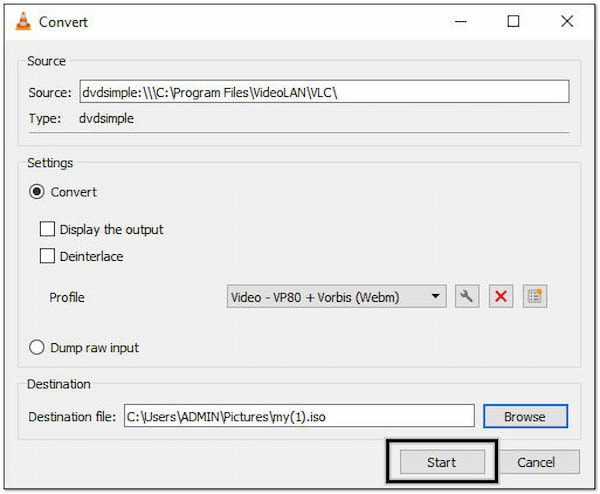
FFmpeg is a powerful command-line tool that allows you to perform various multimedia tasks, including DVD conversion. Regarding DVD conversion, FFmpeg offers a few options and features to extract the content from a DVD and convert it into various formats, including WebM.
1.Download FFmpeg and install it on your computer. Otherwise, use a package manager specific to your operating system.
2.Determine the path or device identifier for your DVD drive. For example, on Windows, the DVD drive may have a letter assignment like D: or E:
It will vary depending on your operating system.
3.Use FFmpeg's DVD read input format to read the DVD content and extract the video.
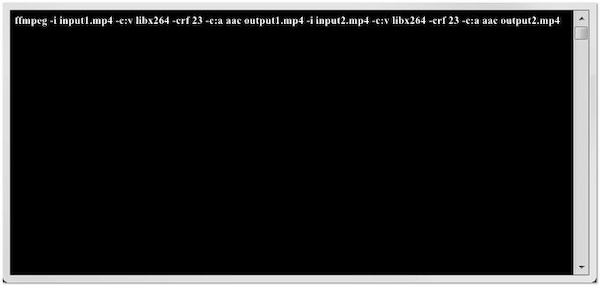
Open the command prompt, and run the following command:
ffmpeg -i dvd:// -vf "crop=iw-32:ih-144" -c:v libvpx -crf 10 -b:v 1M -c:a libvorbis output.webm
4.Wait for the extraction and conversion process to complete. FFmpeg will read the DVD content, apply the settings, and encode it into a WebM file.
FFmpeg primarily operates a command-line interface to convert DVD to WebM, which can be intimidating for beginners or those accustomed to graphical user interfaces. Moreover, it acan also convert other formats like MOV, MKV, MP4 to Webm. However, utilizing FFmpeg DVD to WebM conversion requires familiarity with command-line usage.
Can I convert multiple DVDs to WebM format simultaneously?
Definitely YES! AnyMP4 DVD Ripper offers a batch conversion feature, allowing you to convert multiple DVDs to WebM format simultaneously.
Can I play the converted WebM files on all devices and platforms?
Definitely YES! WebM format is widely supported, but it's always a good idea to check the playback compatibility of WebM files on your intended devices or platforms before converting.
Is WebM lossy or lossless?
WebM is a lossy video format. It uses compression that removes certain video data elements to reduce file size while maintaining an acceptable level of visual quality.
Is WebM high quality?
WebM is known for its ability to provide high-quality video content. The format utilizes efficient compression, such as the VP9 video codec, to balance file size and visual quality well.
What is a WebM DVD screensaver?
A WebM DVD screensaver refers to a screensaver created using a DVD screensaver video converted or saved in the WebM video format. It is usually a looping video or animation displayed on a television or computer screen when there is no user activity for a certain period.
Converting DVD to WebM format provides a convenient way to preserve and enjoy your DVD collection in a digital format. This guide outlined the process of ripping DVDs to WebM using different tools. Following the instructional guide outlined above, you can successfully rip DVD content and convert it to the WebM format. Enjoy the amenity of accessing your DVD content in digital form, ready to be enjoyed on various devices and shared effortlessly across the web.