According to a recent survey, there are over a hundred video formats on market for different usages. And as technology developing, we expect that more video formats will be released. WebM, for example, is an audiovisual media file format designed for HTML5 video and audio elements. Though it works well on most web browsers, people complained that most media players and mobile devices cannot natively play WebM. To get as highest video and audio experiences as possible, some people prefer to convert WebM to AVI. In such situations, you will need a good AVI converting application that supports WebM. In this tutorial, we are going to tell you multiple efficient ways to convert WebM to AVI.
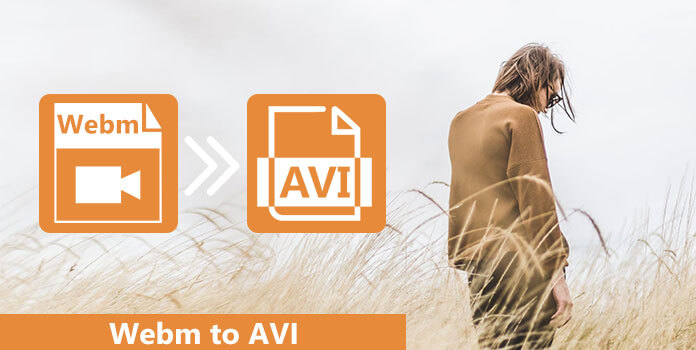
Sometimes, people need a professional WebM to AVI converter to produce as the highest video and audio quality as possible. From this point, we recommend AnyMP4 Video Converter Ultimate. Its biggest benefits include:
Apparently, Video Converter Ultimate meets all you demands on re-encoding WebM to AVI.
Secure Download
Secure Download
Step 1: Add downloaded WebM
Get the installation file and follow the onscreen instructions to install Video Converter Ultimate on your machine. Then launch the program and click Add Files button to load the WebM file.

Step 2: Set the output file
Click on the format icon on the right side of the WebM file. Then you can see a list of presets. Choose AVI as the output format and adjust the profile settings according to your need.

Step 3: Convert WebM to AVI simply
Go to the bottom of the interface and click the drop-down button of Set or open other output location. Enter a folder in the Destination box for saving the AVI videos. If you are ready, press the Convert All button to produce high quality AVI videos from your WebM.
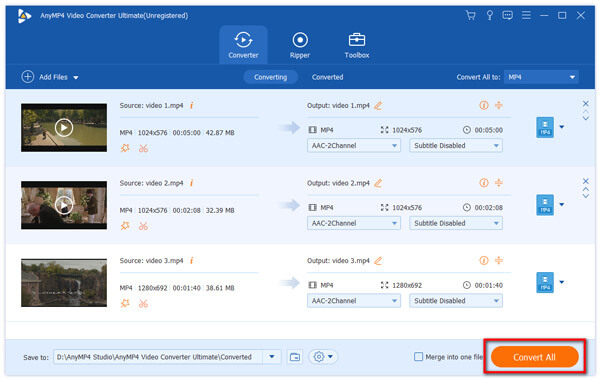
There are lots of video converters, but only a few of them have the capacity to convert WebM to AVI effectively. We identify and list the best methods to achieve the task.
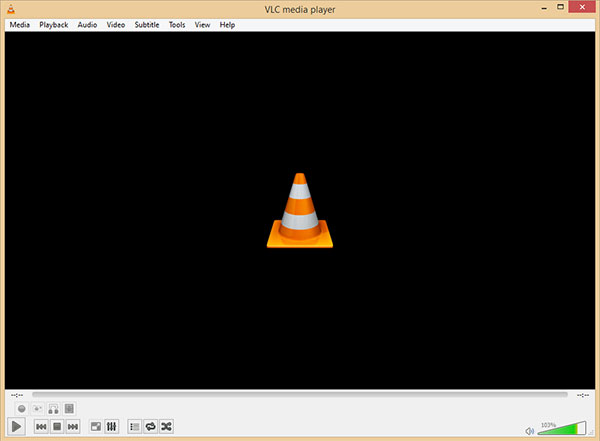
VLC Media Player is a popular media player containing a variety of features, such as download online WebM videos and convert them to AVI format. Considering the workflow of VLC is a bit of complicated, the steps below could help you simplify the process.
Step 1: Open your VLC and go to Media-> Convert/Save to show up the Open Media dialog. Press the Add button to load the WebM from your computer.
If you want to convert AVI files into other formats like WMV, MOV, WebM, AVI, etc., this software can also do it.
Step 2: Hit the downward icon next to the Convert/Save button and choose Convert to open the next window. Make sure to choose AVI from the dropdown list next to Profile.
Step 3: Input a folder in the Destination area to save the AVI videos. Then click on the Start button to begin converting WebM to AVI. It may take a while to convert videos and you can monitor the process on the timeline.
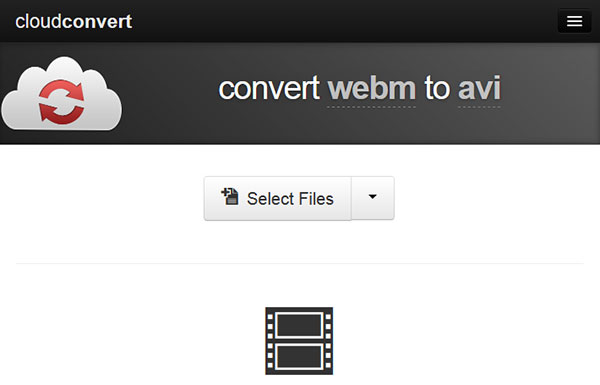
WebM is a dedicated online video format, so web-based video converters are a good option to convert WebM to AVI directly. CloudConvert is one of the best video converter applications online. The biggest benefit is to process video files without file size limitations.
Step 1: Search for cloudconvert in Google and open the first one on the result page.
Step 2: There are several sources to upload WebM files, from your computer, URL, Google Drive, One Drive or Dropbox. To customize parameters, click the button marked a tool icon.
Step 3: Finally, click on the Start Conversion button to initiate processing your WebM files. Then you can download the result to any device by hitting the Download button or scanning the QR code.

Convertio is another web-based WebM to AVI converter. And people are allowed to re-encode multiple WebM files up to 100MB at one time for free. If you want to do unlimited conversion, there are several premium plans.
Step 1: Open https://convertio.co/webm-avi/ in any web browser and select a proper input source, such as From Computer, URL, Dropbox or Google Drive.
Step 2: Make sure AVI appears in the dropdown list; otherwise, select AVI manually.
Step 3: Click on the Convert button to start uploading and convert WebM to AVI. When it is done, get the AVI videos to the target device.
Though WebM have been released for several years, many people still are not familiar with it. And we tend to show you the differences between WebM and AVI in this part.
Based on our sharing and introductions above, you should understand how to convert WebM to AVI efficiently. Firstly, you can read the differences between WebM and AVI and then decide to use which video format. And if you want to generate high quality AVI videos from WebM, we suggest you to try AnyMP4 Video Converter Ultimate. Average people can use the one-click conversion feature to get AVI simply. For advanced users, there are a wide range of features waiting for you to explore.