FLV is a digital file format designed for delivering video content over the Internet. It was notably associated with Adobe Flash Player. It offers a means to compress and stream videos online efficiently. However, with the discontinuation of Flash Player, a once-dominant platform supporting these files, the format has seen a decline in usage. In this post, we delve into the key aspects of what FLV is. We will explore its characteristics, historical significance, and reasons behind its diminishing popularity. As a bonus, we will introduce versatile software solutions. Not only for playing these files but also for converting them into other formats. Discover more as you progress in reading!
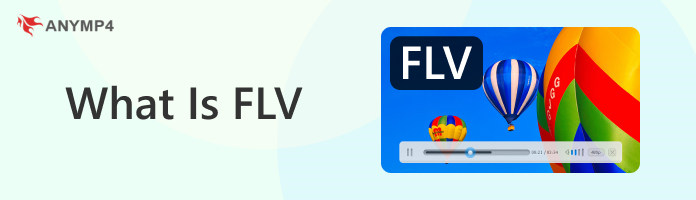

Before we uncover deep understanding, let us first answer: What is a FLV file? This file stands for Flash Video. It is a type of digital container designed for holding video and audio content. It is used for streaming videos online, especially in the Adobe Flash Player era. They are known for their small size and efficient compression.
However, there is a tiny catch. The usage of these files has declined since Adobe Flash Player was discontinued. Today, more versatile video formats have taken their place for various multimedia purposes. Still, it remains a part of digital history. These files represent the time when internet videos danced to the rhythm of Flash technology.

Playing these files has historically been associated with Adobe Flash Player. It is a platform designed for streaming multimedia content on the Internet. However, there’s a tiny thing to know. Due to technological advancements and changes in industry standards, Adobe Flash Player has been discontinued. But here’s a small catch. Still, you can enjoy Flash Video Files by using alternative FLV Players. One great choice is the AnyMP4 Blu-ray Player.
AnyMP4 Blu-ray Player extends beyond Blu-ray playback. It supports the playback of nearly all media files, including Flash Video files. It is equipped with intuitive playback controls, allowing users to effortlessly Play, Pause, Stop, Forward, Backward, Previous, and Next through their files. It ensures a seamless viewing experience, enabling users to see and hear high-quality videos with crystal-clear sounds.
Here’s how to play Flash Video files using AnyMP4 Blu-ray Player:
1. Initially, get a Free Download of the FLV Media Player. Install it on your computer and ensure to complete the installation process. Afterward, click Start Now to launch the tool.
Secure Download
Secure Download
2. Within the AnyMP4 Blu-ray Player interface, click Open File. Navigate to the Flash Video files location and select it to load it into the player.
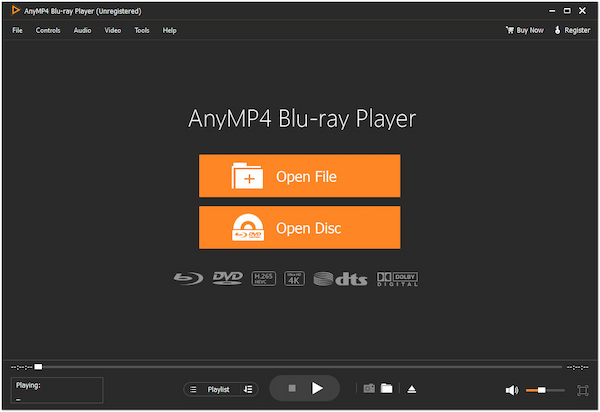
3. Once you have added the Flash Video file, it will automatically play. Use the provided playback controls to Play, Pause, Stop, Forward, Backward, Previous, and Next files.
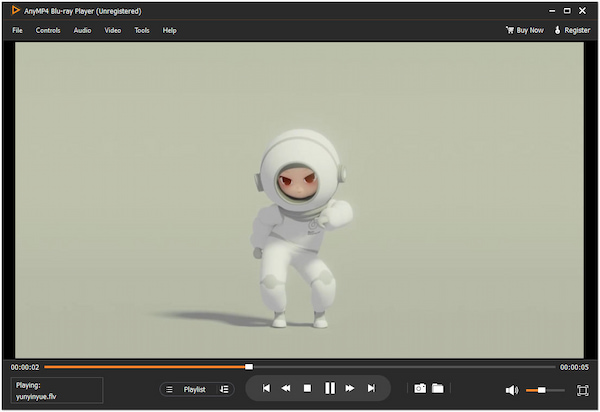
AnyMP4 Blu-ray Player is a user-friendly solution that fills the void left by Adobe Flash Player. It allows users to enjoy high-quality video files with crystal-clear sound. Not to mention, it also features a Snapshot tool, allowing you to take screenshots of important video highlights.
|
Platform |
Price |
Playback Controls |
Video Quality |
Sound Quality |
|---|---|---|---|---|
| Windows, macOS, Linux | Free and open-source | Comprehensive playback controls with support for various keyboard shortcuts | Excellent video quality with support for various codecs | High-quality sound output |
| Windows | Free and open-source | Simple and intuitive controls with keyboard shortcuts | High-quality video playback with support for multiple formats | Good sound quality |
| Windows, macOS | Free with optional paid features | User-friendly controls with support for gestures | Supports high-quality video playback and 4K streaming | High-quality sound output |
| Windows | Free | Extensive playback controls with customization options | Excellent video quality and supports various video formats | High-quality audio output |
| Windows, macOS | Free with optional paid features | Intuitive controls with easy navigation | Provides good video quality and supports popular video formats | Decent sound quality |
Need to convert these files to a more widely compatible format? AnyMP4 Video Converter Ultimate emerges as a reliable solution. It serves as an effective FLV to MP4 Converter for your Windows and macOS. And guess what? It is not limited to MP4. It also supports countless digital formats, including MP3, MOV, WAV, AVI, AAC, and over 500+ more.
Notably, AnyMP4 Video Converter Ultimate can process multiple files simultaneously, achieving up to 70× ultra-fast conversion speed. You know what makes it even cooler? It is infused with editing tools that you can use before conversion. This means you can refine and enhance your videos. It ensures a personalized transition from Flash Video files to the desired format.
Here’s how to convert FLV to MP4 using AnyMP4 Video Converter Ultimate:
1. Beforehand, click the Free Download to obtain the FLV converter. Install it on your computer and complete the installation process. After installation, click Start Now to launch it.
Secure Download
Secure Download
2. Select the Converter tab and click Add Files drop down menu. Select Add Files for loading multiple files. Otherwise, select Add Folder if the files are compiled in a single folder.
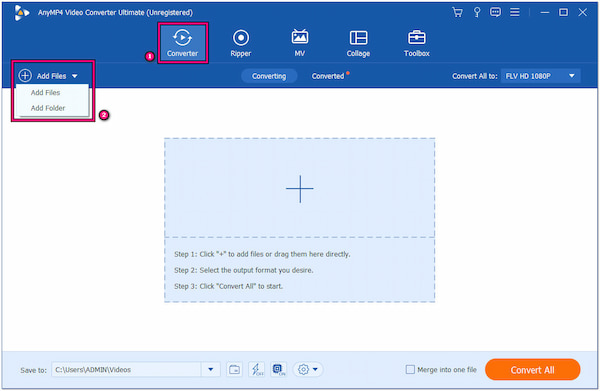
3. Once the Flash Video file(s) are loaded, navigate to the Convert All To drop-down menu. Select the MP4 format in the Video Category and choose your desired quality.
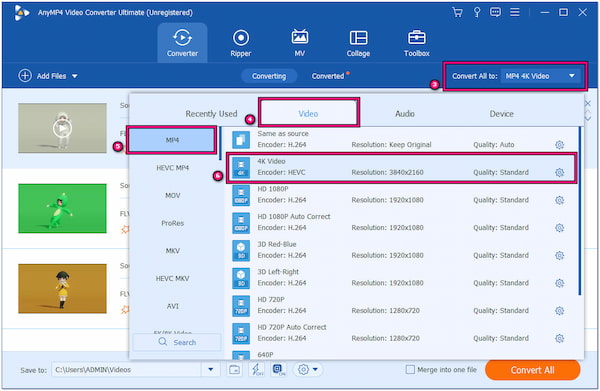
4. Configure the output settings by clicking the Cogwheel icon with a + sign. Alternatively, use the Magic Wand, Scissors, and Color Palette icon to edit and enhance your file(s).
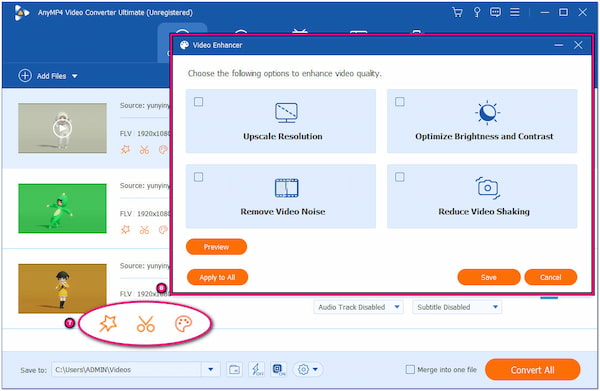
5. After all configurations and enhancements, select a path folder by clicking the Save To field. Afterward, click Convert All to start the Flash Video file to MP4 conversion.
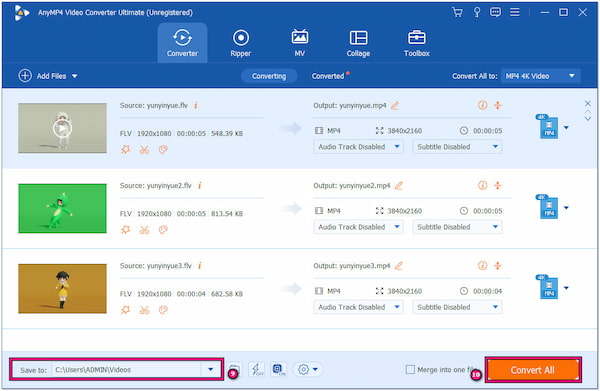
AnyMP4 Video Converter Ultimate is a go-to companion for converting multimedia files. Not to mention, clicking the Color Palette icon allows you to enhance your videos. This section allows you to upscale video resolution, optimize video effects, remove video shakes, and more.
|
Platform |
Price |
Quality Output |
Batch Conversion |
Processing Speed |
|---|---|---|---|---|
| Windows | Free with optional paid upgrades | High-quality output with customizable settings | Good | |
| Windows, macOS, Linux | Free and open-source | Excellent video quality with advanced settings | Moderate | |
| Windows, macOS | Paid | Provides high-quality output with customizable settings | Good | |
| Web-based | Freemium | Provides good quality output with customizable settings | Yes (Paid plan) | Good |
| Web-based | Freemium | Offers high-quality output with customizable settings | Yes (Paid plan) | Moderate |
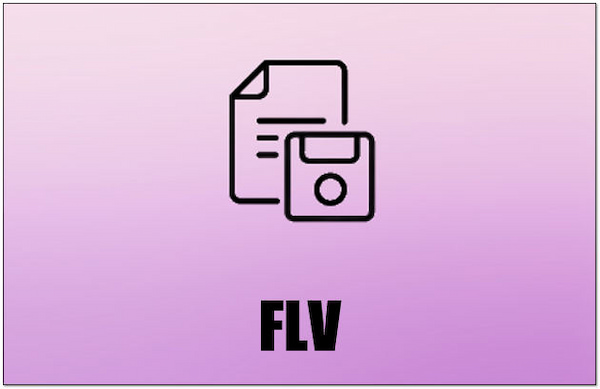
It is a video file format initially developed by Adobe for online streaming. It efficiently compresses video and audio data. It allows for quick loading and smooth streaming experiences on websites. These files were commonly associated with Adobe Flash Player. However, with the discontinuation of Flash Player, its popularity has decreased. It’s known for its small file sizes, making it practical for streaming.
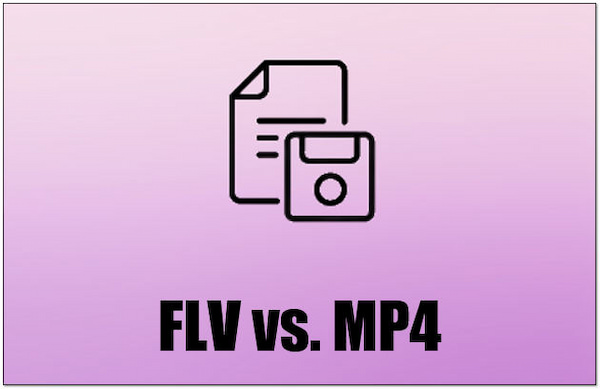
MP4 is a widely versatile video file format suitable for various applications. It is not limited to online streaming and is used for storing video, audio, and even subtitles. MP4 files offer excellent compatibility across devices and platforms. They support high-quality video and audio. Also, their flexibility extends beyond entertainment to include educational content, presentations, and more.
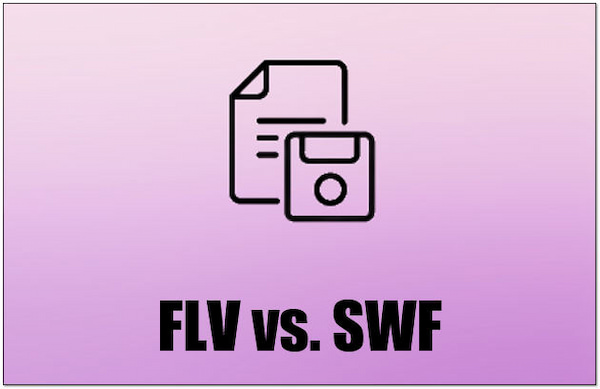
SWF is not a standalone video format like Flash Video file or MP4. Instead, it’s a multimedia format used in web development for vector graphics and interactive content. SWF files can contain animations, games, and other interactive elements. They were closely associated with Adobe Flash Player, similar to Flash Video files. However, SWF has seen a decline in usage. Newer standards like HTML5 have gained prominence for web-based multimedia content.
|
FLV |
MP4 |
SWF |
|---|---|---|
| Adobe | Moving Picture Experts Group | Adobe |
| Flash Video | MPEG-4 Part 14 | Shockwave Flash |
| .flv | .mp4 | .swf |
| AAC, MP3 | AAC, MP3 | MP3 |
| Efficient for streaming, smaller file sizes | Efficient compression for various purposes | Efficient compression for vector graphics |
| Video and audio data | Video, audio, subtitles | Interactive multimedia content |
| Small due to efficient compression | Variable, depending on content and settings | Variable, depends on content and complexity |
| Limited, typically requires a video editor | Can be edited using several video editing software | Limited, often requires Flash software |
| Good, especially for online streaming | High quality, suitable for various purposes | Variable, can support high-quality animations |
| Online streaming, interactive web content | Multimedia storage, versatile applications | Web-based interactive content, animations |
What does FLV mean?
FLV stands for Flash Video. It is a file format developed by Adobe for delivering video content over the Internet. These files are known for their efficient compression and were widely used for online streaming, especially in conjunction with Adobe Flash Player.
How to open FLV files?
To open Flash Video files, you can use alternative media players that support this format. AnyMP4 Blu-ray Player is an example of a player that can handle Flash Video files. Please refer to the previous guide to open and play your Flash Video files.
Is FLV widely used?
Flash Video files were widely used in the past for online streaming and interactive web content. However, its usage has declined in recent years due to the discontinuation of Flash Player and the adoption of more modern and versatile video formats.
How do I make an FLV file?
To make a Flash Video file, you can use video editing software that supports exporting this format. Adobe Animate was commonly used for creating FLV files. On the other hand, you can use video conversion software to make a Flash Video file. You can refer to the previous instructional guide for this purpose.
You now gain an idea of what FLV is. This file has played a significant role in the history of online video streaming. Despite its waning popularity due to the discontinuation of Flash technology, it continues to hold relevance in various digital archives. For users seeking a reliable solution to play FLV files, AnyMP4 Blu-ray Player stands out as an excellent choice. It not only goes beyond Blu-ray playback but also supports various media formats. Additionally, for users looking to adapt these files to the modern multimedia platform or convert them for various purposes, AnyMP4 Video Converter Ultimate proves to be a go-to solution. It addresses the evolving needs of digital content consumption.