M4A is a popular audio file format that developed by Apple. It uses Apple codecs and is compatible with QuickTime Player. Songs offered by iTunes Store are in M4A format. However, this Apple audio format may not be directly opened by Windows software like Windows Media Player if you don’t have the correct codecs installed.
So, if you are using a Windows PC, you need to convert M4A to WMV or WMA for the audio playing.
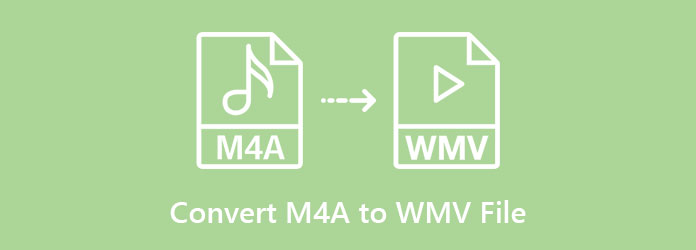
The main focus of this article is to tell you how to convert M4A to WMV or WMA with 3 simple methods. You can choose your preferred way to make the conversion.
Windows Media Player has a converting feature which allows you to convert some video and audio files. You can use it to convert M4A to MP3, WMA, or WMV for better playback.
Step 1: First, you need to add your M4A file to Windows Media Player. You can open WMP on your computer, choose the File tab and then Open File option.
Step 2: When the M4A file appears in the library, click on the Organize button. From the drop-down menu, choose Options.
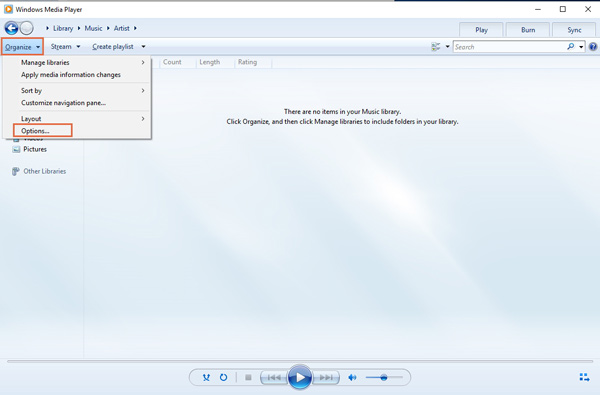
Step 3: In the new Options window, choose Rip Music and then click on Change button to select a suitable destination folder for the converted file.
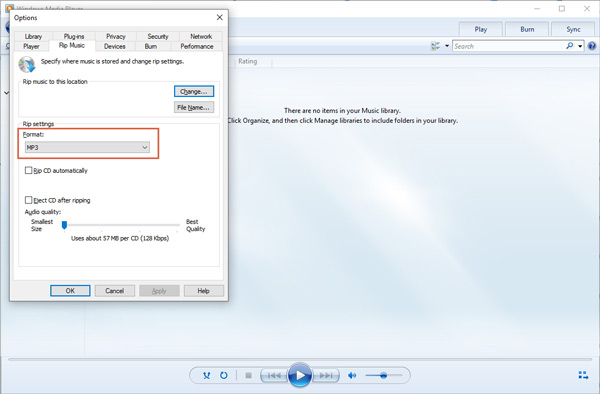
Step 4: Click on the drop-down menu under the Format and select a right output format like MP3, WMA, WAV, ALAC or FLAC. Click OK to confirm your operation of this M4A audio converting.
To convert M4A to WMV, WMA, or MP3, you can also rely on online converting tools. Here we recommend the popular Free Online Video Converter for you to convert your M4A files. It highly supports almost all video and audio formats including M4A, WMA, AAC, ALAC, FLAC, APE, MP3, MP4, MOV, WMV, and more. You can follow the steps below to convert M4A to WMV with ease.
Step 1: Navigate to the this free online M4A to WMV converting site on your browser. This M4A audio converter is compatible with any browser including Chrome, IE, and Safari.
Step 2: Click the Add Files to Convert button to install a small launcher file first. After that, there will be a pop-up window for you to import your M4A file.
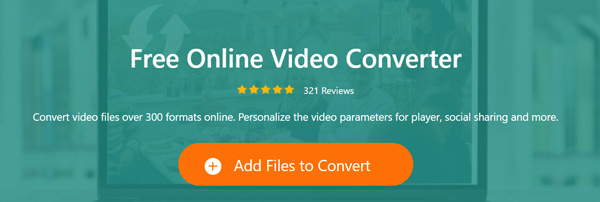
Step 3: You can see some popular video formats listed there. If you need to convert M4A to WMV, you can directly select WMV as the target format.
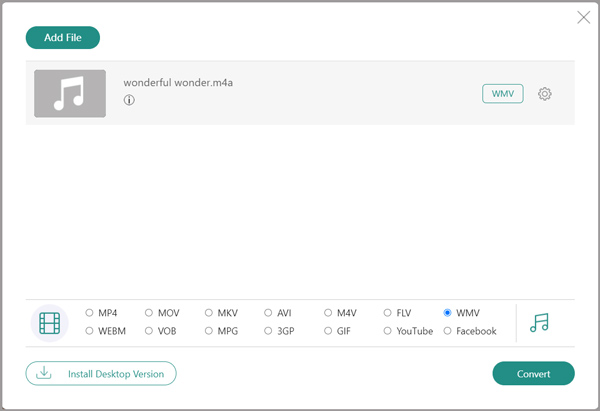
Or you can on the audio icon to display audio formats. Then set MP3, WMA, or AAC as the output format according to your need.
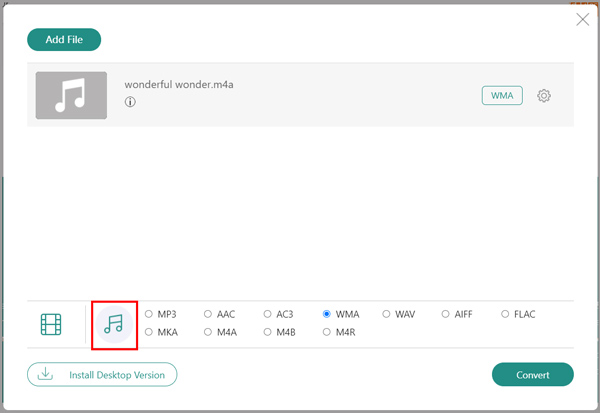
Step 4: Click the Convert button to start converting your M4A file.
If you want to create ringtones with the M4A files, just convert M4A to M4R immediately.
If you want to convert M4A to WMV or WMA without any quality loss, you should turn to the professional converter, Video Converter Ultimate. Video Converter Ultimate is a professional video and audio converting tool which can convert M4A to WMV, WMA, or MP3 without quality loss.
Secure Download
Secure Download
Step 1: Free download, install and run this M4A to WMV converter on your computer.
Step 2: Click Add Files to load the M4A file(s) you want to convert. You are allowed to add and convert one or more M4A audio files at a time.

Step 3: Select WMV format as the output format from the drop-down list of Convert All to. Also, here you can choose to convert M4A to MP3, WMA or another format you need.

Step 4: Click Convert All button to start converting M4A to WMV. There won’t be any audio quality loss during the M4A conversion. Click here to learn how to convert CDA to MP3.
1. What is M4A?
M4A, stands for MPEG 4 Audio, is a file extension for an audio file encoded with advanced audio coding. M4A is a lossy compression audio format. This file extension is used for audio-only files. The M4A files are unprotected.
2. How do I play M4A files in Windows?
You can use the converting solutions above to convert M4A files for the playing on Windows PC. Also, you can rely on some M4A player like VLC or QuickTime Player to open M4A files.
3. Will M4A play in iTunes?
Yes. iTunes has the capability to play M4A files. You can add them to your iTunes library and the start the audio playback.
Looking for a simple way to convert M4A to WMV? After reading this page, you can find 3 useful methods to convert your M4A files. You can convert M4A to WMV, WMA or MP3 based on your need.