Want to open FLV file on a Mac? Looking for a simple way, especially free method to convert FLV to MOV?
FLV is a flash video format. You may easily get some videos saved in FLV format. But for better playback on your Mac or iOS devices, you need to convert FLV to MOV. You should know that, MOV file can be perfectly supported by Apple devices.
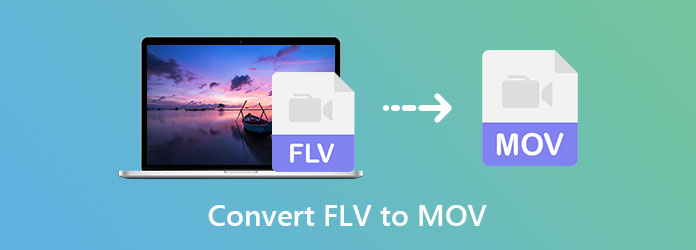
In fact, there are a large number of video converters including many free online converting tools that can help you make the conversion from FLV to MOV. Here in this post, we like to share 3 simple ways to convert FLV to MOV on Mac and Windows PC without quality loss.
FLV (Flash Video File) is a flash compatible video file which developed by Adobe Systems. It is exported by the Flash Video Exporter plug-in or other FLV supported programs. A FLV file carries a short header, interleaved audio, video, and metadata packets. It is originally created to embed video streams in Adobe applications and use with a Flash plug-in. It consists of the 640×360 (16:9) video stream and the audio stream with 44,1 KHz, 2 channels, AAC.
MOV is a multimedia container file format that developed by Apple. It is the default video format for Apple devices. It is designed for the QuickTime Player. MOV is the basis of MPEG-4 file format by Internal Organization for Standardization. MOV file can carries various data like videos, audios, texts, images, subtitles, and other media files.
Compared with FLV, MOV can offer higher quality video. What’s worse, FLV format can’t be supported by iOS devices like iPhone, iPad and iPod. It has come to be less and less popular in recent years.
If you want to convert FLV to MOV while still keeping the original image and sound quality, you can turn to the professional FLV to MOV converting software, Video Converter Ultimate. It has the capability to convert media files in any popular video and audio formats. It allows you to make the FLV to MOV video conversion on either a Mac or a Windows PC.
Secure Download
Secure Download
Step 1. You can choose a right version based on your computer system and then free install it on your computer. If you want to convert FLV to MOV, here you can download the Mac version.
Step 2. Launch this FLV to MOV converter and choose the Converter feature to convert your FLV video to MOV. Click Add Files to add the FLV video(s) you want to convert. You are allowed to convert one or more FLV files at a time.

Step 3. Click the format icon on the right side of the imported FLV video and then choose MOV format as the output format.

Step 4. Click the Convert All button to start converting FLV to MOV. With the adoption of the advanced accelerate technology, this FLV to MOV converter guarantees that you can finish the conversion in a super-fast speed.

This FLV to MOV converter is designed with many useful editing features like cut, rotate, enhance, crop, 3D, watermark, and more. Before the final FLV to MOV converting, you can use them to custom the video effects.
As it mentioned above, there are some free online converters that can help you turn FLV into MOV with ease. Here we introduce you with the popular Free Online Video Converter to make the FLV to MOV.
Step 1. Go to the official site of this free online FLV to MOV converter on your browser.
Step 2. Click the Add Files to Convert button to install a small file size launcher for the video converting. After that, you can select and add your FLV file from the pop-up window.
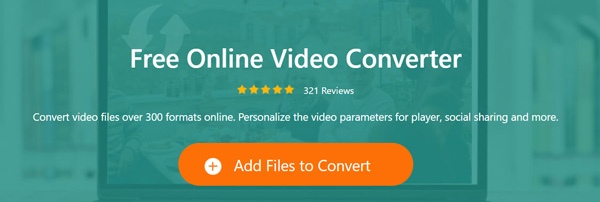
Step 3. Choose MOV as the target format. You can click the Settings icon to adjust various video and audio settings like video encoder, resolution, bitrate, frame rate, audio channel and more. After all these settings, you can click the Convert button to start converting FLV to MOV.
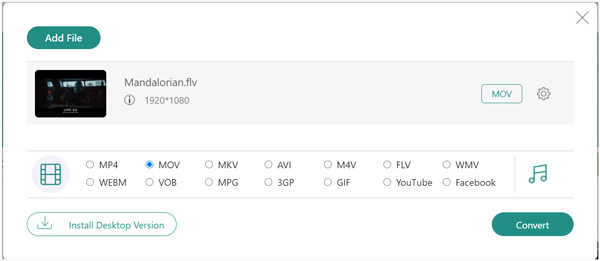
Besides the FLV and MOV, this FLV converter also supports other popular video and audio formats including MP4, AVI, MKV, MPEG, MP3, AAC, M4A, FLAC, and more. When you want to free converting some media files, you can give it a try.
If you have VLC media player installed on your computer, you can also convert FLV to MOV with VLC. The following part will show you how to change FLV to MOV with VLC on Mac.
Step 1. Run VLC media player on your Mac, click File on the top menu bar and then choose the Convert/Stream option from the drop-down menu.
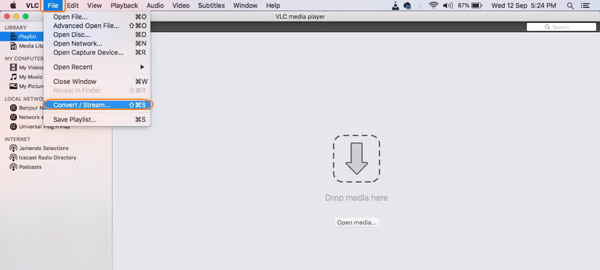
Step 2. When you enter the Convert & Stream window, you can click Open media to browse and import the FLV video you want to convert.
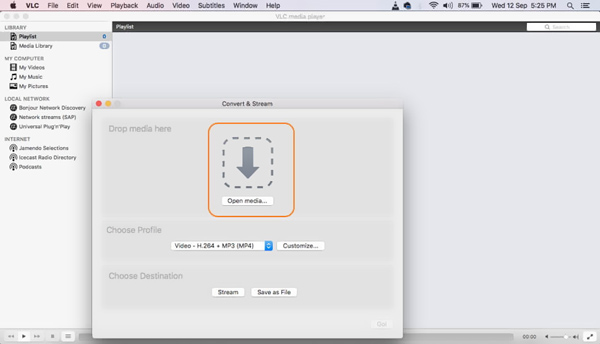
Step 3. Click the Choose Profile tab and choose MOV as the output format. Then click the Save button to start converting FLV to MOV on your Mac.
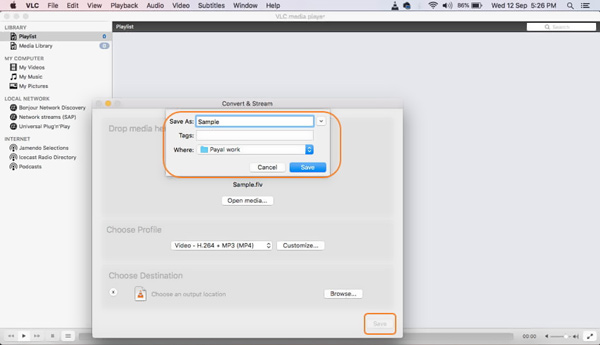
It can also convert video to MP4, WMV, AVI, MKV, etc., by using VLC.
Question 1. What are the advantages and disadvantages of MOV?
MOV can be supported by all Apple devices like Mac, iPhone, iPad and iPod touch. Besides QuickTime Player, MOV can also be supported by a few multimedia playback programs and editing tools. But compared with MP4, it is low acceptance on actual devices.
Question 2. Is FLV lossless?
No. FLV is one kind of lossy format. A FLV file is lossy by reducing color depths and are compressed using zlib.
Question 3. Can Windows Media Player open MOV files?
Only the latest Windows Media Player 12.0 version is compatible with MOV format. If you are using an old WMP version, you can’t directly open a MOV file on it.
After reading this post, you can know more about the FLV and MOV format. Moreover, you can get 3 effective ways to convert FLV to MOV. Whether you want to free convert FLV to MOV, or make the video conversion without quality loss, you can find suitable converter tool from above.