As the usage of DVDs and other physical discs diminishes, converting DVDs to FLV is one best solution. By doing so, you can enjoy DVD content without needing physical media. To demonstrate the conversion, we will explore the various methods to rip DVDs to FLV, providing you with multiple options. Please find the step-by-step instructions below to help you rip DVDs and convert them to FLV format efficiently.
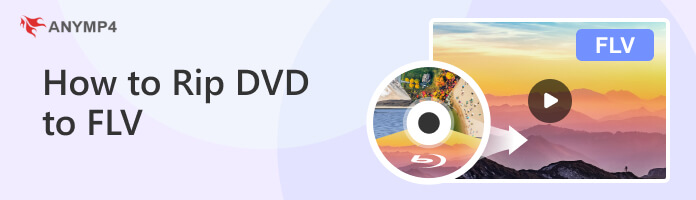
The first DVD ripper we have is AnyMP4 DVD Ripper. It is a professional yet easy-to-navigate DVD-to-FLV converter. It is designed for users who wish to rip DVDs and convert them to digital formats, including FLV. Aside from the physical media, it can also rip damaged DVDs, workout DVDs, 99-title DVDs, DVD folders, and ISO image files to numerous digital formats, such as MP4, MOV, AVI, MKV, M4V, and 500+ more without quality loss.
1.Get started by clicking the Free Download button to acquire AnyMP4 DVD Ripper. Once done, follow the on-screen instruction to install it on your computer. Load the DVD you wish to convert on your computer’s disc drive and launch the program afterward.
Secure Download
Secure Download
2.On the Ripper tab, click the Plus icon to load the DVD file. AnyMP4 DVD Ripper will analyze and load the DVD automatically afterward. Alternatively, click the Load DVD dropdown menu to Load DVD Folder or Load DVD ISO.
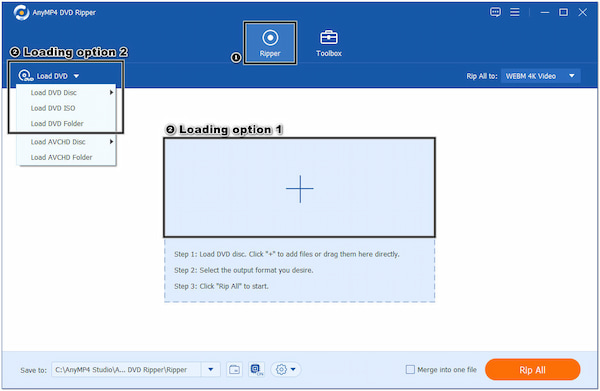
3.Select FLV as the output format in the Rip All to drop-down menu. Click the Gear icon to adjust the FLV output settings, such as Video Quality, Encoder, Resolution, etc.
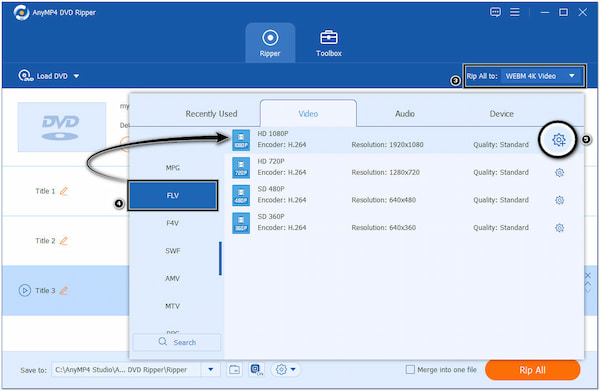
4.Click the Folder icon to browse a local file for the destination of the converted FLV file. Once done, click the Rip All button to start the DVD to FLV converting process.
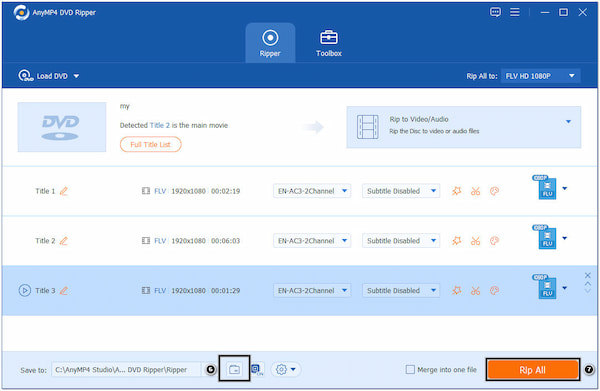
Aside from the conversion feature offered by AnyMP4 DVD Ripper, it offers advanced video editing tools powered by AI technology. Clicking the Paint Palette icon will let you upscale the video resolution, optimize the video’s brightness and contrast, remove unwanted video noises from the content, and reduce video shakes.
The next tool we have is Leawo DVD Ripper. With it, you can convert DVD movies to FLV and other common formats, like MP4, AVI, MKV, etc. It offers a convenient solution for converting your DVD movies into digital files, making them compatible with various media players.
1.Download and install Leawo DVD Ripper on your computer. Once installed, launch the program.
2.Click the Add UHD/Blu-ray/DVD button to detect and load the DVD content. Otherwise, drag and drop the DVD file directly onto the program.
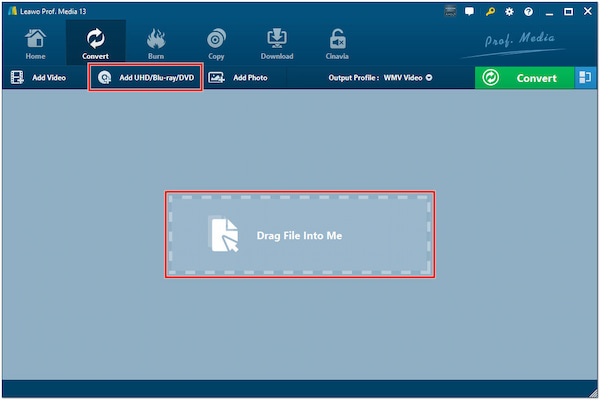
3.Click the Output Profile dropdown button and select Change to open the format selection window. Select FLV in the Format tab as your output format.
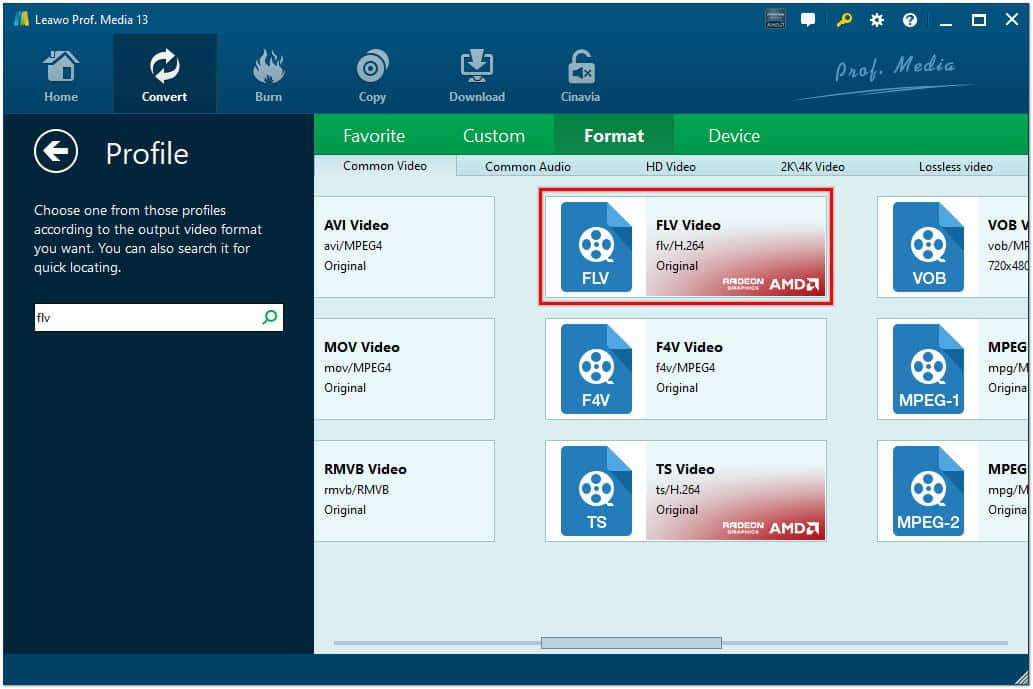
4.Click the green Convert button and choose a local file on your computer to save the converted FLV.
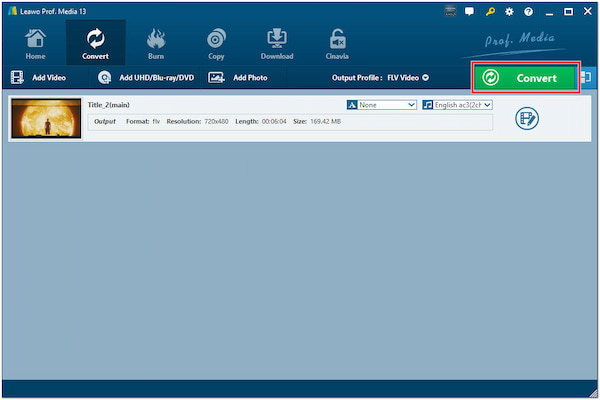
5.Once again, click the Convert button to start the DVD to FLV conversion process.
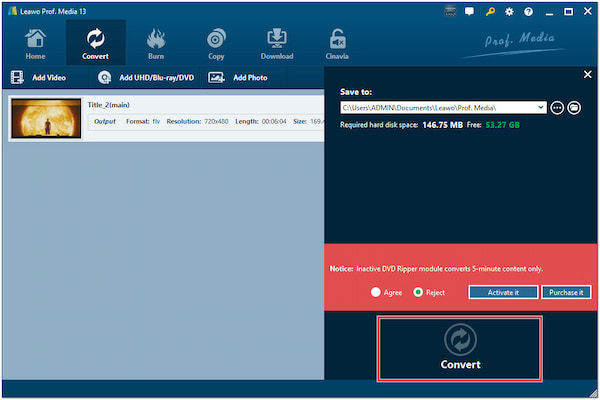
Leawo DVD to FLV converter has a beginner-friendly interface and provides a simple process for DVD conversion. After ripping the DVD to FLV, you can open the FLV files on the web, or with your FLV players. However, its free version has limitations, such as a trial period and restricted features.
Another tool that allows you to convert DVDs to FLV for free is WinX Free. This program allows you to rip and convert DVDs to digital formats without cost. It provides basic ripping and conversion features, enabling you to convert DVDs to popular formats, such as FLV, MP4, WMV, etc.
1.Go to the WinX DVD Ripper’s official website and download it. Install it on your computer and launch the program.
2.Click the DVD Disc tab to import the DVD. Afterward, it will analyze and select the Main Title for conversion.
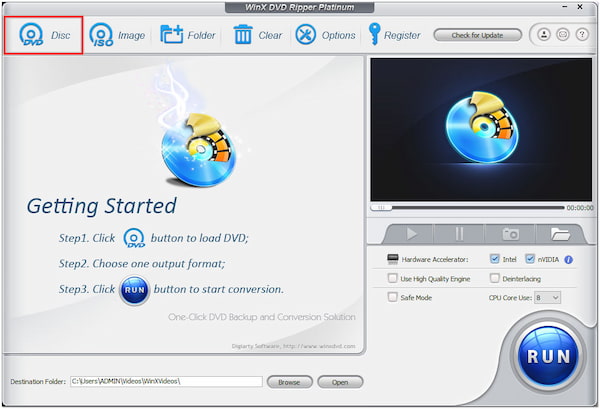
3.In the Output Profile window, select FLV from the list of available output formats. You can find it under the Web Video Profile category.
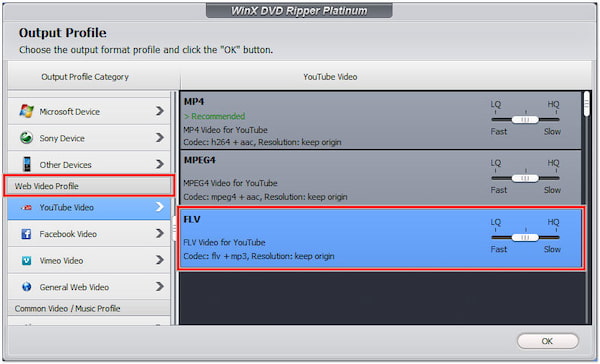
4.In the Destination Folder field, click the Browse button to choose your file destination.
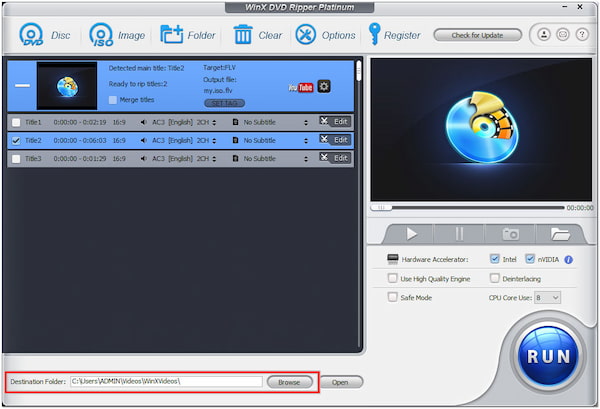
5.Click the circle RUN button to start the DVD to FLV format conversion.
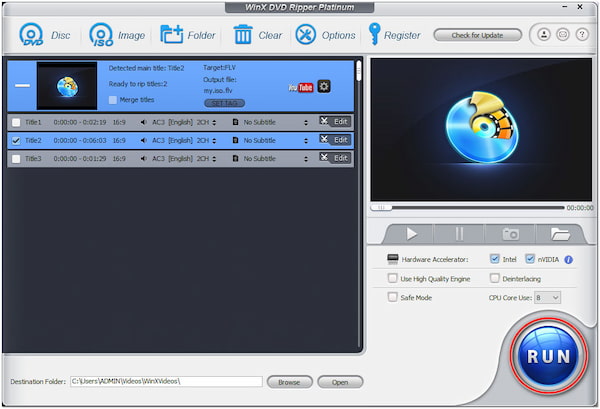
WinX Free DVD to FLV ripper is a convenient option if you need to perform basic DVD ripping and conversion tasks without incurring any cost. However, it may have certain limitations compared to the paid version, including supported output formats, slower conversion speed, limited customization options, etc.
Our last tool is VLC, not a DVD-ripping tool but a media player. Besides the playback capability of VLC, it offers additional features like media conversion, letting you convert DVD to FLV in VLC, stream content over the internet, and adjust output settings, such as audio equalizer settings, video filters, and playback speed.
1.Open the VLC on your computer. If you don’t have VLC installed, download and install it first.
2.Click the Media tab and select Convert/Save from the dropdown menu to display the Open Media window.
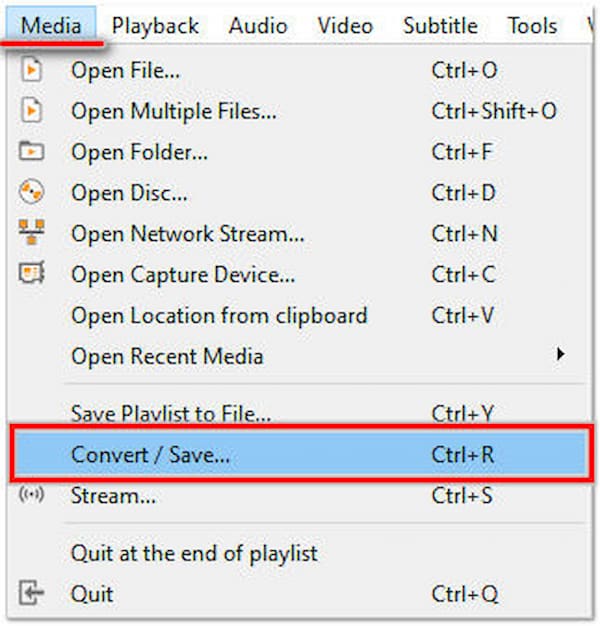
3.Switch to the Disc tab, check the DVD option, and ensure the correct DVD device is selected. Click the Convert/Save button below to proceed.
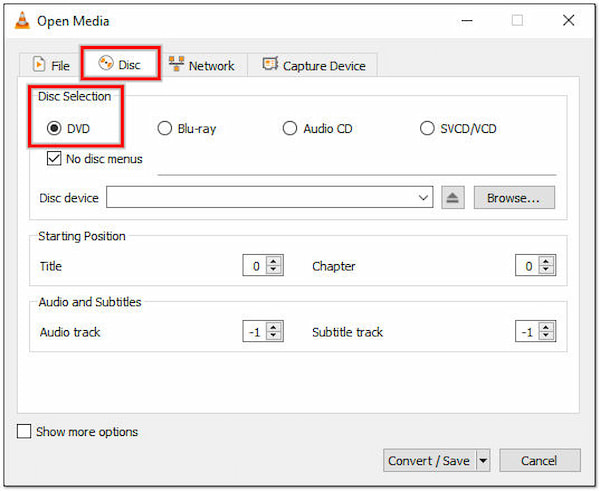
4.In the Convert window, select Video - FLV from the Profile field.
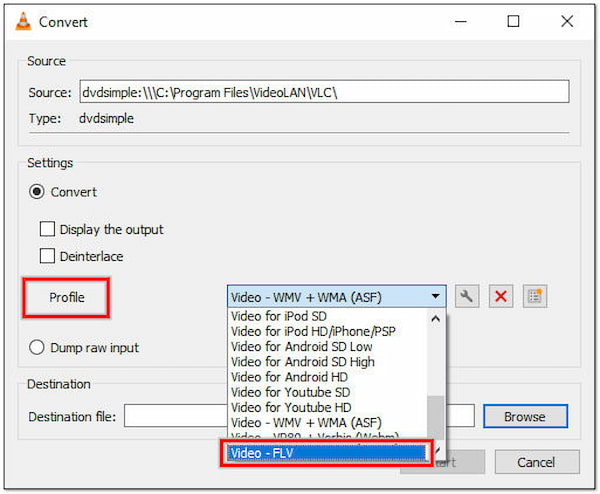
5.Select the destination local folder by clicking the Browse button and enter a filename for the converted FLV file.
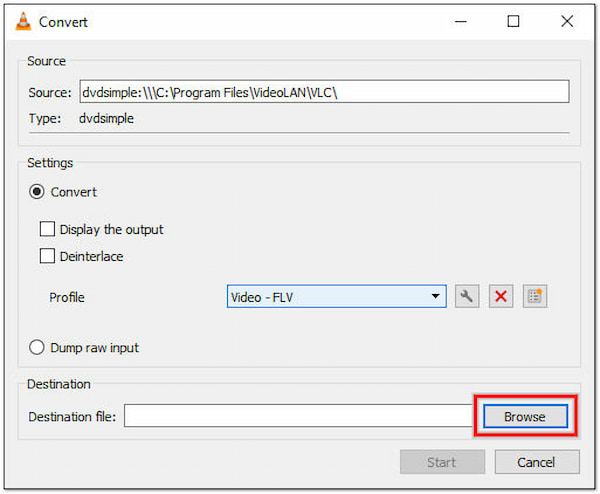
6.Click the Start button below the Convert window to begin the DVD to FLV conversion process.
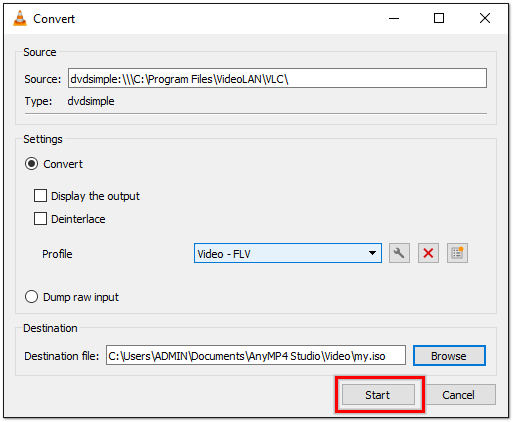
How to convert DVD to FLV in VLC? You can simply turn your DVDs into FLV format with the above instructions. However, VLC’s subtitle handling capabilities can sometimes be inconsistent, resulting in subtitle synchronization or display issues.
Can HandBrake convert DVDs to FLV?
Unfortunately, NO! HandBrake doesn’t support FLV from its list of supported output formats. It is primarily designed to transcode video files and DVDs into various formats, such as MP4, MKV, and WebM.
What is FLV?
FLV stands for Flash Video, a popular video file format used for streaming and delivering video content over the internet. FLV files typically contain audio and video data compressed using various codecs, such as H.264 for video and AAC for audio.
Can I convert DVDs to FLV online?
YES! You can convert DVDs to FLV online using certain online video converter tools. However, it’s important to note that the availability and functionality of online converters may vary, and there are some limitations to consider.
Is FLV quality good?
The FLV format can provide good quality for online streaming and sharing purposes. FLV format supports efficient compression and streaming capabilities, allowing smooth playback even with lower bandwidth connections. However, it’s important to note that FLV is a lossy compression format, which means there is some loss of quality compared to the source.
How to convert DVD to FLV using Mac?
To convert DVD to FLV on your Mac, you can download AnyMP4 DVD Ripper. Also, you can refer to the instructional guide provided above, as it has the same steps as the Windows version.
Converting DVD to FLV format opens up new possibilities for enjoying your DVDs more flexibly. In this post, we have discussed four different methods to rip DVDs to FLV format: using AnyMP4 DVD Ripper, Leawo DVD Ripper, WinX Free, or VLC Media Player. Each method offers its unique features and user-friendly interfaces, making the conversion process accessible to both beginners and advanced users. Pick the approach that suits your needs and convert your DVDs to FLV today.