If you want to record screen as FLV for your social media sites, or your website, FLV recorder is one of the best choices. When you record the videos as FLV files, you can upload the videos into webpage directly. The article shares 5 FLV video recorders for different platforms. You can learn more about the features and choose the desired one accordingly.
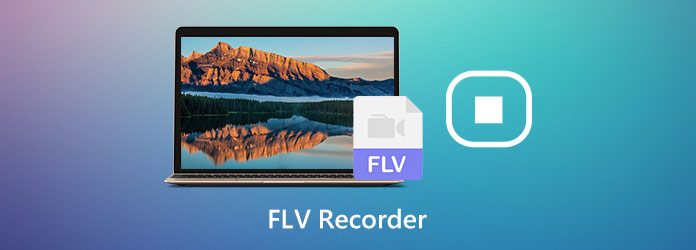
When you want to record a professional FLV video for YouTube, Vimeo and other social media websites, AnyMP4 Screen Recorder is a powerful FLV screen recorder to capture all onscreen activities, such as the screen video, microphone, system sound and webcam files. Moreover, you can also tweak the video/audio settings, add annotations/shapes/callouts, manage the screencast videos with ease.
Secure Download
Secure Download
Step 1: Download and install the FLV recorder, launch the program on your computer. Go to the Video Recorder menu, you can choose the Gear icon to tweak the video settings, frame rate, hotkeys and more other parameters for recording screen videos as FLV.

Step 2: Head to the Video Recorder menu and choose the Custom option, which enables you to customize the recording area. Moreover, you can also enable the System Sound option and the Microphone option to add the audio file. Moreover, you can also enable the Webcam option.

Step 3: After that, you can click the REC button to capture the desired FLV videos. During the recording process, you can also add annotations, shapes, callouts, watermarks and more other elements into the program. You also can take snapshot by clicking the camera icon.
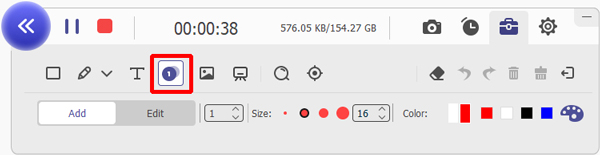
Step 4: When you get the desired FLV files, you can click on the red square on the top left corner. Just clip the video by inputting the start time and the end time, you can also adjust the volume and take snapshots of the recorded files within the FLV recorder.

Screencastify is a versatile FLV recorder for Chrome that enables you to capture the videos, edit the files and share them within seconds. It also provides different methods to capture the desired files easily.
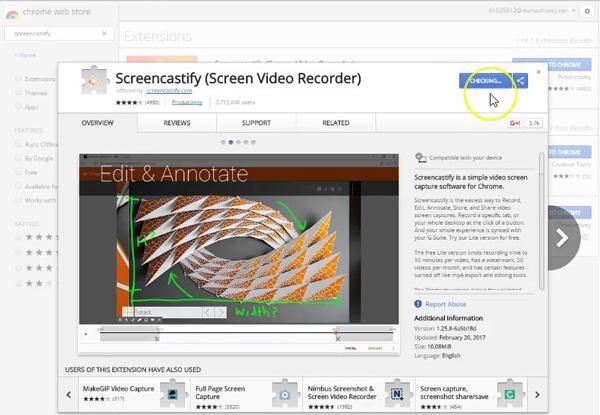
AnyMP4 Free Online Screen Recorder is a desired free online FLV screen recorder you can take into consideration. It enables you to record onscreen activities from desktop, software, browser, webcam and other programs. You can record and download online FLV videos and other live streams in WMV or MP4 format for free on your Windows or Mac computer.
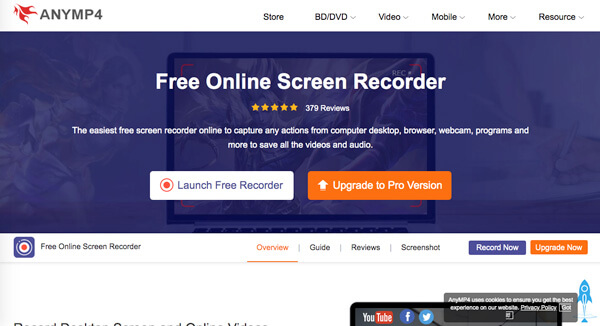
VLC Media Player is popular FLV video recorder software for Windows that can also be used as a video capture software. Besides recording videos, you can also view and download online videos with ease.
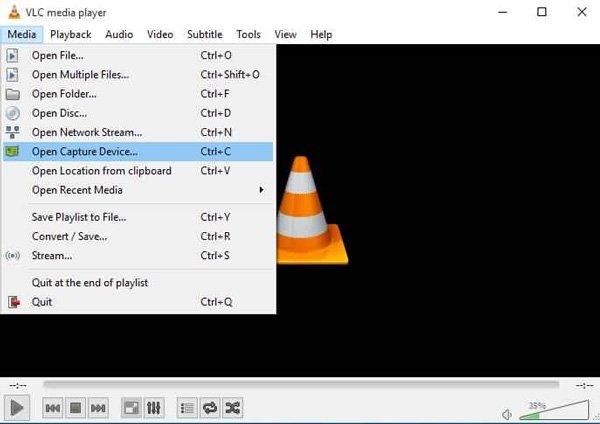
Check how to fix VLC Media Player not recording
OBS Studio is another FLV recorder for Mac, which enables you to capture real-time activities and create excellent live streaming videos. It has the ability to capture real-time activities and create excellent live streaming.
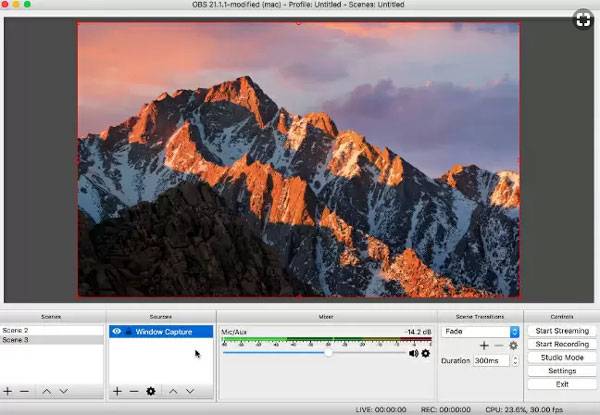
1. Why Cannot Upload FLV Videos to YouTube?
To upload FLV to YouTube, one needs to ensure the Internet connection. If the FLV files are too large to upload, you can trim the FLV videos into different clips, or even close the other process. After that, you can upload the videos you have recorded with FLV recorder accordingly.
2. Is There A Method to Capture FLV Video Online?
If you do not want to capture FLV videos online, you can use AnyMP4 Free Online Screen Recorder to record all onscreen activities without any limitation. But it only exports the videos to WMV or MP4, you should convert WMV to FLV before sharing the video, or use the MP4 file directly.
3. What is Special about FLV File Format?
FLV is a file format that uses Adobe Flash Player or Adobe Air to transmit video or audio over the Internet. It is the standard video format used by nearly all embedded video on the Internet. When you upload the FLV videos recorded by the FLV recorder to some social media sites, it is smaller than the MP4 files.
When you want to record screen video as FLV, you can learn more about 5 different FLV screen recorders from the article. Whether you need to capture the FLV videos on Windows, Mac, or online, you can learn more about the features and choose the desired one accordingly.