Learning how to create DVD backups is a practical option to keep digital media offline. One of the most common uses of DVD storage is burning MP4 videos to DVD to make a video file backup outside the cloud and online storage. However, learning how to convert MP4 to DVD is another thing altogether since this procedure is required to make creating offline DVD backups possible. This article will provide a detailed guide on using three popular DVD creator tools to help readers learn how to burn MP4 files to DVDs. For a brief review of the key factors of each tool, we have provided a table below to help you familiarize yourself with each option.
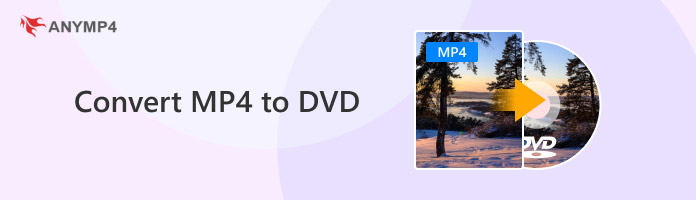
| DVD Menu Creation | Output Quality | Burning Speed System | Video Editing Features | Pricing |
|---|---|---|---|---|
|
• Customizable templates. • Pre-made DVD menu. • Audio tracks and subtitle plug-ins. |
• 720p HD • 1080p Full HD • Lossless quality |
• GPU acceleration. • 25MB/s. • Approximately 5 minutes for 5GB of data. |
• Trim and merge. • Edit audio and subtitle plug-in. • Video rotate and cropper tool. • Video filters. • Personal watermarks. |
• Free • $12.45 |
|
• DVD menu templates. • Basic editing tools for DVD video. |
• 720p HD • 1080p Full HD |
• GPU acceleration. • 10MB/s. • Approximately 10 minutes for 5GB of data. |
• Video trimmer. • Video merger. • Video effects editor. |
• Free • $70.00/year • $60 one-time payment |
| • It does not offer DVD creation features. |
• 360p • 480p SD • 720p HD • 1080p Full HD |
• Internet connection dependent. • 5.5MB/s • Approximately 15 minutes for 5GB of data in an average home WiFi network. |
• It does not offer video editing elements. |
• Free • $12.00/month • $19.00/month • $39.00/month |
Compatibility: Windows, Mac
Best used for: Burning digital videos to DVDs.
Supported output formats: MP4, MKV, MOV, MTS, MPG, FLV, TS, and more.
Menu customization: Yes
We will start this guide by featuring the most versatile software in this article regarding operating system compatibility with Windows 11/10/8 and Mac OS X 10.9 or later, with none other than AnyMP4 DVD Creator - a dedicated DVD creator software optimized for burning digital files such as MP4s to DVD.
As its name suggests, this program was designed to make transcoding digital videos to DVDs as simple as possible using a seamless three-step process that can be done within the software in a few clicks. On top of the straightforward file conversion, the tools also provide DVD menu templates that can be applied to the MP4 videos that will be converted to DVDs. This gives the program a fully functional DVD creation tool instead of other tools' usual file conversion limit.
Moreover, processed digital videos in the software may also be previewed to ensure that your added audio tracks and subtitles work correctly within the software. This combination makes for a strong case for users who want their DVDs embedded with synced subtitles.
Finally, DVDs that will be played on televisions will also be played under PAL and NTSC TV standards, which will help them run on top quality.
Please read our dedicated MP4 file to DVD conversion guide below to learn how to use AnyMP4 DVD Creator.
Secure Download
Secure Download
1. Open AnyMP4 DVD Creator and click on Add Media File to load the MP4 media you want to convert or burn to the inserted DVD on your computer.
If you have no loaded DVD on your device, you can also convert the MP4 to ISO to simplify the transfer process to DVD. Click on Next to proceed to the menu customization window.
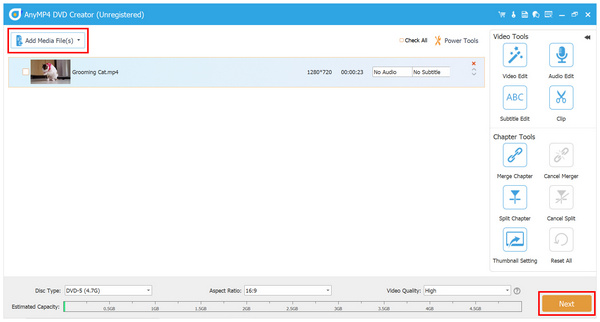
2. When you are inside the Menu Customization window, you can now add Menu Templates that can be selected from the right-hand side of the program. You can also choose the Custom Template to open the personalization settings. Otherwise, you can click on the No Menu box to skip this process. Then, click on Burn to proceed to the final window.
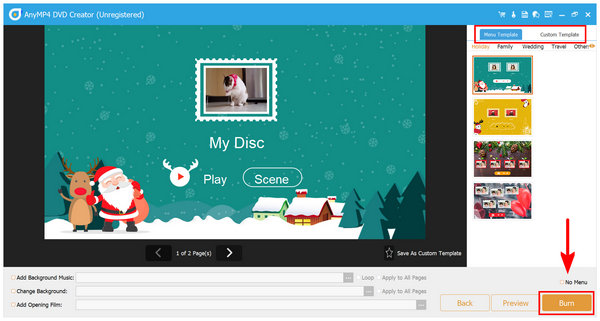
3. In the DVD Burning menu, you can select the destination where the converted video will be saved. If you have no loaded DVD, select the Save as ISO option to convert the MP4 file into a DVD-suitable format. Otherwise, click on Burn to Disc if you want the MP4 to be burned in the DVD. Then, click on Start to begin the burning process.
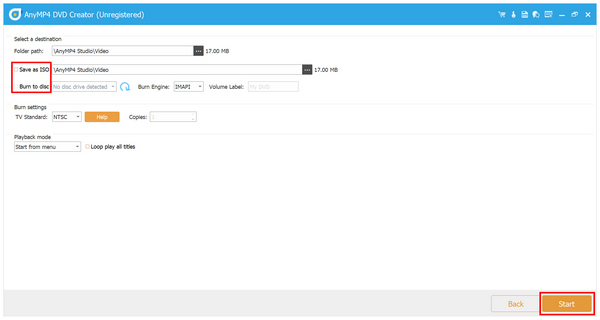
Since AnyMP4 DVD Creator is an optimized DVD-burning software, the program is the best option for converting MP4 to DVD. This is unlike other software with a burning function as an additional feature, not a dedicated one.
Compatibility: Windows
Best used for: Digital video format conversion.
Supported output formats: MP4, AVI, WMV, MKV, FLV, and more.
Menu customization: Yes
Moving forward to the next program, we have Freemake Video Converter. A versatile file converter software also equipped with a DVD burner program. Despite being only an additional feature, the burning option on the program is optimized to be easy to use and offers decent performance. Combining these factors makes the tool a solid choice for unfamiliar users who are only beginners in DVD creation.
Moreover, the program's background as a file converter tool made it highly capable of processing popular video formats such as MKV and MOV, and the topic of this article MP4. The tool also offers automatic file conversion, which makes videos unsuitable for DVD burning converted first and MP4 files to DVD burning much more manageable.
Unfortunately, the free-to-use version of Freemake Video Converter has a significant weakness since converted MP4 to DVD format will have watermarks once burned or converted. This is a substantial downside, especially if you want to add a subtitle plugin to the video you will write on DVD. The opening and closing watermark of the program will ruin the subtitle sync for the entire video.
Another issue that most of its users also report is the significantly slower burning time of the tool compared to its competitors in the market. This problem remains despite GPU acceleration on the base version of the software.
If you are still interested in using the tool, please refer to our guide on using Freemake Video Converter as a burning tool.
1. Open the Freemake Video Converter and add the MP4 video you want to burn or convert to DVD. Then, select the To DVD mode.
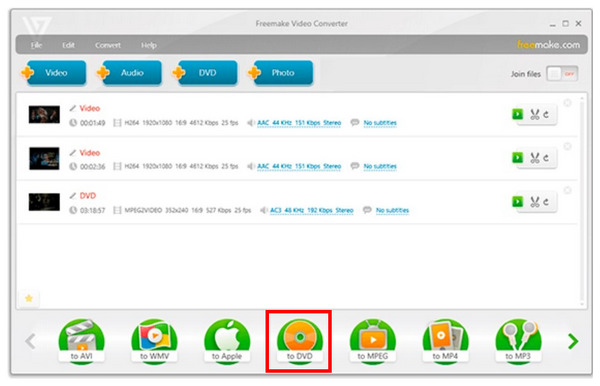
2. After selecting the conversion option that you want to use, you will proceed to the video editing menu. In this menu, you can use the essential video editing tools available in the software, such as the Video Trimmer, Cropper, Cutting tool, and more. You can also add the subtitle file you want to embed in the converted DVD.
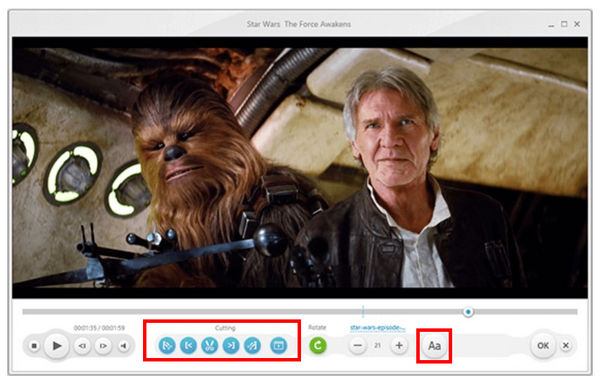
3. Now that you have edited the video, you can customize the more advanced video settings such as Codecs, Bitrate, Audio Channel, and more. These will be the final adjustable settings before you can write your MP4 to DVD. Click on OK to confirm your adjusted settings. You can proceed to the To DVD menu and start the burning process.
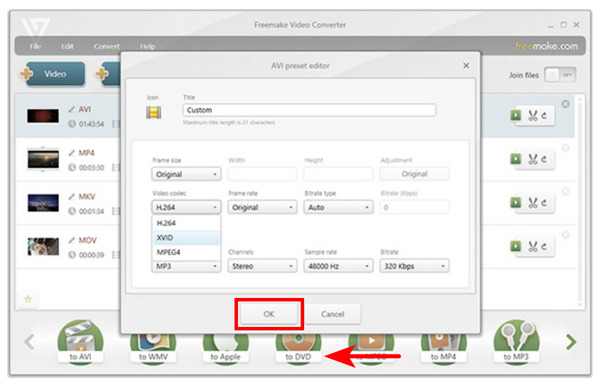
Although using video converter software as a burning tool might be suboptimal, the capabilities of Freemake Video Converter as a DVD burner cannot be underestimated. The tool simply works, making it a decent choice to learn how to burn MP4 to DVD format.
Compatibility: Chrome, Firefox, Safari
Best used for: Online file conversion.
Supported output formats: MP4, MOV, AVI, FLV, WMV, and more.
Menu customization: No
The last option in this article that can serve as software to change MP4 to DVD format will be the Zamzar Online Tool. Unlike the other two software, this online tool lacks more advanced features like burning capabilities. Instead, the program can only convert MP4 to DVD format by changing the MP4 file to a video preset optimized for DVD burning.
Despite that, the program can still be technically used as a DVD converter since the result of the conversion process will make the MP4 video easier to write on physical DVDs. However, it lacks menu customization options and may be added to DVD creator and burning software.
The lack of a significant customization option and a DVD-burning option on Zamzar makes it a subpar choice for users who want to transcode MP4 to DVD format. Unfortunately, the program works only as a format converter tool. This makes DVD burning easier but cannot do the job itself.
To learn how to convert MP4 to DVD video preset, please read our guide on using Zamzar Online Tool below.
1. Go to Zamzar Online Tool’s website and select the Choose File tab to upload the MP4 you want to convert.
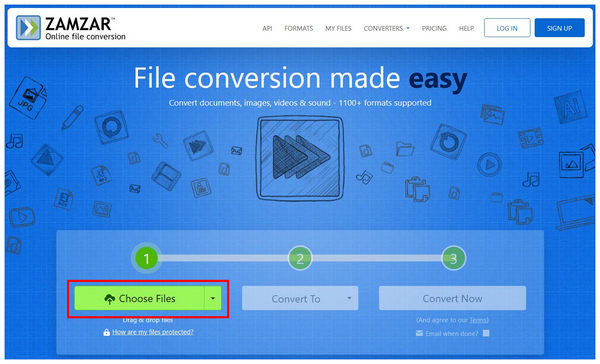
2. After adding the file, click on the Convert To tab and find the DVD option under Video presets. Select it.
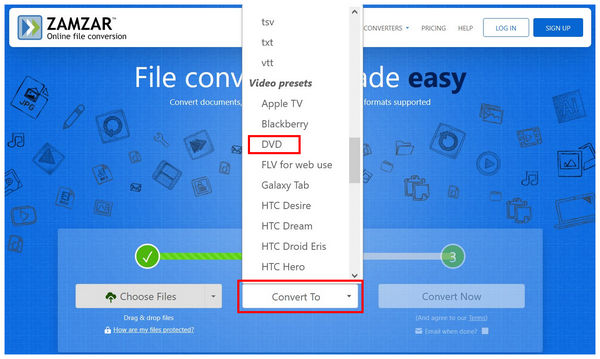
3. Finally, click Convert Now once your file and conversion options have been selected.
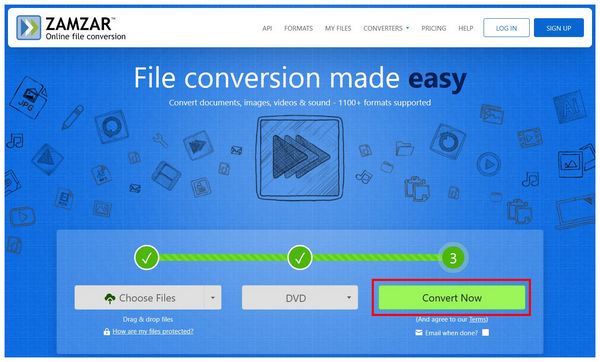
Although Zamzar Online Tool is the most accessible among the three options in this article, it is also the least capable of transferring MP4 to DVD format. The tool can only adjust the MP4 file’s video preset to be supported on DVDs.
We hope this article has helped you learn how to convert digital videos into DVDs, whether you want the media file to be burned or converted into a digital format that can simulate DVD function. We highly recommend AnyMP4 DVD Creator due to its versatility for Windows and Mac computers and its capacity to run and copy Blu-rays, ensuring your computer can run the program or disc you will use.