In order to burn videos and audios into DVD, iSkysoft DVD Creator is a popular DVD burner to burn media and create a personalized DVD in real time. How about iSkysoft DVD Creator? If you want to get a detailed review about the program, you can get the detailed information from the article.
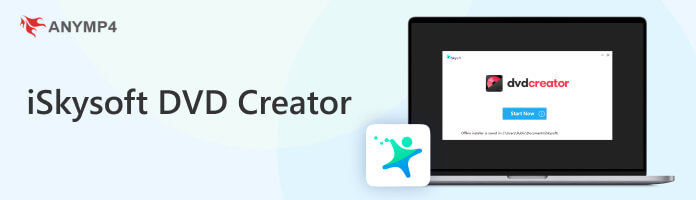
What if iSkysoft DVD Creator fails? Here are some basic solutions to fix the problems. Moreover, you can also find the best alternative to burn any video to DVD with AnyMP4 DVD Creator with ease.
iSkysoft DVD Creator is a burning software that transfers your digital video and audio collections. Moreover, you can also turn photos into a slideshow with customized music. It is able to burn videos to DVD discs, Blu-ray DVD discs, DVD folders, DVD media, or ISO files. You can create a homemade DVD using this DVD authoring software and collect all your media files (including videos and audio files) into one compact DVD disc. Moreover, DVD is only one of its specializations, and you can also burn a Blu-ray disc as well in this creator software. Other utilities include Video Editor, Data Disc, and CD Burner.
Recommendation
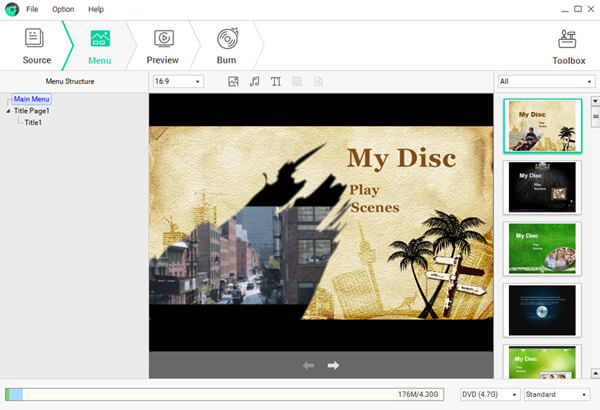
PROS
CONS
Here is a quick guide leading you, beginners, to see how to use iSkysoft DVD Creator on Windows to burn a DVD with video and audio files.
1.Launch and Insert
You can free download iSkysoft DVD Creator on its official website. Then, install and launch the software. Meanwhile, insert a blank disc into your computer's drive.
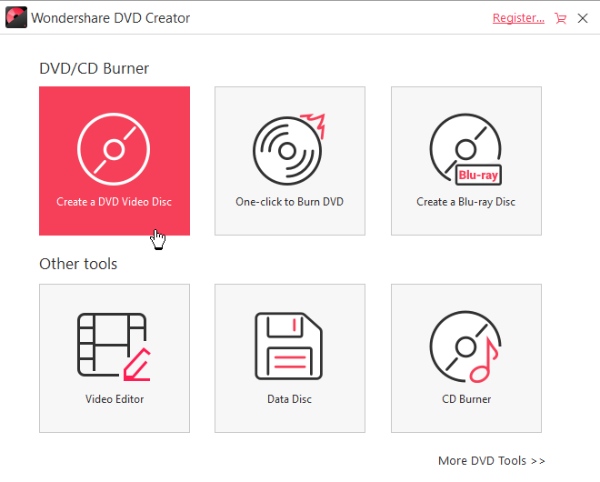
2.Import Videos/Audio
After launching the program, find the video/audio files you want to burn and drag them to the DVD Creator's main window. Before that, you need to select Create a DVD Video Disc mode first.
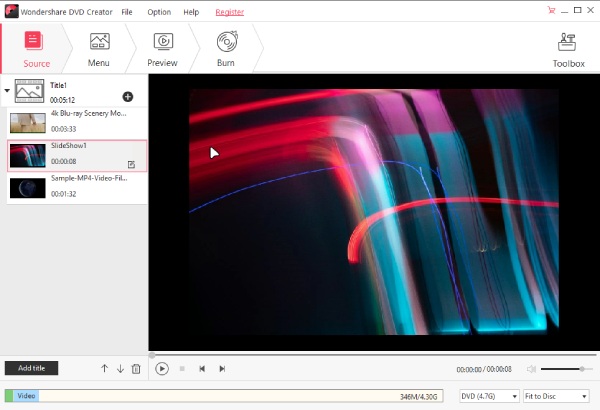
3.Choose a Menu
Navigate to the next step, Menu. Choose a theme you like for the new DVD. You can also see the DVD structure on the left side. Additionally, set up a new thumbnail if you do not like the default one.
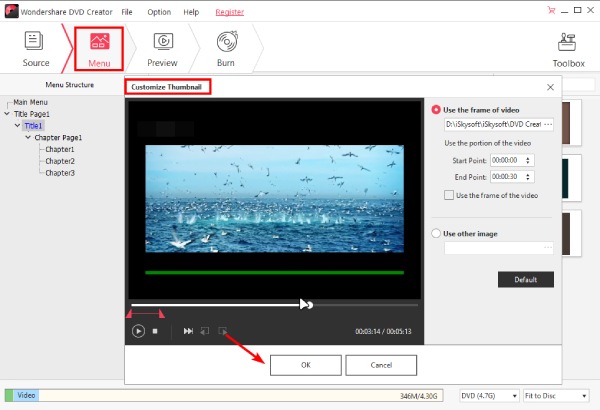
4.Preview and Burn
Click the Preview button to see if the DVD is fine. If you are satisfied with it, go to the next step by clicking the Burn button. Then, choose Burn to Disc and select your blank DVD as the output folder path and click the Burn button to start.
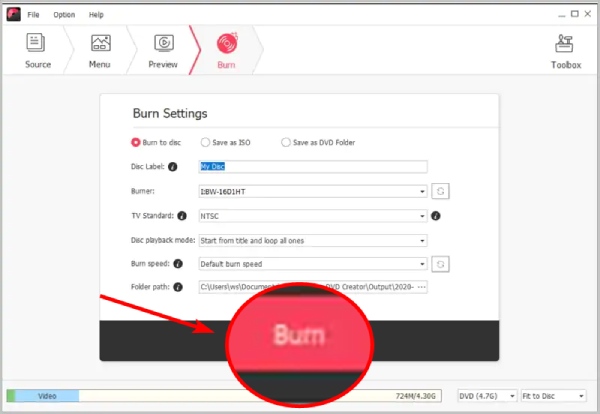
Just as mentioned, iSkysoft DVD Creator should be an excellent DVD burner to make DVDs from video files. But there are lots of complain about the freezing issues and fail to burn DVD with success. What should you do if you have already purchased the software? Here are some suggestions to solve the issues.
Answer: When iSkysoft DVD Creator stops at 50% - 60%, it means that the DVD files have been created on hard drive, it fails to burn the files into DVD disc. As for the case, you can burn the videos into an ISO file first. If you can get a ISO file with the program, you can turn the ISO into DVD disc with another try or use an alternative program instead.
Make sure you have selected the right TV standard and check whether the videos work before burning them into DVDs. Of course, you can also check whether there is any problem with the DVD player. After that you can use the similar process to create an ISO files, which you can burn ISO to DVD with iSkysoft DVD Creator alternative.
What if iSkysoft DVD Creator still fails? Is there an alternative solution to burning videos into DVD? AnyMP4 DVD Creator is the recommended program to convert any video to a DVD disc, DVD folder, or ISO file. Moreover, you can find various menu templates to make DVDs.
Recommendation
Secure Download
Secure Download
1. Insert a blank DVD to the DVD drive. After that launch the program on your computer and click the “Add Files” button to load the videos to make DVD disc.
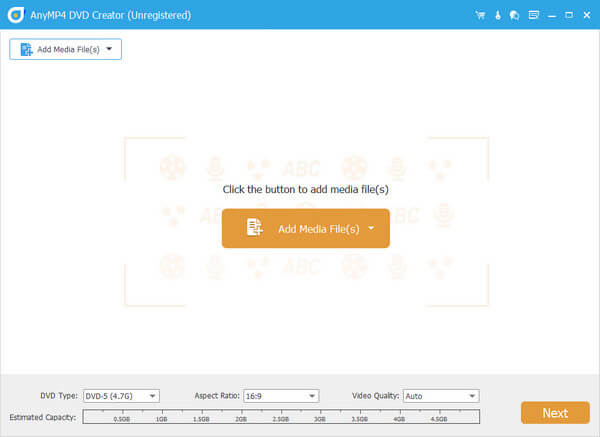
2. Click the Edit menu to crop the videos, apply the video effects, add photo watermark, add some text to video and even enhance the video before burning videos into a DVD disc according to requirement.
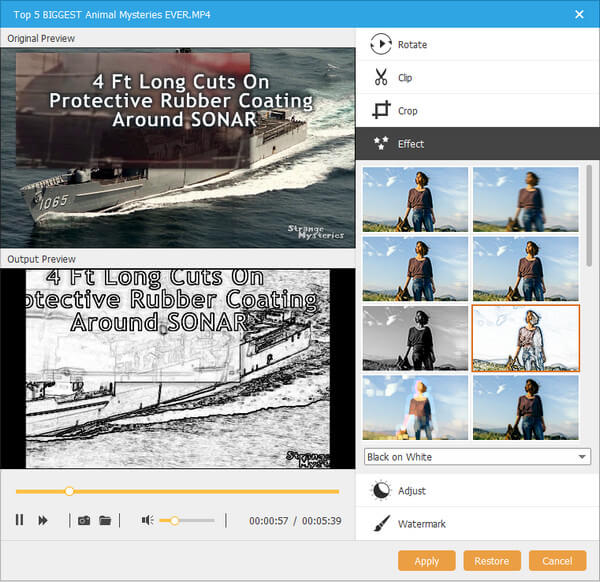
3. When you want to add your own audio track or subtitle, you can check the video and click the Audio Track or Subtitle option. When you come to Edit Audio/Subtitle and hit the Add icon to insert the audio track or subtitle.
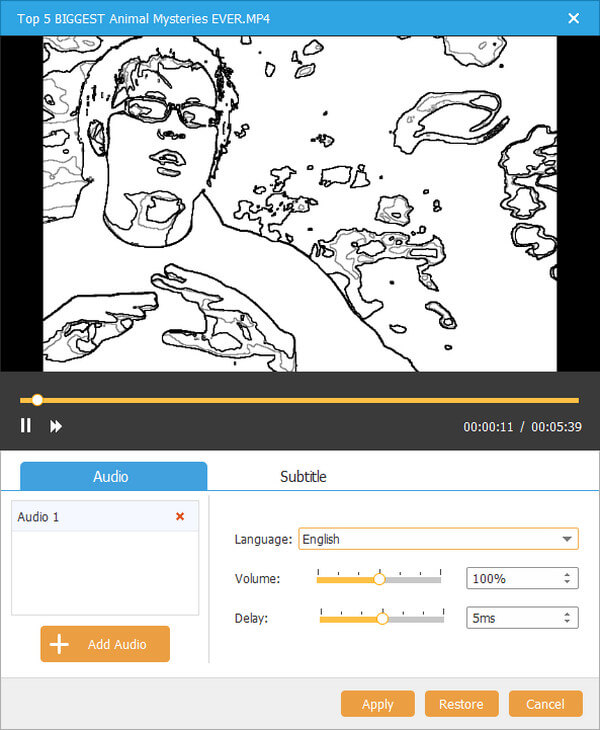
4. After that you can select target format and destination file folder. If you want to burn video to DVD disc as iSkysoft DVD Creator. Choose the DVD disc as the target. Then click Create button to start.
How much does iSkysoft DVD Creator cost?
The price of iSkysoft DVD Creator is $29.95 for 1 year, and $39.95 for a lifetime license. You can also subscribe to a family license with different price.
Why does my burned DVD not play?
1. The burned DVD is not a complete burn.
2. The burned DVD is a failure.
3. The burned DVD format is not compatible with a DVD player. (Check it here to see what format a DVD player uses?)
4. The burned DVD may be damaged physically.
Does Windows 10 have a DVD burner?
No. There is no built-in DVD burner on Windows 10 computers, and you need to download the DVD burning software for Windows 10 computers.
Is iSkysoft DVD Creator free?
No, it is not. Although it offers a free trial, you still need to purchase the software to unlock all features, and the price starts at $55.95 for 1 PC.
Is iSkysoft DVD Creator Safe?
Yes, it is. During the review, the software works fine and normally. There was no virus, malware, or any other suspicious adware.
iSkysoft DVD Creator is worth to try DVD burner to create relatively small size video to DVD. You can also find some simple themes, editing tools and menu templates to create DVDs. If you are not satisfied with iSkysoft DVD Creator, fails to burn MP4 to DVD on Mac, AnyMP4 DVD Creator should be the best choice you have to take into consideration. If you have any more other query about iSkysoft DVD Creator, you can share more details in the comment.
For those who are needing the free DVD creators, you can check it in this post.