A standard DVD can store up to 4.7GB data. That makes it an ideal medium for creating a backup copy of business or personal PowerPoint slideshow presentation files. There is no way to write a PPT file to an optical disc within the Microsoft PowerPoint, though the latest versions could pack a PowerPoint file to CD. This tutorial will show you 2 ways on how to burn a PowerPoint slideshow to a DVD.
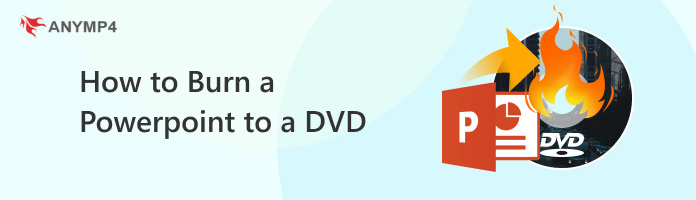
If you want to convert PowerPoint to DVD directly, you will need a dedicated program. As mentioned previously, the PowerPoint program cannot write PPTs to DVD. The alternative solution is to export PPT as video file and then burn it to DVD. From this point, we recommend AnyMP4 DVD Creator. It is a dedicated video to DVD burning software, which can put your PowerPoint exported video presentations as DVD and Blu-ray disc, folder and ISO file with keeping the original quality.
Recommendation
In a word, it is the best way to burn PPT to DVD on Windows 11/10/8/7 and macOS.
Secure Download
Secure Download
1.Export the PPT file to WMV
After making the PowerPoint file, go to File > Save & Send > Create a Video. Locate the right panel, select Internet and DVD from the Computers and HD Displays dropdown menu. Set the amount of time you want each slide to display. By default, the timing is set at five seconds. Then click Create Video button, type in a file name, select the target folder, and hit the Save button to export the PowerPoint slideshows in WMV format.
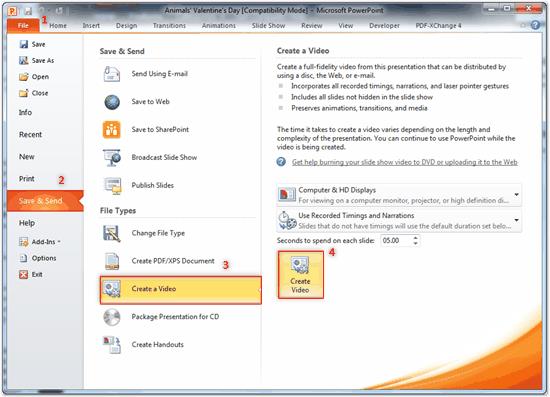
2.Import PPT files into the best PPT to DVD burner
Download and run AnyMP4 DVD Creator when you want to burn a PPT to a DVD.
Secure Download
Secure Download
Insert a blank DVD into your optical disc drive and click the Add Media File button to import the PPT file or files into the burner. To add background music or subtitle, click Audio Track or Subtitle. The Edit menu will open the PowerPoint file into the editor window. Here you can rotate, crop, clip, adjust or decorate the PPT file.
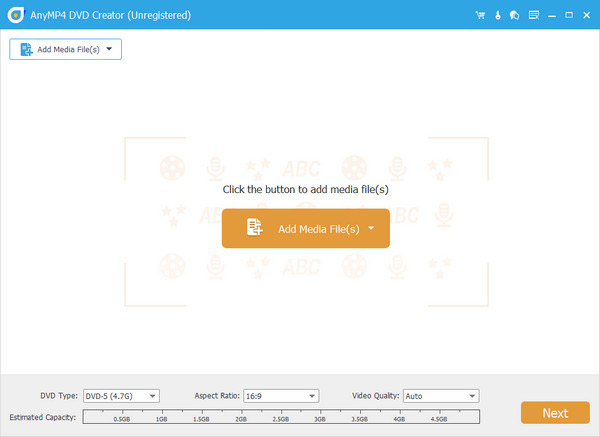
3. Burn PowerPoint files to a DVD
Click the Next button in the home interface and you will be taken to the DVD menu window. Pick your favorite menu style and change it base on your PPT. Click the Preference button, select the DVD as the target location, and hit the Create button to start exporting PowerPoint to DVD.
After the putting the PowerPoint files to the DVD, then you can watch it with a DVD player portable.
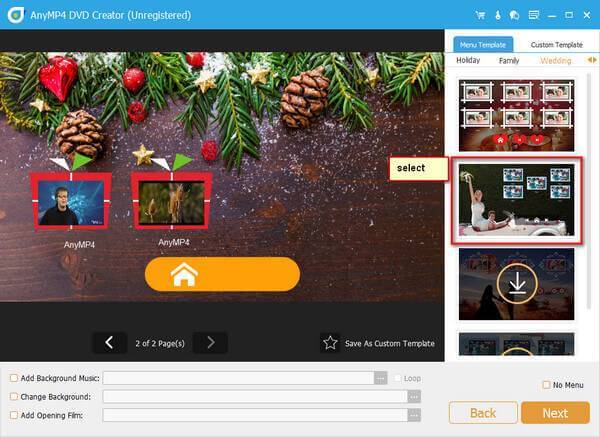
This DVD authoring software is easy to use. It provides a trial version that allows you to convert ppt to DVD for free. Have a try to evaluate the effects!
There are a lot of converters able to convert PPT to other file format, so some people may wonder if there is a way to convert PPT to DVD. Tipard PPT to DVD converter (https://www.tipard.com/ppt-to-dvd-converter/), for example, could meet your needs of burning PowerPoint slideshow to DVD.
It has the capacity to import PowerPoint files from your hard disk and burn PowerPoint to DVD. The built-in Auto Mode will set various options automatically, while the Advanced Mode lets you to control everything. You can design a DVD menu with the integrated templates quickly. Unfortunately, it does not offer any editing tools to help you modify your PPT files. When it comes to the procedure, you can get it below.
1.Import your PPT files into the converter
Launch the PPT to DVD converter and select Burn into DVD in the home interface. Click the Add PPT File menu and import all PowerPoint files you want to write on the disc. Hit the Next button to open the DVD Settings window. After setting, click Next button to continue.
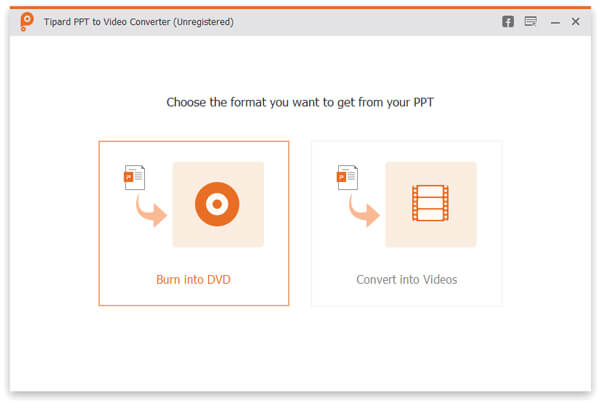
2. Add DVD menus
On the DVD menu window, select a DVD template from right side, and add titles and background music based on your preferences. Click Next button to confirm it.
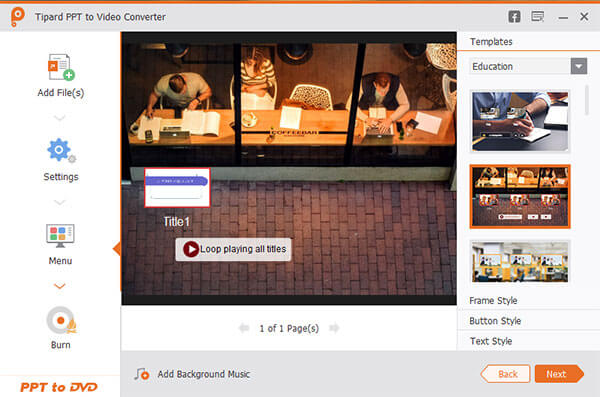
3.Burn PPTs to a DVD
Put the blank or rewritable DVD into your computer. If you are ready, click the Start button to begin burning ppt to DVD.
Note: This program also has the ability to create a DVD ISO image from PowerPoint files. Then you can burn it to discs later.
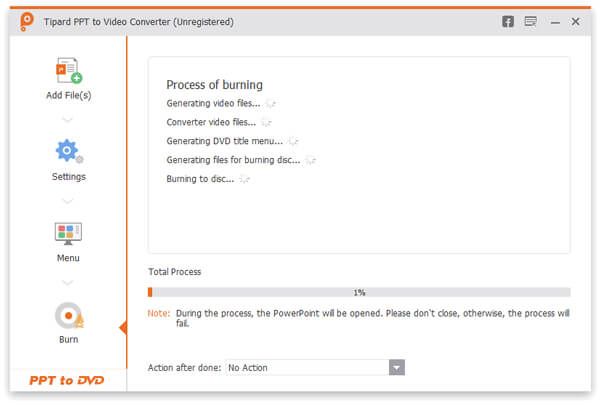
Note: If you have embedded the MP4 into PowerPoint via a click action, this software will not create the embedded video. You have to add the embedded MP4 video into this DVD burner to outout it.
Will a PowerPoint slideshow play on a DVD player?
Some DVD players can also play digital media files via USB flash drive. If you export a PowerPoint file in MP4, MP3, etc., you can play the PowerPoint on a DVD player by putting exported PowerPoint digital media into the USB flash drive.
How do I convert a PowerPoint to a video?
PowerPoint allows you to export the slideshow as a digital video as WMV. Just follow part 1 in this post to convert a PowerPoint to a video. Moreover, you can also record PowerPoint as a video, that will keep the whole slideshow and presentations without loss.
Can you burn a PowerPoint to a CD?
Yes. PowerPoint’s built-in packaging feature can consolidate the files it needs and burn them to a CD.
This tutorial has told you two ways to burn a PowerPoint to a DVD. First of all, if you want to perform the task directly, you should try AnyMP4 DVD Creator. It has unique benefits. For example, it utilizes advanced technology to enhance the audiovisual quality of your PPTs when transferring PowerPoint to DVD. Anyway, you can follow our concrete guides to complete the task and get what you want.