Not so long ago, the DVD became popular as it serves as a music source. Most people back then had an extensive collection of DVDs. In today's generation, it is outdated and forgotten by most. Yet, we cannot deny that even today, people still want to burn music to DVD. If you are one of these people whose passion is burning music, you will learn it from this post. Therefore, keep reading this content to learn more about accomplishing it.

If you are wondering if you can burn music to DVD, the answer is YES!
You can use DVD authoring software to create a DVD-R or DVD-RW disc with your music playlist. But the created DVDs only work on your computer, not a common DVD player.
Even back then, people were already doing this, which is not surprising up to this day. Most of the people who do it are automobilists. They burn music to DVD for car purposes; many automobilists love to play music while on a ride.
If you want to burn music for playing on a DVD player, then you need to make the music be the music videos.
Keep reading to know how.
AnyMP4 DVD Creator is a dependable program to convert music to DVD. With it, you can burn DVDs from various digital formats like MP4, MOV, MKV, MTS, FLV, TS, WMV, AVI, etc. Although the program does not support any audio format, you can still perform it using downloaded music videos from the internet.
In other words, you will compile the music videos and burn them to a DVD. The supported disc types of this program are DVD-R, DVD+R, DVD-RW, DVD+RW, DVD-5, DVD-9, DVD-RAM, DVD-ROM, DVD-DL, and more.
Aside from burning downloaded videos to DVD, you can use this program to create downloaded music videos to DVD ISO files and save them in a local disk drive for backup. On the other hand, if a blank DVD is unavailable, you don’t have to worry! You can still burn the DVD and save as a playable folder and store it on your hard disk drive. Afterward, open the DVD files by maneuvering the folder through your DVD player.
1. To possess AnyMP4 DVD Creator, click the Free download button and install it on your computer. Before you initiate the burning process, ensure that you put a blank DVD in your computer’s drive. On the other hand, in case you don’t have an available blank DVD, you can still burn the music video. Yet, the burned file will be saved as a playable folder.
Secure Download
Secure Download
2. When the program opens, it will ask you to choose the disc type you will use. Choose the DVD disc option as your disc type.
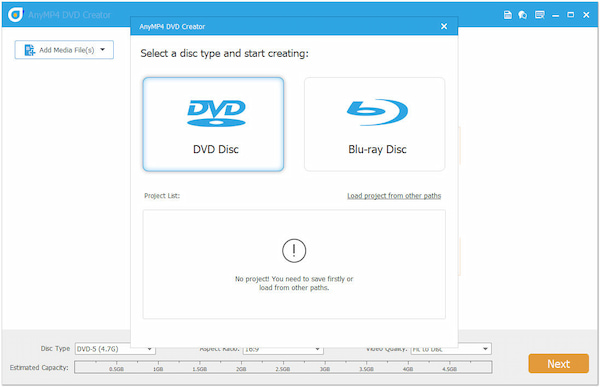
In the next window, click the Add Media File button to import the music video you wish to burn. Please select it from a local file folder that will pop up on your screen. Select the music video, then click Open to import the file into the program.
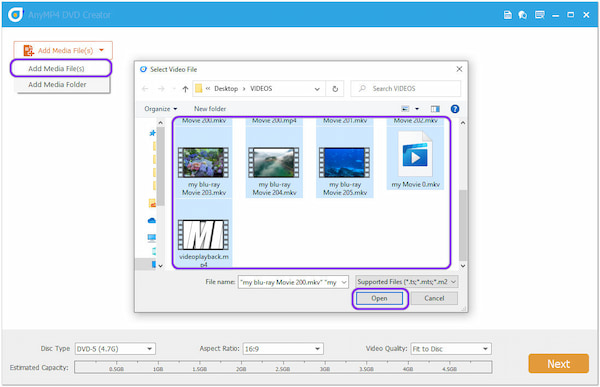
3. If you wish to modify the music video before burning it, click the Power Tools tab. You can edit audio, subtitles, video, and more in this tab. After editing your music video, click the Next button to proceed.
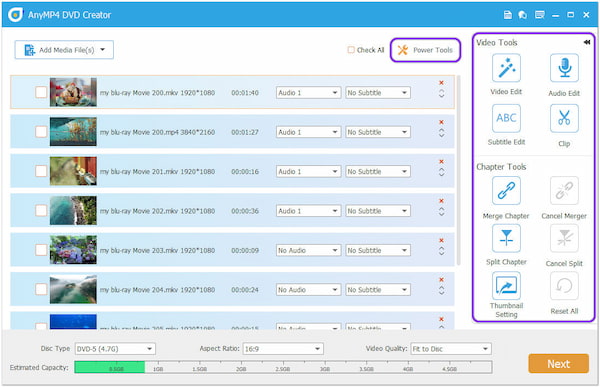
4. Choose a menu template that suits your needs. Following that, click the Burn button to move to the next window. Change the burning settings and other necessary options. Next, click the Start button to begin the burning process.
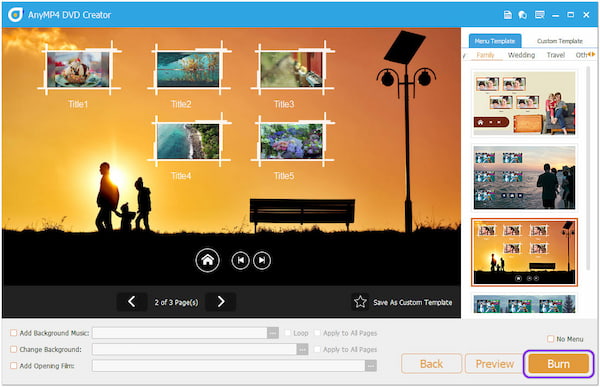
Aside from burning music to DVD, did you know that AnyMP4 DVD Creator can also make a photo DVD with music? Yes! You read that right. If you dig deep into this program, you will discover that the program has many advanced editing features. One of the main features of this program is that you can make a photo DVD with music.
Secure Download
Secure Download
Besides creating photo DVDs with music, AnyMP4 DVD Creator is also infused with video and audio editing tools. Before burning music to DVD RW, the program enables you to modify the music video. You can edit audio tracks, clip videos, edit subtitles, rotate videos, merge chapters, and more. Follow the guides below to create a photo DVD with music.
1. You can make a photo DVD with music in the program's menu template window. First, tick the Change Background box on the bottom left side of the main interface. Select a photo from a local folder that will pop up on your screen. Then, click Open to import the image.
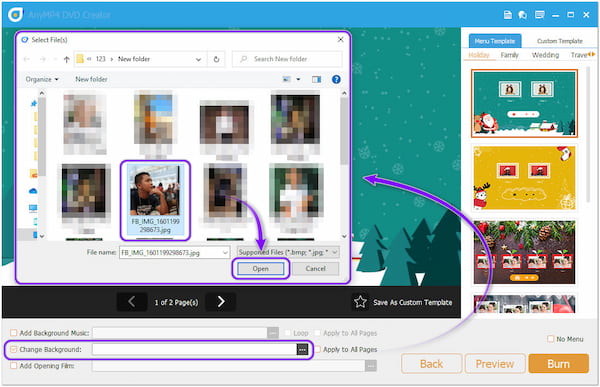
2. After adding the photo, tick the Apply to All Pages box. Next, to add music to your photo DVD, tick the Add Background Music box. Like the previous step, Select background music from a local file that will appear, then click Open to import the background music.
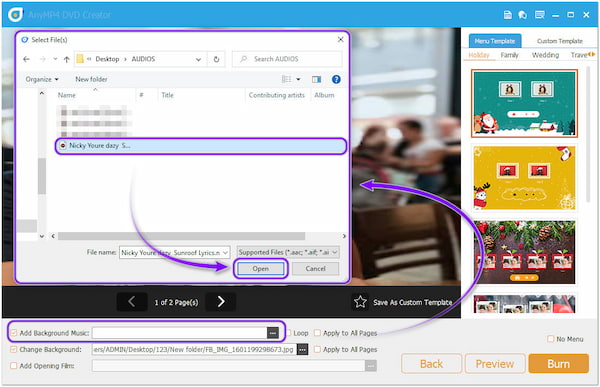
After adding the background music, tick the Apply to All Pages box. Besides changing the background and adding background music, you can also Add Opening Film.
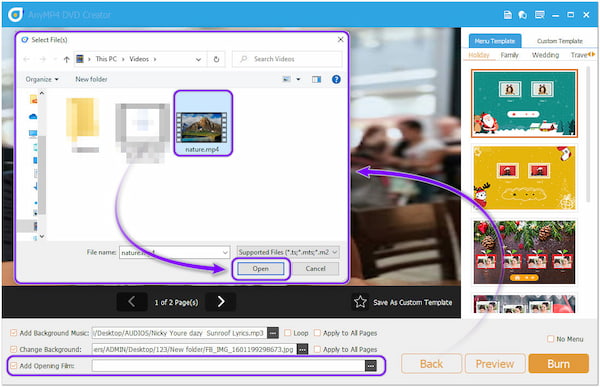
3. Click the Preview button to have a sneak at your output. Click the Menu button to preview the outcome. On the other hand, to see the titles you uploaded, click the Title button. Suppose you are satisfied with the outcome. Click the Burn button.
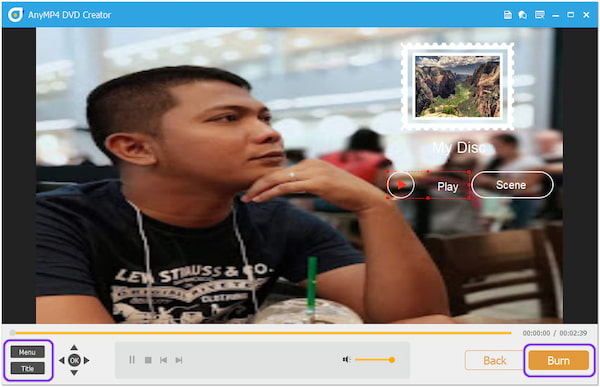
4. In this window, select the destination of the photo DVD with music. Modify the burning settings and other options as needed. Afterward, click the Start button below to process the output.
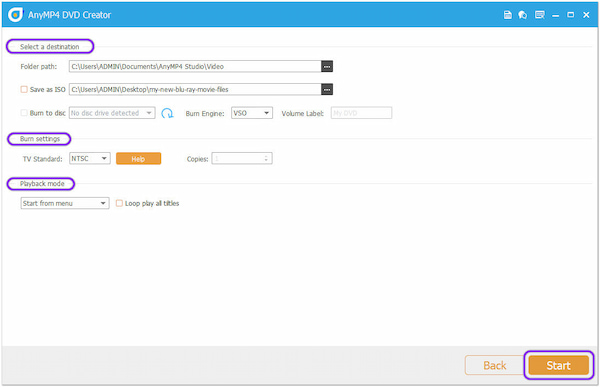
1. How many times can I burn a DVD-RW?
DVD-RW discs are mainly used to burn music or release DVD content later. With DVD-R, you can update or add new files to it. In other words, you can burn and erase as many as a hundred DVD-RW discs. Get more details about DVD-R VS DVD+R.
2. How many hours of music can I put on a DVD?
At the highest quality level (92kHz/24-bit audio), you can store up to 74 minutes of music in a DVD audio disc. Otherwise, you can store more music in DVDs when you lower the accuracy or the sampling rate. Compared to CD quality (96kHz/24-bit music), a DVD audio disc can hold up to two hours of six-channel.
3. Is the DVD permanent or temporary?
DVD-ROM is a read-only optical storage disc. It means you cannot overwrite or remove the data written on it. In other words, DVD-ROM is permanent. That is why you cannot use a DVD-ROM as personal storage. They are commonly used for installing software as an alternative.
By following the instructions mentioned above, burning music videos to DVD is easy as 1, 2, 3. In addition, you also learn how to make a photo DVD with music. Simple right? With the help of a single program, you can create two different functions. AnyMP4 DVD Creator is a worthwhile program; it guarantees every user a straightforward burning process and other extensive features. You can share this post with your loved ones so that you can help them too.