Do you have a collection of AVI videos stuck on your computer? Perhaps they are precious home videos, downloaded clips, or old memories that deserve a spot on the TV screen. Burning AVI to DVD is a great way to preserve your videos in a durable, physical format. In this post, we will show you the best three methods for DVDs from AVI files. This way, you can enjoy them on a larger screen or preserve them for future generations to watch.
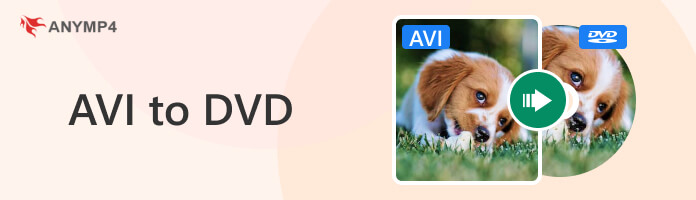
The Audio Video Interleave File, known by many as an AVI file, is a multimedia container format. It is developed by Microsoft for storing high-quality video and audio within a single file. It can deliver synchronized playback of the audio and video components. AVI files are compatible and supported by various media players and editing software, including DVD burners. But here’s the deal. These files have limitations in terms of file size and playback performance.
| DVD Burner | Compatibility | Price | Supported Inputs | Supported Outputs | Batch DVD Burning | Burning Speed | Output Quality |
|---|---|---|---|---|---|---|---|
| Windows and Mac | $12.45 starting price | AVI, MP4, WMV, MOV, 3GP, and 500+ more | DVD/BD disc, DVD/BD ISO file, and DVD/BD Folder | Accelerated burning speed | High-quality, same as source | ||
| Learn more | Windows | $69.95 starting price | AVI, MP4, MKV, WMV, MP3, etc. | DVD, Blu-ray, few media formats, and devices | Standard burning speed | Compromised quality | |
| Learn more | Online | $12 starting price | AVI, MOV, MP4, M4V, FLV, etc. | DVD, 3GP, 3G2, FLV, MOV, etc. | Slow burning speed | Compromised quality |
AnyMP4 DVD Creator is a one-stop DVD and Blu-ray burning software with no watermark included. It allows direct conversion of AVI to DVD in single or dual layers. Besides converting video files to DVDs, it can create an ISO file for backup or save videos as a playable folder. In terms of input formats, AnyMP4 DVD Creator goes beyond handling common formats like AVI. It supports other media stream formats like MP4, MPG, VOB, M2TS, M4V, and 500+ more. On top of that, it is packed with several DVD menu templates and allows customization of thumbnails, titles, frames, and buttons. Best of all, you can customize menu templates by uploading a custom image, adding background music, and setting an opening film.
Here’s how to convert AVI files to DVD using AnyMP4 DVD Creator:
1.First things first, let’s get the free download of AnyMP4 DVD Creator. Install the DVD burner and allow the installation process to finish.
Secure Download
Secure Download
2.As the installation process runs, insert a blank DVD into your computer’s DVD drive. Once installed, open AnyMP4 DVD Creator and choose DVD Disc as your disc type.
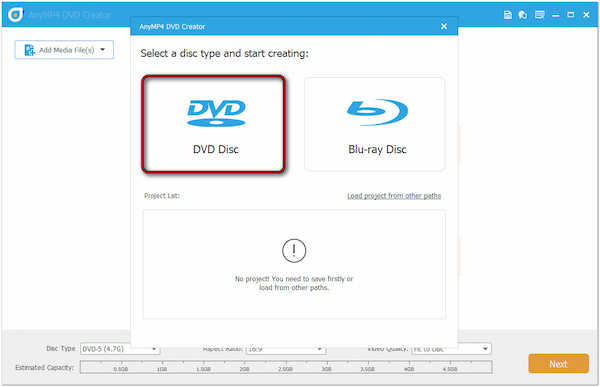
3.Now, it’s time to insert the AVI files into the AnyMP4 DVD Creator. Click the big Add Media File(s) button in the middle to import the AVI files.
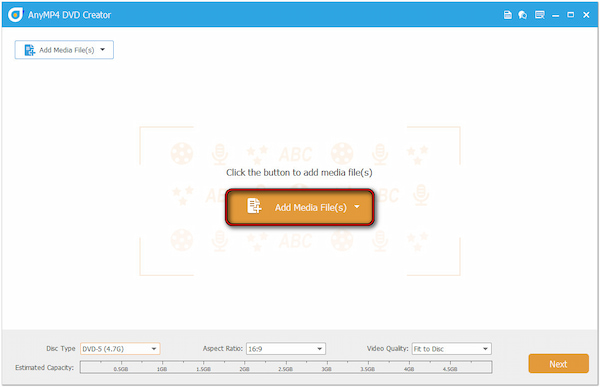
4.Once imported, mark the Check All box to select all the videos you have uploaded. Then, configure the DVD preferences to ensure your DVD turns out just right.
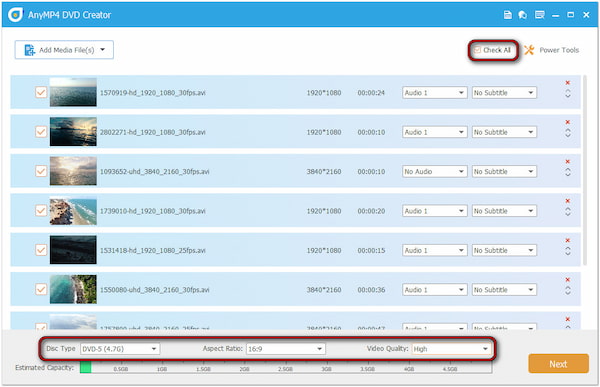
Disc Type: Select DVD-5 as your disc type, as it works for most projects.
Aspect Ratio: Adjust the aspect ratio to 16:9 for widescreen TVs.
Video Quality: Set the video quality to High for the best results.
5.Here’s where the fun part begins: creating a menu for your DVD. In the Menu Template section, you’ll find different stylish templates; choose one from the available selections.
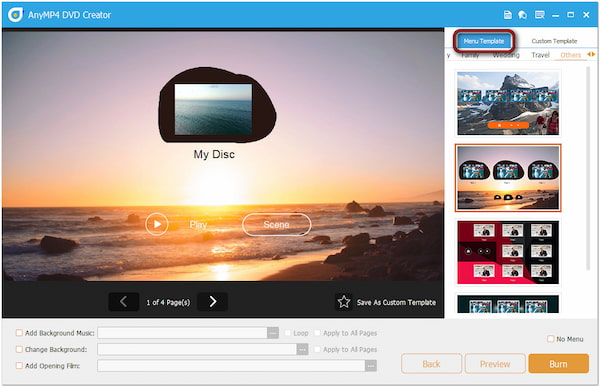
If you prefer a personalized DVD menu, click Change Background to upload a custom image. Optionally, add background music and opening file to make it more unique.
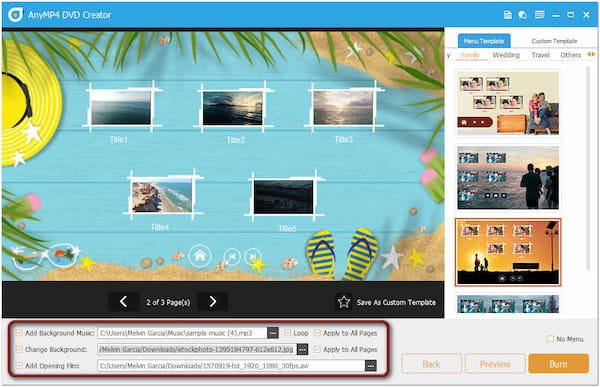
6.Once everything is set, click the Burn button to proceed. Now, we can initiate the DVD burning process; click the Start button to burn the AVI files.
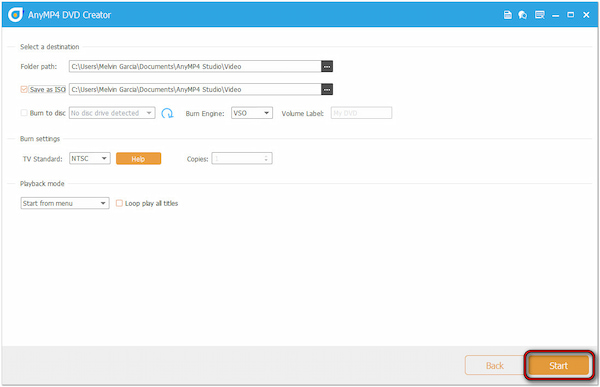
That’s how to copy an AVI file to a DVD with AnyMP4 DVD Creator! Your AVI files are now a professionally created DVD and ready to play. In addition to DVD menu creation and burning, it also includes Power Tools. This feature includes essential tools to edit video, enhance audio, and add subtitles to a video.
Freemake Video Converter is a flexible software that can turn an AVI file to DVD. As the name suggests, it can create DVDs from AVI for free, including menu templates. It can convert any video and movies between 500+ formats, including digital media files, physical media, smartphones, and even game consoles.
1.Initially, get a blank DVD and place it on your computer’s disc drive. Following this step, you need to run the Freemake Video Converter on your computer.
2.Upon launching the software, you will find several buttons at the top menu. Select the + Video button to add the AVI files you want to convert to DVD.
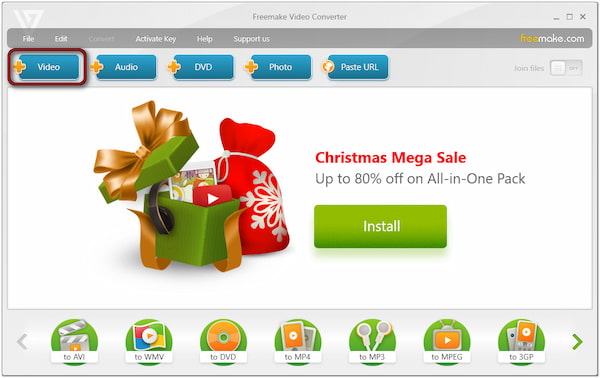
3.After you have loaded the videos, you’ll see them listed in the timeline. At this stage, move to the output preset below and click the To DVD option.
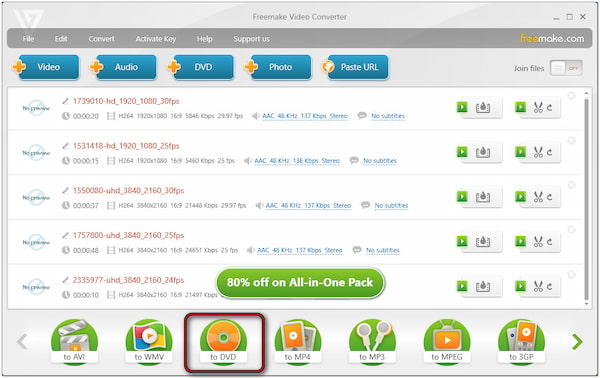
4.Now, add a DVD title, choose the DVD menu type, and ensure the blank DVD is selected. Once you’re ready to burn, click the Convert button to begin the conversion.
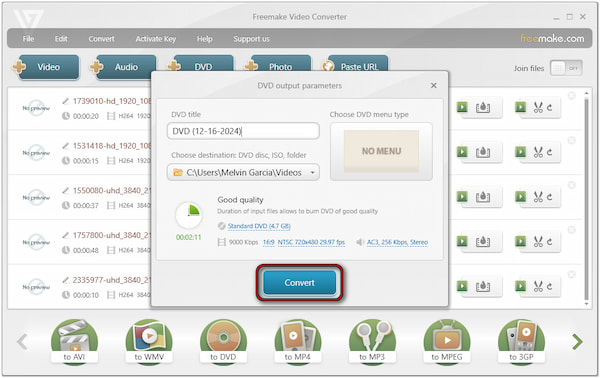
Freemake Video Converter, an AVI to DVD burner freeware, provides a cost-effective solution to create DVDs from AVI files. However, there’s a catch. The software is unreliable as it often crashes during the burning process.
Zamzar is an online tool that can turn AVI to DVD format. It allows uploading media files from various online and offline sources. Some of these are Local Drive, Box, Dropbox, Google Drive, and OneDrive. In terms of export formats, it can output media files in common video formats and video presets. This includes DVDs, Apple TV, iDevices, Android devices, and more.
1.Let’s begin by opening your browser and going to Zamzar’s official website.
2.On the Zamzar homepage, click the very first button labeled Choose Files. Select the From My Computer option and find your AVI files in your local folder to upload them.
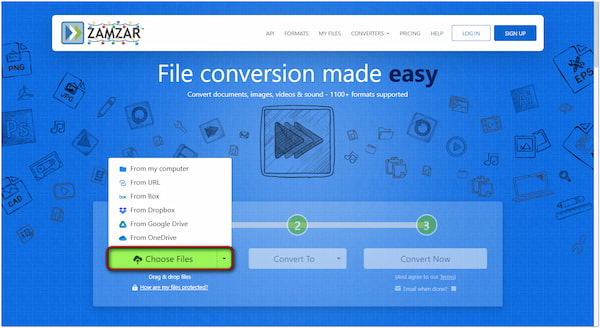
3.Next, we need to select the DVD format. In the Convert To tab, scroll down until you reach the Video Preset category and select the DVD option.
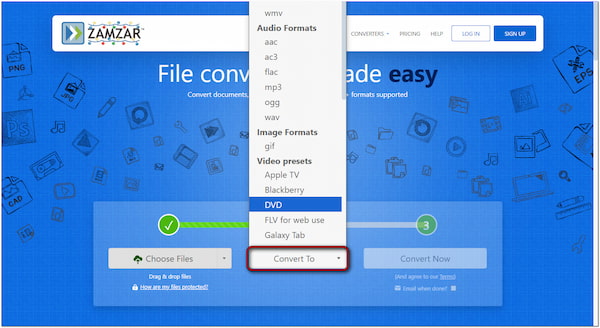
4.Before starting the burning process, get a blank DVD and place it on your computer’s DVD drive. Then, switch back to Zamzar and click the Convert Now button.
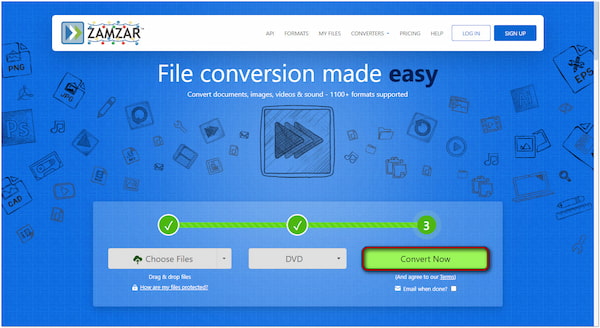
Zamzar provides a convenient solution to burn AVI files to DVD. Best of all, the tool works entirely online, requiring no software download and installation. But here’s the thing: Zamzar does not offer a DVD menu maker; it only focuses on conversion.
This post has demonstrated three ways to burn AVI to DVD. By doing so, you will be able to relive memories and enjoy your saved videos on a larger screen. We introduced you to several tools that can be your companion for this purpose. From professional software like AnyMP4 DVD Creator to straightforward tools like Freemake Video Converter and online solutions like Zamzar. No matter which method you pick, you can turn your digital files into a physical format.
Secure Download
Secure Download