“This MP4 file can’t be played on my iPhone. How can I convert MP4 to M4V?”
MP4 is one of the most popular formats which are widely used by most people. Although it is supported by Apple, sometimes you can’t play MP4 files in your Apple devices or software. When you meet such a problem, it is recommended to convert MP4 to M4V.
The M4V format is a common video file format developed by Apple, and it is very close to the MP4 format. In this article, we will discuss about how to convert MP4 to M4V. If you don’t know how to convert MP4 to M4V, just read this article now!

In this article, we will introduce HEIF to you in detailed, as well as a detailed HEIF vs JPEG comparison. If you are interested in converting HEIF to JPEG, you can also find the best answer in this article.
To convert MP4 to M4V free, here we list three different ways for your reference. You can choose one of them according to your needs.
The first free way is using Convert.Files to convert MP4 to M4V. It is a convenient way for you to convert MP4 to M4V with such an online converter. But there are some ads which may annoy you.
To convert MP4 to M4V, follow the next guide.
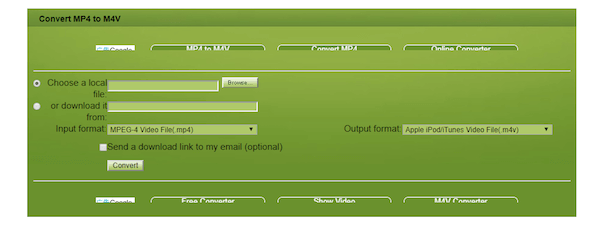
Step 1: Find this online converter with your browser.
Step 2: Select “Choose a local file” and then click on the Browse button to upload your MP4 file. Or you can select “Download it from” and enter the link of you video.
Step 3: Now you need to select MP4 as your input format and M4V as your output format.
Step 4: You can tick the box to send the download link to your email. Or just click on Convert button to convert MP4 to M4V.
Another online converter which is strongly recommended to you is called Convertio. You can easily get what you want with the help of this converter. Although it is free to use, there are many different ads which are annoying.
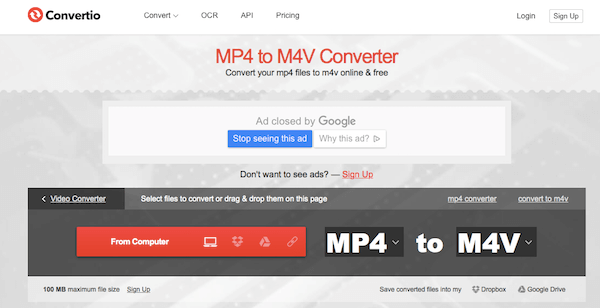
Step 1: Visit this online converter firstly with https://convertio.co/zh/mp4-m4v/.
Step 2: Upload your MP4 file from your computer, Dropbox, Google Drive or URL. Or you can drag and drop the file to this webpage.
Step 3: Choose MP4 as your input format, and M4V as your output format.
Step 4: When this conversion is finished, you can download your new file.
To convert MP4 to M4V on your computer, you can use AnyMP4 Video Converter Ultimate. It is one of the best converters you can easily convert your video to other formats you want. Besides, it allows you to convert 4K/1080P HD video to MP4, AVI, MOV, M4V and more than 200 formats. You can also take this converter as a downloader to download video from different websites. Moreover, you can rip your DVD to video like MP4, AVI, MOV and more with this DVD ripper. If you want to edit your video, this software also can satisfy you.
Secure Download
Secure Download
In what follows are the detailed steps you can follow to convert MP4 to M4V with AnyMP4 Video Converter Ultimate.
Step 1: Download Video Converter Ultimate
First of all, visit AnyMP4 official website and free download AnyMP4 Video Converter Ultimate on your computer. Then install it following the guide it gives you.
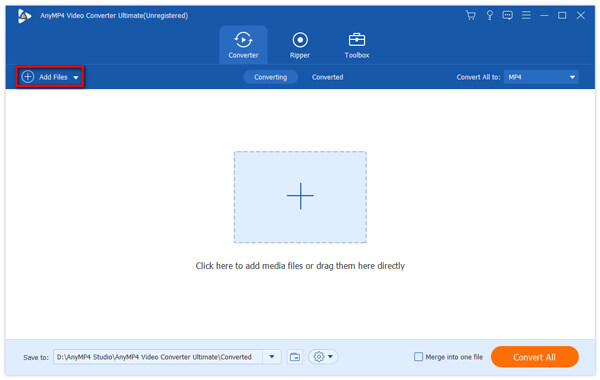
Step 2: Add file to converter
When it is installed successfully, launch it on your computer. Then find “Add Files”, which is the second button on the top tool bar. Just click on it and load your MP4 file you wish to convert to M4V.
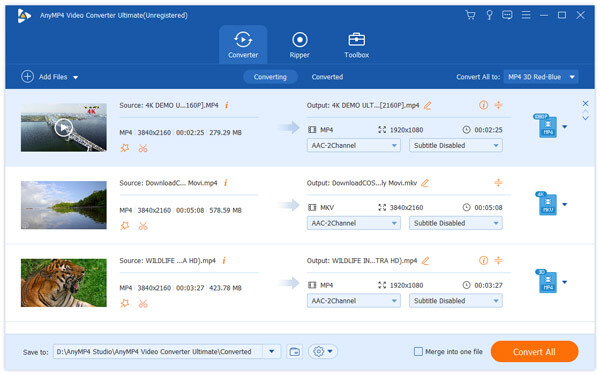
Step 3: Choose output format
Now you can check the video. If you want to edit it, click “Edit” button and edit as you want. Then click “Profile” and choose M4V as your output format. Next click “Save to” button and define the destination folder where the converted video will be saved temporarily.
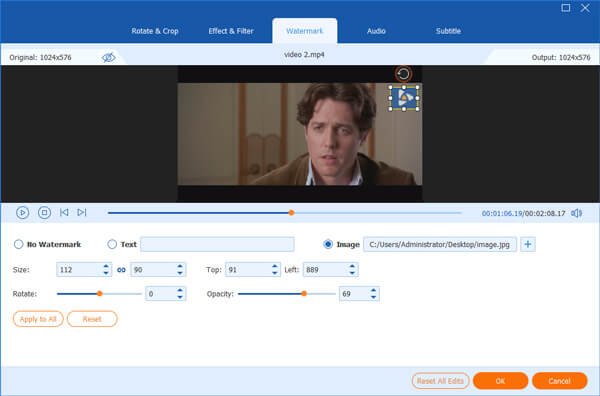
Step 4: Convert MP4 to M4V
When all things are done, you are able to click “Convert All” button which is on the main interface of AnyMP4 Video Converter Ultimate. Just wait for a few minutes, this software will finish this conversion. And you can find your converted files in the output folder you selected.
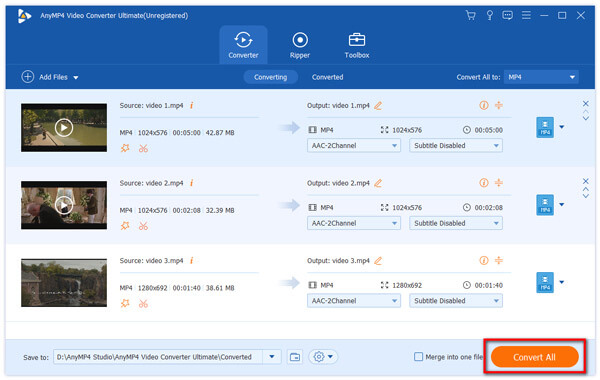
Here we recommend 3 different methods for you to convert MP4 to M4V. Some of them are online ways, and you can finish this conversion without any software downloaded. One of them require you to download converter on your computer, but you can get more functions in these ways. Hope you can gain something useful in this article.