MOD format has been around for a long time but it is still not compatible with most media players and portable devices. If you want to edit and play a MOD video taken by a digital camera, you have to convert the MOD video to other more popular format first, such as MP4.
This article lists two different MOD to MP4 converters for you to take into account, and both of them are easy to use and highly efficient. Keep on reading and learn more details.

AnyMP4 Video Converter Ultimate is a powerful yet easy to use video converting tool. With a wide range of video formats supporting, including WMV, AVI, MOV, VOB, MKV, MOD, FLV, M2TS, it enables you to convert MOD to MP4 with zero quality loss at fast speed. Beyond converting, it also works as an online video downloader so that you can get and enjoy any videos from video-sharing websites.
Key Features:
Secure Download
Secure Download
Step 1: Free download Video Converter Ultimate
Download this MOD to MP4 converter on your PC or Mac, and install it according to the instructions. Then open it by double clicking in its icon.
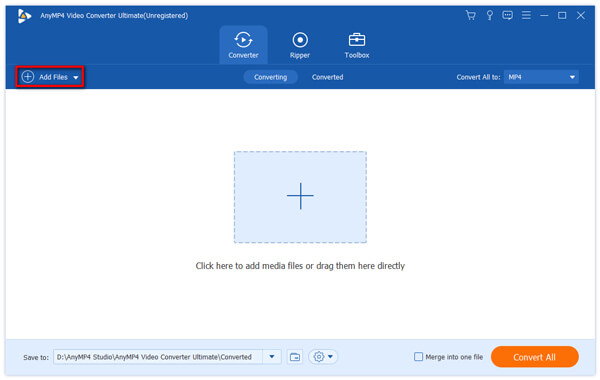
Step 2: Import a MOD file
Tap on the "Add File" button from the menu tab to add a MOD video that you intend to convert to MP4 format.
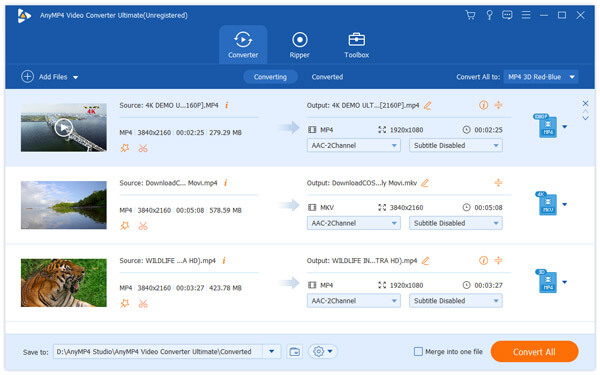
Step 3: Edit the MOD
Before converting, you are able to check and edit the MOD file. Just enter the edit window and you can rotate, crop, add watermark and adjust effect to the video.
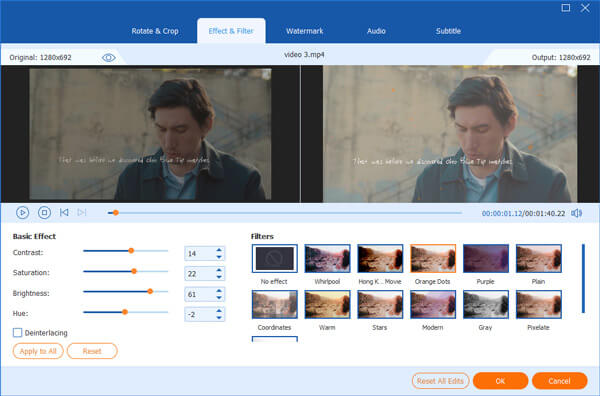
Step 4: Set MP4 as output format
Next click “Profile” and select MP4 as the target format from the drop-down list. And then tap on “Save to” to define an output folder for the converted video.
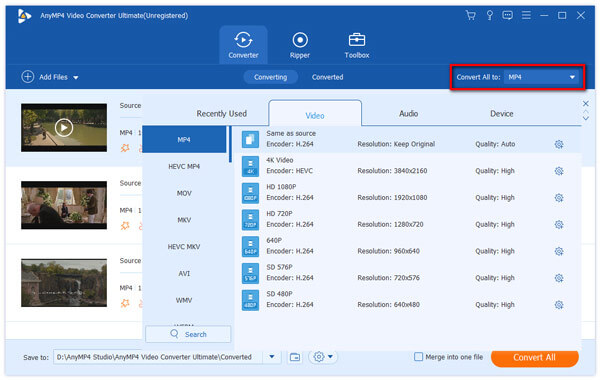
Step 5: Start the MOD to MP4 conversion
After setting, simply hit in the “Convert All” button in the lower right corner to convert the MOD video to MP4.
Another nice option to convert MOD to MP4 is Converfiles. Converfiles is an online converting tool that let you convert web videos to more widely supported formats, like MP4. It is a free and secure process.
Step 1: Open this online converter
To start with, search and find converfiles.com with Google, or any other browser on your computer.
Step 2: Upload a MOD video
Click “Browse” button to add a MOD video from local folder of your computer, or paste the URL of an online MOD video into the specified textbox.
Step 3: Select output format
Then this online MOD file converter will detect the format of added video. Next choose MP4 as the output format.
Step 4: Convert the MOD video
After clicking on “Convert” button, wait for a shot and the MOD to MP4 conversion will be finished. Then you will have the newly created video read for download.
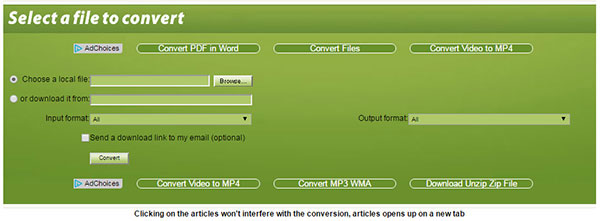
What is MOD format in video?
MOD is a tapeless video format that mainly used for some models of digital camcorders like Canon, JVC and Panasonic. The MOD file is actually an MPEG-2 Program Stream video with AC3 audio. Thus, you are capable to rename the MOD video with file extension of .MOD to .MPG, and open it with a media player compatible with MPEG-2. But it does not work on iMovie or Final Cut Pro, because these video editing programs refuses to import MOD files natively, sometimes even the sound of renamed video will be out-of-sync.
In addition, the MOD file is fully compliant with DVD-standard, so that you are allowed to burn a MOD file to DVD and watch it on a DVD player without recompression.
Does Windows have a MOD video converter?
No. There is no built-in MOD video converter on Windows computer.
How do I play a MOD file in Windows 10?
The built in MOD player on Windows 10, Windows Media Player, enables you to enjoy the MOD videos on your PC without converting to MP4. Just locate a selected MOD file, right click on it and choose Rename option from the drop-down list, then rename the file extension as .MPG. After renaming, right click on the new created file and select Open from Windows Media Player to play it on your PC.
How to play MOD videos on Mac without conversion?
As for Mac users, VLC will be a wonderful media player for you to play the MOD videos directly without converting to MP4. It is a free and portable program, and you are able to find it from its official website: videolan.org.