Since video recording on smartphones has become common, video clips captured on these devices often cause frustration when transferred to computers, as they are oriented vertically by default. This causes black bars when played on multimedia players on PC, as the metadata of the videos is read as vertical footage. Fortunately, numerous solutions are available if you want to learn how to rotate a video on Windows. This article will provide you with three of the most optimal choices for easily rotating videos using popular multimedia players and the easiest video editing tool for PC. Each method will feature a detailed step-by-step guide and practical tips when using each tool. To learn more about the featured solutions, please refer to the table below, which features each option’s difficulty, best uses, rotation features, strengths, and limitations.
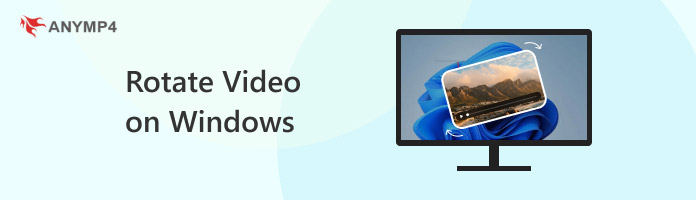
| Video Rotator Tool | Ease of Use | Best Uses | Video Rotate Features | Pros | Cons |
|---|---|---|---|---|---|
| Windows Media Player | Intermediate | Watching video files on a PC with minimal features. | No built-in video rotating features. | - Built-in multimedia player. - Offers basic video player features. - Supports playlist creation for watching multiple videos. |
- Does not offer a built-in rotation tool. - Very limited video player options. - Prone to crashes. |
| VLC Media Player | Intermediate | Accurate rotation of playing videos. | Manual angle selector. | - Free to download. - Highly adjustable video rotation tool. - Volume boosting audio settings. |
- Outdated versions are prone to crashes. - Boosted audio has bad quality. - Advanced settings might be too overkill for beginners. |
| AnyMP4 Video Converter Ultimate | Easy | Rotating videos permanently through video editing. | One-click 90-degree rotator tool. | - Equipped with a built-in video rotator tool for exclusive adjustments. - Offers horizontal and vertical video flip options for additional video adjustments. - Applies rotation adjustment through a single click for easier application. |
- Its free version has slightly limited features. |
We will begin this guide by featuring the option for learning how to rotate videos in Windows Media Player. Unfortunately, the built-in media player program for Windows computers does not offer an option to rotate movies in Windows 10/11. If you plan on playing a vertical clip on the software, you have limited options for zooming the clip up to 200% or fitting it to the player.
Unfortunately, the alternative option of zooming these videos is not suitable for vertical clips. The other option, video fitting to the player, is not as effective since Windows Media Player only offers basic multimedia settings.
Although video rotation is not available in the program, zooming and video fitting may work well for videos in horizontal orientation. To learn how to apply this limited adjustment, please read our two-step guide below.
1. Open the video you want to play in Windows Media Player. Then, right-click on the video player and hover your cursor over the Video option.
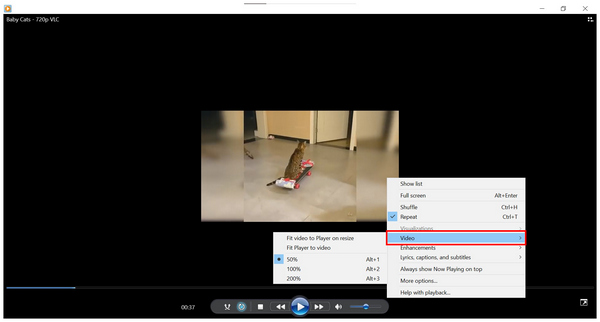
2. Among the zooming and fitting options in the Video setting, the Fit video to Player or the 200% zoom option works best in making the media file fit within the multimedia window.
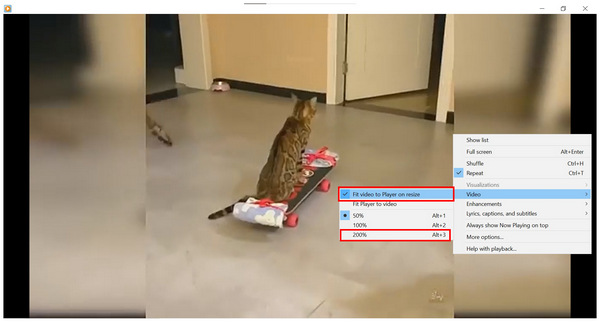
Although the zooming and video fitting options in Windows Media Player offer minor compensation, they do not change the fact that you cannot learn how to rotate a video using Windows Media Player.
Since the first default multimedia player in Windows computers does not offer a video rotation function, learning how to rotate a video by 90 degrees on Windows will require you to download a third-party video player software. In this case, using VLC Media Player for rotating videos is a good option.
Fortunately, VLC makes this possible since the tool offers a geometry adjustment option that can rotate videos by 90 degrees or manually adjust them using the angle editor tool in the program. Despite that, using VLC to rotate video permanently is not possible since it only adjusts the playback of the current video.
Although the manual editor is a practical tool, the 90-degree adjustment is the more efficient selection since it can rotate videos to the right or left, depending on your preference, with a simple click.
Despite the access to video rotation tools in VLC, the advanced requirement in learning how to access these settings may be challenging for some users. Fortunately, the featured tutorial below will help you learn how to access the rotation option in the program.
To learn how to rotate a video in VLC for Windows, read our three-step guide, which features using the Tools option of the program, where you can rotate a video on Windows for free.
1. Open the vertical video you want to rotate on VLC Media Player. Then, select the Tools menu and choose the Effects and Filters option.
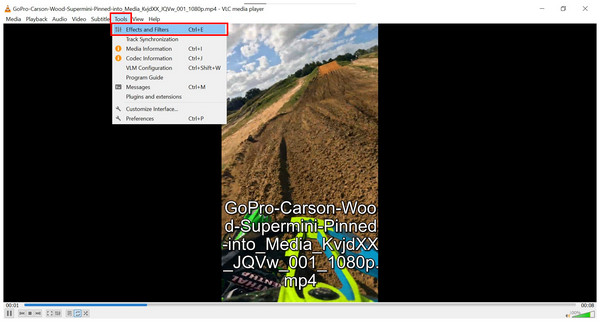
2. In the menu that will open, select the Video Effects option. Then, click the check box beside the Transform and Rotate tab. Enabling them will make the video rotator options adjustable.
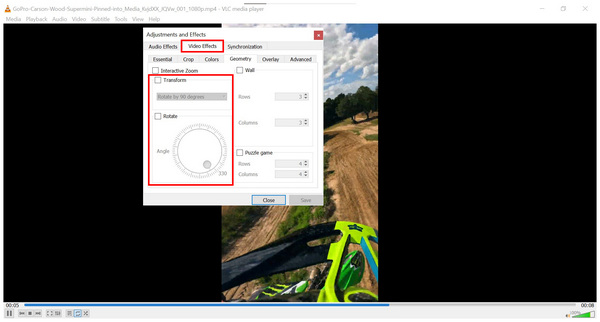
3. With the video rotating options now available, you may select either Rotate by 90 degrees in the Transform tab or adjust the Angle Rotator tool under the Rotate menu. Once you are satisfied with your adjustments, simply click on Save to confirm the video rotation.
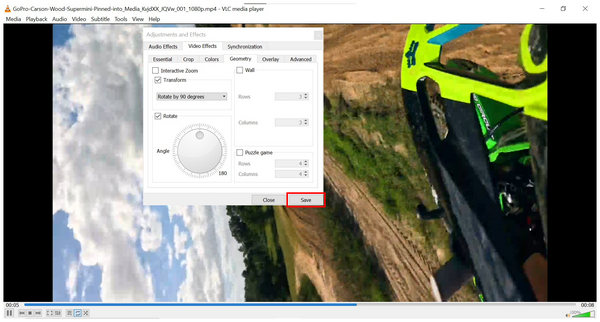
Since video rotation in VLC Media Player only adjusts the playback of the video, it will not become a permanent change. This means that you have to manually rotate the video on VLC again the next time you open the video you just adjusted.
If you are interested in learning the best tool for permanently rotating videos on Windows, we recommend using a multimedia and video editor tool like AnyMP4 Video Converter Ultimate, featured in the third method of this article.
With both of the previous media player options focused on applying temporary rotation adjustments to videos, using a practical multimedia editor tool is the more applicable option if you want to ensure that your vertical videos will be rotated permanently. In this case, AnyMP4 Video Converter Ultimate’s Video Rotator tool should be your best option.
Compatible with both Windows and Mac computers, this software was designed to apply practical adjustments to media files. Among these options, the Video Rotator tool in its toolbox feature works exclusively for editing the orientation of vertical videos.
With the help of the Video Rotator tool, any videos imported into AnyMP4 Video Converter Ultimate may be rotated 90 degrees to the left or right, which will practically make them horizontal videos optimal for widescreen viewing.
To support the practicality of the program, it has an impressive range of compatible video formats, from MP4, MKV, MOV, and 500+ other file types supported by the tool. Moreover, edited videos in AnyMP4 Video Converter Ultimate may also be exported to all of the supported formats in it; as its name suggests, this essentially makes the software a capable converter tool as well.
For more experienced users, more technical video adjustments may be edited in the software, such as video encoder, channel, audio bitrate, and more. These advanced parameters are all suitable for the various tools available in the software, such as the Converter, MV Maker & Collage tool, and the other practical options within its toolbox.
Together with the Video Rotator, some of the more notable tools in the Toolbox tab of the software include Video Compressor, Video Watermark, 3D Maker, Video Enhancer, Video Reverser, Video Speed Controller, and other more practical options.
With the combination of the multimedia features in AnyMP4 Video Converter Ultimate, together with the additional tools within it, the practicality of the program makes it not only a good option for rotating videos, but also an all-around tool for general video adjustments.
To learn more about editing vertical videos, please read our three-step guide below on using the Video Rotator tool of the program. For an easier time learning the tool, make sure to download it using the link provided below.
Secure Download
Secure Download
1. Open AnyMP4 Video Converter Ultimate and go to the Toolbox section, then scroll down among the available tools and select the Video Rotator option. In the Add Media pop-up menu, import the vertical video you want to adjust.
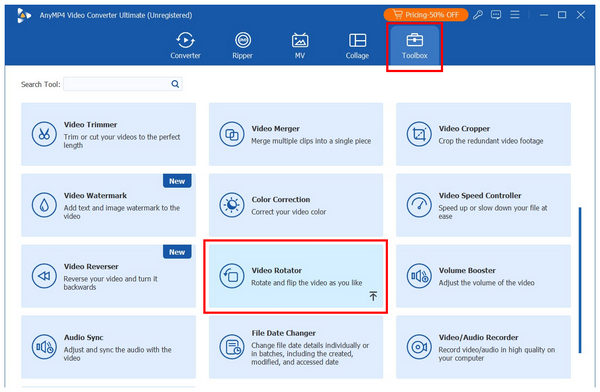
2. With the video now imported into the Video Rotator option, select among the available Rotation options in the tool. You may rotate the video 90 degrees to the left or right. Alternatively, you may also flip the video horizontally or vertically.
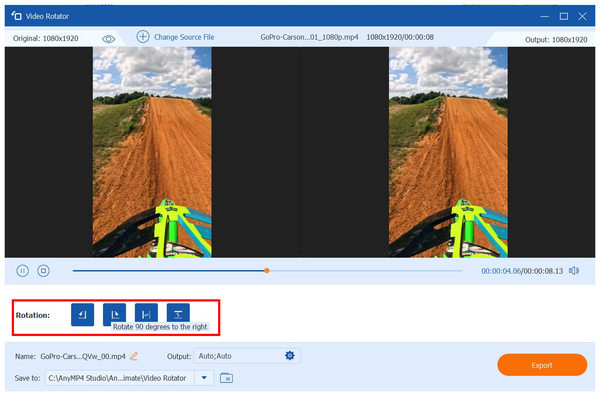
3. Once you have selected the rotation option you want to use, you may now click on Export to generate the edited video with the rotation adjustment permanently added.

Once the video you have edited has been exported, you will now be able to watch it horizontally without manually rotating the video file every time you watch it. This drastically improved the viewing experience of its users both practically and conveniently.
Can I rotate a video in Windows Media Player?
No, you cannot. You can only zoom the video or fit it to the current player window. A video rotator tool is absent in the default media player of Windows PC.
Will I lose video quality when I rotate a video on Windows?
No, you will not. Rotating MP4 videos and other formats without losing quality is the standard on Windows computers. This is true for temporary adjustments in media players and for permanent editing on video editors.
My phone video is sideways on my Windows PC. Why?
Mobile videos oriented sideways on Windows may be caused by an error while capturing the video. This may be fixed by learning how to rotate a video using a multimedia player or video editor. Both VLC and AnyMP4 Video Converter Ultimate are good options for this.
Can I rotate videos on the Photos app on Windows?
No, you cannot. The Photos app of Windows only offers video trimming for its basic video editor. Video rotation or turning videos on Windows sideways is not present in it.
How to fix sideways videos on PC?
You need to use a media player with a video rotation option or a video editor tool. Either option will solve these sideways videos. However, media players are temporary, while using video editors apply permanent adjustments.
Now that we have provided our readers with three of the best methods for rotating videos on Windows computers, we hope that this article has provided you with different practical options for adjusting sideways video clips taken vertically from mobile smartphones. Since we are providing flexible options for temporary rotation or permanent adjustment, we hope that this article has provided you with a solution suitable for your needs. If permanent adjustment is the better option for you, make sure to download AnyMP4 Video Converter Ultimate and use its practical Video Rotator tool.
Secure Download
Secure Download