Sometimes, when video orientation appears inverted horizontally or vertically, it can cause inconvenience and a poor viewing experience. This is when you need to rotate the video. CapCut is an all-in-one video editor powered by AI, which has desktop, mobile app, and web app versions for users to edit videos on Windows, Mac, Android, iOS, and browsers. It supports basic video editing functions, including editing, trimming, and rotating videos, among others. This article will introduce how to rotate videos on CapCut (desktop and mobile versions are both included) and provide additional tips for your reference. If you are interested in the above content, read on!
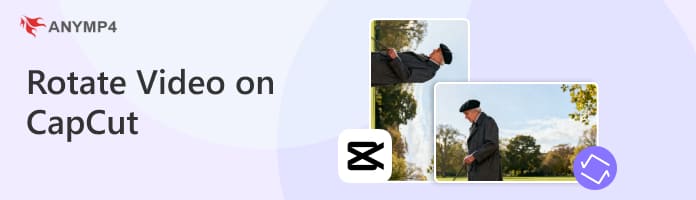
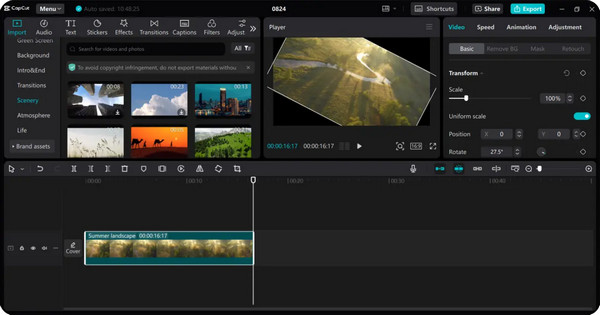
CapCut is a video editor compatible with Windows, Mac, Android, iOS, and browsers. Powered by AI technology, it makes editing smarter and simpler, making tasks like rotating videos easier. In this section, we will show you how to rotate videos on your PC using the CapCut desktop editor. Here are the detailed steps:
1. Upload the video.
Open CapCut. Then tap Import on the main editing interface to upload the video you want to rotate from your device.
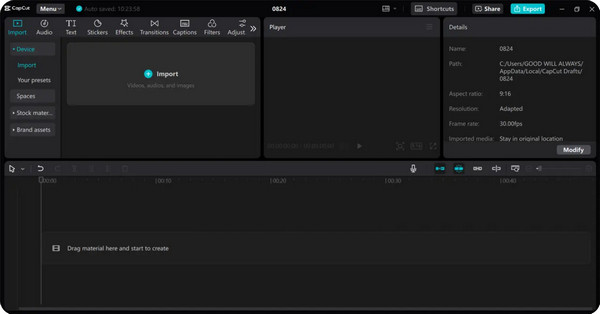
2. Rotate the video and optimize.
Drag the video onto the timeline. Then, locate the Rotate option under Video > Basic on the right panel and adjust the video to your desired angle. You can also add keyframes for smooth rotation.
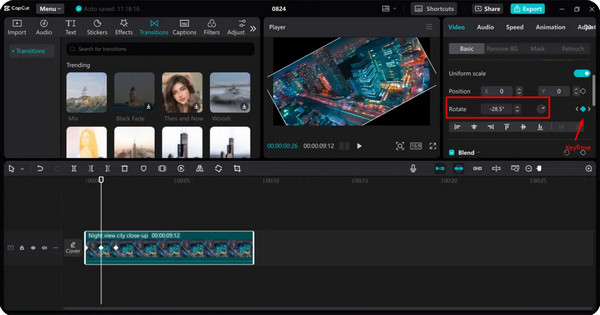
3. Adjust settings and export the video.
After rotating the video to your desired angle, you can also adjust settings such as quality, frame rate, codec, and bitrate. Finally, click the export button in the top-right corner to save it to your device. You can also share it on YouTube or TikTok.
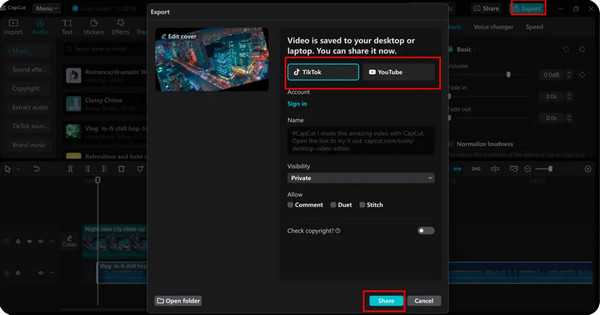
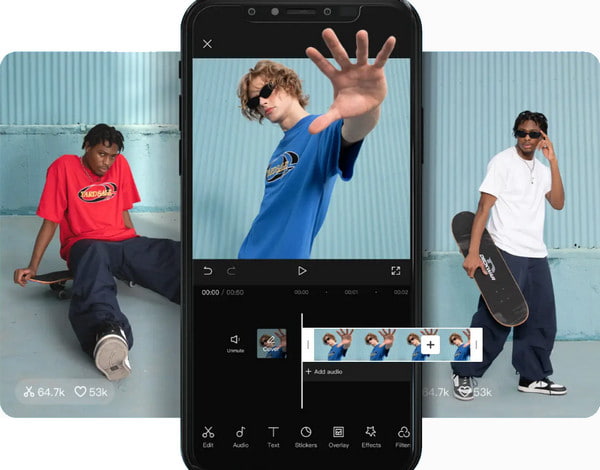
Here are the detailed steps to rotate a video using the CapCut mobile application:
1. Add the video.
Open the CapCut mobile app and tap the New Project button to create a new editing project. Then, select a video from your device that needs rotating and add it to the timeline to begin editing.
2. Rotate the video.
Tap the video timeline. Then, tap Edit > Transform > Rotate in sequence. You can now rotate the video 90 degrees clockwise or counterclockwise. Keep tapping until your video is rotated to the desired orientation.
3. Export the video.
After rotating your video, you can also adjust parameters such as codec, bitrate, and frame rate as needed. Finally, click Export in the top-right corner to save the video to your device.
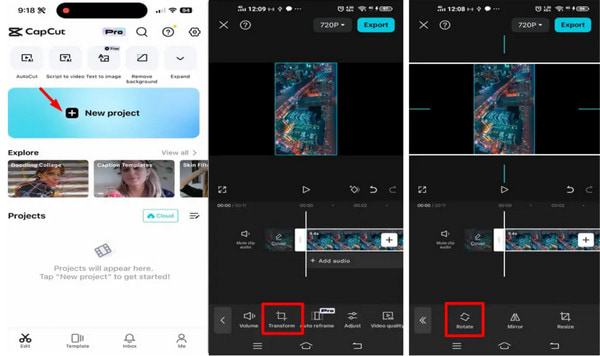
We have introduced how to rotate videos using CapCut's desktop and mobile applications, along with step-by-step guides. Additionally, some simple tips for rotating videos can make your editing process easier and smoother. Here are some common techniques to help you, as follows:
1. Custom angles.
Although the rotate button only moves in 90° increments, the numerical input and the circular dial, under the Basic tab, can be used to make finer adjustments at any angle.
2. Keyframe.
Keyframes are the most powerful tool for creative rotation, allowing you to make your video rotate, swing, or gradually tilt over time to achieve a smooth video rotation.
3. Background fillers.
When rotating your video creates blank spaces, the Canvas tool, under the Basic tab in CapCut, can be used to fill these empty areas. Options like blurred backgrounds and colors are available for you to choose from.
AnyMP4 Video Converter Ultimate is an all-in-one video editing software compatible with both Windows and Mac computers. It features a variety of tools, including a video rotator. This allows you to rotate videos 90 degrees clockwise or counterclockwise, or flip them horizontally or vertically, ensuring videos play in the most comfortable orientation. Its preview function also lets you see the video effects in advance for real-time adjustments. Furthermore, it enables you to customize output parameters, such as format, encoder, resolution, and frame rate. It is a really good alternative to CapCut.
The following are its steps to rotate videos:
1. Download and install it on your Windows/Mac computer. After installing, launch it.
Secure Download
Secure Download
2. Click Add Files and select Add Files or Add Folders, or drag the video to be rotated directly into this program.

3. Click the Edit button. Then, you can flip the video vertically and horizontally, and rotate it 90/180/270 degrees under the Rotate & Crop tab > Rotation option. After that, check the effect in the preview window. Finally, click the OK button to save the changes.

If necessary, you can also crop the video by setting the crop area, changing the aspect ratio, and zoom mode.
Can I rotate a video to a specific angle (e.g., 45 degrees) using CapCut?
Yes, you can rotate a video to a specific angle (like 45°) in CapCut, but the method depends on whether you're using the Desktop, Online Editor, or the Mobile App. The first two options provide precise control over custom rotation angles, whereas the app primarily rotates videos in 90° increments (e.g., 90°, 180°, 270°).
Will rotating my video reduce its quality?
It depends on how the rotation is performed. Rotating a video can reduce its quality if the process involves re-encoding the video with a lower bitrate or a lossy compression algorithm. However, modern video editing software, such as AnyMP4 Video Converter Ultimate, can rotate a video with minimal to no loss of quality.
How can I rotate just one clip without affecting the others in my project?
To rotate only one clip without affecting others in CapCut, you must select the specific clip you want to rotate on the timeline before applying the rotation setting. All adjustments for rotation are applied only to the currently selected clip.
This article mainly introduces how to rotate video on CapCut (taking the desktop version and mobile version as examples to show the steps in detail). In addition, some tips on rotating video on CapCut and a good alternative to CapCut are provided. We hope this article is helpful to you, and welcome you to share your experience of rotating video with us. If you have any questions, please feel free to post them in the comments section, and we will answer them in time.
Secure Download
Secure Download