When watching YouTube videos, rotating them is sometimes necessary—typically to ensure content displays correctly (for creators) and provides the best viewing experience (for viewers). First, for content creators, rotating videos helps fix errors. Videos with incorrect orientation may not look professional. For viewers, if the video they see is not in the expected direction, they need to rotate it for proper viewing, which can also lead to a bad viewing experience. So, whether you are a viewer or a creator, if you need to rotate YouTube videos, this article is the right fit for you!
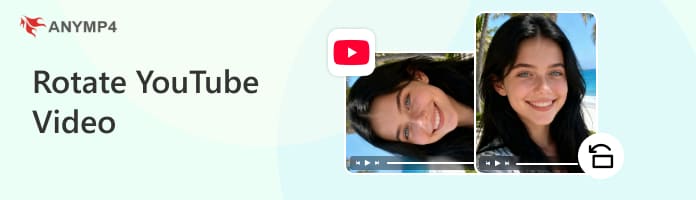
The first method is to rotate YouTube videos using keyboard shortcuts. However, this method only works on certain computers that use system keyboard shortcuts to rotate the entire screen, particularly those equipped with Intel graphics drivers. These shortcuts typically follow a similar combination: Ctrl + Alt. And then add:
While this method does rotate the screen, its effect is extremely broad, impacting everything on the desktop—not just videos—making it an impractical solution for most people.
You can also use browser extensions on your computer to rotate YouTube videos. Here are the specific steps for this method:
1. Find the Extension.
Search for video rotation extensions in the Chrome Web Store or Firefox Add-ons, such as Rotate Video Player.
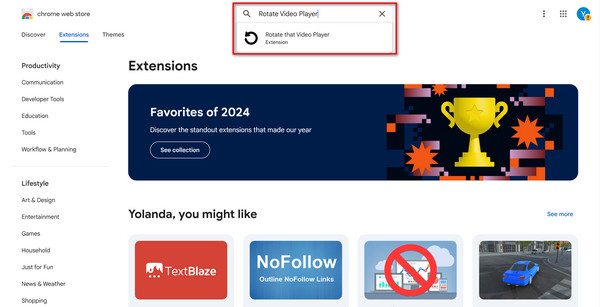
2. Add to Your Browser.
Then click the Add to Chrome or Add to Firefox button to install it in your browser. A circular arrow button appearing in the browser toolbar indicates successful installation.
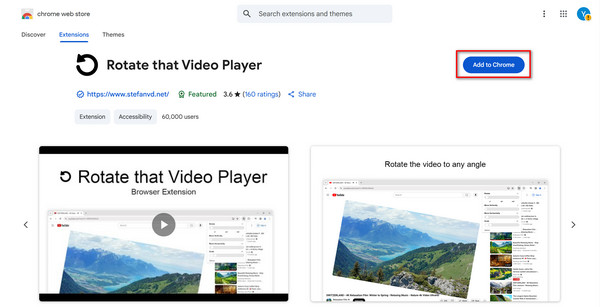
3. Rotate the YouTube video
Go to YouTube and open the video you want to rotate. Then you can rotate the video to any angle you want by clicking the extension button > 0°/-90°/+90°.
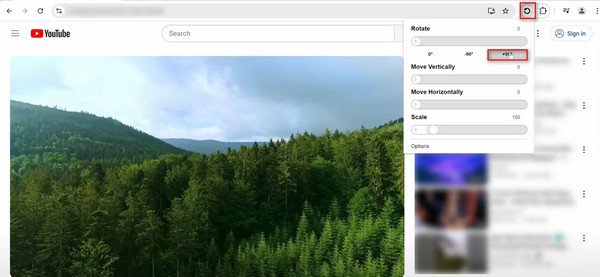
In addition to the fixed-angle rotation mentioned above, this extension also provides a slider for more precise video rotation.
You can also rotate YouTube videos through system settings, but this method rotates the entire screen, not just the YouTube video. So, this may cause visual confusion and is generally not recommended for rotating and watching YouTube videos. Here are the steps for this method on Windows and Mac:
• Windows:
1. Right-click on your desktop and select Display settings from the context menu.
2. Scroll down to the Display orientation section in the Settings window. Then, select your desired orientation (e.g., Portrait, Landscape (flipped), or Portrait (flipped)) from the dropdown menu.
Portrait: Rotate the screen 90 degrees counterclockwise.
Landscape (flipped): Flip the screen 180 degrees
Portrait (flipped): Rotate the screen 90 degrees clockwise.
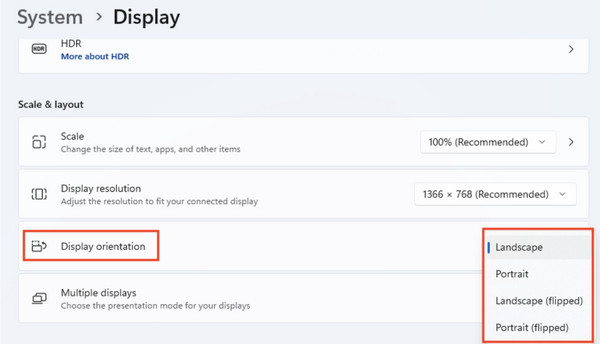
• Mac:
1. Click the Apple menu in the top-left corner of the screen, then select System Settings... from the dropdown menu.
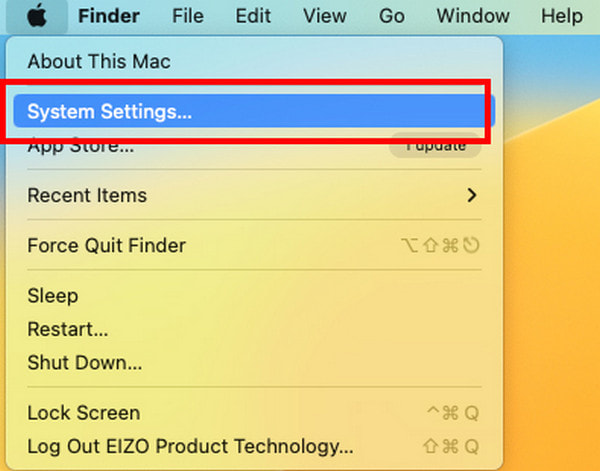
2. Click the Display Options in the sidebar. In the Rotation menu on the page that appears on the right, select the degree of rotation you need (including Standard, 90°, 180°, and 270°).
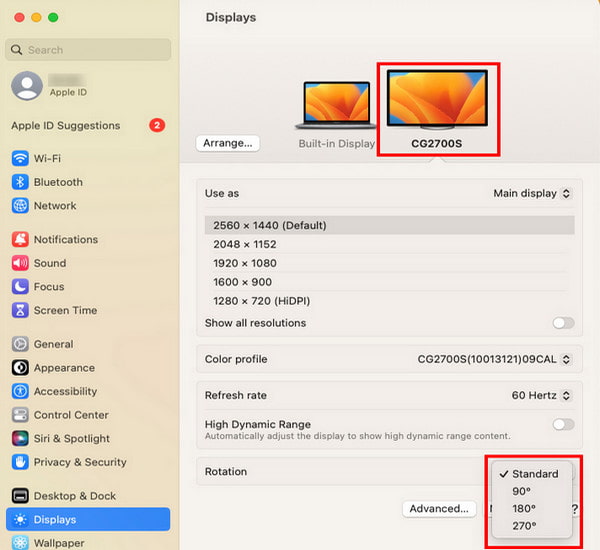
Unlike desktop systems, mobile operating systems come with built-in auto-rotate or screen orientation lock features. By using these settings, you can control whether the screen rotates with the device, enabling you to rotate YouTube videos on Android/iOS without any extensions. Next, we will take the Android device as an example to show the specific steps for your reference:
1. Swipe down from the top of the screen to find the Auto-rotate button.
2. If the button is gray, the auto-rotate feature is currently turned off. Tap to enable it.
3. Once enabled, simply turn your phone sideways while watching a YouTube video, and it will automatically switch to landscape (full-screen) mode.
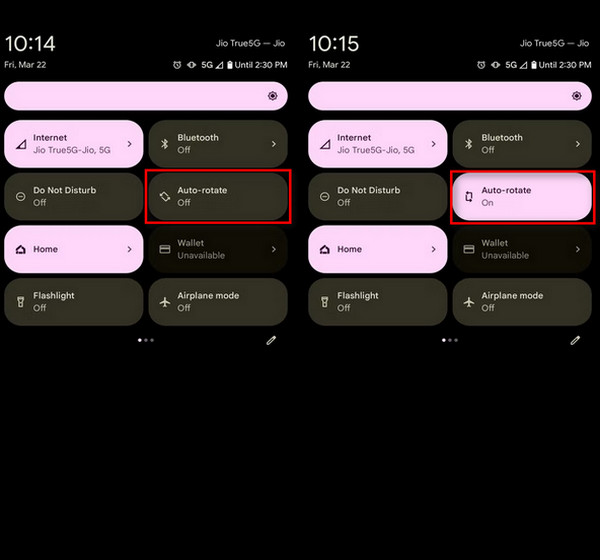
Also, you can enable auto-rotation in Settings by following these steps:
1. Go to Settings and select the Display option.
2. Scroll down on the Display page until you see the Auto-rotate screen option, then tap the switch to the right of it to enable this function.
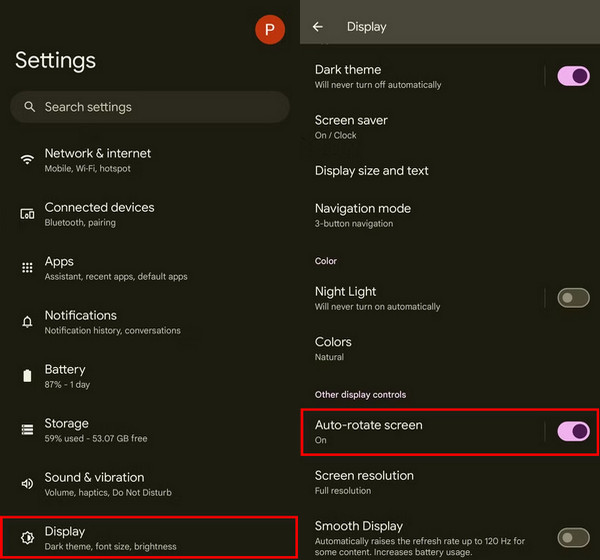
AnyMP4 Video Converter Ultimate is a video rotation and editing tool compatible with both Windows and Mac computers. It allows you to rotate videos in the way of 90 degrees clockwise or counterclockwise, horizontally, or vertically flip. Its preview feature enables you to see the effect of rotating YouTube videos in advance for better adjustments. It supports multiple video input and output formats, along with customizable output parameters such as formats, encoder, resolution, frame rate, etc. Additionally, it includes various built-in tools like a video compressor, converter, and enhancer. Overall, it is a powerful and all-in-one video editing software designed for creators.
Here are the specific steps for rotating and uploading videos using it:
1. Click the download button below to download and install it on your Windows/Mac computer. After installation, launch it.
Secure Download
Secure Download
2. Click Add Files and select the Add Files or Add Folders. Or directly drag video files you want to rotate into this program. Then, click the edit button.

3. In the Rotate & Crop tab, you can flip your video vertically and horizontally, rotate 90 degrees, rotate 180 degrees, or rotate 270 degrees. Then, you can preview the effect. Finally, click the OK button to save the changes.

Why won't YouTube rotate to landscape?
It is usually because of the setting on your device. The most common cause is that your phone's auto-rotate or screen orientation lock is enabled, which prevents the screen from changing its layout when you turn the device.
Can I rotate a YouTube video I've already uploaded?
No, as a content creator, you generally cannot rotate a YouTube video directly within YouTube Studio once it has been uploaded. This feature was removed by YouTube in 2018.
Why do I need to rotate a video on YouTube?
In general, rotating videos on YouTube primarily ensures that content creators' videos display correctly and provide viewers with the best viewing experience.
This article provides five methods for rotating YouTube videos, along with step-by-step guides for both viewers and content creators. If you need to rotate a YouTube video, one of these methods will surely be helpful. You can choose the one that best suits your needs to adjust the YouTube video you want to rotate. If you found this article useful, please give us a like and share your thoughts with us in the comments section.