Free Download100% Clear & Secure
Free Download100% Clear & Secure
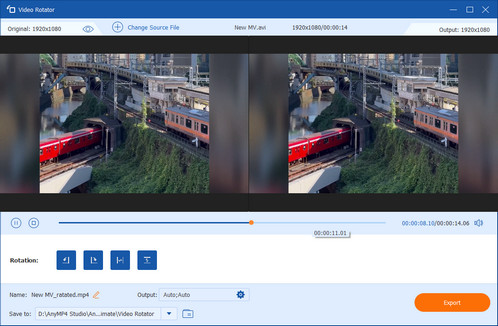
Video rotation matters because the video orientation can drastically affect how it's viewed and understood. Whether it's a cherished memory, a professional presentation, or a social media post, a sideways or upside-down video can feel frustrating and unprofessional. Many people are troubled with points like unclear rotation settings, platforms ignoring orientation data, or quality loss during editing. These issues can make a simple fix a technical headache. Today, we will introduce you to the easy ways to rotate a video online to make your videos look good.
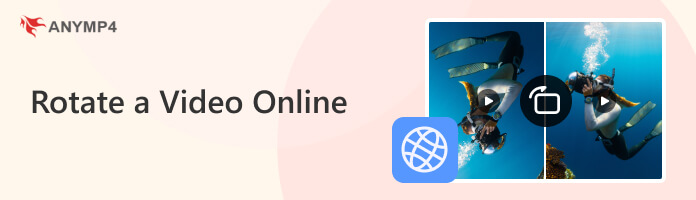
Google Photos is a popular method to rotate or flip videos online on iPhone, Android, PC, and Mac. If you have already captured the footage vertically with your iPhone, you can rotate the video while maintaining the original video quality. Here is the detailed process you should know.
1. Make sure you have already installed Google Photos on your Android phone. Select the desired video that needs to be rotated from Google Photos from any web browser.
2. You can simply tap the Edit button and select the Rotate option, it will rotate the video to 90 degrees counter-clockwise. If you are not satisfied with the orientation, you can change the video to the right orientation. This tool also let you convert horizontal videos to vertical layout for portrait-style sharing.
3. It enables you to rotate the video online and you can save the file by clicking the Save button as a new video in the Photos app. Then you can open the rotated video to enjoy the videos.
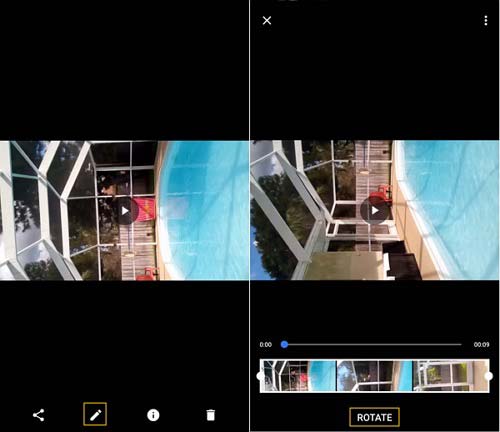
If you need to rotate and flip the video files you have already uploaded, Clideo is a versatile method to rotate videos online. Just learn more about the detailed process as below.
1. Open the Clideo video rotator online. Copy and paste the URL to a video you already posted online. Make sure the video is within the 500 MB size restrictions.
2. Once you have uploaded the video, you can rotate the video online with 90 degrees or completely flip it upside down. Then choose the desired output video format, such as MP4.
3. Preview the video within the online video and click the Download button to save the rotated video, or save the output files on Dropbox or Google Drive account accordingly.
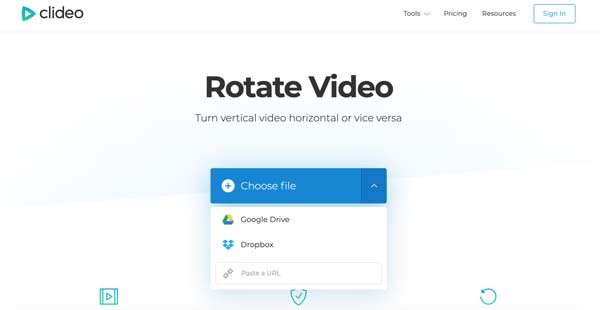
To rotate videos online, Smuuvr is a Chrome plugin, which can rotate and flip videos when you watch them, skip any video ADs, grab images from Instagram, etc. When you need to rotate videos with a large size, it should be the initial choice.
1. Go to the Chrome web store to download and install Smuuvr on your Chrome browser. Enable the plugin and set up the settings to rotate the video while playing the file.
2. Play the video you want to rotate on your computer. After that, you can click the Smuuvr icon next to your profile picture and click on Rotate to rotate the video online.
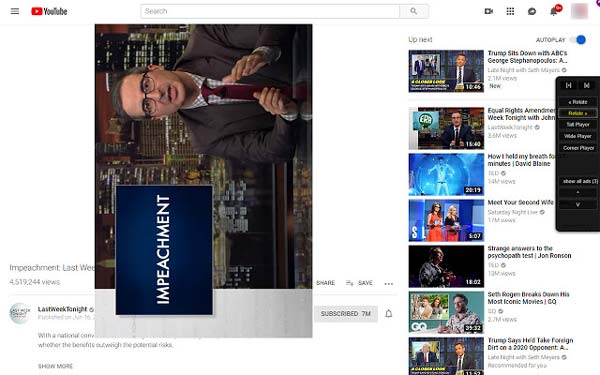
Though online video rotators give great convenience, many similar tools restrict uploads to a few hundred MB, making large videos hard to rotate. In addition, online tools have the risk of leaking privacy.
So, we want to introduce you to the best desktop alternative to rotate and flip videos with ease, that is AnyMP4 Video Converter Ultimate. As a professional video editing tool, it provides the rotate feature for you to rotate the video 90 degrees in clockwise or counterclockwise, and even flip videos. With the preview window, you can see the adjustment effects in time. It supports a wide range of video formats, MP4, MKV, MOV, FLV, etc., allowing you to input and edit various videos with ease. Besides, it has many other tools for you to adjust your video effects, like watermarks, filters, effects, etc. Download it to have a try!
Secure Download
Secure Download
1. Once you have installed AnyMP4 Video Converter Ultimate, you can launch the program on your computer. You can choose the Converter menu and click the Add Files button to import the videos you want to rotate into the program.

2. Click the Edit icon to access the Rotate & Crop tab. Here are 4 options in the Rotation area.
Click the Left or Right Rotate icon to rotate your video in 90, 180, or 270 degrees accordingly. Or, you can click the Horizontal Filp or Vertical Flip icon to flip the video.

3. It also enables you to crop the video area, change the aspect ratio and select the desired zoom mode. After that, you can click the OK button to save the rotated videos. Then, you can convert the videos to MP4 if you want to upload the videos to YouTube again.
Is it possible to rotate videos online within YouTube?
No. It does not support rotating videos online via YouTube. Neither YouTube Studio Beta, nor Classic Creator Studio supports YouTube orientation changes on YouTube. Instead, you should rotate the video online with a 3rd party app instead.
Why do you need to rotate videos online?
When you rotate the video online, you can retain the original video quality. Moreover, you can rotate each image, text, or other assets separately, separately, and also the entire MP4 file to suit your requirements. Moreover, you do not need to worry about watermarks.
How to rotate the videos online permanently?
Once you have rotated the video online or use the best alternative method, you can preview the video and upload the rotated video again. The only method to rotate the video permanently is uploading the rotated video to YouTube or social media sites again.
Why is my video sideways after uploading?
Your device likely saved orientation data that some platforms ignore, causing sideways playback.
Does rotating a video online reduce its quality?
Rotating a video online may slightly reduce quality if it’s re-encoded during the process.
Can I rotate a video 1 degree at a time?
Most editors only allow 90° steps; precise 1° rotation needs advanced tools like Adobe Premiere.
When you want to rotate or flip the video online, you can get 3 most frequently used online tools: Google Photos, Clideo, and Chrome plugin. Besides, if you want to flip and rotate multiple videos together, AnyMP4 Video Converter Ultimate is your perfect choice.
Secure Download
Secure Download