Sometimes you want to share a video on a video website or email it to your friend. But the size of the video is too large and you can't send it successfully due to the limitation of size. So, you have to shrink the video to get a smaller size. How can you compress a video on Windows 10? This article introduces you 2 efficient methods to shrink videos with professional tools.
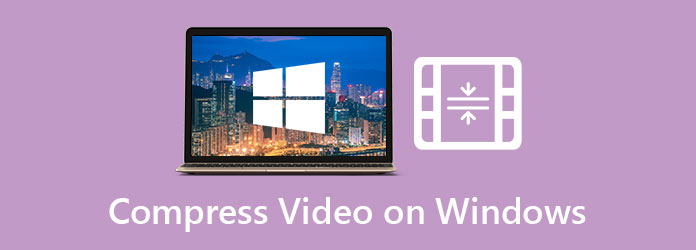
AnyMP4 Online Video Compressor is an ideal tool to resize videos. You can use it to realize the compression online for free. Its clear and well-organized interface is easy to use for all users.
Step 1: Visit the website of AnyMP4 Online Video Compressor. Then click the Launch Free Compressor button to add files. You can select the video you want to compress in the browse window.

Step 2: After uploading the videos, you can change the compression ratio to shrink the video. Drag the threshold next to the Size field and you can see the changing of the size. Besides, you can change the format, bitrate, and resolution of the video to resize the video.

Step 3: To start the compression, you can click the Compress button. Several minutes later, you can get the compressed video in the default folder.

With AnyMP4 Online Video Compressor, you can finish the compression quickly without any installment or payment. If you want to compress your video on Windows 10 with more advanced editing features, you can read the next part.
If you want a powerful video editing tool to compress and upgrade your videos, you can consider AnyMP4 Video Converter Ultimate. It's a versatile all-in-one tool with various features. you can use trimming features to cut the unwanted part of the video to reduce the size. Also, you can enhance the video quality with the toolbox.
Secure Download
Secure Download
Step 1: Download and launch AnyMP4 Video Converter Ultimate. Select the Toolbox feature on the main interface. Then click the Video Compressor feature in it. You can add files by clicking the + in the center of the interface. You can select the files in the browse windows and upload them.
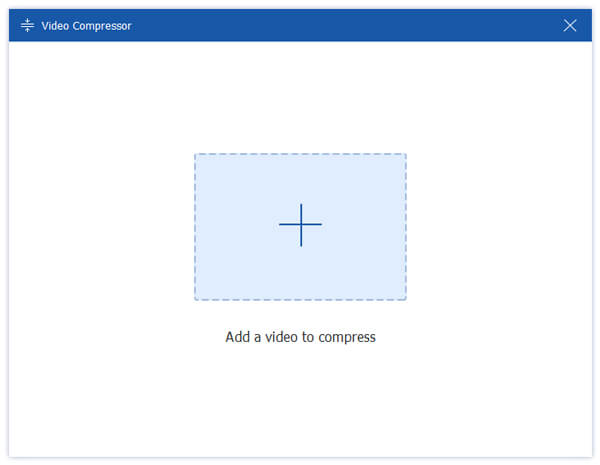
Step 2: Then you can change the compression ratio on the interface. You can click the Size field and choose the smaller one. You can also drag the threshold on the interface to change the size. It also allows you to adjust the format, resolution, and bitrate of the video.

Step 3: Before the compression, you can change the folder to save the output file. Click the Save to the field and you can choose a folder in the popup window. To start the compression, you should click the Compress button.
Step 4: If you want to edit your video and cut the unwanted part to reduce its size, you can use the trim function. Click the Converter option on the main interface. Then upload your video. you can click the Scissor icon on the video bar to enter the editing interface. Then you can trim the video by setting the start and end point on the timeline. Click the Save button and click the Convert All button to save the editing.

1. How can I compress MP4 video on iPhone?
You can use professional video compressing apps on your iPhone to finish the compression. Compress Videos & Resize Video is an efficient tool for you to reducing video size with lossless technology. And it's safe and fast to compress the MP4 video.
2. Does compressing a video reduce its quality?
Yes, it does. But some video editing tools can minimize the quality loss and keep the quality of the image. AnyMP4 Video Converter Ultimate is one of these tools and you can adjust the quality with its advanced features.
3. How can I compress MP4 videos to other formats?
You can use AnyMP4 Video Converter Ultimate and AnyMP4 Online Video Compressor to compress and convert MP4 videos to various formats. Just change the format in the interface before the compression.
In this article, you can learn how to compress video files on Windows 10 in 2 efficient ways. You can choose Online Video Compressor to compress video files for free online. Or you can use Video Converter Ultimate to shrink and cut the videos so that you can delete unwanted parts and save more space. If you want to know more about compressing video on Windows or have any questions, you can feel free to contact us.