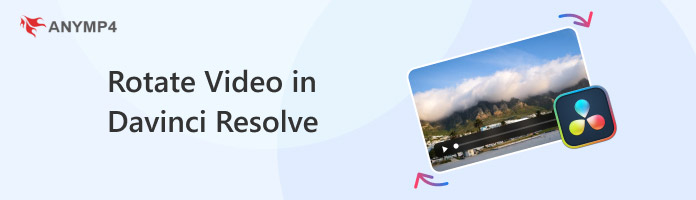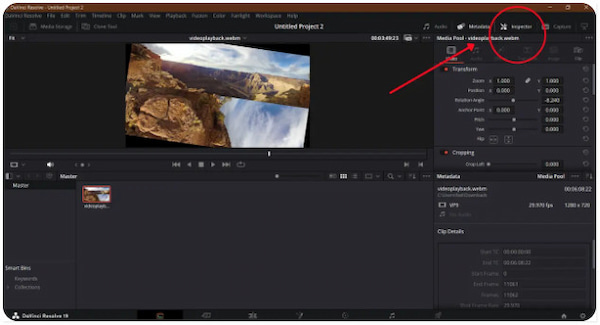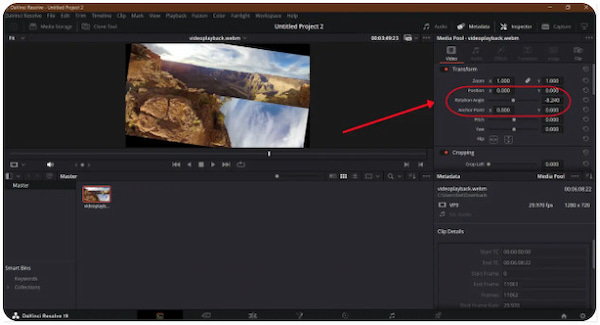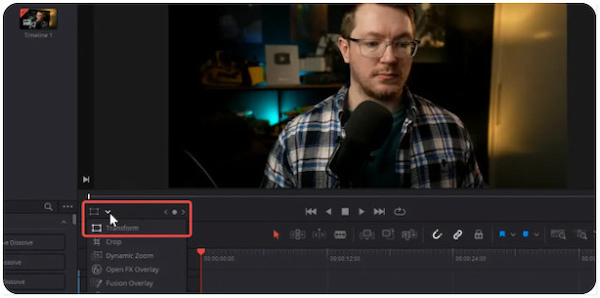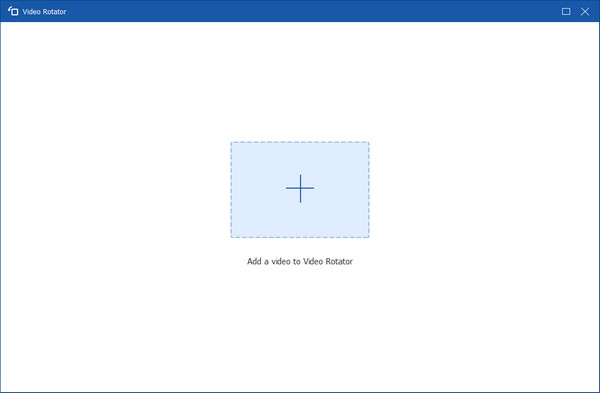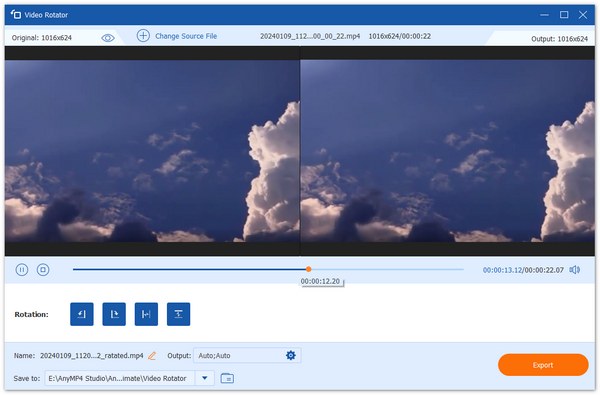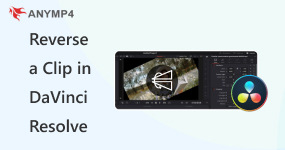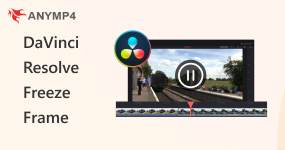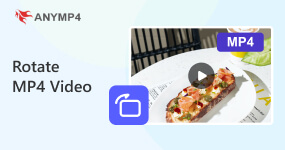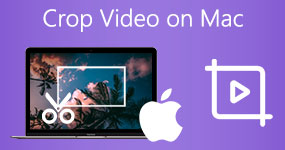Updated 2025 Guide to Rotate Video in DaVinci Resolve
Video rotation is a common editing technique used to correct the orientation of clips. Many users need to rotate videos because they’ve recorded video sideways or captured content upside down. It can also be used to adjust the framing to meet the specific requirements of social media platforms. So, can you rotate video in DaVinci Resolve? The answer is yes. DaVinci Resolve provides tools to rotate and adjust your videos with accuracy. In this post, we’ll show you how to rotate video in DaVinci Resolve. We’ll introduce two approaches: one for exact numerical control and another for more visual adjustments. This will help you understand how to fix orientation issues and use rotation creatively to enhance your video projects.
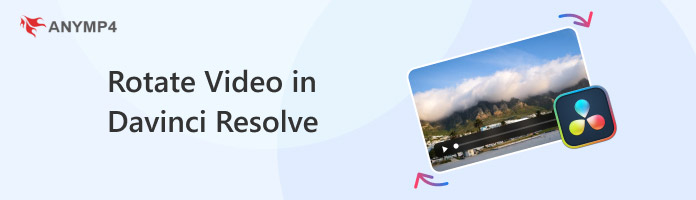
Part 1. How to Use Davinci Resolve to Rotate Videos
DaVinci Resolve is among the most powerful video editing programs available today. It combines professional editing, color correction, motion graphics, and audio post-production into a single platform. One of its essential functions is to rotate videos. This feature corrects clips shot in the wrong orientation or creates unique visual effects.
DaVinci Resolve Rotate Clip Features:
- Inspector Panel: Input exact values for precise 2D rotations using the Rotation Angle control.
- Transform Tool: Visually rotate clips directly in the preview window.
- Pitch and Yaw: Tilt and turn video in 3D perspective for more creativity.
- Scaling with Rotation: Scales the video to fit perfectly within the frame.
Part 2. Rotate Videos in Davinci Resolve with the Inspector Panel (The Standard Method)
Best For: Simple and direct rotation applied permanently to an individual clip.
Rotating videos is one of the most common edits in video production. Fortunately, DaVinci Resolve lets you rotate a video using the Inspector Panel. This panel provides tools to manage your clip’s properties, including scaling, position, cropping, and rotation.
Here’s how to rotate a clip in Davinci Resolve using the standard method:
1. To rotate 90 degrees in DaVinci Resolve, import the video and drag it into the Media Pool. Next, place it in the Timeline and select the video file to begin editing.
2. Open the Inspector Panel, which contains the essential editing tools for adjusting properties. If the Inspector isn’t visible, enable it by clicking the Inspector button.
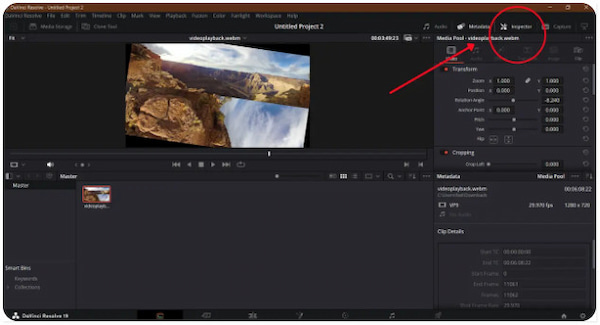
3. Look for the Rotation Angle option in the Rotation section of the Inspector Panel. Enter a specific value of rotation or use the slider to adjust it to any angle.
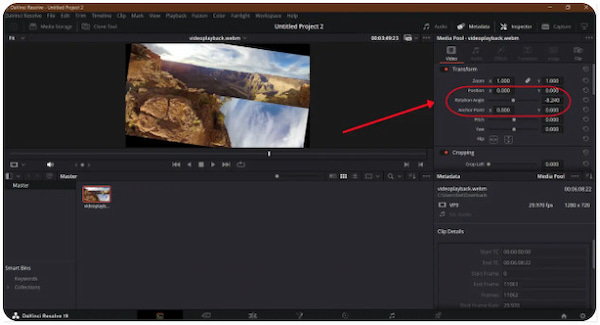
Important Note: Entering 90 degrees rotates it clockwise. Adjust until your clip is correctly oriented.
The DaVinci Resolve Inspector rotate function offers multiple ways to change the orientation of your clip. The Rotation Angle is the standard 2D rotation tool. It spins your video around its central axis on a flat plane. Meanwhile, Pitch/Yaw introduces 3D perspective adjustments.
Part 3. Rotate Videos in Davinci Resolve with the Transform Tool (The Visual Method)
Best For: Making visual adjustments directly on the screen.
The Inspector Panel is the most precise way to rotate a video in DaVinci Resolve. However, some editors prefer a more hands-on, visual approach using the Transform Tool. Instead of entering specific values, you can manipulate your video directly inside the preview window.
Here’s how to rotate in DaVinci Resolve’s Transform Tool:
1. Just like with the Inspector method, import your video by dragging it into the Media Pool. Then, place the video clip onto the Timeline.
2. Click the Rectangular button and select Transform from the pulldown menu. Once enabled, the preview window will display handles around your video.
3. With the Transform Tool active, locate the rotation handle in the preview window. Click and drag the handle to rotate visually and use the Arrow buttons to make fine-tuned adjustments.
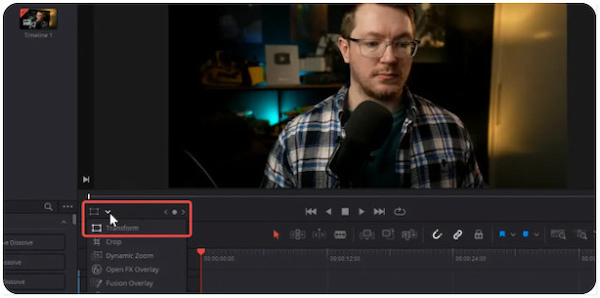
This method is a fast and intuitive way to adjust your footage. Not to mention, the Transform Tool on DaVinci Resolve rotates video without black bars. However, you need to adjust the Scaling setting in the Inspector to ensure the video fills the frame after rotation.
Part 4. Best Alternative to Davinci Resolve for Easy Rotation
DaVinci Resolve is undoubtedly a powerful professional editing tool. Despite its efficiency, many users find it overwhelming for simple tasks, such as rotating a video. Fortunately, AnyMP4 Video Converter Ultimate offers a faster and easier solution. It is fully accessible with both Windows and Mac systems. It serves as an all-in-one tool that includes a dedicated Video Rotator. It lets you instantly rotate, flip, mirror, or adjust your video’s angle. Beyond rotation, it boasts more than 20 editing tools and doubles as a Converter, movie maker, Collage maker, 3D Maker, and more.
Here’s how to rotate video in DaVinci Resolve alternative:
1. Begin by downloading the AnyMP4 Video Converter Ultimate for free. Install the video rotator software and complete the installation process. Once finished, open the software on your system to start the video rotation process.
2. By default, the software opens on the Converter tab. While you can rotate videos here, the easiest way is through the Video Rotator in the Toolbox tab. Click the + button to add the video you want to rotate.
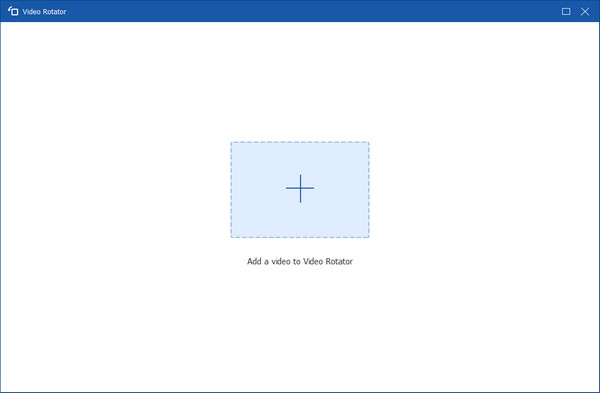
3. After you’ve uploaded the video, you’ll see the Rotation options:
• Left Rotate: Rotates 90 degrees counterclockwise.
• Right Rotate: Rotates 90 degrees clockwise.
• Vertical Flip: Flips the video upside down.
• Horizontal Flip: Mirrors the video left-to-right.
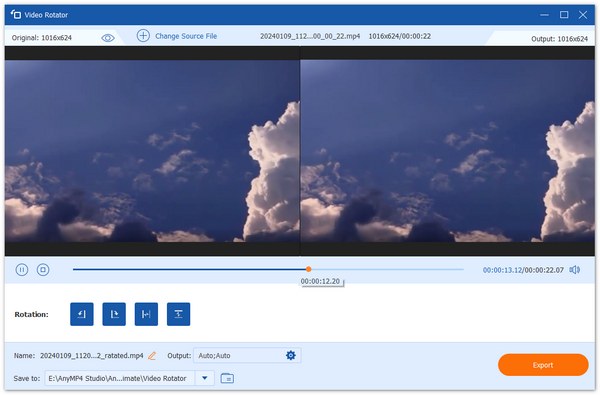
4.After you’re satisfied with the orientation, move to the Output selector. Configure the format, resolution, frame rate, encoder, sample rate, channel, bitrate, and other settings. When ready, click Export to save your newly rotated video.
Davinci Resolve rotates and scales videos, and so does AnyMP4 Video Converter Ultimate. Scaling with AnyMP4 Video Converter Ultimate is simplified through the Zoom Mode option. You can select the Full option to stretch the video to fill the screen completely.
Part 5. FAQs about Rotating Videos in Davinci Resolve
Why are there black bars after I rotate my video in Resolve?
Black bars appear after rotation because the rotated frame no longer matches the project’s aspect ratio. When you rotate a video, parts of the original rectangular frame extend beyond the visible canvas. As a result, it will leave empty spaces filled with black.
Can I rotate a video for a social media post in Resolve?
Yes, DaVinci Resolve is an excellent tool for preparing videos for social media platforms. You can rotate a clip using the methods we have provided in the previous sections.
Is there a quick way to rotate multiple clips at once in DaVinci Resolve?
Yes, you can rotate multiple clips at once. Select all the clips in the Media Pool, right-click them, and select Clip Attributes. This will adjust the image orientation for all selected clips at once.
Conclusion
Learning how to rotate video in DaVinci Resolve enables you to correct orientation issues or add creative effects to your clips. With the Inspector Panel and Transform Tool, DaVinci Resolve makes it easy to align your footage exactly how you want it. However, if you’re looking for a faster and simpler way to rotate videos, we recommend AnyMP4 Video Converter Ultimate. It allows you to rotate or flip videos and produces high-quality results in over 500 formats.