It is common that you receive or download a video with the wrong orientation. Sometimes, you might even record some videos with phones in the wrong direction. In that case, you need a video rotate app to put the video at a right angle. This article introduces simple ways to rotate your video conveniently. You can learn how to use the best apps to rotate video on iPhone/Android/PC/Mac easily.
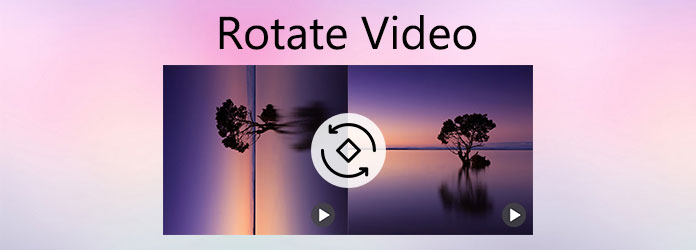
This part introduces you to the most popular video rotate Apps for iOS devices.
Please keep reading.
Open Photos on your iPhone. Select the video you want to rotate. Tap Edit in the top-right corner. Then tap the Rotate and Flip icon at the bottom. Then tap the second icon in the top-left corner. Click Done when you're satisfied.
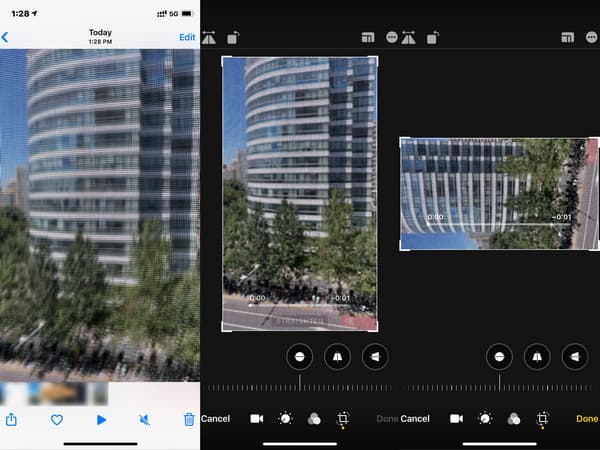
Vmoon is a no-watermark, powerful, and easy-to-use video editor. It is one of the best free video editing apps. It can meet all your needs to edit videos on iPhone and iPad. It is a free and simple video editing app but with powerful features. You can make a video collage with it and control the playback time and order of each video as you like. In addition, you are allowed to trim, merge, and add video/sound effects to your videos. Of course, it is easy to handle rotating video clips. You can make 90 degrees rotation of your videos according to your need. But you cannot flip videos with it, which is a shortcoming.
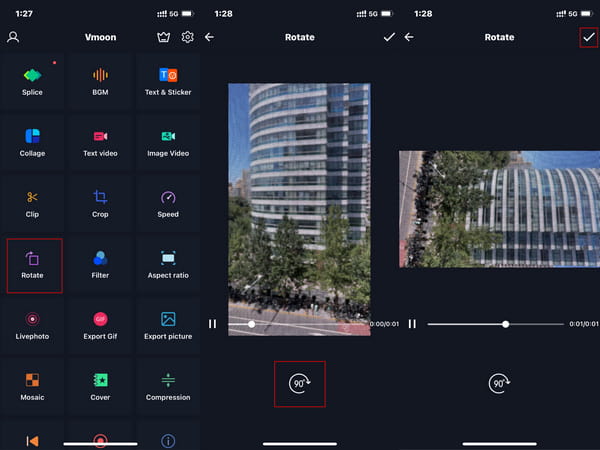
If you need to simply rotate and flip a video on iPhone, without complicated options. RFV is a good choice for you. It's free to download on the App Store. The steps to flip an iPhone video using this app are easy to handle. You can download and have a try yourself.
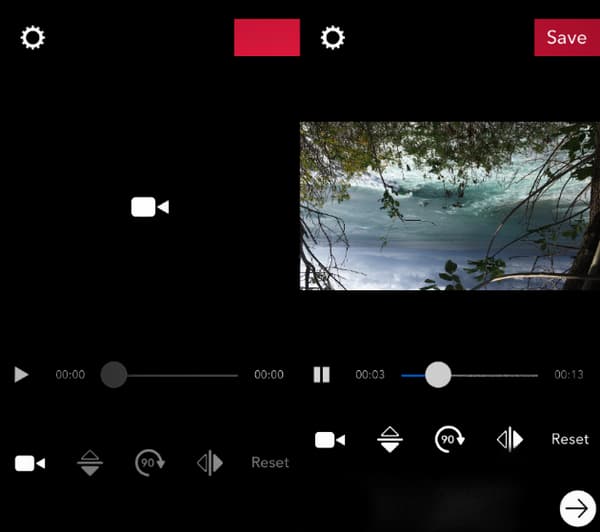
The AndroVid Video Editor was designed for Android users who want to edit videos with more options. This video rotate app is so intuitive that it allows the users to rotate videos easily to convert horizontal videos into vertical format for portrait-based platforms. You can also use it to trim videos create new clips. Also, if needed, you can merge 2 videos into one file. In addition, you can eliminate parts of the video before rotating the video into the proper position. Therefore, there is a lot you can do with this powerful video editing tool. However, it is a little heavy for your phone and sometimes experiences lag issues.
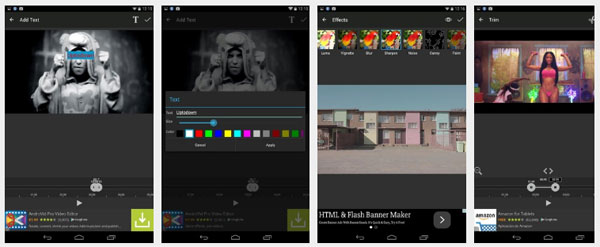
The Rotate Video Tool app is an ideal video editing tool for many reasons. It was designed to enable you to rotate your video clip at any angle according to your need. It also comes with some additional features for your needs. However, if you use the free trial version provided by this app, your video will be added a watermark.
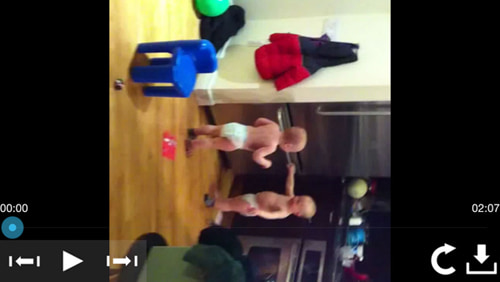
Use the apps listed in the parts above, you can rotate your videos easily on your iPhone or Android phones directly. However, you may need to export the rotated videos to a computer for backup or need more video editing features sometimes.
To manage videos on your iPhone or Android well, you can seek AnyMP4 Video Converter Ultimate for help. You can use it to rotate videos on Windows and Mac. It allows you to rotate videos with ease and provides more features than just rotating. It supports 500+ formats. For example, you can rotate a MOV file with ease. The output video is of high quality up to 4K and HD. With the multiple choices provided by this converter, you can turn your video into stunning movies, with basic video editing functions such as joining, trimming, applying video effects and filters, adding background music, etc. Follow the steps and rotate your videos easily.
Secure Download
Secure Download
Step 1. Add Files
Launch AnyMP4 Video Converter Ultimate on your computer. Click Add Files at the top-left corner.

Step 2. Edit Video
Click the Edit button (a star image) and you'll see the Crop & Rotate window.

Step 3. Rotate Video
Below the payback of the video, you can choose Left Rotate, Right Rotate, Horizontal Flip and Vertical Flip according to your need. During the process, you can preview the output effect next to the original video. When everything is ready, hit the OK button to save the settings.

Besides rotating, you can also crop the video to remove unwanted parts. In addition, you can choose the features at the top as you need.
How to rotate a video in iMovie app?
Please make sure that you have iMovie downloaded and installed on your iPhone. Open the Photos app and follow the steps. Select the video you want to rotate and tap Edit. Tap the extensions button and choose iMovie. Rotate the video with your two fingers and then tap the Done button.
How do I fix a video that is sideways?
Use a video rotator as you like. You can choose online, desktop, and app tools according to your need.
Why do pictures turn sideways when I upload them?
If you take photos with a smartphone or digital camera, the photo contains Exif data. When you upload them to File Manager, they may be rotated due to the Exif data.
This article introduces several video rotate apps for your needs. You can learn how to rotate a video on iPhone using the built-in Photos app or installing a third-party app to achieve that. For Android phones, you can pick one method that suits you best. You can also download the desktop software- AnyMP4 Video Converter Ultimate to enjoy more features. After reading this article, please select the appropriate one and have a try.