Rotating videos is a common need for many Mac users. Videos captured on smartphones or cameras often end up in the wrong orientation. Sometimes, videos are recorded sideways or upside down, making them inconvenient to watch or share. Many people want to rotate videos to correct these angles and enhance the presentation. Fortunately, Mac computers come with preinstalled tools, which make rotating videos quick and easy. This post will show you how to rotate videos on a Mac using different available methods. Our goal is to help you select the best approach, ensuring you can always view your videos in the correct orientation.
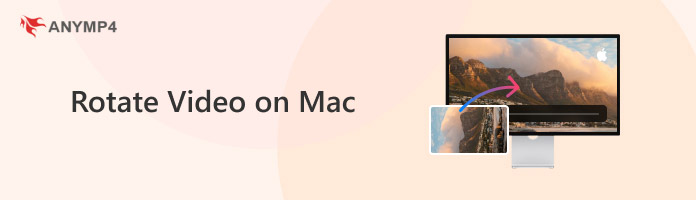
QuickTime Player is a free, built-in media software that comes pre-installed on every Mac OS. Beyond basic video playback and screen recording, QuickTime also offers simple editing features. Its most useful function is to rotate a video from portrait to landscape or reverse.
Here’s how to rotate a video on QuickTime Player for Mac:
1. In QuickTime, click File and select Open File to open the Finder window. Browse your local drive and select the video you want to rotate.
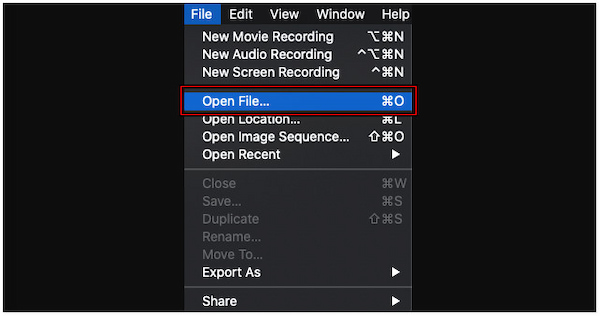
2. Move to Edit and choose one of the rotation options: Rotate Left or Rotate Right.
• Rotate Left: Rotates the video 90 degrees counterclockwise.
• Rotate Right: Rotates the video 90 degrees clockwise.
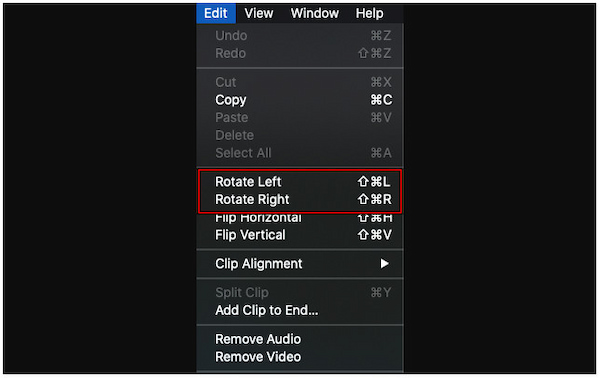
Creative Tip: Keep selecting Rotate Left or Rotate Right until the video is at your desired angle.
What Users Say:
QuickTime Player makes it quick to rotate videos that were recorded in the wrong orientation. In addition to video rotation, you can also adjust the viewing angle by flipping it horizontally and vertically. However, you can only save the video in the MOV format.
iMovie is another pre-installed Mac video editor to rotate video. Beyond rotating videos, it can be used for basic editing tasks, such as trimming, adding transitions, and applying effects. It provides a straightforward way to flip or rotate a video in iMovie.
Here’s how to rotate video in iMovie on Mac:
1. To rotate a video in iMovie Mac, click Create New and select Movie. Click Import Media and add the video file you want to rotate.

2. Drag and drop the uploaded video onto the timeline and click it to select. Click the Crop tool from the toolbar to bring up the rotation buttons.
• Rotate Clockwise: Mac rotates videos 90 degrees to the right.
• Rotate Counterclockwise: Rotates the video 90 degrees to the left.
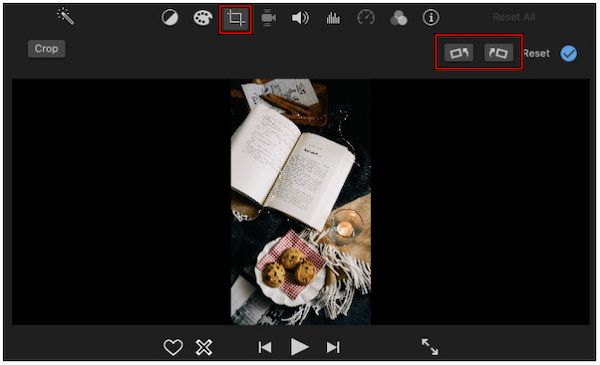
Creative Tip: Click the buttons until the video is in the desired orientation.
What Users Say:
iMovie makes it easy to turn video on a Mac, aligning the orientation perfectly. Meanwhile, flipping videos vertically only requires clicking Rotate Clockwise twice to turn it upside down. However, if you rotate a video to vertical, bars will appear on the sides.
AnyMP4 Video Converter Ultimate is a highly recommended tool to rotate videos from horizontal to vertical or vice versa. It is a comprehensive software that works on both Windows and Mac systems. This software accepts and outputs over 500+ media formats, including MP4, MKV, MOV, AVI, and more. It’s equipped with a Toolbox kit with more than 20 tools, including the professional Video Rotator. This tool lets you rotate videos left or right, or flip them vertically or horizontally.
Beyond the video rotation feature, it also serves as a complete editing tool. It includes a converter for format conversion, MV Maker and Collage tools for creative projects, 3D Maker for 3D video creation, etc. Additionally, it offers a video compressor to reduce file size, a watermark remover, and features such as a video enhancer, video reverser, and speed controller. Additionally, it allows customization of output parameters, such as encoder, resolution, and channels.
Here’s how to rotate a video on Mac:
1. Get started by downloading the AnyMP4 Video Converter Ultimate for free. Install the recommended video rotator software and finish the installation process. Once completed, run the software on your MacBook to begin the video rotating process.
Secure Download
Secure Download
2. Upon startup, it defaults to the Converter tab. Although you can rotate videos here, there’s a dedicated tool to correct the video orientation. Switch to the Toolbox tab and select Video Rotator. Click the + button to select and import the video you want to rotate.
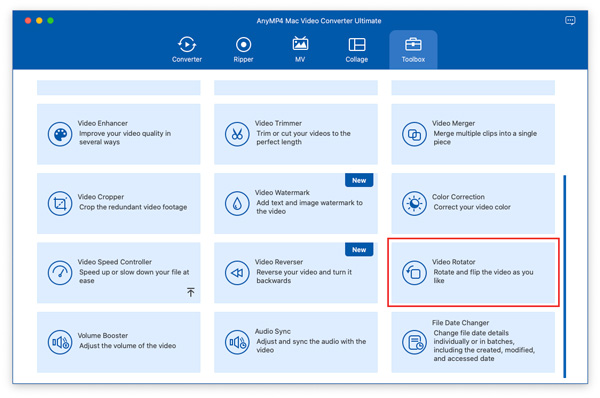
3. Once the video is loaded, you’ll see the Rotation options. Choose from the following:
• Left Rotate: Rotates the video 90 degrees counterclockwise.
• Right Rotate: Rotates the video 90 degrees clockwise.
• Vertical Flip: Flips the video upside down.
• Horizontal Flip: Mirrors the video left-to-right.
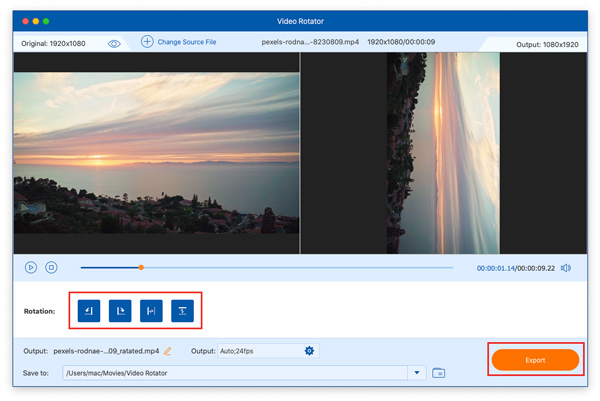
4. As you apply changes, you can preview the output in real-time to ensure the orientation looks correct. After adjusting the video to your preferred angle, specify your output parameters in the Output selector. Then, click Export to save your rotated video.
What Users Say:
That’s how do you rotate a video on Mac using AnyMP4 Video Converter Ultimate. This tool offers a professional-grade solution for rotating and flipping videos. With its real-time preview, you can instantly check the results of your rotation or flip before saving.
Does QuickTime Player permanently save the rotated video?
Yes, QuickTime Player can permanently save the rotated video. The rotation is applied immediately in the playback window. However, the original file remains unchanged until you export it after making changes.
Can I rotate a video on a Mac without losing quality?
Yes, you can rotate a video on a Mac without quality loss if you use AnyMP4 Video Converter Ultimate. This software re-renders the file without altering the actual video resolution. When exporting, choose 3840×2160 (4K; 16:9) for the best results.
Can I rotate a video in iMovie by 90 degrees?
Yes, iMovie allows you to rotate a video by exactly 90 degrees clockwise or counterclockwise. You can use the Crop tool in the toolbar, where you’ll see rotate buttons. Each click rotates the video 90 degrees, so you can rotate it once, twice, three times, or a full rotation.
QuickTime Player and iMovie enable you to rotate video on a Mac and make quick adjustments to correct orientation issues. These tools are great for basic needs, but they come with limitations. This includes format restrictions, aspect ratio constraints, and even limited export options. If you’re looking for a more professional solution, then AnyMP4 Video Converter Ultimate is the best choice. It lets you rotate and flip videos effortlessly with no restrictions on export formats. Additionally, it offers a real-time preview and provides additional editing tools to meet your video creation needs.