A GIF is a collection of still images (frames) played one after the other to provide an initial, movie-like impression. It can display up to 256 diverse colors by supporting 8-bit colors. In a GIF, each image frame has a time delay that controls how long it will be shown. Without getting too technical, a GIF is a small video clip picture you frequently see on emails, blogs, and social media posts.
So, if you are wondering which tool is ideal for your device, this post has listed ten GIF tools you can use on your desktop, online, and even mobile devices. In addition, if you don’t know how to make GIFs, we got you! We provide various methods on how to accomplish the task. Read on to learn more about this post.
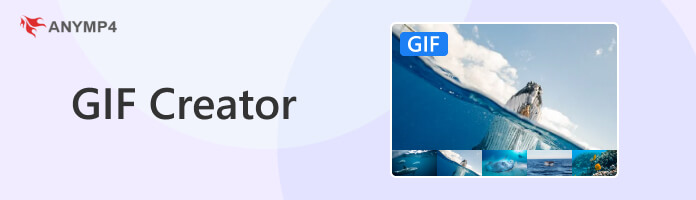
| Make a GIF | Price | Editing tools | Supports video clips | Supports image files | Best for | Overall Ratings |
|---|---|---|---|---|---|---|
| Starts at $29.96, with a free trial | Rotate, crop, flip, cut, filter, etc. | Yes | Yes | Making GIFs, MV, Collage, video conversion, video editing, etc. | 9/10 | |
| Starts at $9.95, with a free trial | Crop, reverse, rotate, etc. | Yes | Yes | Creating animated GIFs from video or image files. | 8/10 | |
| Starts at $3.99, with a free trial | Resize, rotate, crop, etc. | Yes | Yes | Producing and optimizing GIFs. | 8/10 | |
| FREE | Resize, reverse | Yes | Yes | Generating GIFs from image and video files and resizing images. | 8/10 | |
| FREE | No other function | No | Yes | Making 3D and animated GIFs. | 8/10 | |
| Starts at $6, with a free trial | GIF playback speed, change background, crop, etc. | No | Yes | Creating GIF with transparent background and editing | 8/10 | |
| Free, but with in-app purchases (Remove ads) | Change quality, rotate, reverse, etc. | Yes | Yes | Producing GIFs from recorded videos, live photos, YouTube videos, etc. | 8.5/10 | |
| FREE, but with in-app purchases | Trim, crop, rotate, etc. | Yes | Yes | Generating and editing GIFs. | 8.5/10 | |
| FREE, but with in-app purchases | Reverse, edit frames, draw, etc. | Yes | Yes | Making GIFs from videos and photos. | 8/10 | |
| FREE | Crop, rotate, trim, etc. | Yes | Yes | Creating GIFs and editing | 8.5/10 |
Platform: Windows, Mac
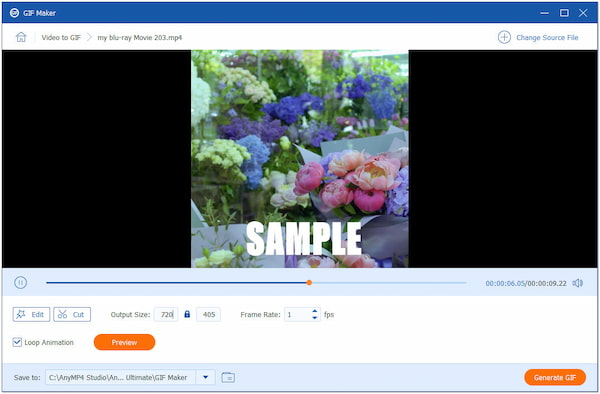
AnyMP4 Video Converter Ultimate is a multi-feature program that comes with powerful tools. Besides the program’s primary function, video conversion, it also functions as a GIF Maker, MV Maker, Collage Maker, Video Editor, and more. Making GIFs with this program gives you various ways to create one. In addition, you can create GIFs from video and photos, which is ideal if you want to make GIFs from both files.
Secure Download
Secure Download
Moreover, this feature allows you to edit, crop, rotate, and add effects, filters, text, and many more to your uploaded file. Also, it gives you the option to choose your desired aspect ratio for your GIF. On top of that, AnyMP4 Video Converter Ultimate is simple to use as it was intended for beginners. Once you access the program, you can easily find the tools you need for your editing.
PROS
CONS
Platform: Online
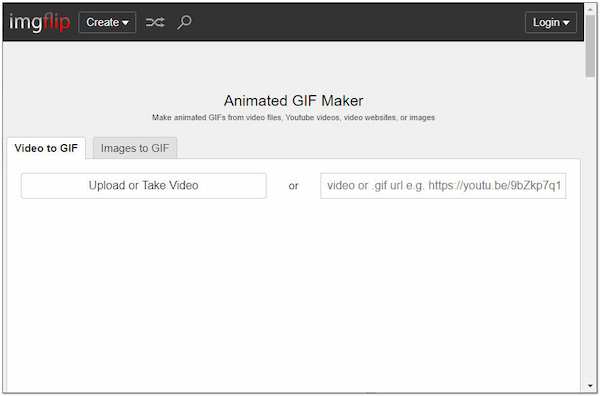
Imgflip is an Animated GIF Maker that is ideal to use if you prefer seeing changes on the GIF upon creating it. This tool allows you to adjust your image’s quality, height, and width when making GIFs from your images. In addition, Imgflip allows you to customize the animation time of the GIF and rearrange and rearrange the images as you desire as the GIF looper.
PROS
CONS
Platform: Online
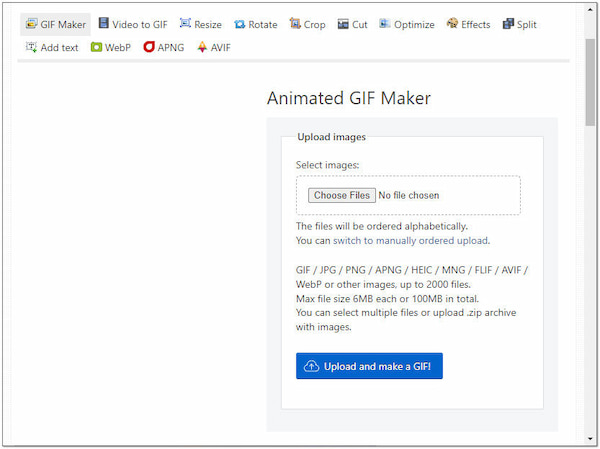
Ezgif is a free GIF Maker online which allows you to create GIFs up to 2000 files limit. Besides that, you can access the various features it provides to create a GIF. Also, Ezgif lets you flip the image and add text as desired. On top of that, this web-based program allows you to export the GIF free from the watermark.
PROS
CONS
Platform: Online
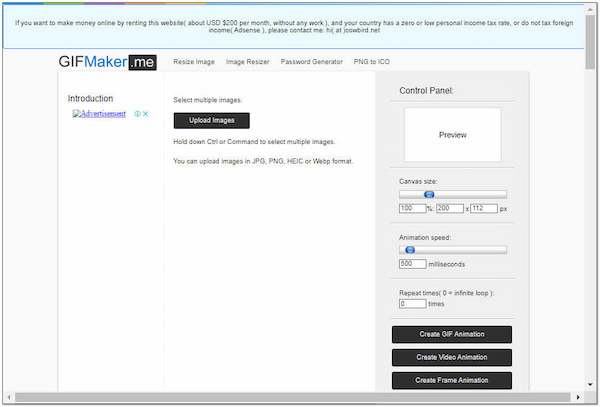
GIFMaker.me is another GIF Maker online that makes creating GIFs from video and image files easy and hassle-free. Whether you want a GIF tool for your Windows, Mac, or Linux, GIFMaker.me is your go-to program. In addition, it allows you to resize and reverse the GIF file. Not only that, you can also reduce its file size.
PROS
CONS
Platform: Online
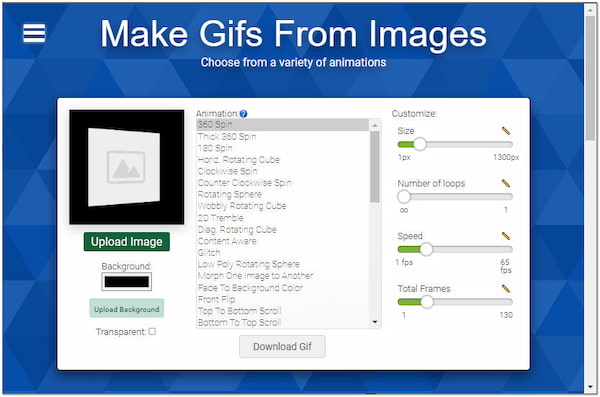
3D GIF Maker is a must-have tool for creating 3D and animated GIFs. With it, you change the size of your GIF before downloading it. You can specify how often you want to loop the GIF, but the default is endless. And the best thing about it is that you can select your background color.
PROS
CONS
Platform: Online
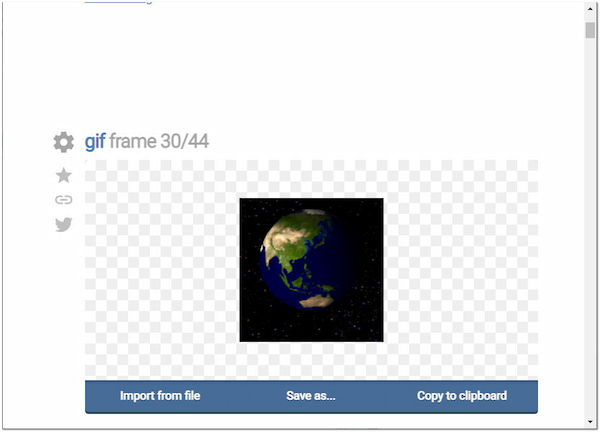
Online GIF Tools is a transparent GIF Maker that lets you remove a single color from a GIF and turn the GIF background transparent. In addition, you can modify the color-matching threshold value and transparently combine several color tones and shades. You could also choose which frames to make transparent, either all frames or only a particular one.
PROS
CONS
Platform: iOS, iPad, iPod touch, Mac
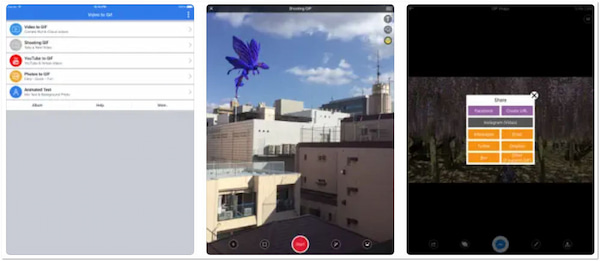
Video to GIF is a GIF Maker for video available for iOS devices only. The app’s most unique feature is its ability to import a video directly from YouTube and turn the video into a GIF. Although it is easy to use, it has limitations regarding overlapping texts. However, it provides extra features for purchase.
PROS
CONS
Platform: Android 5.0 and later
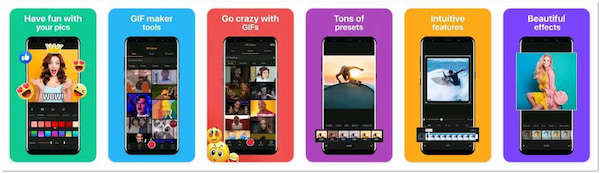
GifBuz GIF Maker & Editor is a beginner-friendly app that lets you make a GIF from photos. With it, you can make dynamic images and emojis effortlessly. In addition, it comes with various features that make it easy to create GIFs and images. GifBuz GIF Maker & Editor can swiftly generate funny GIFs, animation effects, and dynamic creativities that can be easily shared on various social media platforms.
PROS
CONS
Platform: Mac
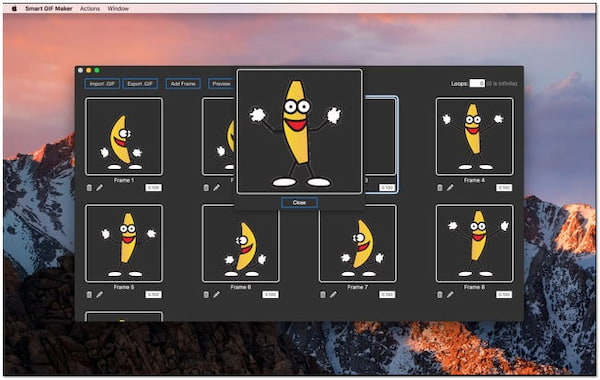
Making GIFs on your Mac is a breeze with the Smart GIF Maker program. The program breaks your imported video into frames that can be edited, removed, or worked with. The program also lets you import images with the same editing capabilities. You can modify the drawing size and backdrop color and use an eraser tool and an eyedropper to match colors with each frame.
PROS
CONS
Platform: Windows, Mac, Linux
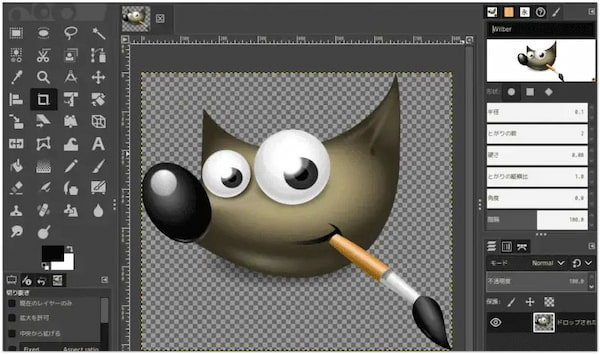
GIMP is an excellent high-quality GIF maker that is ideal for creating and editing GIFs as it offers you a collection of special editing tools and features. It makes it simpler for you to organize and edit images. In addition, a foreground extraction tool, transformable selections, and paths, undo/redo functionality, and other features are all available with this program. The GIMP community also offers more than 1000 plugins to its users.
PROS
CONS
Amazingly you can use the AnyMP4 Video Converter Ultimate as your dedicated GIF creator. With this program, you can instantly turn any video and image file into an impressive and good-looking animated GIF. Wondering what are the three ways of creating one. To understand how to utilize this program, follow our instructional guide here.
Beforehand, download the AnyMP4 Video Converter Ultimate on your computer by clicking the Free Download button below. Not to mention, this program is available on both Windows and macOS. So, you better watch out for clicking the right download button for your operating system.
Secure Download
Secure Download
1.Navigate your cursor over the AnyMP4 Video Converter Ultimate’s Toolbox tab and select the GIF Maker from the selection of tools.
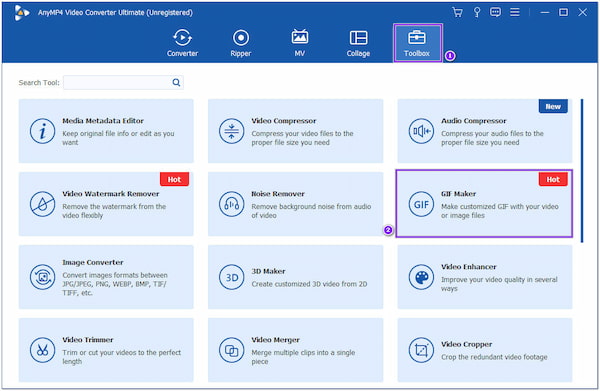
2.Next, click the Video to GIF option and select the video clip from a local file that will appear on your screen.
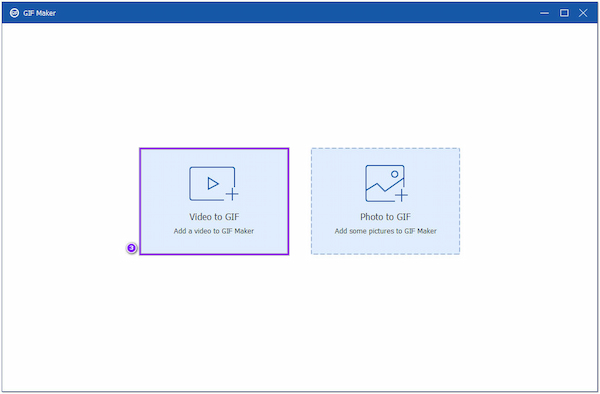
3.After loading the video clip to the program, use the Cut icon to select the portion of a video clip you wish to turn into a GIF. Then, click the Edit button to do the necessary edit from your video clip, like adding effects, filters, text, etc.
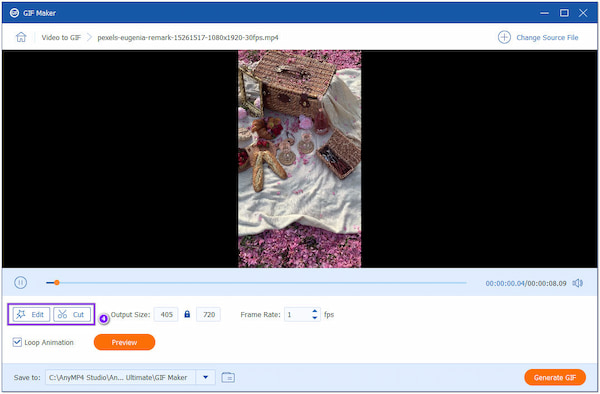
4.Once done, click the Generate GIF button to save the GIF you made.
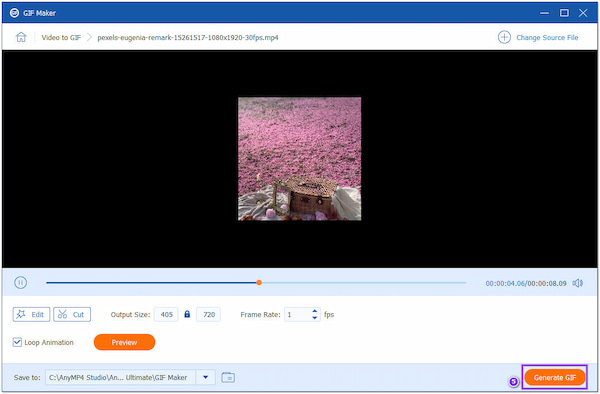
If your uploaded video has a ratio of 16:9, you must change it to 1:1, the standard ratio of a GIF file. You can attain it by going to the Edit button, then to the Rotate & Crop tab, and modifying the Aspect Ratio option.
1.Choose GIF Maker under the Toolbox tab of AnyMP4 Video Converter Ultimate for the same drill.
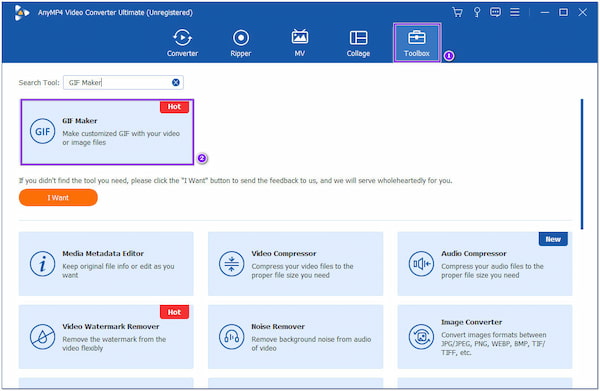
2.Afterward, choose the Photo to GIF option and add the image files you wish to turn into GIFs.
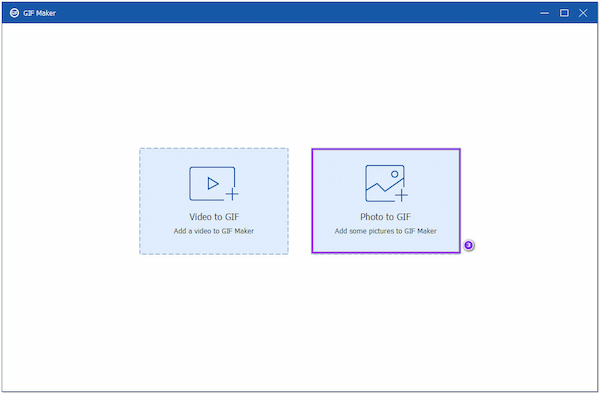
3.After importing the image files, proceed to the Output tab and modify the necessary GIF Settings. When completed, click the Export button to save the GIF you created from your drive.
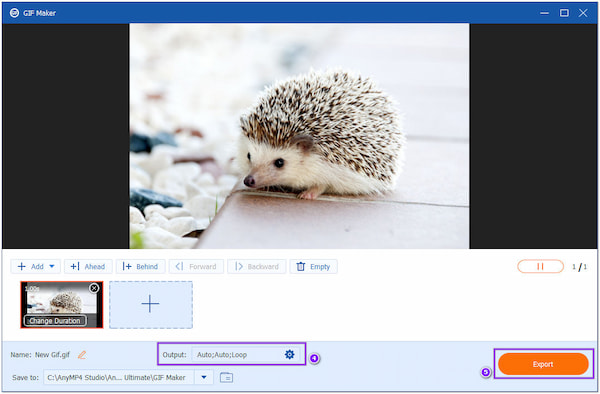
You can adjust the image’s order according to your needs. To do so, drag the image file and drop it to your desired position to get a perfect sequence of your image files.
1.Hover your mouse over the AnyMP4 Video Converter Ultimate’s MV feature. Afterward, click the + Add button to add the image files to the program.
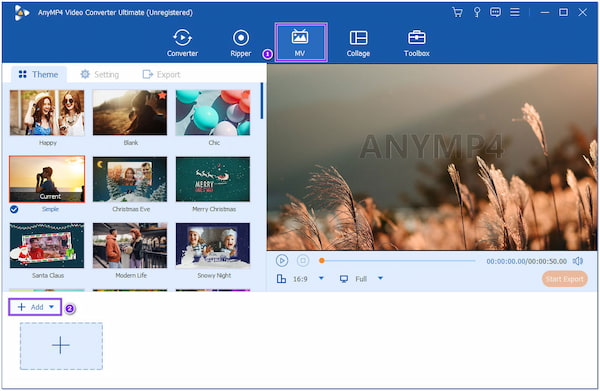
2.After adding the image files, select the Edit button to edit your image files.
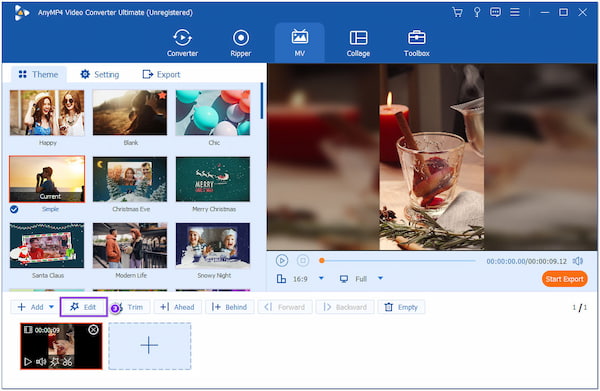
3.Next, proceed to the Export tab and modify the video settings. Instead of saving it in MP4 format, select GIF. You can also change the video resolution, quality, and frame rate. Lastly, click the Start Export button to save your creation on your local file.
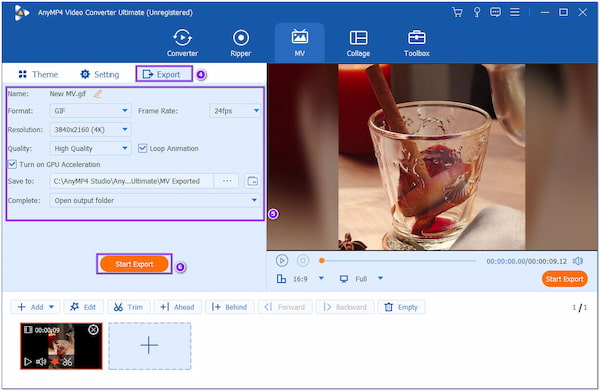
To play the GIF in a never-ending sequence, make sure you tick the box of the Loop Animation under the Export tab. Otherwise, your GIF will not play in a loop.
Can I add background music to my GIF?
Unfortunately NO! GIF file formats do not support any music. For the detailed answer, you can check this post: How to Add Audio to GIF.
How long should a GIF last?
GIFs files are limited to 15 seconds only. However, the recommended duration of a GIF file is no longer than 6 seconds.
What is the GIFs’ ideal frame rate?
GIFs often feature a lower frame rate, ranging from 15 to 24 frames per second. Try to balance file size and quality as much as possible. Smaller size and higher quality are both correlated with higher frame rates.
How to Make a GIF in Photoshop
Besides the photo editing you can do with Photoshop, which is its primary function, making GIFs with Photoshop is also possible. You can place a video clip on it and turn it into a GIF. Suppose you have downloaded Photoshop on your computer. Here’s how to create one. Go through the File tab and select Import from the dropdown menu. Next, select Video Frames to Layers and find the clip you want to turn into a GIF. Ensure that the Make Frame Animation box is checked. Then, select one of the GIF options in the preset menu. Once done, click the Save button and rename your file.
We hope this review for the best GIF Creators has helped you find the ideal GIF tool. Whether you want to make eye-catching GIFs to funny ones, this post serves as a foundation for your GIF creation needs. To help you pick the best tool for creating GIFs, we highly recommend AnyMP4 Video Converter Ultimate, as you can make GIFs in many ways.