Talking head video generators have become valuable tools for users seeking efficient ways to produce engaging video content. These tools use advanced tech like facial recognition, voice synthesis, and animation to simplify making videos where someone speaks directly to the camera. On the other hand, some software can help you create engaging talking head videos without requiring extensive technical skills. This post will explore some notable tools for creating high-quality talking head videos. Read on to learn more details!
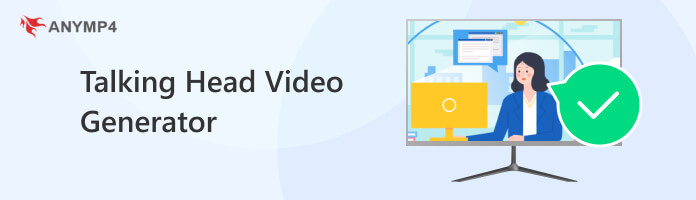
Before proceeding to the talking head video generators, let us first define the talking head video meaning. It is a type of video where the primary focus is on a person speaking directly to the camera. The person’s head and upper body are usually visible in this format. In addition, the background is kept simple to keep the audience’s attention on the speaker. These videos are commonly used in vlogs, interviews, presentations, educational videos, and video messages.
The term talking head is derived from the shot’s framing, emphasizing the person’s face and upper torso, often against a neutral or unobtrusive background. These videos aim to establish a direct and personal connection between the speaker and the viewer. It emphasizes the verbal communication and expressions of the person delivering the message. Now, with an understanding, let’s delve into the best talking head video generators.
AnyMP4 Provides Verified Info by Doing the Following

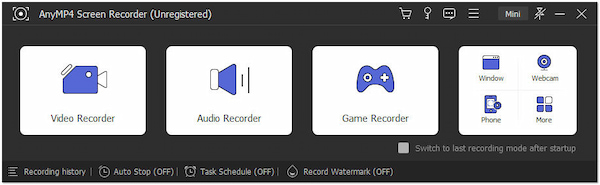
AnyMP4 Screen Recorder is a feature-rich tool that goes beyond simple screen capture. Though its primary function is to record screen activity, it also enables you to integrate your webcam feed to create a talking head video. Besides capturing visual content, it can also capture audio from the system and microphone input.
Secure Download
Secure Download
Notably, AnyMP4 Screen Recorder has powerful, unique features, including Video, Webcam, Audio, Window, Game, and Phone Recorder. During recording, it allows you to add annotations like text, shapes, arrows, lines, and even draw. Additionally, it allows basic editing functions in real-time, such as trimming unwanted sections of the recording.
Why AnyMP4 Screen Recorder:
PROS
CONS
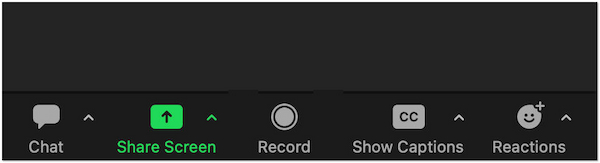
Zoom is known for its video conferencing functionality, but it extends its utility to users by offering a recording feature. It captures talking head videos during virtual meetings, presentations, or webinars. Zoom’s recording functionality ensures that your spoken content and visual presence are preserved, allowing for later review, sharing, or editing.
PROS
CONS
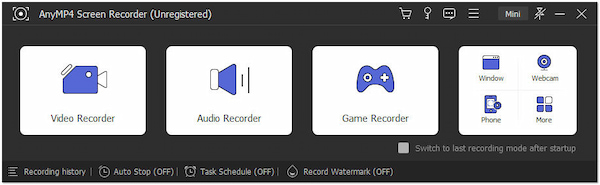
Synthesia stands out as an innovative AI talking head video generator. It employs artificial intelligence and deep learning techniques to generate realistic and expressive avatars. These avatars can be animated to speak in multiple languages. You can input a script, and the AI-driven avatars will articulate the provided text, creating talking head videos.
PROS
CONS
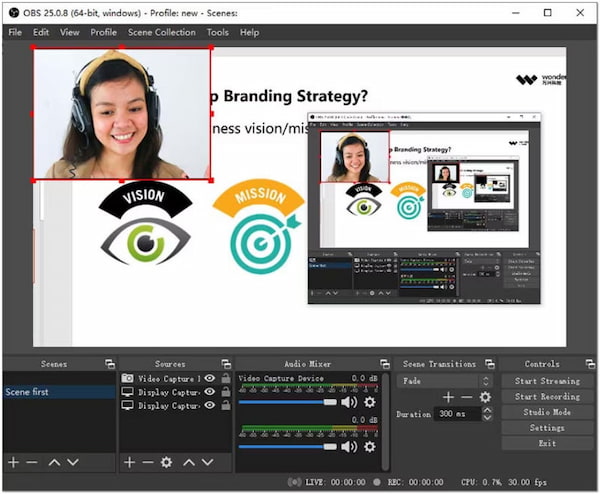
OBS, although initially popular among gamers. It is designed for recording and live streaming. It gained popularity in various content creation scenarios, including talking head video production. It provides a versatile platform for capturing webcam feeds, screen content, and audio simultaneously.
PROS
CONS
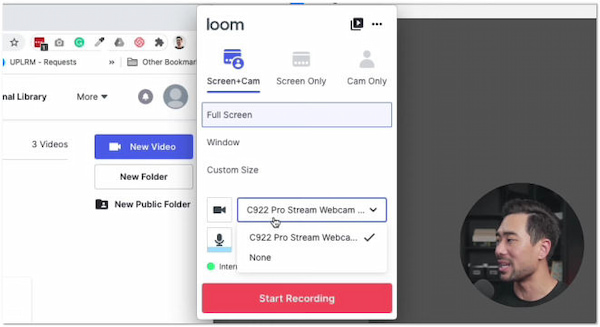
Loom distinguishes itself with a beginner-friendly approach to video messaging and content creation. While it is not a dedicated talking head video generator, Loom lets you record your screen and webcam simultaneously, making it suitable for creating personalized and engaging videos.
PROS
CONS
Creating a talking head video becomes effortlessly achievable with AnyMP4 Screen Recorder. It provides an efficient solution for simultaneously capturing visual and auditory elements. This software empowers you to articulate your message effectively. It enhances your ability to connect with viewers through a polished and engaging talking head video.
Here’s how to create a talking video with AnyMP4 Screen Recorder:
1Beforehand, get the AnyMP4 Screen Recorder by clicking the Free Download. Install it on your computer and launch it afterward.
Secure Download
Secure Download
2In the AnyMP4 main interface, select the Video Recorder option. Adjust the recording frame to capture the area of your screen where you’ll appear as a talking head.
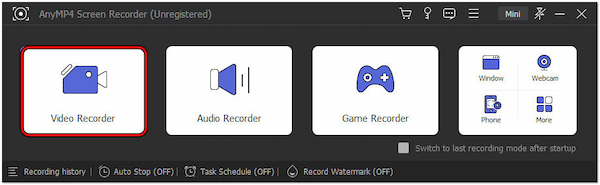
3Toggle the Webcam option to include your webcam feed on the screen. Also, enable the microphone input to include a narration of your recordings.
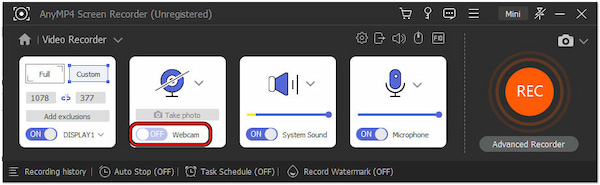
4Once everything is set up, click REC to start recording. While recording, speak directly to your webcam or deliver your message.
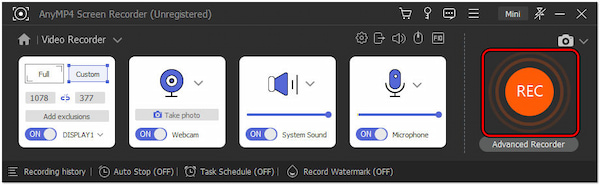
5When you finish your presentation or talking head segment, click the Red Square button on the recording toolbar.
6After stopping the recording, it will open a Preview window where you can check your video. Trim the video if needed and click Done to export your talking head video.
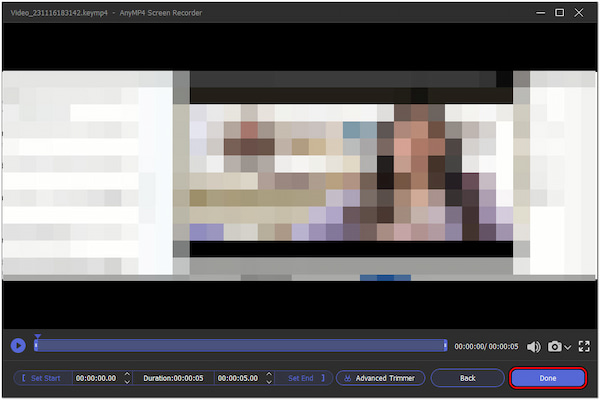
AnyMP4 Screen Recorder makes the creation of a talking head video hassle-free. If you wish to highlight important key points, you can use the annotation tools. You can add texts, shapes, arrows, lines, images, callouts, and more with it.
How to improve talking head video?
Focus on maintaining a dynamic and engaging presence to enhance your talking head videos. Vary your tone and pace to avoid monotony, use expressive gestures to emphasize points, and maintain eye contact with the camera.
How do you make talking head videos interesting?
To make talking head videos interesting:
1. Inject personality into your delivery.
2. Share anecdotes, ask questions, and encourage audience interaction.
3. Use visuals, graphics, or cutaways to illustrate key points visually. >
What is the best lighting setup for talking heads?
Achieving good lighting is crucial for a professional-looking talking head video. Use natural light whenever possible, positioning yourself facing a window. Opt for soft, diffused light to minimize harsh shadows if using artificial lighting.
What height should the camera be for a talking head?
Position the camera at eye level for an optimal talking head video. This angle creates a natural and comfortable connection with your audience, as it simulates direct eye contact. Ensure the camera is stable and parallel to the ground to avoid distortions.
In conclusion, talking head video generators are a big step in making video creation easy for everyone. They bridge the gap between simple use and advanced features, letting users make professional-looking videos without much trouble. Meanwhile, recording talking head videos using webcams is more engaging than AI avatars. Talking head videos created by real individuals convey a sense of authenticity and sincerity. Viewers can connect more emotionally with a human presenter, appreciating the genuine expressions, tone, and personality.