In the modern digital days, people are all chasing network traffic. It is more crucial than ever to capture attention and convey a clear message in a matter of seconds. Explainer videos have emerged as the preferred format for capturing people's attention, whether you're introducing a product, unpacking a complicated concept, or increasing brand recognition. You may think that you need many professional knowledge to do this. No, it's not. With explainer video producers, anyone can easily create animated videos. Let's explore this article to learn the 4 best explainer video makers to create videos by yourself.
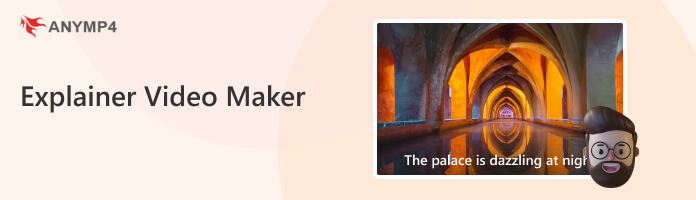
AnyMP4 Provides Verified Info by Doing the Following:

Best for: Users who want an all-in-one editing solution.
System Requirements: Windows 11/10, Mac OS X 10.7 or later
Ease of Use:
Customization Functions: Trimming and Cropping, Rotating and Flipping, Effects and Filters, Text and Subtitles, etc.
Export Formats: MP4, MOV, WMV, AVI, MKV, and GIF outputs.
Video Quality: 4K, 5K, 8K
Watermark: No
AI & Automation Tools: Yes

AnyMP4 Video Converter Ultimate is a versatile program that will help you create explainer videos with ease. It provides powerful tools and features to create stunning and eye-catching explainer videos, like various themes and filters, which can adjust video effects more attractive. With it, you can also add text, images, background music, starting/ending titles, and even adjust video effects. It has multiple types of editing tools that are more than your imagination. This explainer video maker for beginners is available for both Windows and Mac computers, and you can try its free trial for evaluation.
Secure Download
Secure Download
PROS
CONS
Users Review
• Users generally think it is a powerful and versatile tool.
• Many people appreciate that it can output various video files.
• Some think that the editing features may not be robust enough for complex storytelling.
Best for: Creators who need to produce professional-looking explainer videos quickly and easily.
System Requirements: Windows 8.1 and newer, Mac OSX 10.6 and newer
Ease of Use:
Customization Functions: Templates, media library, text and animation, and others.
Export Formats: MP4
Video Quality: 1080P
Watermark: No
AI & Automation Tools: Yes
Canva is an incredibly user-friendly and powerful explainer video generator that makes making explainer videos surprisingly easy. Without any prior editing knowledge, you can create captivating movies with its drag-and-drop interface, expertly designed templates, and extensive library of stock footage, animations, and music. With voiceovers, captions, and dynamic transitions, Canva facilitates the creative and clear visualization of concepts, whether you're dissecting a concept, product, or service. Go and have a try.
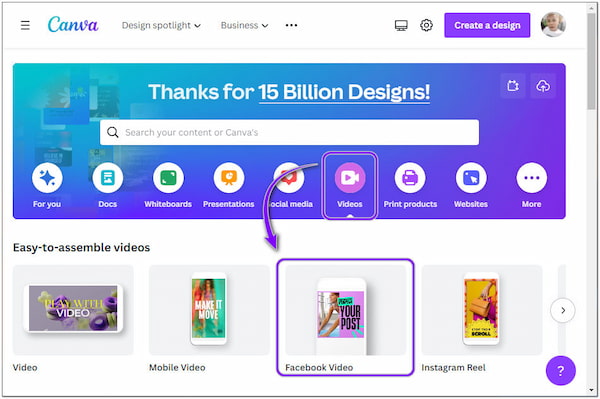
PROS
CONS
Users Review
• It is widely praised for its simplicity, versatility, and visual polish.
• The ability to customize branding elements and collaborate with team members earns high marks.
• Some users note that advanced editing features are limited
Best for: Users who need to quickly generate a video from a text script or prompt.
System Requirements: Online
Ease of Use:
Customization Functions: Adjust video resolution, aspect ratio, and others.
Export Formats: MP4
Video Quality: 1080P
Watermark: Yes
AI & Automation Tools: Yes
Picwand AI Text to Video Maker is a powerful explainer video maker that allows you to easily create dynamic explainer videos with just a few clicks. Designed for creators, it uses advanced AI to generate smooth, multi-shot videos from simple text with no technical skills required. Whether you're visualizing abstract ideas, crafting product demos, or telling stories in multiple languages, Picwand delivers fast, engaging results with support for realistic scenes, animations, and even 3D styles.
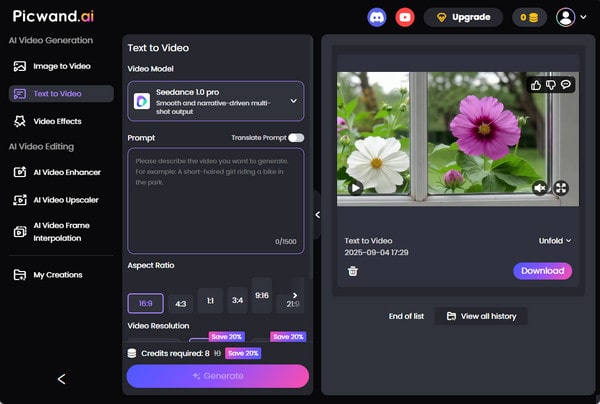
PROS
CONS
Users Review
• Users generally express strong enthusiasm for transforming text to explainer videos.
• Users also value its multilingual support, which makes it easy to create content for global audiences.
• Some people reflect that it lacks editing tools to adjust video details.
Best for: Teams that collaborate to create wonderful explainer videos.
System Requirements: Online
Ease of Use:
Customization Functions: Visual enhancement features, branding the created videos, and others.
Export Formats: MP4, MOV, GIF, etc.
Video Quality: 720P for the free plan, and 4K for the paid version.
Watermark: Yes
AI & Automation Tools: Yes
VEED.IO is one of the best online explainer video creators with a clear interface. With its drag-and-drop interface, even beginners can easily master it to create explainer videos. It adopts many AI-powered features, like voice cloning, script generation, and auto-subtitles. This powerful film editing software simplifies the entire process from recording to export. For marketers, instructors, and content producers who wish to create high-quality movies without the need for sophisticated software or technical know-how, it's perfect.
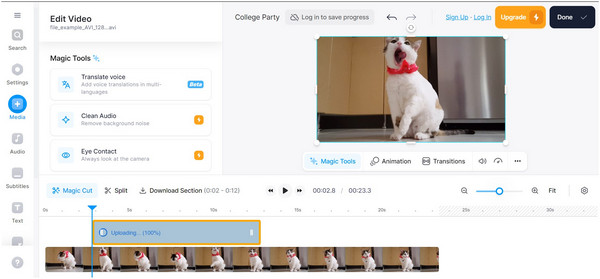
PROS
CONS
Users Review
• Many people assess VEED.IO as a highly accessible and effective tool for creating explainer videos.
• Many people commend its fast speed to create explainer videos.
• Some users report issues with subscription management, such as unexpected charges or difficulty canceling plans.
Now, we want to bonusly show you how to create an explainer video with the AnyMP4 Video Converter Ultimate.
1. Start by hitting the Free Download button below to download AnyMP4 Video Converter Ultimate. Follow the installation process on your screen to install the program without any trouble. Then, launch it on your computer afterward.
Secure Download
Secure Download
2. Navigate your cursor over the MV tab and hit the Plus box to add images and videos you want to use on your explainer video.
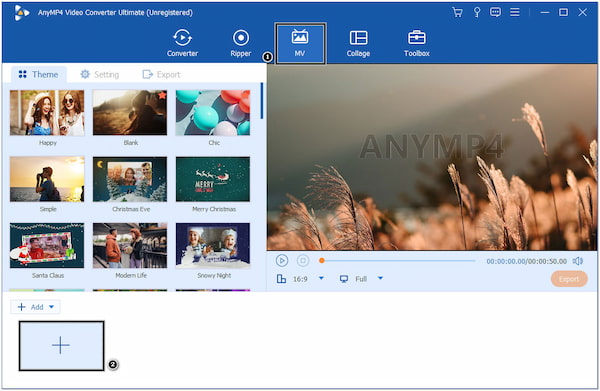
3. Hit the Edit button to custom your uploaded files. Head to the Watermark tab and select the Text field to overlay text on your files. Customize the font type, color, and size for a more appealing look.
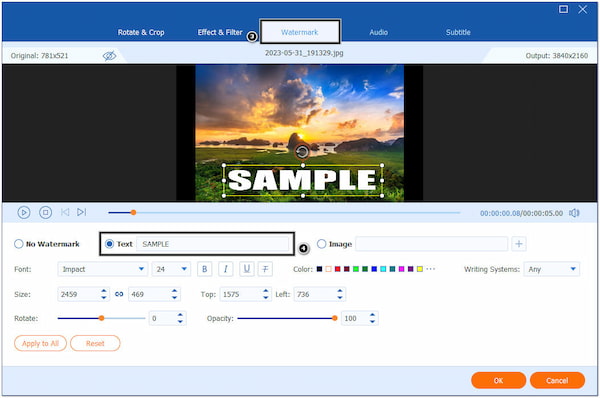
4. Optionally, you can adjust the video effects or add filters by going to the Effect & Filter tab.
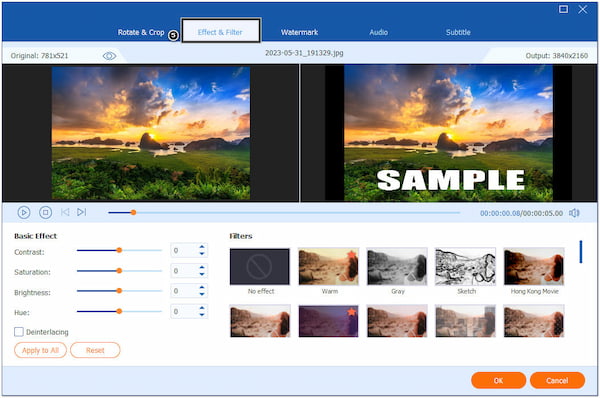
Under the Rotate & Crop tab, you can rotate and flip your files to get the desired angle and crop your files in various ratios, like 1:1, 16:9, 9:16, etc.
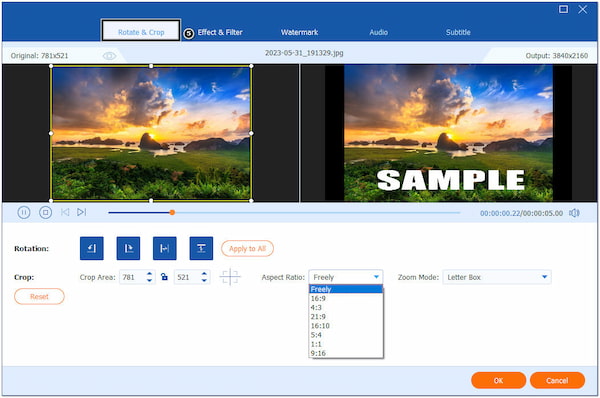
5. Import your audio file or voiceover by going to the Settings tab. Check the Background Music box and hit the Plus icon.
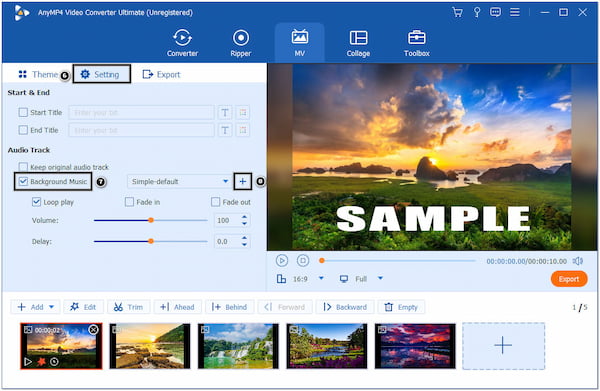
6. Once done, proceed to the Export tab and modify the output settings, such as format, resolution, quality, etc. Choose your file destination and click the Start Export button to save your explainer video.
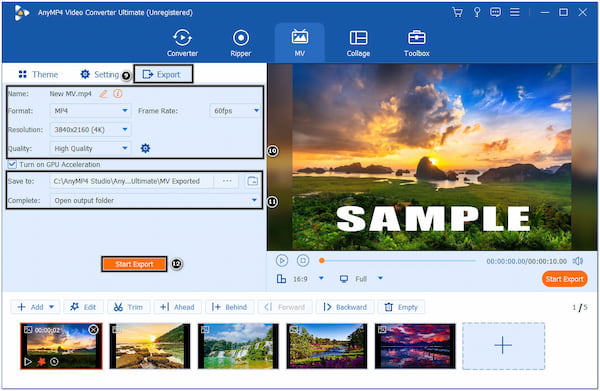
AnyMP4 Video Converter Ultimate is the best software to create explainer videos that let you save your explainer video with up to 8K resolution for the best viewing experience for your audiences.
After reading the article, you must have a clear understanding of the 4 best explainer video makers. Bonusly, we show you the detailed steps on how to create an explainer video with AnyMP4 Video Converter Ultimate, which provides rich editing features. According to the article, you can learn the features, pros, and cons of the article. If you want to create explainer videos, you can try each of them and then pick the most appropriate tool for your needs.