Free Download100% Clear & Secure
Free Download100% Clear & Secure
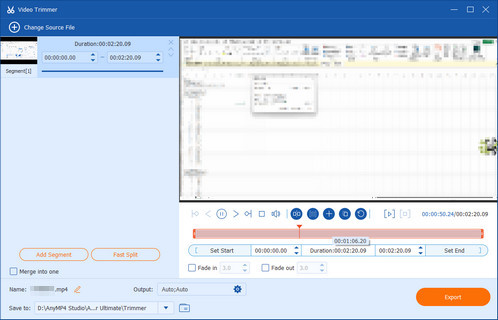
In daily lives, GIFs are commonly used in social media platforms. People use GIFs to add emotion, humor, and personality to digital communication, especially in text-based chats. They are also used to quickly convey complex reactions, make content more dynamic, and to capture attention in a visually engaging way. Why do people want to cut GIFs? Cutting a GIF helps focus attention on the most important part of the animation, making it shorter, clearer, and more engaging. Besides, trimming GIFs can efficiently reduce their sizes, so that they can fit the size requirements of different platforms. In this article, we aims to provide easy ways to help you cut GIF files.

| Cut a GIF | Platform | Pros | Cons |
|---|---|---|---|
| Windows, macOS | 1. 1.Cut the GIF with high quality. 2.Convert GIF and various formats easily. 3. Provide comprehensive video editing tools. |
1. Not free to access advanced features. | |
| Online | 1.With an extensive GIF library. 2. Add various animation and sticker to a GIF. |
1. The uploading speed is slow. | |
| Online | 1. Access to a library of GIF templates. 2. Provide a special Live Stream feature. |
1.Limited GIF editing features in free trail. 2. Export GIF with a watermark |
|
| Online | 1. Free to use. 2. Easy to use with a user-friendly interface. 3. Export GIFs without a watermark. |
1. Limited file size (up to 50MB). |
To trim and cut an GIF image, you need a proper tool. AnyMP4 Video Converter Ultimate is just the tool, which has a professional Video Trimmer to trim GIF files for you. It allows you to input the GIF to the software and cut the unmportant part to help you make the GIF more engaging. It is a one-step solution to edit GIFs to make them perfect to convey your emotions. More importantly, it is pretty easy to use and does not require technical knowledge. It is available for Windows and Mac computers, and have a try!
Key Features of the Best GIF Maker
Secure Download
Secure Download
1.Install the Software
Download and install AnyMP4 Video Converter Ultimate via the above buttons. Go to the More Tools section and choose the Video Trimmer.
Note: You can enter the tool name in the search bar to quickly locate the needed tool.

2.Import and Cut GIF
After choosing the tool, click the + button to import the GIF you want to cut. It will show in the software, and you can drag the progress bar to select the part you wish to retain.
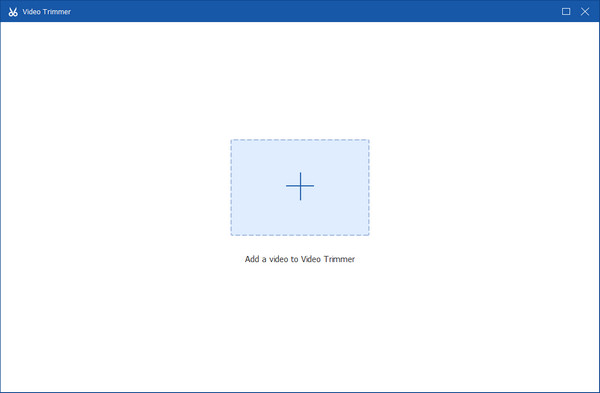
3.Export the GIF File
Lastly, click the Save to option to set the download folder of the GIF file, and select Export to save the file.
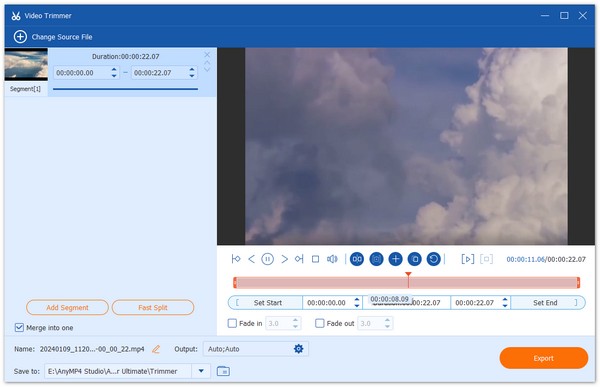
This GIF crop tool is easy to use, so even beginners can easily operate it. Within several clicks, you can cut the unwanted part of the GIF files to retain the purpose of reducing file sizes.
GIPHY is a platform to search for animated GIF images. There is a large community covering millions of users around the world. It equips a GIF maker tool, which helps you to create GIFs, animated stickers and more online or on mobile easily.
1.Visit https://giphy.com/create/gifmaker in your browser, and hit the Choose File button under the GIF section. When prompted, log in your accountIf you do not have, make an account with your email address.
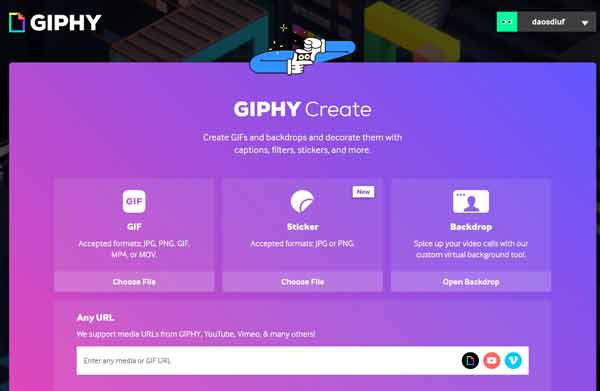
To cut an online video into GIF, copy and paste the address into the URL box.
2.Then upload a GIF, or a video in MP4 or MOV formatThe video must be under 100MB and less than 15 seconds long.
3.After uploading, you will get the GIF maker page. Move the START TIME bar to the beginning, and then set the DURATION of the GIFThat is all and GIF cutting is done.
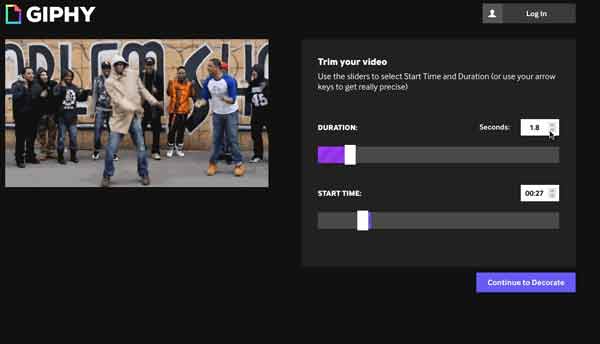
4.Press the Continue to Decorate button and you can add captions, filters or other do decoration. Finally, hit the Create GIF button to finishYou will be redirected to the GIF page when it is complete.
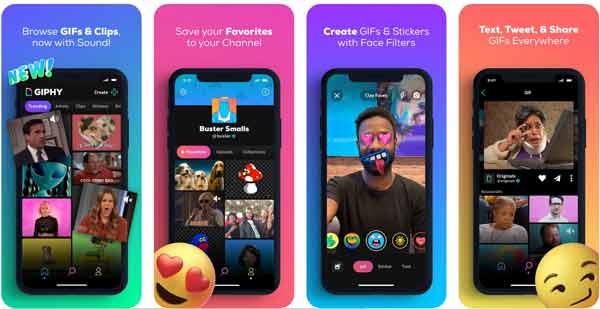
1.On mobile device, GIPHY app is available to cut video into GIF without computerRun the app and sign in your account.
2.Tap the Create button at upper right side. Then open a video from your Camera Roll or GalleryYou can also record a video with the camera.
3.Trim the GIF on iPhone or Android phone, and decorate with text, sticker and more.
4.Next, share the animated GIF to the proper channel.
Veed is not only an online video maker, but also a GIF cutter. If you do not like to install GIF editing software on your hard disk, it is a good alternative solution. The free plan enables you to change GIF duration with some limits, such as 50MB maximum file size and watermark. If you intend to unlock the limit, just purchase a paid plan, which starts from $12 per month. This online GIF cutter app requires a good internet connection; otherwise, it takes long time to upload and cut GIF.
1.Open your browser when you intend to trim a video onlineCopy and paste https://www.veed.io/tools/video-cutter/cut-gif into the address bar and hit the Enter key on your keyboard to open it.
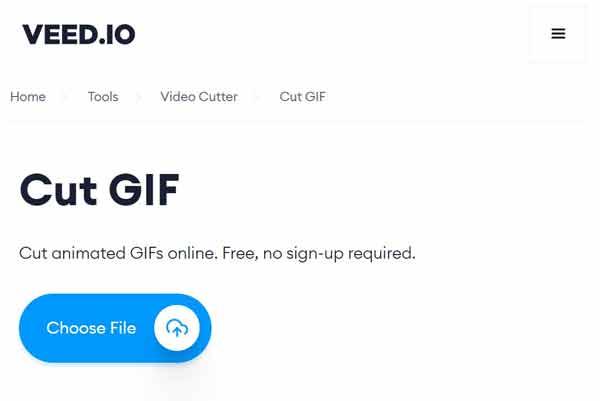
2.Optionally, sign in your account if your have oneClick the Choose File button and upload a video or GIF from My Device, Dropbox or Record one.
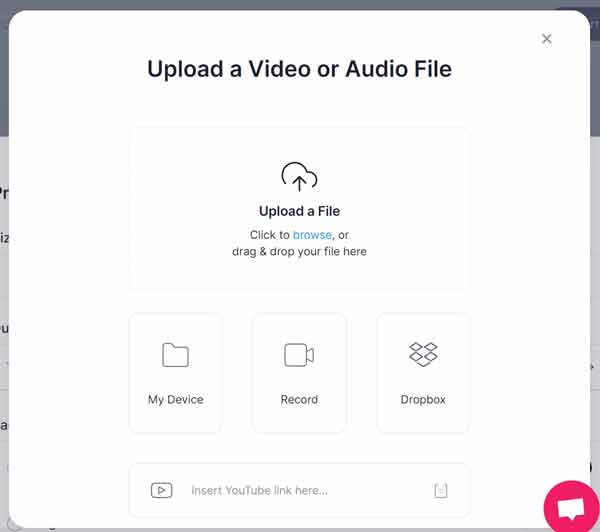
3.Wait for the GIF uploading to finish and cut it on the timeline. Drag the blue vertical line to the new starting position and click SplitSelect the unwanted clip and press the Delete key on your keyboard.
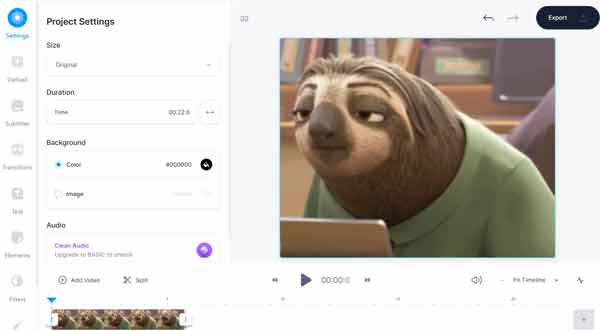
4.Repeat step 3 and delete other parts of the GIFOnce you are satisfied, click on the Export button at the upper right side and download the GIF.
Veed adds watermark to your GIF after cutting online. The only way to remove it is to pay for a plan.
AnyMP4 Video Trimmer Online is one of the popular GIF cutters. This free video trimmer online can change the GIF length and trimming every GIF clip in a few steps. It also supports exporting your GIF file without a watermark. In addition, your file privacy is secured since all the processed GIFs will be deleted after 24 hours.
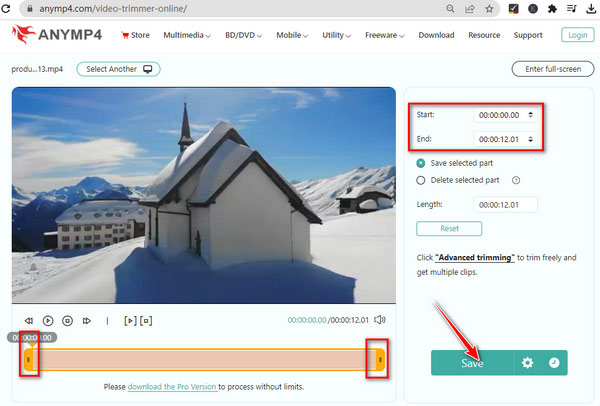
1.Access the webpage of AnyMP4 Video Trimmer Online. Click the Add File button to import a GIF file first.
2.After opening the cutting window, you can adjust the GIF duration by entering the time near to Start and End. In addition, you can move the two ends on Timeline to keep the GIF clip.
3.After cutting, you can click Save on the right panel to save the GIF file.
Before cutting a GIF, you should note that this online GIF cutter only supports the max file size up to 50MB.
How do you shorten the duration of a GIF?
The maximum duration of a GIF is 15 seconds. Of course, you can shorten the duration with a desktop program or web GIF cutter, such as Veed.io, EZGIF, and more. They can remove the beginning or end of an animated GIF image or cut out the middle part.
Can I split a GIF in half?
To split a GIF in half exactly, you will need a GIF editor. It must be able to analyze the animated content into frames. In result, you can find the proper position to split. Then split it in half and you will get two GIF images with the same duration.
How to turn an MP4 video into GIF?
If you want to convert an MP4 video into GIF, a proper web app is a good idea. Some of them are able to create GIF from a video for free.
Can cutting a GIF remove a watermark?
It removes the watermark if it is outside the retained area. Otherwise, it stays.
What is the maximum GIF file size for sharing on social media?
Varies by platforms - Twitter: 15MB, Facebook: 30MB, Instagram: 8MB for stories.
After reading our guide, you should get three easy ways to cut a video into GIF or trim a GIF directly. GIPHY is not only a community of GIF fans, but also offers a GIF maker online and on mobile devices. Veed.io is another way to cut GIF online. AnyMP4 Video Converter Ultimate is the best option to trim GIF on Windows and Mac. If you have other questions involved, please feel free to leave a message below this post.
Secure Download
Secure Download