Slideshows are the latest trends; one should know how to make a photo slideshow. Whether a business or family occasion presentation, a slideshow is an excellent way to create narratives. Finding the best slideshow maker might be difficult as many programs are available online. This post was created to help you pick the finest photo slideshow tool. Continue reading this post to learn more about the tools we included in our list.
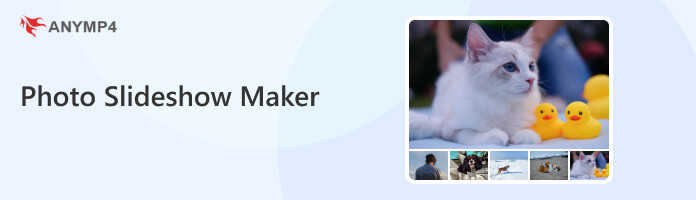
AnyMP4 Video Editor is a two-way slideshow maker that allows you to create slideshows from photos, videos, or photo to video. With it, you can create and edit slideshows without exerting effort. This program has basic and advanced video editing tools, like crop, clip, and rotate. In addition, you can also enhance your slideshow by adjusting the brightness, contrast, saturation, etc. On top of that, it lets you add transitions, filters, motion, elements, themes, etc., to make a stunning slideshow. The best way to make a picture slideshow is by using AnyMP4 Video Editor.
PROS
CONS
1.Beforehand, click the Free Download button below to download AnyMP4 Video Editor. Afterward, install and launch it on your computer.
Secure Download
2.Click the + button to add the pictures to the program; choose from a local folder that will appear on your screen to load the images to the program.
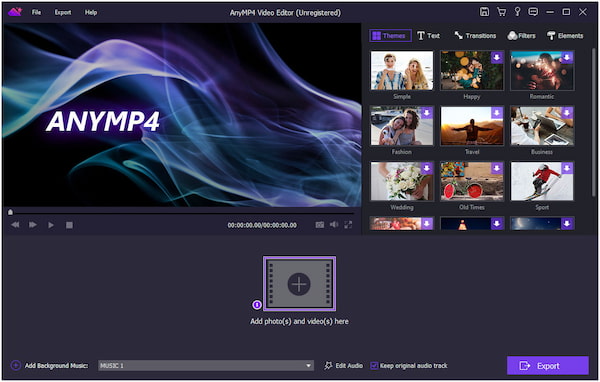
3.After adding the images, you can choose your Theme and add Text, Transition, Filter, and Elements to your slideshow.
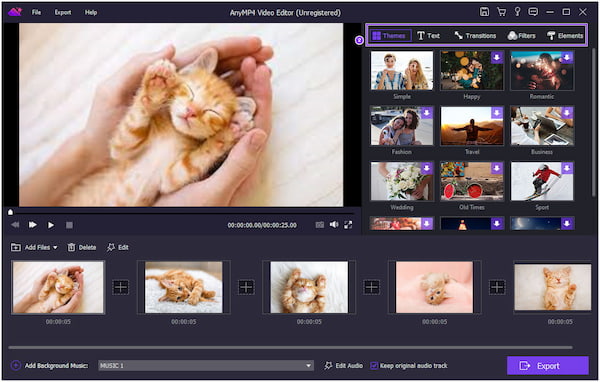
4.Optionally, you can add background music to your slideshow. Click the Add Background Music and choose your favorite music from your local drive.
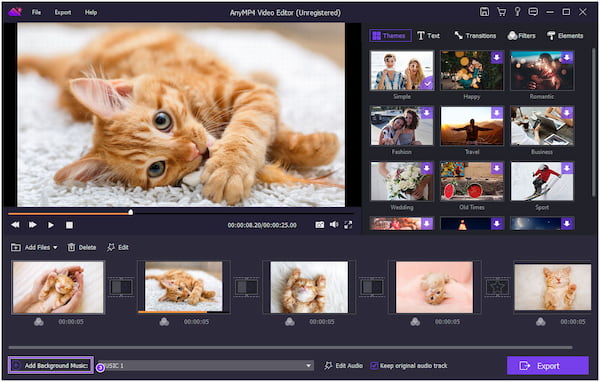
5.Once done, click the Export tab on the upper left-hand corner and modify the slideshow settings, such as resolution, quality, frame rate, etc. Finally, click the Export button on the lower right-hand corner of the main interface to save your slideshow.
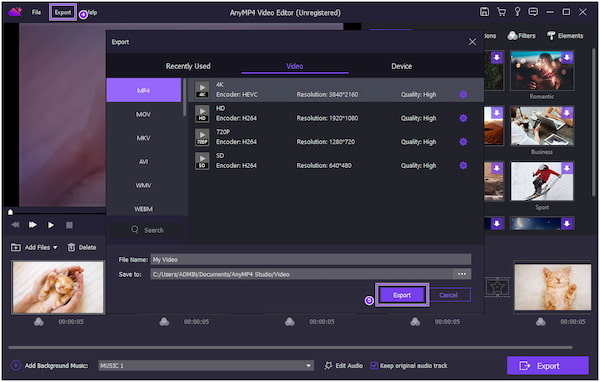
If you want to crop the video frame, clip the video into several segments, rotate the video into another angle, adjust the video effects, and set the video playback speed and volume, click the Edit button.
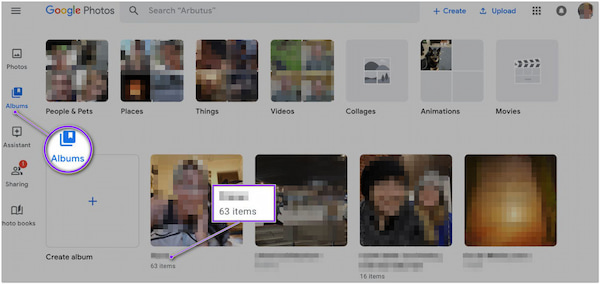
Google Photos is an image storage and sharing app preinstalled on most Android devices. This Google Gallery app comes with editing tools, which you can use to create and edit Slideshow photos. If you desire to learn how to make a slideshow with Google Photos, follow the steps below.
PROS
CONS
1.Choose Albums from the left-hand side of Google Photos, then choose the album with the images you wish to include in the slideshow.
2.Choose which image you wish to show in the sideshow. Once you have selected all of the images, keep selecting them.
3.Select the Three dot button on the upper right-hand side of the display. Then, select the slideshow from the dropdown menu.
4.The slideshow automatically begins with a 5-second fade between shots and plays all the selected images from the album.
Google Photo allows you to pick your desired image for your slideshow. However, you cannot change the time a photo is visible before fading into the next slide, as it starts automatically.
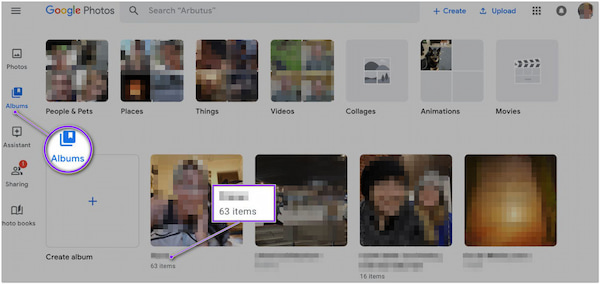
Canva is a photo slideshow maker with music that allows you to create slideshows in minutes. Canva offers millions of free stock pictures, thousands of free music tracks, and millions of free stock videos.
PROS
CONS
1.Open Canva, sign into your account and search for a slideshow to begin a design.
2.To give your slideshow a more personalized feel, upload your images. Then customize the background, text, color scheme, and background music.
3.Once done, preview your slideshow, then download it in MP4 format.
Besides making slideshows, Canva allows you to create different content. From appealing social media posting to infographics, Canva can aid you in designing almost everything you need.
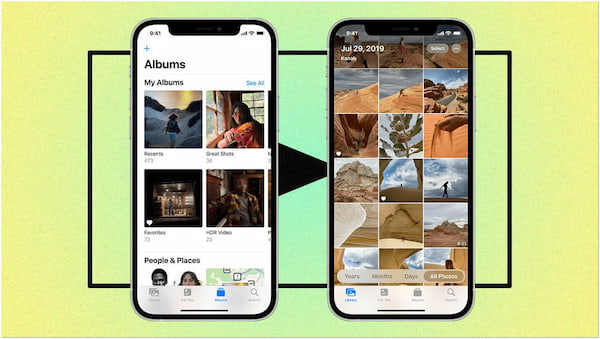
Photos App on Windows, Mac and iOS devices lets you create and easily view the slideshow of all the photos from a day, including a theme and music. You can pick a collection of images, add text, select a theme, include music, and decide how long each slide should display.
PROS
CONS
1.In the Photos App, click Library in the sidebar, followed by Days in the toolbar. Next, choose File, then Play Slideshow after selecting a few photos from a day.
2.To choose a theme, click Themes; the theme preview shows in the pane. Afterward, click music and choose the song you want.
3.When you are done, click Play Slideshow.
To end the slideshow, press the Escape key. In addition, you can use the arrow keys to forward or rewind the slideshow and the Spacebar to pause the slideshow.
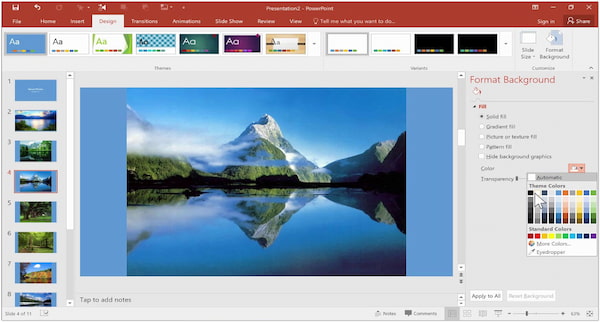
Microsoft PowerPoint is a presentation tool that you can also use to create a photo slideshow. Aside from adding photos for your slideshow, you can add text, videos, art, etc. Microsoft PowerPoint also lets you add transitions, cinematic motion, and animation to each image you include in your slideshow.
PROS
CONS
1.Open the Microsoft Powerpoint on your computer and start creating a new presentation.
2.Select the Insert tab, then choose Photo Album from the menu, followed by New Photo Album. Next, click on the File Disk and choose the photos from your computer. After importing the photos, click the Create button on the bottom right-hand corner of the screen.
3.Next, go to the Transitions tab, check the After box under the Advance Slide option, and set it to 2 seconds or whatever you want.
4.Afterward, proceed to the Slide Show tab and click Set Up Slide Show. Then, check the Loop continuously until “Esc” box and click OK to set the slideshow to play in the Loop.
5.Click the Preview icon to preview the slideshow you created.
As mentioned earlier, you can also add transitions to your slideshow. To do so, click the primary slide and hold the Shift key while clicking the last slide to select the entire slide.
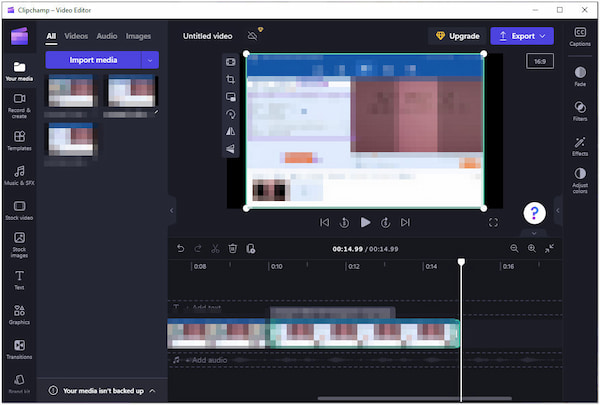
To create a slideshow, you can use ClipChamp to arrange your photos or videos in the order you want. You can join your clips with dynamic transitions, such as pan and gradual zoom. How to make a slideshow with pictures? You can refer to the steps below.
PROS
CONS
1.To begin with, upload your photos to the program. Click the Import Media button, or upload images using the importing integrations of the program.
2.Drag and drop the image files from the Media tab into the timeline.
3.Depending on the edit you desire, choose from the selection of tools on the left-hand side of the program. You can add text, graphics, music, etc.
4.Click the Export option and choose a video resolution to save your slideshow video when satisfied.
ClipChamp offers Transitions on the toolbar; you can transition between the slideshow clips as you wish. (Is ClipChamp a good editor ?)
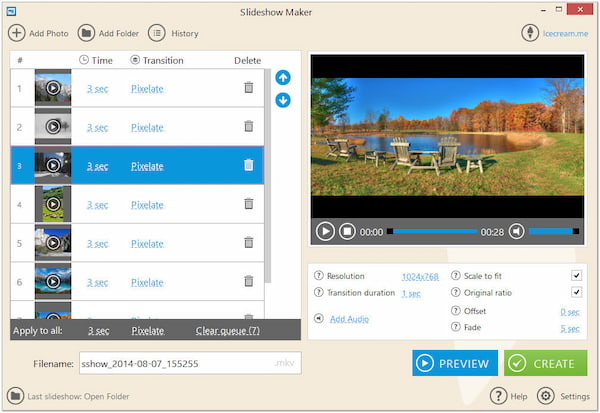
Icecream Slideshow Maker is a Windows program that allows you to create slideshows from photos and video presentations. You can combine photos, music, transitions, text, and more with it. Here is how to create a photo slideshow with Icecream Slideshow Maker.
PROS
CONS
1.Click the Add Photo button to add the photos to the program.
2.After adding the images, you can add music by clicking the Add Audio button.
3.Click the Create button to save your photo slideshow.
Once the slideshow creation is done, the program will open a popup window with options, such as opening the output folder, uploading the slideshow to the program’s social media integrations, or burning it on a CD/DVD.
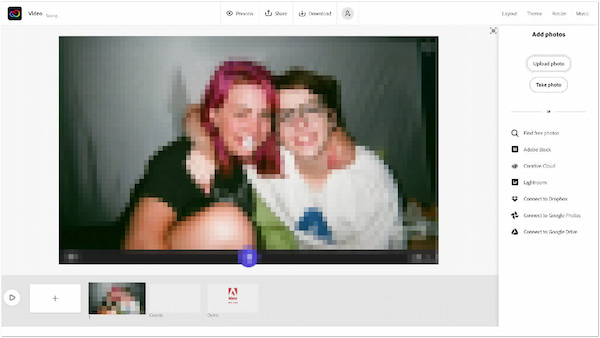
How to make a picture slideshow professionally? Well, Adobe Express is a must-have program. It allows you to make engaging picture slideshows that your viewers will love. Adobe Express is free and straightforward to use. Also, it can deliver professionally-looked outputs.
PROS
CONS
1.Using your browser, open Adobe Express on your computer or mobile device.
2.Fill the slide with pictures, text, icons, etc. You can upload your own or browse from the creative libraries.
3.Next, go to the Layout tab to explore the various text styles and select the option that fits your slideshow.
4.Finished? Download your picture slideshow in MP4 format and share it directly on various social media platforms or publish it on a website.
Adobe Express is pre-loaded with themes, which control your picture slideshow’s vibes and overall look. In other words, you can include themes with your picture slideshow to make it more stunning.
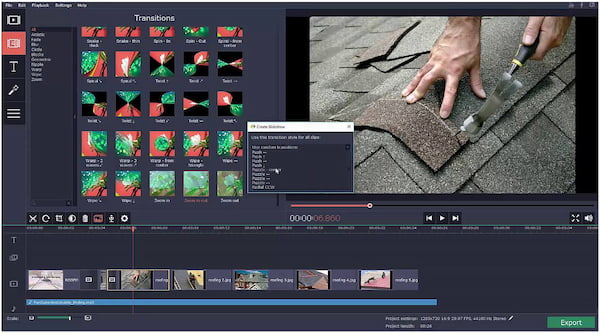
Movavi Slideshow Maker can help you make an image-to-video slideshow. It lets you import as many images, videos, and music as you want and turn them into a slideshow. Also, you can customize every detail as you desire, like adding transitions, titles, effects, etc.
PROS
CONS
1.From the Start menu, choose a Slideshow Wizard.
2.Upload the image files to the program.
3.Choose your preferred transition, music, effects, etc.
4.Save your creation afterward.
Movavi Slideshow Makers is a fantastic tool for creating image slideshows. However, the program doesn’t offer users a free download or a free trial.
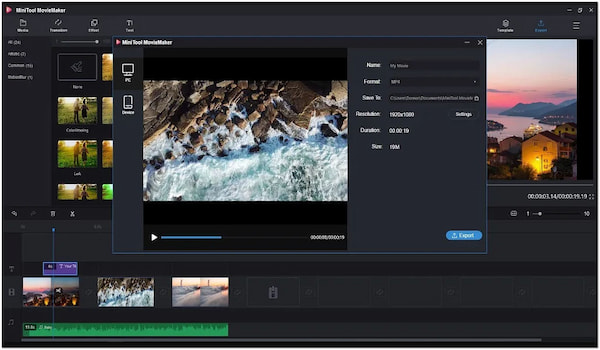
MiniTool MovieMaker is a recently released video editing solution. It also functions as a photo and video slideshow maker for Windows 7 and later. With it, you can make a slideshow easily without a watermark embedded in the output.
PROS
CONS
1.Click the Import Media Files button to add the photos to the program.
2.Add transitions, filters, and text to complete your slideshow.
3.Export the photo slideshow and share.
MiniTool MovieMaker lets you modify your photo slideshow’s saturation, contrast, and brightness.
How long should a slideshow of images last?
People need time to view the pictures. That corresponds to a minimum image time of 3–4 seconds and a maximum image rate of 10–15 photos per minute.
What is the difference between a presentation slide and a slideshow?
A presentation slide is a single presentation page. A collection of slides is also referred to as a slide deck. A slide show displays several slides or photos on a projection screen or an electronic device.
Can I save my photo slideshow in 4K resolution?
Definitely YES! You can save your photo slideshow in 4K resolution for the best viewing experience. You can attain this using AnyMP4 Video Editor, which saves your photo slideshow in various resolutions, including 4K. Even if you get a 1080p HD slideshow, you can also upscale 1080p HD to 4K.
This post mainly discusses the best tools to create a photo slideshow. Also, we provide instructional guides if you want to try if the tool is reliable in creating one. Now, the decision is yours! Which do you think among the tools is the easiest to use? If you are still hesitant, we highly recommend AnyMP4 Video Editor!
Secure Download