As a useful screen capture tool, Snagit allows you to capture images and videos on Windows. However, it is not the perfect screen recorder software. The biggest shortcoming is that it lacks the video editor component. Plus, the price is pretty expensive compared to the features. That is why so many people search for the alternatives to Snagit. Fortunately, you can get a top list of 8 best Snagit alternatives for PC and Mac in a single article.
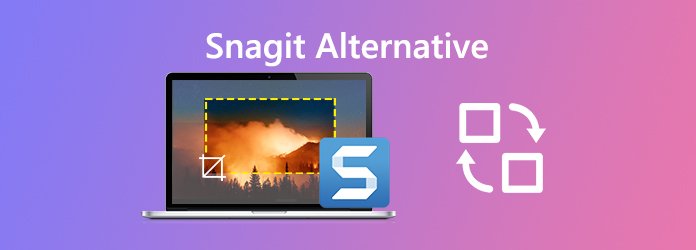
AnyMP4 Screen Recorder is on the top of our best alternatives to Snagit, partly because it designs the pro-level features in the way that everyone can master quickly.
Pros
Cons
Secure Download
Secure Download
How to Use the Best Snagit Alternative
Step 1: Install Snagit alternative
When you wish to record screen, install the best alternative to Snagit and launch it. Pick Video Recorder from the home interface. If you just want to capture sound, select Audio Recorder instead. To set the custom options, like output format, destination, hotkeys, and more, click the Gear icon to open Preferences dialog.

Step 2: Record screen
There are four options on the main window:
Display: Set recording area, such as Full screen.
Webcam: Add your face to screen recording.
System Sound: Record audio from system along with screen.
Microphone: Capture voice through microphone.
Turn on and off each option based on your need. Click the REC button to start screen recording.

Step 3: Edit and Save screen recording
Click the Pen tool and add text, shape or painting on screen recording. The Camera icon can make a screenshot while recording. When it is done, click the Stop button to open it in Preview window. Here you can check the video and remove unwanted frames by Clip tool. Finally, click Save button.

For beginners and average people, AnyMP4 Free Online Screen Recorder is the best free alternative to Snagit. Moreover, it does not require installation.
Pros
Cons
How to Record Screen Online
Step 1: Open https://www.anymp4.com/free-online-screen-recorder/ in your browser, and click Launch Free Recorder button to access the launcher.
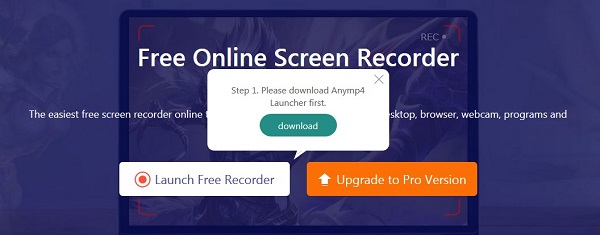
Step 2: Click the arrow icon next to Monitor icon and choose a proper dimension. Disable Webcam if you just wish to record screen. Then choose the sound source, like System sound and Microphone.

Step 3: Hit the REC button to initiate screen recording. Wait for the process to finish and then click the Stop button. Then download it to your hard drive.
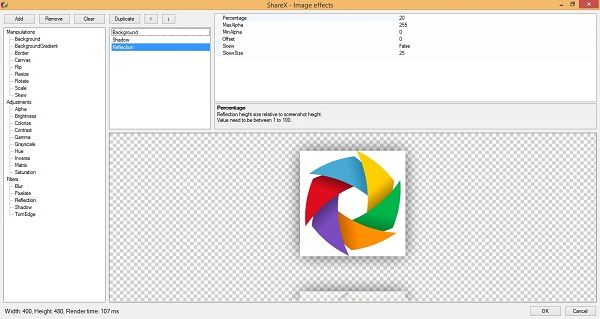
ShareX is an open-source screen recorder alternative to Snagit that allows you to capture and record any area of your screen. Moreover, you can upload the recordings to cloud storage easily.
Pros
Cons

Game DVR is the pre-installed screen recorder on Windows 10. At first, it is the recorder function on Xbox One. Now, you can use the Snagit alternative on laptop and computer without installing.
Pros
Cons
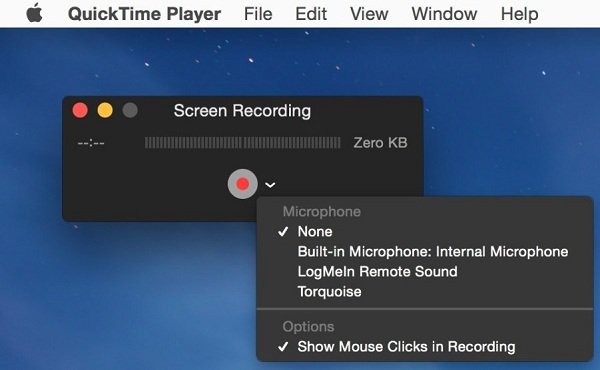
QuickTime is the pre-installed player on Mac. However, it is far more than a simple media player. You can get screen recording and more functions. Therefore, it is a simple alternative to Snagit.
Pros
Cons
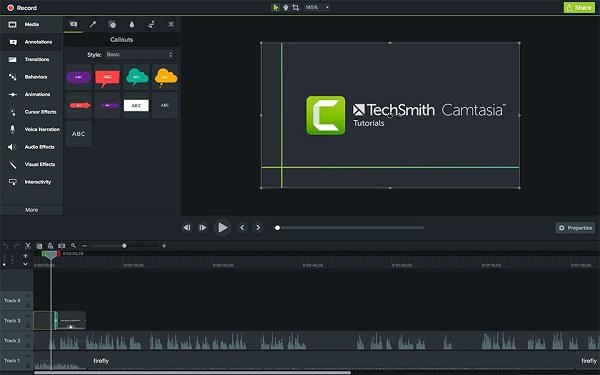
Camtasia is a professional screen recorder. As one of the best alternatives to Snagit, it provides everything you need. After screen recording, you can edit it on the full-featured video editor directly.
Pros
Cons

OBS is another open-source broadcasting tool. It is another free alternative to Snagit for Windows, Mac and Linux. OBS can stream your screen to YouTube, Twitch, Facebook and more directly.
Pros
Cons
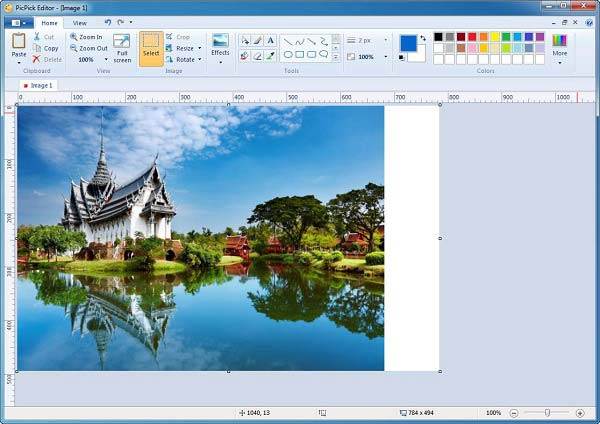
PicPick is a screenshot tool and an alternative to Snagit. Though it cannot record screen in videos, you can take screenshots of any area on your desktop. Moreover, it lets you edit the pictures easily.
Pros
Cons
How much does a Snagit license cost?
Snagit offers 14-day free trial. The one-license price is $49.95 for lifetime. You can get more plans from the official website.
Is Snagit safe?
Snagit is absolutely safe to use if you download it from the trustable sources. The installer is large, but it can pass security checks from Microsoft Security Essentials.
Can Snagit capture video and audio?
It is able to capture audio along with screen recording. If your video is not available to Snagit, the file may be protected by copyright regulation.
This article has identified and shared top 8 best alternatives to Snagit. To be honest, Snagit is a good tool to record screen or take screenshots. If you do not like it, you can try the alternatives, such as AnyMP4 Screen Recorder. It is not only easy to use, but also compatible with both PC and Mac. More questions? Please leave your message below.