Bandicam is a popular gameplay screen recorder for players. It is able to save your gameplay in high quality videos. Moreover, it provides a game mode to improve the performance. Unfortunately, there is no Mac support. It means that you cannot use it on your MacBook Pro. The good news is that you can learn a top list of 5 best alternatives to Bandicam for Mac. They have similar features and can be used on most computers running macOS.

When looking for the best alternative to Bandicam for Mac, you may concentrate on several factors, such as lagging issue, easy to use, video quality, and more. AnyMP4 Screen Recorder for Mac can meet all your need. It is not only easy to use, but also able to produce super high-quality videos.
Main Features of the Best Alternative to Bandicam on Mac
Briefly speaking, it is the best option to record game and screen on Mac without Bandicam.
Secure Download
Secure Download
How to Use the Best Alternative to Bandicam on Mac
Step 1: Set up Screen Recorder
Launch the best alternative to Bandicam for Mac after you install it on computer. There is another version for PCs. Pick Video Recorder from the main interface.
Tip: If you want to set output and more options, click the Gear icon to open the Preferences dialog.
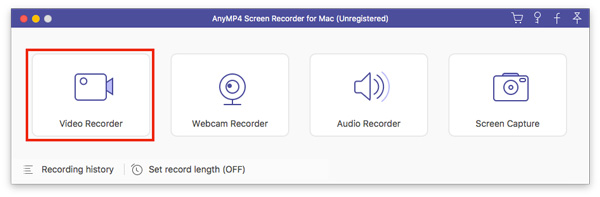
Step 2: Record gameplay on Mac
Turn on the Display option and set the recording area. We choose Full screen here. Then toggle System sound on and adjust the volume. Next, enable Webcam and Microphone if you intend to add your reactions; otherwise, disable them. Click on the REC button and then start your gameplay on Mac.
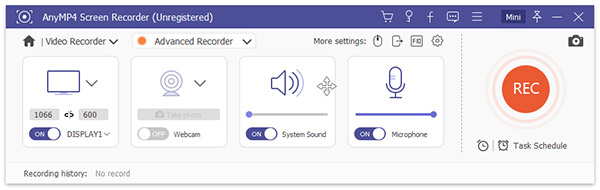
Step 3: Preview and save game recording
When gameplay is done, click the Stop button to enter the preview window. Play the game recording and remove unwanted frames with the Clip tool. If you are satisfied with it, click on the Save button.

Sometimes, it is just not convenient to install software on Mac. In such case, AnyMP4 Free Online Screen Recorder is the best replacement to Bandicam for Mac.
Pros
Cons
How to Record Screen on Mac
Step 1: Open the web alternative to Bandicam on Mac within Safari or other browsers. Click the Start Recording button to access the launcher.
Step 2: There are four options:
Display: Record any screen area.
Webcam: Capture your face via webcam.
System Sound: Record audio from your system.
Microphone: Add your voice along with screen recording.
Enable and disable each one based on your need.
Step 3: Click the Setting icon and open the Setting dialog. Then set output format, destination folder and more. Click OK to confirm it.
Step 4: Hit the REC button and then do what you wish to record on your desktop. When it finishes, click the Stop icon and the recording will be saved as your setting.
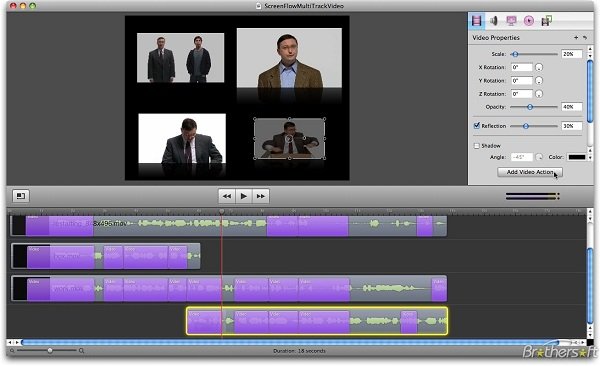
ScreenFlow is a robust screen recording app and a good alternative to Bandicam for Mac. You can get a full set of features within it including a video editor. So that you can edit the video after recording.
Pros
Cons
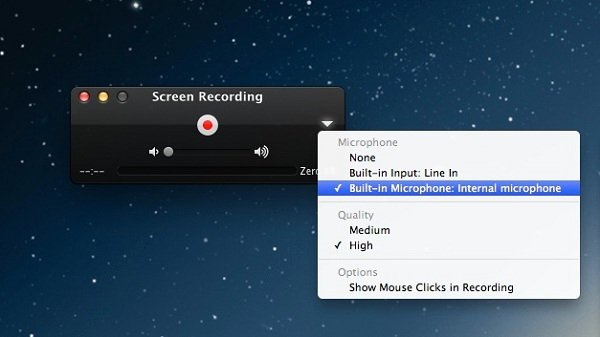
QuickTime is the pre-installed media player on Mac. In fact, you can get extensive useful functionalities including a screen recorder. That makes it a simple replacement for Bandicam on Mac.
Pros
Cons
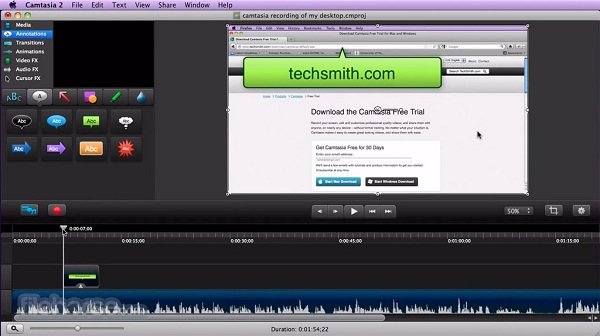
Camtasia Studio was released by TechSmith. It is one of the best alternatives to Bandicam for Mac, partly because it is an all-in-one solution. You can get bot a screen recorder and a video editor in one app.
Pros
Cons
Does Bandicam cost money?
Bandicam provides a free-trail with watermark and limited features. You have to pay for watermark removal. The price is starting at $39.00 for one license. It is compatible with both 32bit and 64bit PCs.
How do I get Bandicam for Mac?
As mentioned in the post above, Bandicam is a screen recording for PC. You cannot use it on Mac. The alternative solutions are looking for screen recorder apps with similar functions. We have identified a top list above.
How to record screen on Mac for free?
There are not many options to record screen on Mac. Fortunately, you can use your QuickTime player to record Mac screen without paying a penny or install any software.
This post has reviewed and introduced top 5 best alternatives to Bandicam for Mac users. A screen recorder app is useful if you want to capture gameplay, video tutorial and more. The most convenient option is AnyMP4 Free Online Screen Recorder since it can do the job without installation. When it comes to desktop app, we suggest you to try AnyMP4 Screen Recorder for Mac. It is easy to use for beginners and provides extensive bonus tools for advanced users. If you have more questions related to screen recording on Mac, please leave a message in the comment below this post.