"I made a video tutorial using Movavi and edit it on the timeline directly, I just split it into two clips, but the video and audio are out of sync, how to fix it?" Movavi audio out of sync issue happens occasionally. Many people prefer to Movavi Screen Capture, partly because it allows to edit audio tracks both inside and outside screen recordings. However, there are bugs for unknown reasons. This article focuses on how to fix the Movavi audio out of sync issue.

There are a lot of factors that can lead to Movavi audio out of sync problems. The common causes include:
According to technical support, you can perform four solutions to fix Movavi audio out of sync issue. Firstly, check the requirements of the video editor and make sure your hardware and system match it.
When Movavi playback problems happen in the preview window as well, close all the other programs including programs in the background. Desync issue may be a result of high system load.
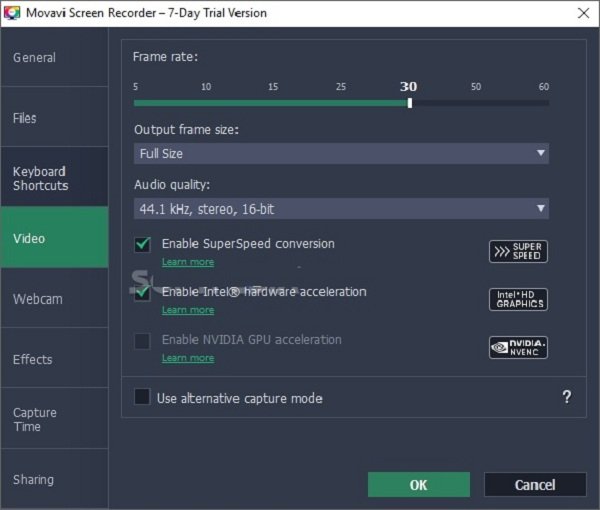
Step 1: Go to Settings and select Preferences if Movavi audio is out of sync.
Step 2: Disable Intel hardware acceleration and NVENC acceleration or relative options, and click OK.
Step 3: Now, try screen capture again.
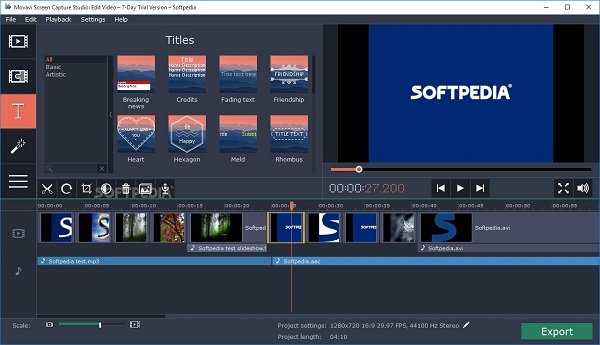
Step 1: After screen recording, the video and audio tracks will appear on the timeline.
Step 2: Manually move the audio track left and right in Movavi Screen Recorder until the audio is not out of sync.
Step 3: Then save the screen recording.
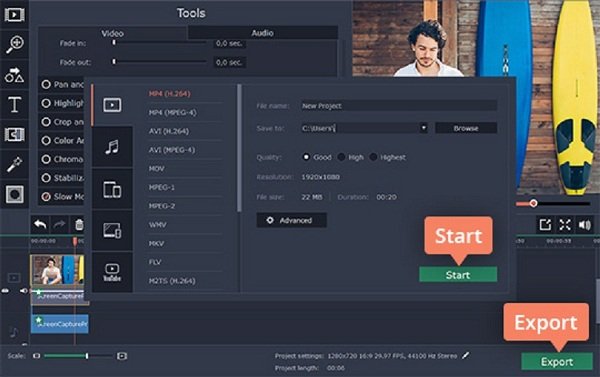
Step 1: If Movavi audio is out of sync in the AVI or MP4 format, click the Export button
Step 2: Go to the Video tab and choose a different codec. Then click Start button.
The problem that Movavi audio is out of sync is usually the result of system usage. In another word, Movavi Screen Capture is large and may slow down your computer. From this point, you'd better look for a lightweight alternative, such as AnyMP4 Screen Recorder.
Secure Download
Secure Download
How to Get Rid of Audio out of Sync Issue
Step 1: Set up Screen Recorder
Launch the best alternative to Movavi Screen Capture once you install it on your computer. Choose Video Recorder from the home interface to open the main window.

Step 2: Record screen smoothly
Turn on DISPLAY and set the recording area according to your need. Then toggle System Sound on and adjust the volume. Enable Webcam and Microphone too if you intend to add your face and voice; otherwise, turn them off. Press the REC button to start recording screen without the audio out of sync issue.

Step 3: Preview and export screen recording
When screen recording is done, click the Stop button to open the preview window. The Clip tool is used to remove unneeded frames. Play the screen recording to check if audio is out of sync. If you are satisfied, click the Save button to export it.

AnyMP4 Free Online Screen Recorder is the portable alternative to Movavi Screen Capture. Though the web app only provides basic screen recording, it does not require installation.
Main Features of the Best Free Alternative to Movavi Screen Capture
How to Record Screen for Free without Lagging
Step 1: Visit https://www.anymp4.com/free-online-screen-recorder/ in a browser.
Step 2: Click Start Recording button to access the launcher. Turn on Screen icon and set the recording area. Decide the audio input source, System sound or Microphone. The Webcam icon is used to capture your face.
Step 3: Click REC button to trigger the screen recording. Finally, click the Stop button to save the recording video to your hard drive.
Why is my TV voice out of sync?
The common causes include:
1. Though audio sync issues are rarely caused by the TV itself, some factors may boil down to your hardware. To eliminate the issue, you'd better check your hardware first.
2. Remove external speaker and blue devices. They may be responsible for the issue.
3. Reconnect all cables. The loose screws can lead to playback problems as well.
How do I fix the audio delay on iPhone?
If the audio delay issue happens when you watch on iPhone, try the troubleshooting below.
1. Use another browser.
2. Check your internet connection and restart your router.
3. Turn off HD streaming if your internet connectivity is not very good.
4. Download the video and watch it offline.
How to permanently sync audio and video?
Most media players allow you to manually adjust the video and audio sync setting temporarily. In order to sync audio and video playback permanently, you will need a video editor, such as Avidemux. The Shift option at left side lets you sync audio easily.
Conclusion
We have talked about the audio out of sync issue in Movavi above. Sometimes, you make a screen recording and then discover that the audio delays or plays before the video. Now, you have to re-record or sync video and audio manually. In fact, a good screen recorder is able to fix this problem automatically, such as AnyMP4 Screen Recorder. The program can detect the problem and automatic adjust it. If you have other troubles, please feel free to write it down below.