Reducing the image quality is the one thing that is so uncommon in photo editing. People will often wonder why an image needs to be reduced in quality. This article will discover how to lower the image quality and its reason. Also, you will know the definition of lossless compression and the quality of the images. Furthermore, you will discover how things are done in an image quality reducer application. Moreover, you will know more about the steps to minimize the size of the image.
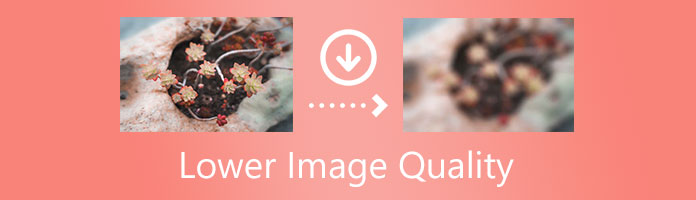
So the ultimate question is: why is there a need to reduce the quality of an image? The answer is that some instances must lower image quality because it helps quicker and faster web page loading. This means that if there are larger sizes of images, then there are more data that are necessary to load. Similarly, this reduces the redundancy of the image data to be transmitted. Thus, this can contribute to a faster loading process of a webpage.
Thus, the image appears crisp, clear, and sharp. While having a photo with a low resolution, it seems stretched and blurry when it is enlarged. This is because the number of pixels per inch present is low.
Furthermore, it defines as fewer image data being processed when the image is compressed. In addition, it speeds up the loading time of the bandwidth. Then your future viewers won't wait any longer. So when you try to make the image resolution lower, you can get a smaller picture size.
Another thing is whenever you need to send an attachment that your email or account requires, you need to lower the image quality. Some online platforms limit sending attachments or files with ample storage. That is why it is essential to know the purpose behind decreasing the quality of an image file.
AnyMP4 Free Image Compressor Online is an online and free photo-compressing tool that can reduce the file size of an image. The tool focuses mainly on lowering the quality of the picture. Moreover, it decreases the image size from MB to 100KB, 50Kb, and 20KB. Since it adopted intelligent algorithms to reduce the photo size into smaller ones, it supports the standard image formats and compress GIF, JPG, PNG, and SVG. The extraordinary thing about this tool is that you wouldn't need to download or install anything. You can complete the reduction of the image file. The tool is safe because it deletes the compressed files immediately after downloading them or within 24 hours.
Another thing is whenever you need to send an attachment that your email or account requires, you need to lower the image quality. Some online platforms limit sending attachments or files with ample storage. That is why it is essential to know the purpose behind decreasing the quality of an image file.
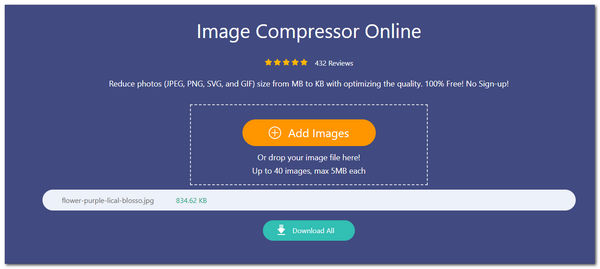
1. Go to AnyMP4 Image Compressor Online by visiting AnyMP4's official website.
2. To decrease image quality, you can now click Add Images on the tool's main interface. This function will import your chosen photo that you want to reduce file size.
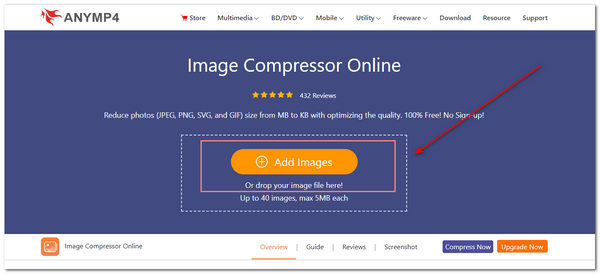
3. A progress bar will appear after adding the image file you wish to reduce. Wait for the process to finish. This is the part where it will make an image smaller.
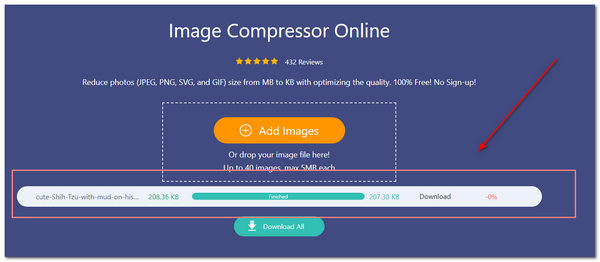
4. After the process finishes, you can click Download All to download the finished image file successfully.
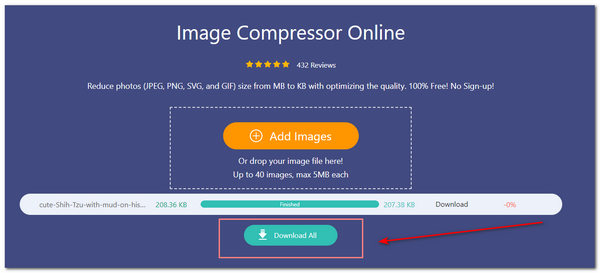
TinyPNG is an image quality reducer that is available online. It is a free software wherein you can reduce image file size. Moreover, it uses lossy compression techniques that can be applied to lower the quality of your images. Furthermore, it compress PNG, JPEG, and WEBPfiles. It works by uploading an image file format and quickly reduces the file size by quantization. Quantization works by decreasing the number of colors present on your image. In line with that, all the unnecessary data on the picture is stripped as well, making your web page load faster. In addition, it can be accessed in modern browsers. Also, you can process 20 images with a maximum file size of 5MB each. Thus, it has 100% support for transparency because of the function it features.
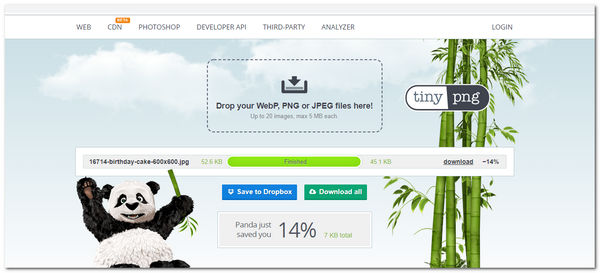
1. Visit the TinyPNG website to start lowering the image quality.
2. On the main interface of TinyPNG, start to drag and drop the image file you want to reduce the file size. Or browse for the photo file on your PC by clicking the box. This function will automatically lower the image quality of the file you uploaded.
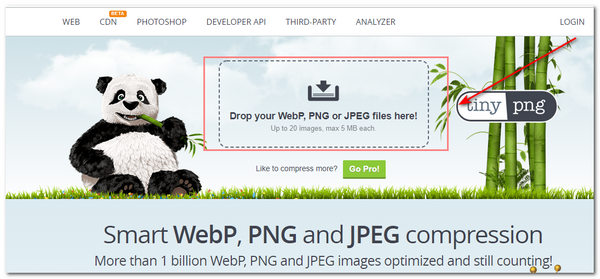
3. A progress bar will show on the main interface. Please wait for it to finish. This shows the progress in the decrease in image quality.
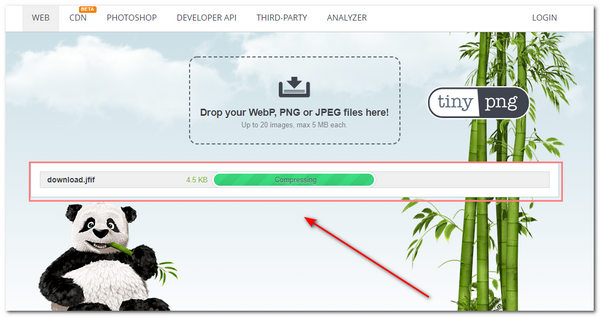
4. After the reduction process, you can click Download to save your finished image file. If you have uploaded many images, you can select Download All.
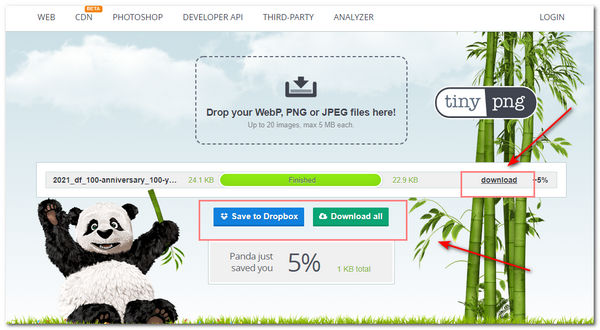
LunaPic is an online photo-editing platform. It is an image quality reducer that can be used freely. The tool can adjust the quality of your images, especially in JPG format. Moreover, it has a slider bar that you can use to change the image quality. You have the control to increase or decrease the image quality with this tool. Also, it has stated values to know if the quality is better or not. In addition, its main interface shows a sample picture you can try before trying out your image file.
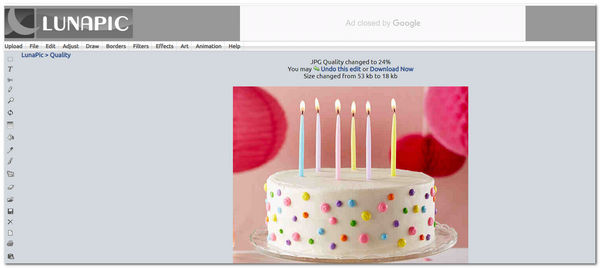
1. Visit the LunaPic official site to start decreasing the image quality.
2. To successfully import your image file you wish to lower the image quality, click Choose file. Also, you have the option to drag and drop the image file.
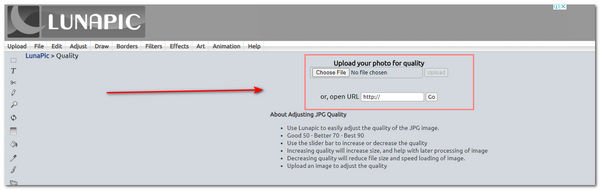
3. After uploading your image file, you must adjust the slider bar according to your preference. In this case, you have to lower it to adapt or move the slider to the left side to reduce image quality. Or increase the image quality by sliding to the right side.
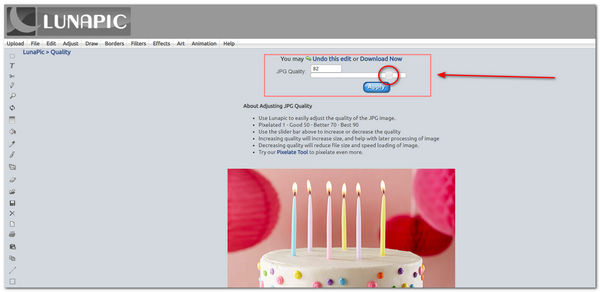
4. Select Apply after uploading your image. This function of the tool will enable lower image quality effectively.
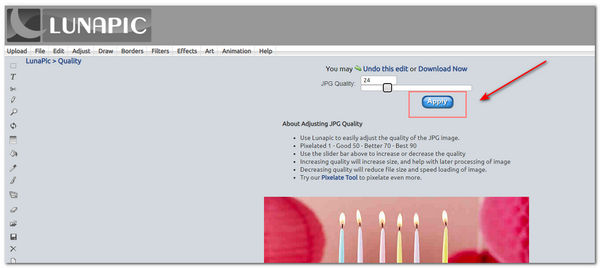
1. What determines image quality?
Resolution is one parameter in determining image quality. Image resolution is defined as the number of pixels per inch. This means that if there are more pixels present, there is a high resolution for the picture. Higher resolution produces high-quality images. In contrast, lower resolution means that there are fewer pixels present. That means that it has created a lower-quality image.
2. How does the image file size affect the quality of an image?
The extra file size on an image slows down the web page's loading time when viewing it. In addition, if you enlarge a picture, it may become distorted and pixelated.
3. What is the distinction between KB and MB?
Kilobytes are equal to 1000 bytes. At the same time, MB or Megabytes is equivalent to 1,024,000 bytes of digital image information. These units of measurement are usually used to describe the storage memory of an image file in a device or a computer.
To sum up, you have discovered the purpose of reducing or lowering the quality of an image. Also, you have found ways and steps to effectively make lower-quality images using the different image quality reducer tools mentioned above. Moreover, you can also check out their additional features to explore. Furthermore, you have learned that reducing an image file into a smaller one helps to load the website faster and quicker.