Are you worried about your blurry pictures? Are you not satisfied with what your photo looks like? Having low-quality pictures can affect your engagement on your different social media platforms. Even a simple blurry image is one thing that will have a poor effect on your work, primarily on a webpage. Also, this may not be appealing to your future viewers. However, today you will learn how to enhance your image using the best 5 tools available offline and online. This post will teach you much about improving photo quality through the tools' different features.
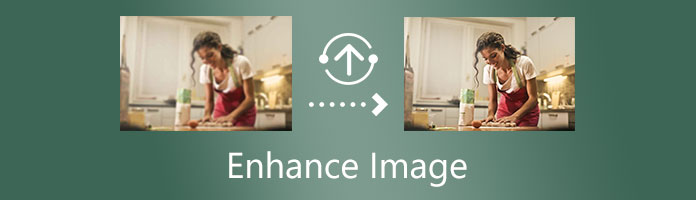
It is guaranteed that the answer to this question is because your image has less resolution. Note that a resolution is defined as how many pixels per inch are present on the digital image.Image resolution refers to the details that are displayed on your image file. This means that less resolution has fewer pixels available. Therefore, it has shown less information and details and may result in low-quality images.
What does enhancing image do? Enhancing works by using algorithms to correct and retouch pictures. It uses Artificial Intelligence (AI) technology to apply significant changes like improving sharpness, adjusting contrast and brightness, and many more. Also, image enhancing does color correction of the image and adds visual effects.
Thus, you can enhance low-quality images by using different image enhancer tools. You can check them out below.
AnyMP4 Image Upscaler Online is a web-based photo-editing tool focusing mainly on upscaling and enhancing images. It is a free application that uses Artificial Intelligence (AI) to enhance images by improving the photos' lines, edges, and other details.
Moreover, it helps reduce the noise of the picture, making the images smoother. Furthermore, it supports the standard formats, including JPG, JPEG, PNG, and BMP. It can also enlarge your photo and enhance photo quality simultaneously. There is no watermark added to your image after using this tool. In addition, you can select a magnification level between 2X,4X, 6X, and up to 8X times. Also, it creates high-resolution images and enhances a blurry photo turning it into a clearer one.
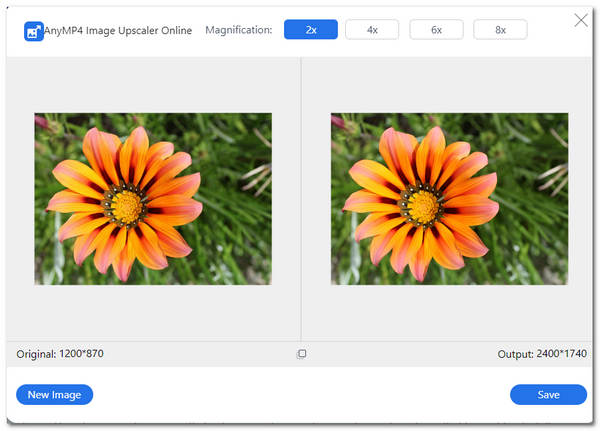
1. Go to AnyMP4 Image Upscaler Online official site.
2. You can start uploading your image by clicking Upload Photo, located on its main interface. A small window will open; from there, you can select a photo you want to enhance. Choose any, then click Open.
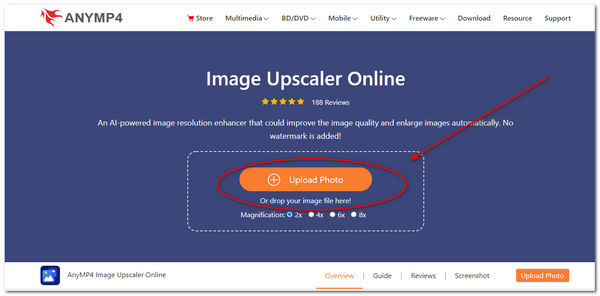
3. After selecting an enhanced image, you can see the Magnification level of 2X, 4X, 6X, and 8X times. Select any level you prefer. This function will upscale and improve the image quality automatically.
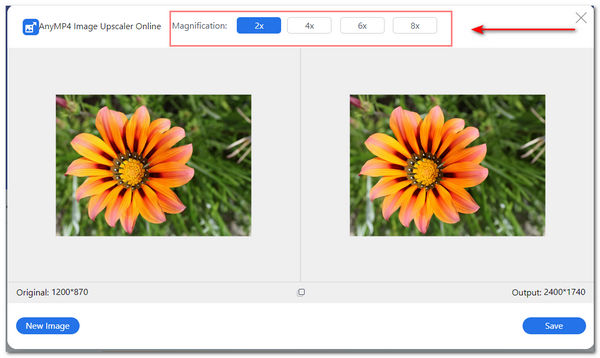
4. Now that you have upscaled and enhanced the image quality, you can click Save to save and download your finished image file.
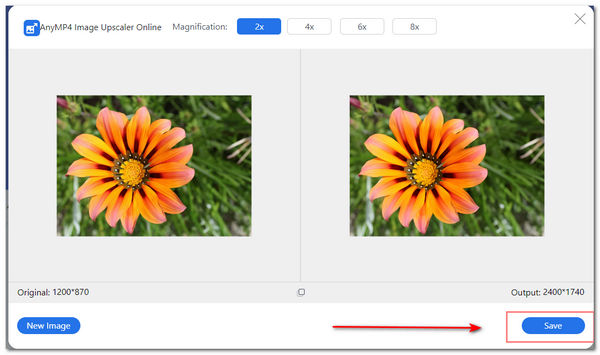
To be specific, this image enhancer is more like a photo enlarger and upscaler to increase your image resolution.
You can always use this tool when you decide to enhance the photo quality. There are built-in settings in Windows wherein you can improve and edit your photos. You can open the image and look for its editing tool on the menu beside your picture. The Photos App lets your experience do more on your photos, like creating albums and videos. Also, you get to mark up your photos. Its user interface is friendly for beginners in photo-editing. Meanwhile, these are the steps to enhance a blurry photo in Windows.
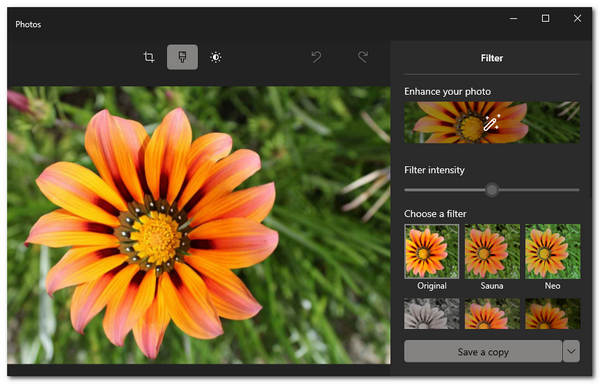
1. Open your chosen image file using the Photos App. Right-click your photo, then click Edit with Photos.
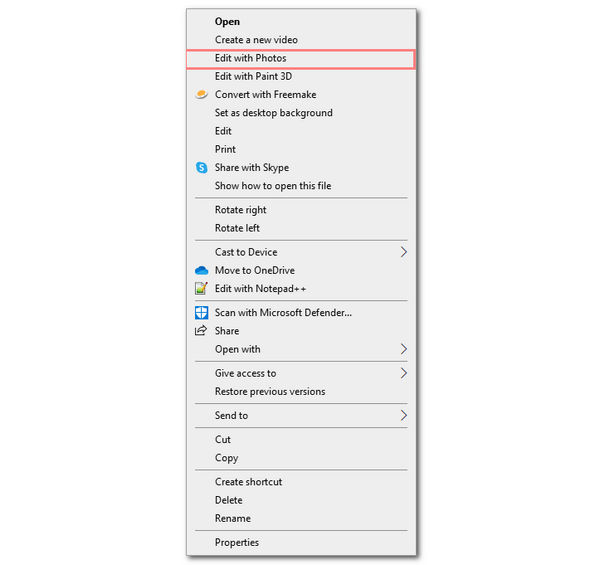
2. The Photos app will open on your screen, featuring the image. To enhance the image resolution, select the paintbrush icon on top of the window. This is the function of Enhance.
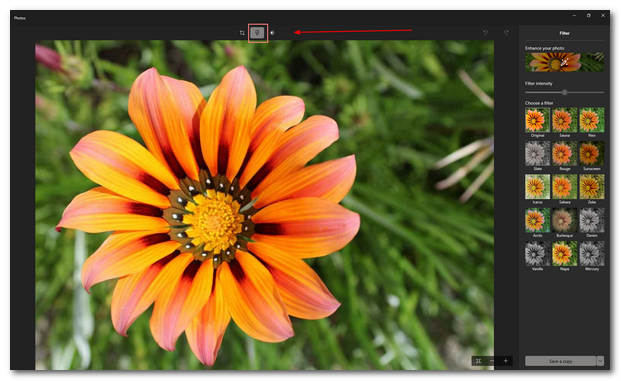
3. After clicking the Enhance function, you can select any filter on the right side of the application's interface. You can adjust the slider bar to change the filter intensity. It will enhance the picture quality.
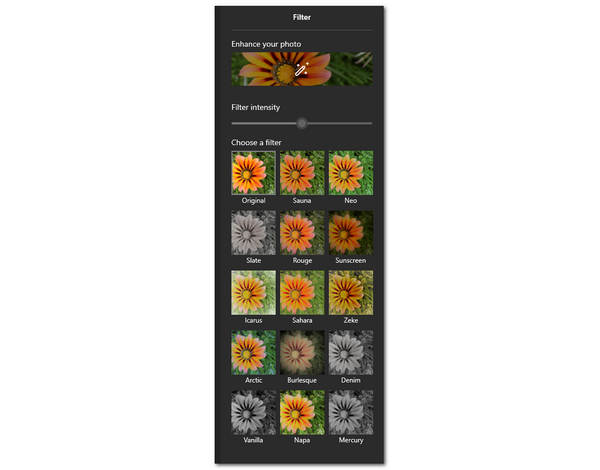
4. After enhancing the photo, you can now click Save or Save a Copy on the lower right of the screen.
The Photos app on Mac is so helpful for those Apple users who want to edit their photos right away quickly. The tool is the default setting whenever you open your images. Similarly, you can use this to enhance your photo. Furthermore, it has an adjustment tool to quickly adjust the photo's light, exposure, and sharpness with good results. Indeed, it is an essential tool not just in viewing images but in enhancing image quality as well.
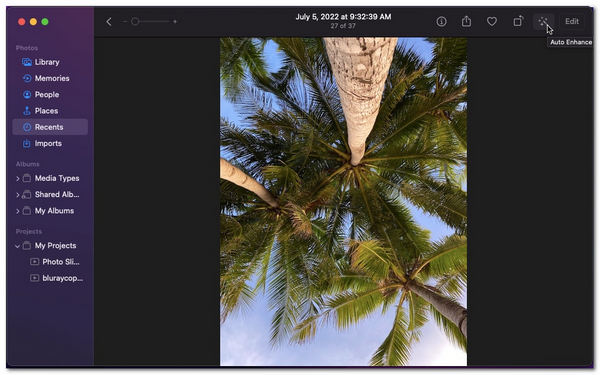
1. Open the Photos app on your Mac. This is located on the lower part of your menu.

2. A window will show you all the photos stored on your Mac. Select an image file you want to enhance.
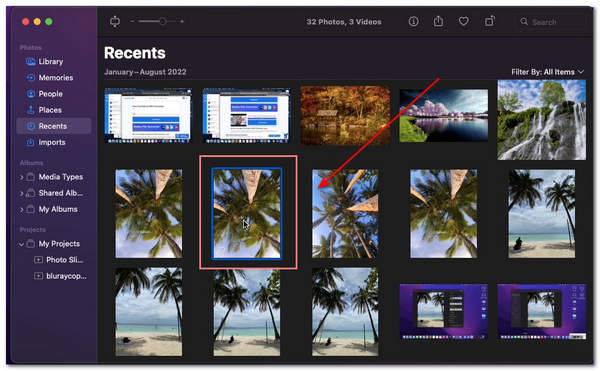
3. You can see a wand icon on the upper right of the image file. That represents the Auto-Enhance feature in Macbook. This function will automatically enhance the photo quality.
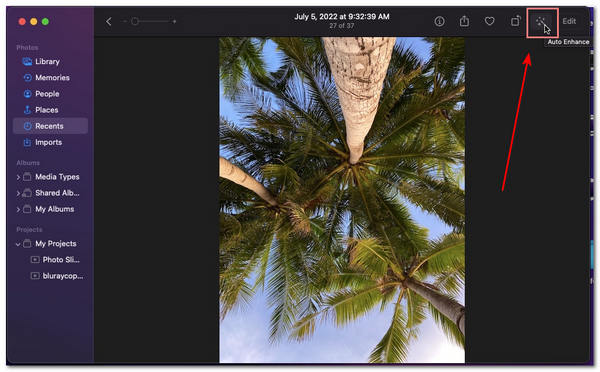
4. Aside from the Auto-Enhance feature, you also have the option to adjust to enhance your image manually. You can select the Edit tab in the upper right part of the menu of the image file.
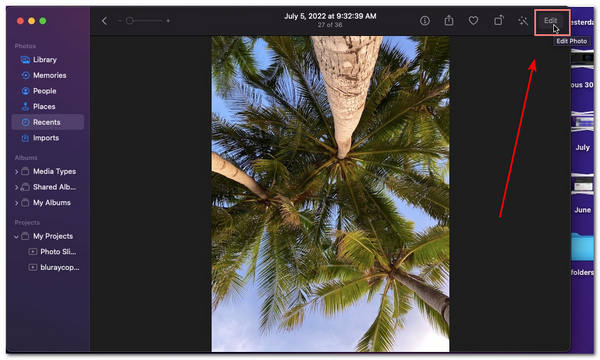
5. On this part, you can adjust the image's lighting, brightness, contrast, color, and saturation. You can also retouch the photo and remove the red eye in an image. This feature is excellent because you can manually adjust them according to your preference. You can also add filters if you prefer. Select Done to finalize the enhanced image.
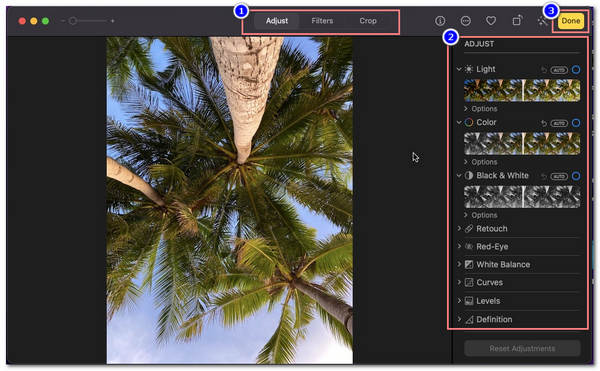
It is a steal for most Android users who wish to enhance their photos immediately. It is also helpful because you won't need any application to download or install to enhance the picture quality. Android smartphones nowadays have built-in settings to enhance and improve their photos.
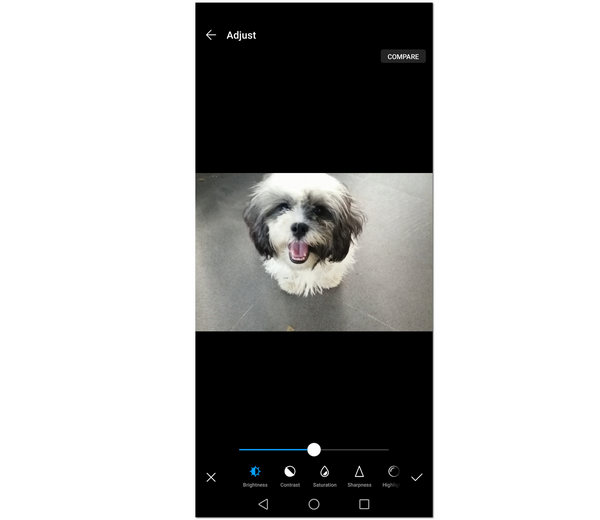
1. Open your gallery or the Photos App on your Android device.
2. Select any photo you want to enhance the image quality. Located on the lower part menu is the Edit.
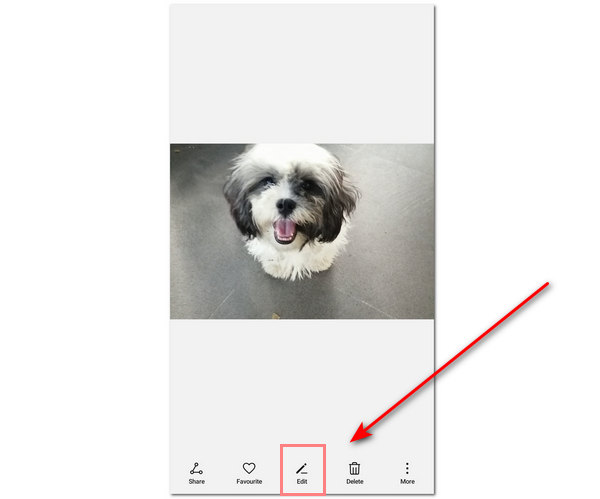
3. Click Adjust to proceed with enhancing the image. You can indeed fix the image quality through this feature.
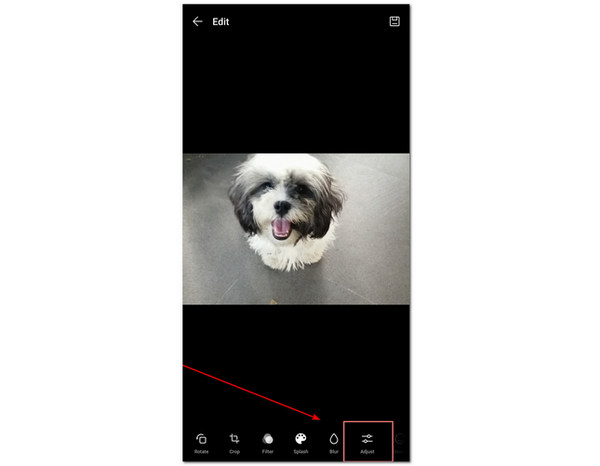
4. The Adjust feature will adjust the photo's brightness, contrast, sharpness, and many more. Adjust the slider bar of the different parameters given.
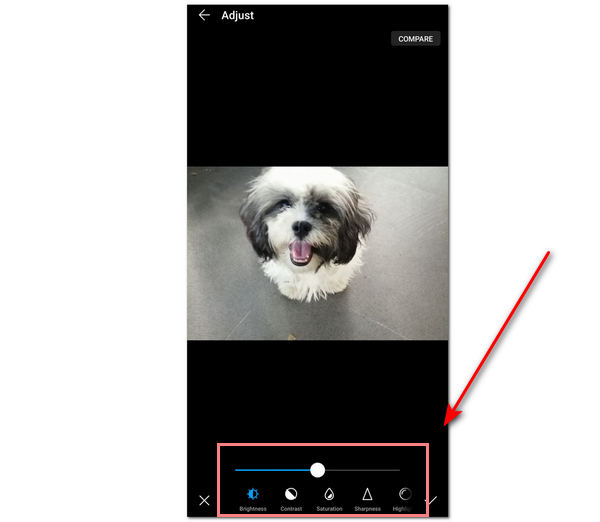
5. After enhancing the photo's quality, you can click the diskette icon to save your finalized image.
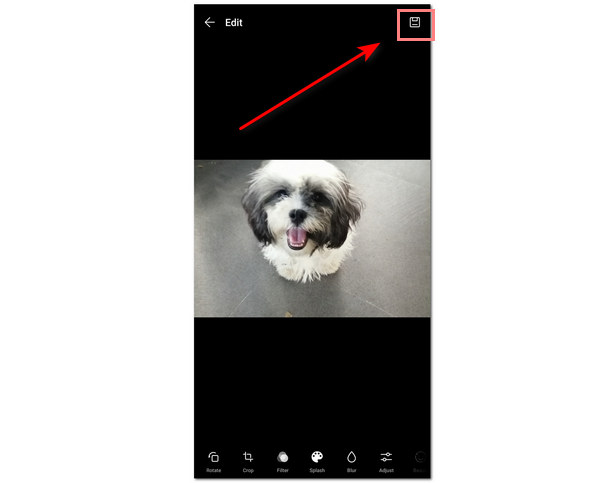
You can also change image resolution on Android to improve its quality.
Many Apple users are using the built-in settings to enhance the image quality of their photos via the Photos app on their iPhones. Photos app is where you save and store your images. It is categorized into galleries and timelines on when you captured your pictures. You can indeed enhance and edit your raw photos in the Photos app. The following will show the steps to improve an image on an iPhone.
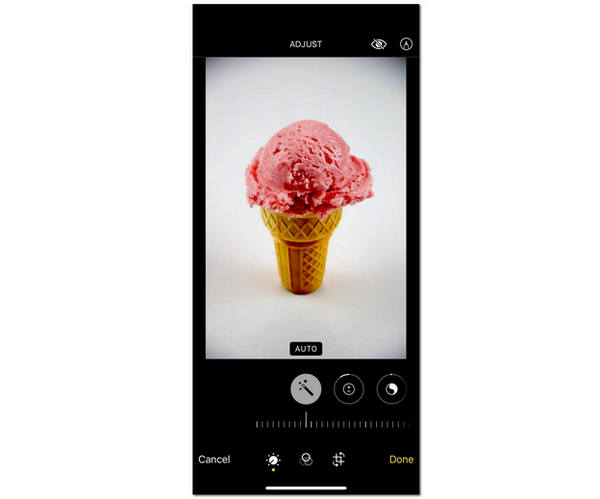
1. Open the Photos app on your iPhone. Then select any chosen photo to be enhanced.
2. On the upper portion, click Edit to start enhancing image quality.
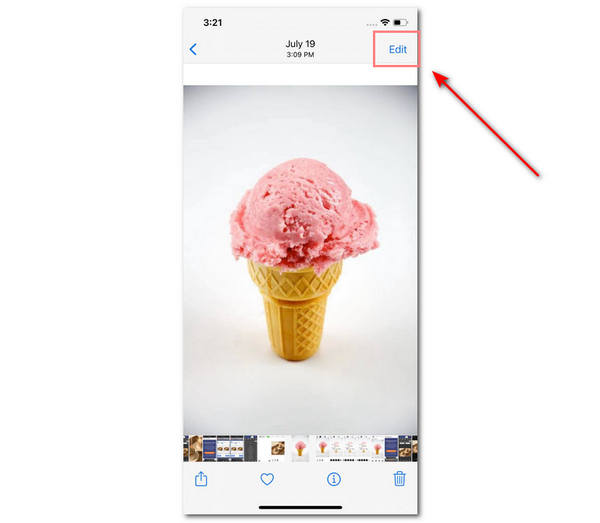
3. The following function will adjust the brightness and contrast. This feature will let you enhance the photo quality.
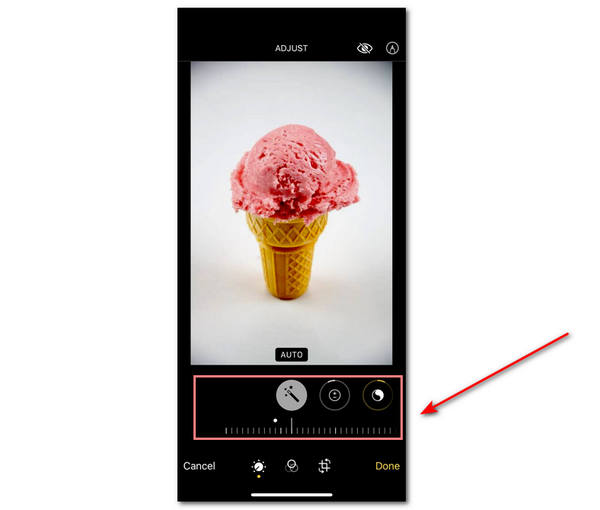
4. After enhancing the image, you can now click Done on the lower right corner of the screen.

For more methods to improve and change photo quality on iPhone, you can refer to this post.
1. How to enhance a photo in Photoshop?
To start enhancing an image, open the installed Adobe Photoshop. Add an image file on the software. After that, select image. Scroll down, then select Adjustments. Then click on Brightness/Contrast. You can adjust the slider bar of the brightness and contrast feature of the image according to your preference. To finalize enhancing the image, click OK. Moreover, you can sharpen a blurry images in Photoshop to make the photo quality better.
2. How to improve photo quality in Lightroom?
You can improve the image quality in Adobe Lightroom in two methods; Raw Details and Super Resolution. In Raw Details, add a raw image file of your choice. On the menu bar, select Photo, then click Enhance. Ensure that the Raw Details are selected on the dialog box. Lastly, click Enhance. While in Super Resolution, click Photo, then choose Enhance. Then ensure that Super Resolution is checked on the dialog box. Finally, click Enhance.
3. How does Artificial Intelligence (AI) technology work in images?
AI technology uses deep learning networks to help in retouching the photo and aids in image recognition. Overall, it enhances the images better. Also, it gives you a sophisticated output of the pictures. Furthermore, it is considered essential in any photo-editing tool because of the data management it applies to images.
To sum up, fixing a bad-quality image can improve your photo's overall look. It also helps create good websites or web pages because the photos look more appealing than ever. With the help of the built-in settings of the different platforms and other software, you can easily enhance images instantly. Now that you know their steps, you can also try these image-enhancing software available offline and online.