Blurred pictures can be frustrating, especially when you want to capture precious moments or create stunning images. Whether it’s due to camera shake or poor focus, blurry photos can result in disappointment. However, fear not! Various techniques and tools are available to help fix blurry pictures and restore their sharpness and clarity. This post will highlight practical tips, post-processing solutions, and essential practices to turn those blurry shots into visually appealing masterpieces. Let’s dive into the world of image improvement and discover how to fix blurry pictures into clear and captivating memories.
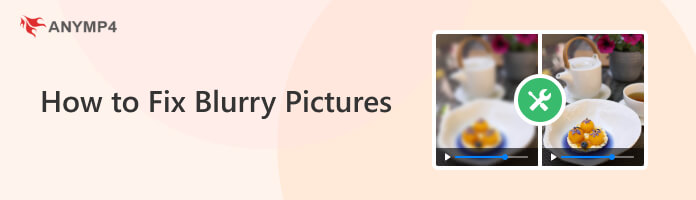
There could be several reasons why your pictures are blurry. Blurry images are a common issue in photography, and understanding the possible causes can help you improve your photography skills. Here are some common reasons for blurry pictures:
If you are hand-holding the camera and shooting with slow shutter speeds or in low light conditions, any slight movement of your hands can result in blurry images. It is known as a camera shake.
If your subject image is not focused, the entire image may appear blurry. It can happen if your camera’s autofocus locks onto the wrong subject or if you manually focus incorrectly. Ensure your camera focuses on the intended subject and uses the appropriate focus mode.
The quality of your lens can also affect image sharpness. Cheaper or lower-quality lenses might not produce as sharp images as higher-quality lenses. Cleaning the lens and using the appropriate lens settings can help improve image sharpness.
Incorrect camera settings, such as the wrong ISO, white balance, or exposure compensation, can create blurry images. Double-check your camera settings and ensure they are appropriate for the shooting conditions.
Sometimes, blurriness can be introduced during post-processing if excessive sharpening or other adjustments are applied. Be careful with your editing process and use appropriate tools to enhance image sharpness.
AnyMP4 Image Upscaler Online is an AI-powered tool designed to fix blurry photos into stunning works of art. Whether your images are in JPG, JPEG, or BMP format, this nifty program covers you. AnyMP4 Image Upscaler Online isn’t just about fixing blurred photos. It’s a versatile photo enlarger too! Ever wished to resize those small pictures for a better view? Well, now you can do it effortlessly. This incredible tool offers multiple scaling options, from 2× and 4× to 6× and even a whopping 8×, all at your disposal.
PROS
CONS
Here’s how to fix blurry pictures in AnyMP4 Image Upscaler Online:
1Visit the official website of AnyMP4 Image Upscaler Online.
2Click Upload Photo to load the image file.
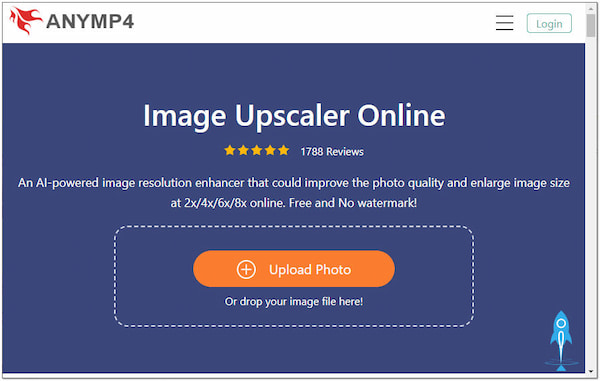
3After loading the image, it will automatically fix the blurred image.
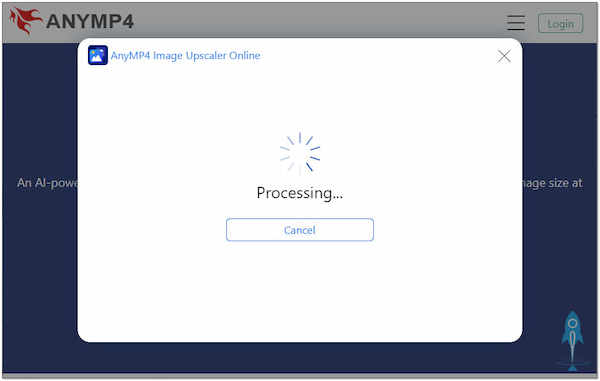
4Optionally, upsize the image to 2×, 4×, 6×, and 8×.
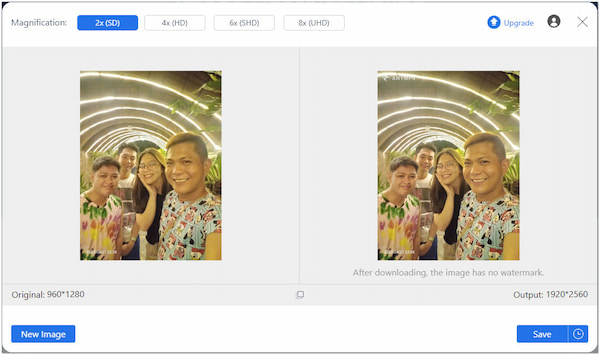
5Click the Save button to download the improved photo.
AnyMP4 Image Upscaler Online is useful for fixing blurred images and increasing the size of images without requiring advanced editing skills. It is designed to increase the resolution and size of digital images without significantly losing quality.
Fotor is an all-in-one online photo editing software that provides various tools and features for enhancing images, including options to fix a blurred photo. Its AI fixes blurry photos using Face Unblur, 1-Tap Enhance, and Magic Remove, allowing users to enhance image sharpness and fine details.
PROS
CONS
Here’s how to make a blurry picture clear in Fotor:
1Go to Fotor and load your blurry photo.
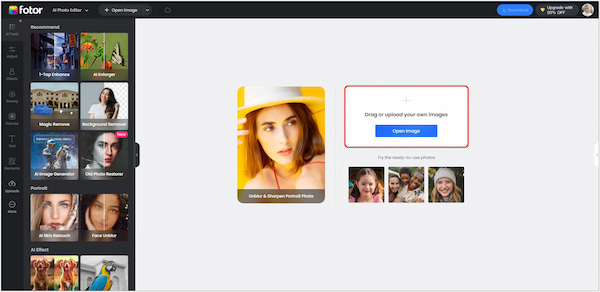
2Click the Adjust tab.
3Toggle the Face Unblur option.
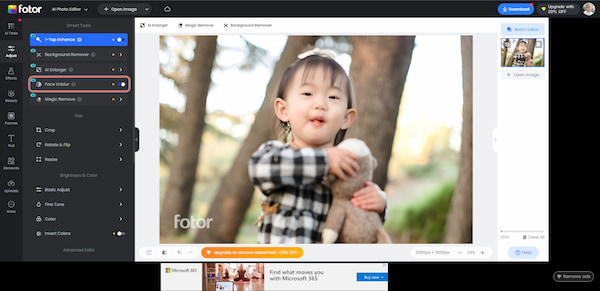
4Click Download to save the improved photo.
Fotor is a convenient and accessible option for users who need to fix blurry photos. However, it is not ideal for more complex editing tasks or more precise control over image sharpening.
Adobe Photoshop can fix blurry photos by sharpening and enhancing overall image quality using its tools and features. It provides several tools and techniques for improving image sharpness and clarity. Some key features include sharpening filters, smart sharpening, and various image restoration tools.
PROS
CONS
Here’s how to make a picture less blurry in Photoshop:
1Open your blurry picture in Photoshop.

2Go to the Filter menu and choose Smart Sharpen.
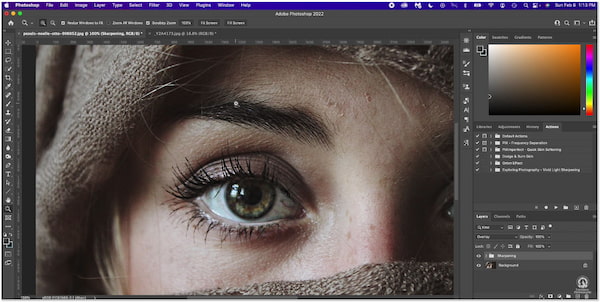
3Click OK to apply the sharpening effect.
4Save the refined picture in the desired format.
Adobe Photoshop is an industry-standard image editing software with extensive capabilities for fixing blurry images. However, its subscription cost may be prohibitive for users needing occasional and basic photo editing.
GIMP is an image editing software that offers various features, including tools for fixing blurry images. It provides various tools and filters that can sharpen blurry images and clarity. GIMP is a powerful alternative to commercial software and is well-regarded in the open-source community.
PROS
CONS
Here’s how to enhance a blurry photo in GIMP:
1Add your blurry snap in GIMP.
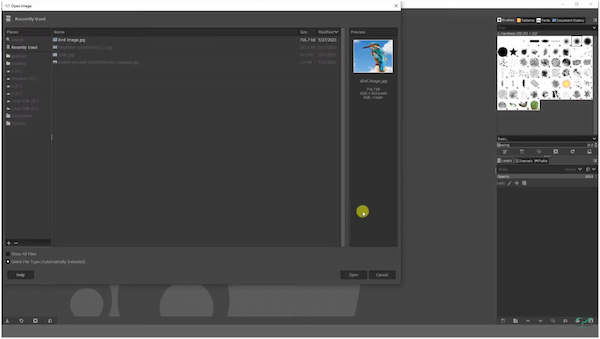
2Head to the Filters menu, then Enhance, and choose Noise Reduction.
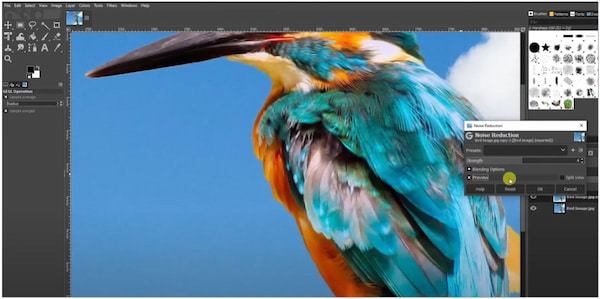
3Hit the OK to apply the sharpening effect.
4Save the enhanced snap.
GIMP is a versatile image editing software with various tools for fixing blurry images. However, some users may find it less intuitive or polished than other software. Moreover, this software will leave a watermark in the edited image. Learn it here to remove a watermark from GIMP.
Pixlr is a website that clears blurry photos. It provides various editing features, including basic adjustments, filters, effects, and tools for fixing image issues. While it may not have the same advanced sharpening capabilities as professional software, Pixlr offers options to improve image sharpness and clarity for casual users and amateur photographers.
PROS
CONS
Here’s how to make a picture not blurry in Pixlr:
1Head to Pixlr and import your blurry image.
2Navigate to the Adjustment menu and select Sharpen.
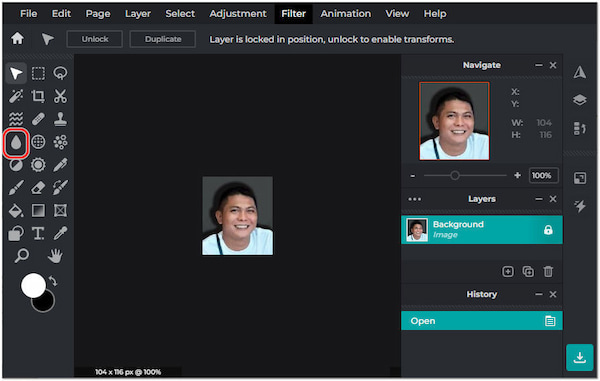
3Adjust the sharpening settings to control the amount of sharpness.
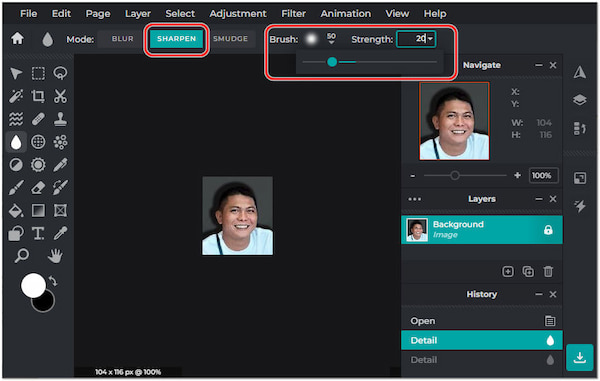
4Save the improved image.
Pixlr is a convenient and accessible option for users needing to fix a blurry photo quickly. However, the free version of Pixlr includes watermarks on edited pictures, which can be eliminated by subscribing to the premium version.
To avoid blurry photos and capture clear and sharp images, consider the following tips:
If you must shoot handheld, practice proper hand-holding technique. Grip the camera firmly with both hands, ensuring a good, stable hold. Use your right hand to grip the camera’s grip or right side and your left hand to support the camera from below.
Ensure your subject is in focus by using the appropriate autofocus mode. Most cameras offer autofocus modes, such as single-point, zone, or continuous autofocus. Use the single-point autofocus mode for precise focus and select the area you want to be sharp.
Keep the camera’s lens clean and free from dust, smudges, or fingerprints, as they can affect image quality. Use a lens-cleaning cloth. Microfiber lens cleaning cloths are designed to remove smudges and dust without scratching the lens surface.
Double-check your camera settings before shooting. Set the ISO value according to the available light. For a larger depth of field and sharper images overall, use a narrower aperture. Select a shutter speed based on your focal length and the presence of moving subjects.
High-quality image editing software provides advanced tools for post-processing, including sharpening and enhancing images. AnyMP4 Image Upscaler Online is a powerful option that gives you more control over the final image’s quality.
Can you fix a blurry photo on your phone?
YES! You can fix a blurry photo on your phone using AnyMP4 Image Upscaler Online. This web-based program is available on various browsers and devices. It has features like sharpening and clarity adjustments to enhance the sharpness and clarity of the photo.
What is the best app to fix blurry pictures?
There are several excellent apps available for fixing blurry pictures. Some apps provide various tools and filters that can help sharpen and enhance the overall quality of your photos. If you don’t want to download an app, consider using a web-based app like AnyMP4 Image Upscaler Online.
Why are Google images blurry?
Google Images may show blurry pictures for several reasons. One common reason is that the original image uploaded by the website or content creator may have a low resolution or be compressed, resulting in a loss of image quality.
Why are pictures blurry when sent from iPhone to Android?
Pictures sent from iPhone to Android can appear blurry due to compatibility issues between the devices and messaging apps. When images are compressed and sent through messaging apps, their quality may be reduced, leading to a loss of clarity and sharpness.
Can I make my picture better quality by sharpening it?
YES! You can improve the perceived quality of a picture by sharpening it. Sharpening enhances the edges and details in the image, making it appear clearer and more defined. However, over-sharpening can introduce artifacts and make the image look unnatural, so using sharpening tools with care and moderation is essential.
Fixing blurry pictures is a skill every photographer and aspiring artist should have in their repertoire. With practice and dedication, anyone can enhance their photography skills and produce impressive, clear visuals. Remember to stay patient, experiment with different methods on how to fix blurry pictures, and apply the knowledge gained from this guide to capture moments with brilliance. Master these techniques; blurry pictures will no longer be a cause for concern but rather an opportunity to showcase your talent and create images that leave a lasting impact. So, let the world see the power of turning blurriness into clarity!