Do you want to create optical image files that can be quickly burned into DVD storage? If so, learning how to convert digital files such as MP4 to ISO should be one of the skills that you need to know. Fortunately, that will be the topic of our article guide today, which focuses on providing a detailed guide for users who want to convert MP4 videos to ISO. We will provide a detailed guide for users of MacOS and Windows PC. We will also discuss common troubleshooting fixes for malfunctioning ISO images.
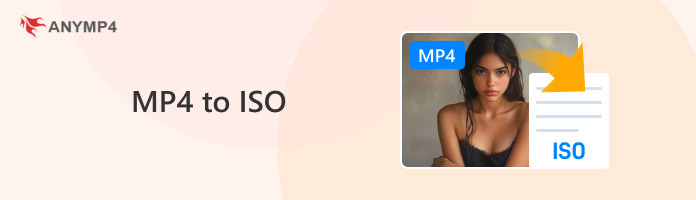
Before proceeding to our guide on converting MP4 to ISO files, let us first discuss what ISO files are and the benefits of converting digital videos into the format.
To start, ISO files are initially used as digital copies of a disc, whether released as DVD movies, Blu-ray movies, or copies of physical video game disc data. However, ISO files have improved in their functionality over time. Today, digital files can be converted into ISO files without the intervention of discs, and ISO files themselves are easier to burn on blank discs.
With the purpose of converting digital videos to ISO files now discussed, we can now proceed to the tutorials on how to do an MP4 to ISO conversion. We will start our guide by featuring the best DVD creator for Mac computers.
If you're starting with a physical DVD instead of a digital video, you can also create ISO from DVD using a DVD ripper, which is ideal for backing up disc content before converting.
We will start this guide by featuring the best high-quality DVD creator on Mac computers with none other than AnyMP4 DVD Creator for Mac. Although the version we will feature in this section is one for Mac OS X 10.9 or later, the tool also has an option for Windows 11/10/8 computers, making it a solid choice for both operating systems.
Moving forward to its DVD writing features, the software was designed to process all forms of DVD-related conversion, including converting MP4 files into DVD ISO images, burning digital files to DVD, converting DVDs to ISO files, and more. This makes the software an excellent choice if you want to burn MP4 files to blank discs directly or convert them into an ISO image file. Either way, both options work great for users who wish to burn DVDs.
Additionally, the option of DVD menu templates is another plus of using the software. This provides its users the option to add a DVD menu they can customize based on their preferences. Videos processed using the software may also have their audio track and subtitles installed or edited.
Finally, both DVDs and ISO produced by the program all follow the PAL and NTSC TV standards, ensuring the quality of these processed DVD or optical image files.
For an easier time using the software to convert MP4 to ISO, please refer to our step-by-step guide on how to use it below. We recommend downloading the program first so you can follow each step easily.
Secure Download
Secure Download
1. Open AnyMP4 DVD Creator for Mac and then add the MP4 file you want to convert to ISO file in the software. Select Add Files to import the digital video.
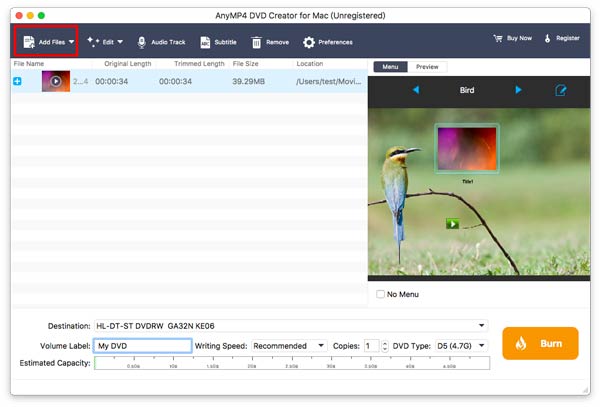
2. Once the MP4 file you want to convert has been added, you can select the Edit Menu icon if you wish to add a DVD menu to the ISO file you will create. Otherwise, click on No Menu below the preview screen.
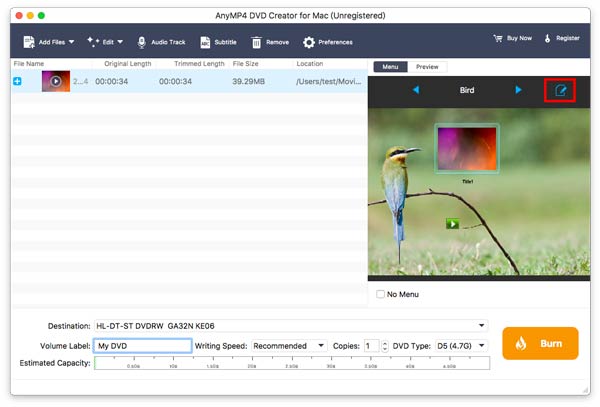
3. Finally, you can now click on Burn if you wish to begin the conversion process of the digital video. The video automatically converts into an ISO image if your computer has no DVD loaded. Simply set the destination to one of the folders on your File Manager.
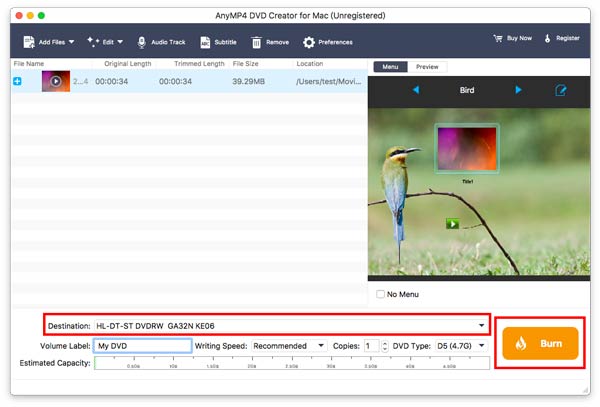
By following these three simple steps, you can now easily convert your digital MP4 videos into ISO files. We highly recommend using the AnyMP4 DVD Creator software due to its straightforward process, availability for Mac and Windows, and its option for free and paid versions.
ImgBurn will always be a safe option if you want a free DVD processing tool on Windows. Since the program was also developed as a DVD writer program, users who want to convert digital videos to ISO can also do it in ImgBurn.
The program has its niche in the PC community due to its capacity to convert digital files such as MP4 to an ISO image, digitize DVDs to ISO, and transfer digital videos to blank DVDs.
However, be careful when using the program since ImgBurn’s developers have stopped supporting the development of the tool since 2021. This makes the software obsolete for users who haven’t downloaded the program yet since the risk of downloading unofficial copies might be a significant issue.
Please read our guide below to learn how to convert MP4 to ISO on ImgBurn on a Windows PC.
1. Open ImgBurn and select Create image file from files/folders. This option is the only option to convert digital content to ISO image files.
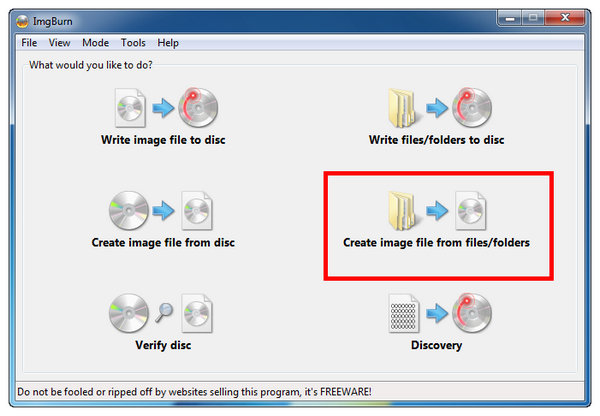
2. After selecting the file or folder you want to convert to ISO, select the Folder icon to set the destination where the converted file will be saved.
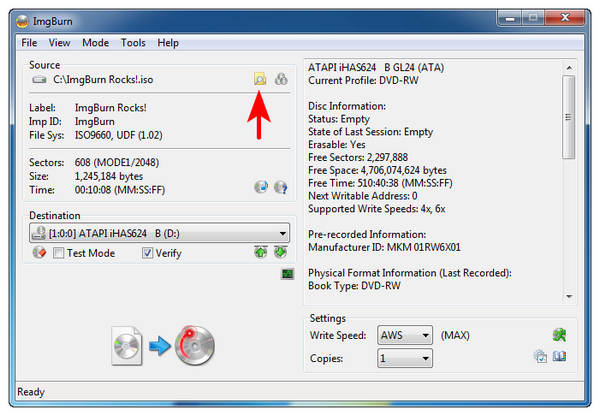
3. With the destination set to a folder on your computer, click the Write icon to begin the ISO conversion process.
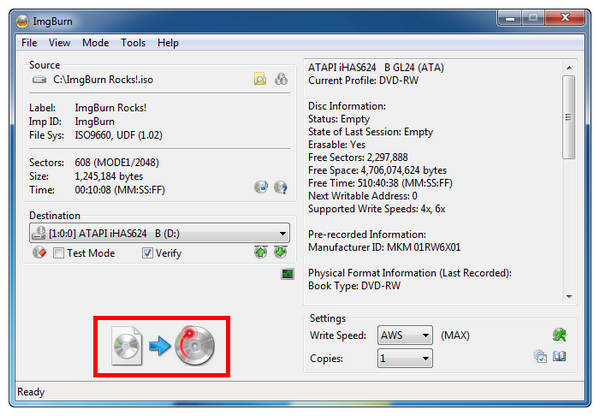
ImgBurn was highly optimized for simple DVD processing. This made the software an excellent choice for users who are not used to doing this process. However, be careful when downloading the program since the lack of an official version carries much risk.
If your ISO conversion process fails, consider refreshing the tool that you are using and repeat the process from the start. If the problem reoccurs, consider restarting your computer.
ISO files that cannot be read may be rooted in the conversion process passed through. Consider redoing the conversion process in a different software to avoid this problem from recurring.
Mounting failure may be rooted in the ISO file you want to access. It is usually caused by incomplete conversion, file corruption, or converter program issues. We recommend restarting the conversion process to fix this problem.
Now that we have discussed the best options for converting MP4 to ISO on Windows/Mac, we hope this article has helped you learn how to convert digital files to burn-ready ISO image files. These disc images are highly recommended for users who want to write digital files to blank DVDs or for those who wish to open ISO files on specific software. Make sure to download AnyMP4 DVD Creator to make digital file conversion a process you can do at home.
Secure Download
Secure Download