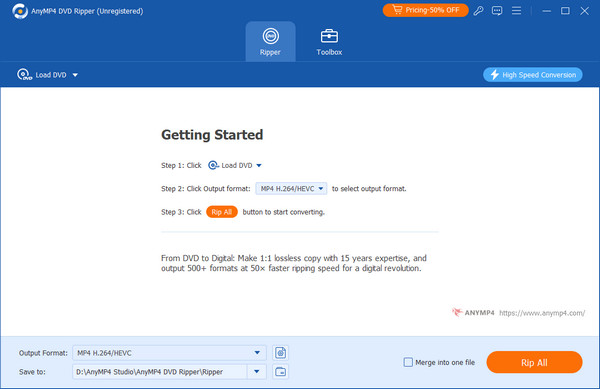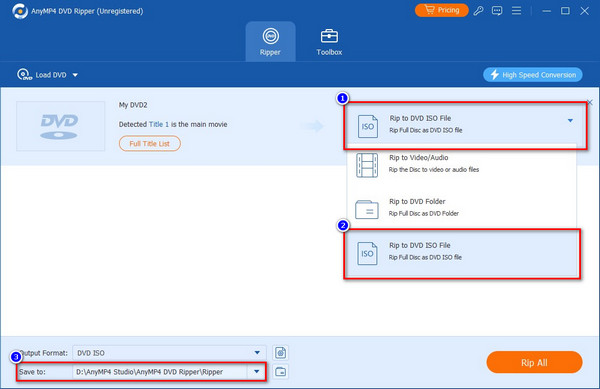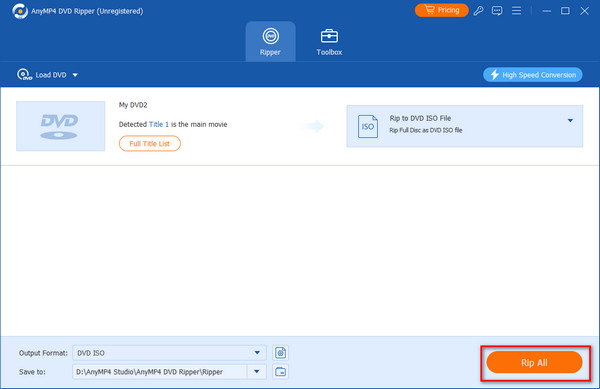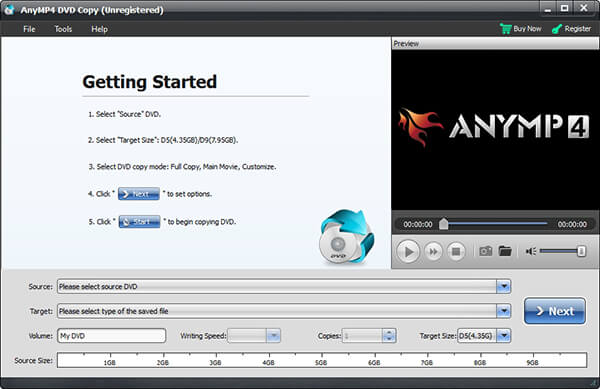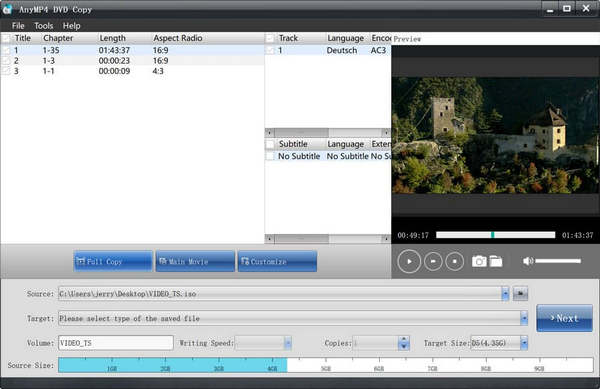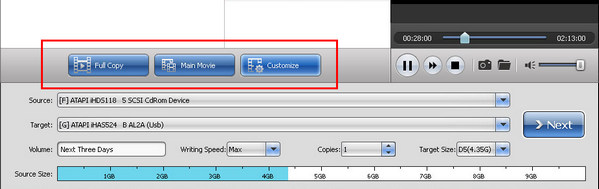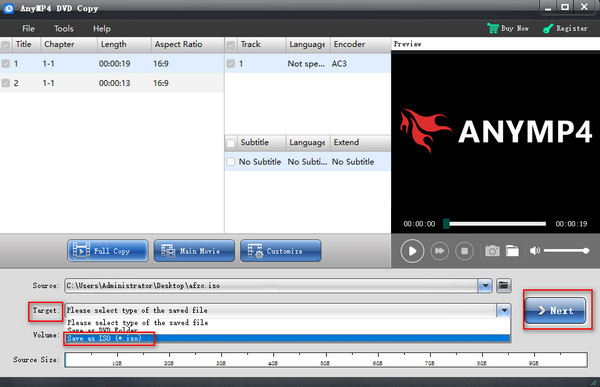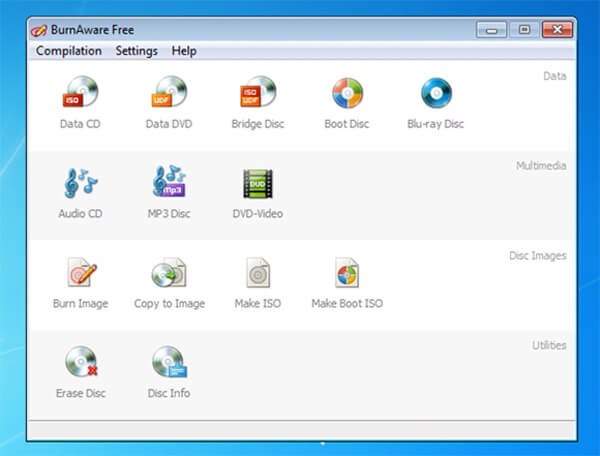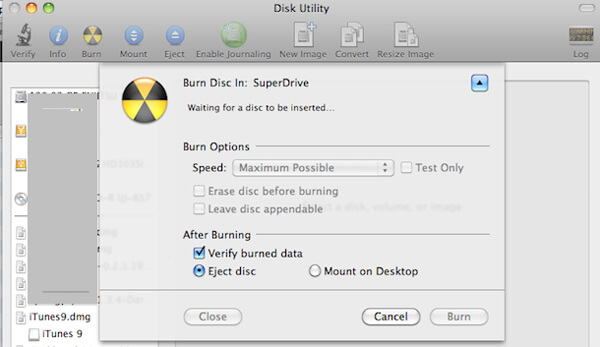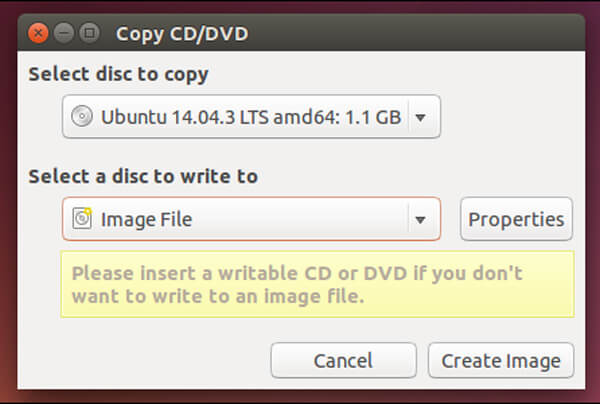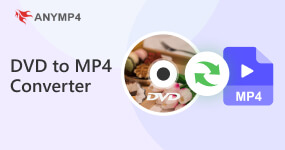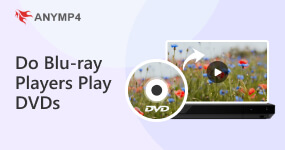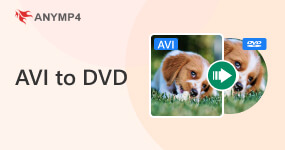How to Create ISO from DVD | 5 Easy Methods for Windows, Mac & Linux
When you have some favorite movies or important software in DVD disc, how to back DVD files to your hard drive? Ripping DVD to ISO is a nice solution you have to take into consideration.
An ISO file is a complete disc image of a DVD into a single file. As for the method, you turn DVD into a virtual one, which allows you to convert the physical DVD to ISO folder. Since the latest version of Macs does not have disc drives now, it is important to know the methods to copy ISO file to DVD.
The article lists 5 different methods to create ISO from DVD files. Whether you are using Windows, macOS or Linux, you can find some suitable solutions here. Even if you are working with some DRM protected DVD, you can backup the disc without problem.

|
OS Support |
Free vs. Paid |
DRM Support |
Ease of Use |
Additional Features |
| AnyMP4 DVD Ripper |
Windows, macOS |
Paid |
|
|
Format conversion, subtitle editing, 500+ output formats |
| AnyMP4 DVD Copy |
Windows, macOS |
Paid |
|
|
Copy modes (Full/Main/Custom), subtitle editing |
| BurnAware Free |
Windows only |
Free |
|
|
Bootable ISO creation, basic disc image tools |
| Disk Utility (macOS) |
macOS only |
Free (built-in) |
|
|
Creates CDR files (convertible to ISO via terminal) |
| Brasero (Linux) |
Linux (Ubuntu) |
Free |
|
|
Disc copy, terminal-based ISO creation |
Part 1. What is an ISO File?
An ISO file is a digital copy of the entire optical disc, like a CD, DVD, or Blu-ray. It makes them simple to save, transfer, or burn to another disc since it has all of the original disc's data, file structure, and metadata. Because ISO files can be mounted or accessed with a variety of programs without requiring the actual disc, they are frequently used for software distribution and backups.
The primary distinction between saving an ISO file and a DVD is that an ISO file is a digital copy of a DVD, but a DVD is a physical optical medium that requires an optical disc drive to play. Therefore, it’s more popular and convenient to use ISO files instead of DVDs to store the disc’s data after using a DVD burning tools to create ISO files.
After learning about the ISO file definition, we should know why some of you want to create ISO file from a DVD:
- To archive old DVDs before they get damaged or lost.
- To create bootable media for installing or repairing operating systems.
- To share software or movies digitally in a neat, bundled format.
- To make a full digital backup of a disc’s contents.
- To play DVD content without needing the physical disc.
- To burn identical copies onto blank discs easily.
Part 2. How to Rip ISO from DVD with AnyMP4 DVD Ripper?
The best DVD ripper, AnyMP4 DVD Ripper, helps you rip various DVDs to any target file format. Especially for ripping DVD to ISO, it can easily back up DVDs to ISO formats, while preserving the original disc structure, chapters, subtitles, etc. You can get your ISO copy in just a few seconds and enjoy your homemade DVD playback with ease.
- Ripps DVD to ISO image and folder in a 1:1 ratio losslessly.
- Supports homemade, commercial, damaged, workout, and 99-title DVD ripping.
- Offers 500+ output formats and customizable format profiles.
- Presents in different resolutions in 4K, 1080P, 720P, and 480P.
- Compatibility: Windows/macOS
- Rips ISO from DVD completely lossless.
- Offers DVD menu before creation.
- Supports editing the subtitle of DVD.
1. Download the DVD to ISO converter software by clicking the buttons above. Insert the DVD you want to rip into the DVD drive. Then, launch the software and you can see its interface as below. It will automatically load your disc or you can click Load DVD in the middle.
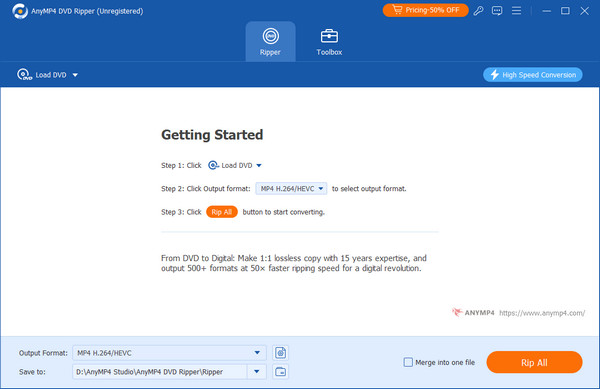
Note: Before downloading, make sure your computer system is Windows 11/10/8/7, or macOS 10.12 or later.
2. After the software finishes loading, you can click the long bar on the right side of your DVD list. With a scroll-down menu popping up, choose Rip to DVD ISO File. And finally, find an output destination for your resulting file by clicking Save to.
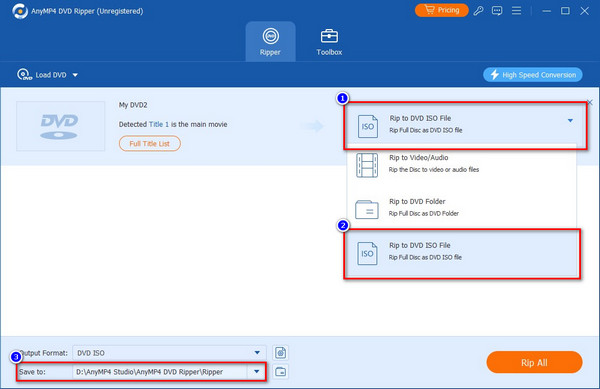
3. When all preset finishes, click the Rip All button at the bottom-right corner. You will receive your DVD copy in an ISO file soon.
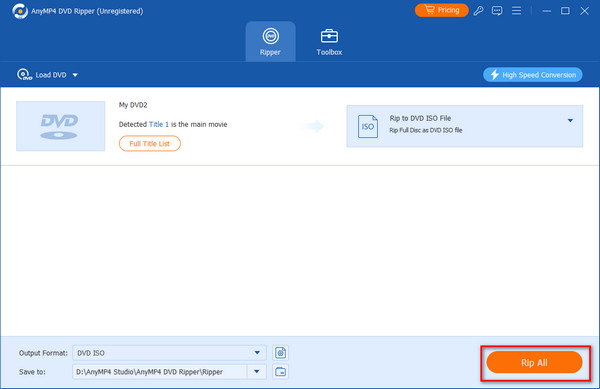
PROS
- Handles copy-protected (DRM) DVDs effectively.
- Preserves original quality, chapters, and subtitles during the ripping process.
- Offers a user-friendly interface with access to advanced features.
- Highly versatile for various output needs beyond just ISO creation.
CONS
- Requires a purchase to access its full range of features.
Part 3. How to Create ISO from DVD with AnyMP4 DVD Copy?
AnyMP4 DVD Copy is a versatile method to create ISO files or DVD folder from DVD on Windows and Mac. You can copy and save the DVD as ISO with a super fast speed in local hard disc or burn DVD folder to a blank DVD disc. Here are more other features of the excellent program as below.
- 3 different modes to Full Copy, Main Movies and Custom the desired part.
- Customize the output settings, such as audio track, subtitle and more.
- Copy and backup DVD disc in the form of DVD ISO file or DVD folder.
- Save output ISO files to hard drive or burn DVD folder for a DVD disc.
- Works with DVD disc with different DRM protection algorithms.
- Compatibility: Windows 11/10/8/7, Mac OS X 10.9 or later
- Supports editing the subtitle of DVD.
- Makes ISO from DVD without losing quality.
- Provides DVD menu before creation.
1. Download and install DVD copy on your computer. Insert a DVD into the DVD drive. As for the latest Mac, you can use an external DVD drive instead. Launch the program as the following screenshot.
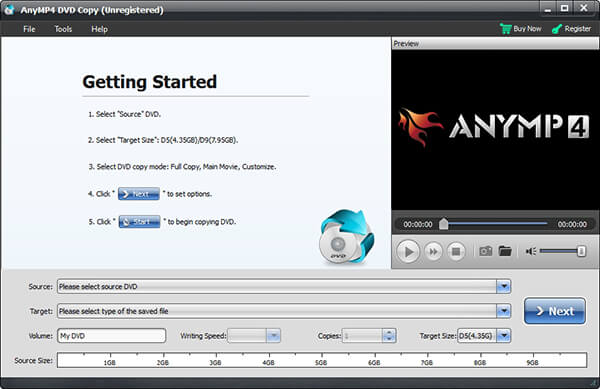
2. Click the “Source” menu to import the DVD into the program. If you need to copy ISO from DVD only, you can choose the Target file according to your requirement. All videos on the DVD will be recognized automatically.
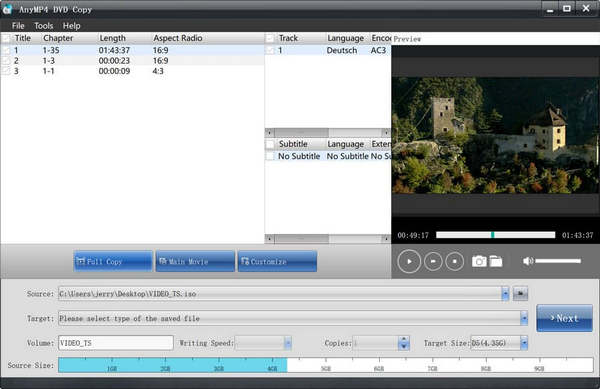
3. After that you can choose the different copying mode. The Full Copy will copy the entire DVD videos including credits, ads and more. The Main Movie mode clones the main movie only. You can get the desired part with Customize mode.
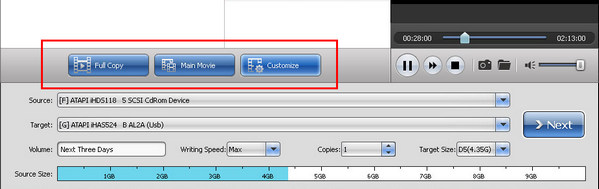
4. Once you get everything done. You can click Target > Save as ISO to decide the output format. Then, choose the Next option to copy ISO files from DVD. It takes a period of time for the whole process; you can check the output file in the destination folder.
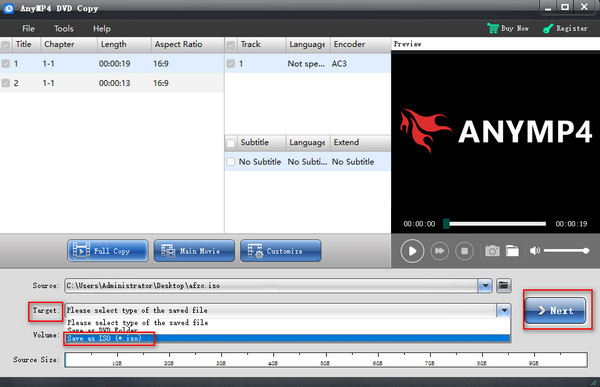
PROS
- Excellent for creating exact, full disc ISO backups of your DVDs.
- Successfully handles copy-protected (DRM) DVDs.
- Provides a straightforward process specifically for direct disc copying to ISO.
CONS
- Requires a purchase.
- Primarily focused on disc-to-disc or disc-to-ISO copying, with less emphasis on format conversion compared to a "ripper."
Part 4. How to Make ISO from DVD with BurnAware Free on PC?
BurnAware Free is aone of the free best software to create ISO from DVD that is compatible with Windows 11/10/8/7/Vista/XP to create standard or bootable ISO images or burn various Disc images.
1. Download and install BurnAware Free, which works for both 32-bit and 64-bit Windows 11/10/8/7/Vista/XP. After that run the program on your computer and click the “Copy to ISO” from the Disc Images menu.
2. If there is more than one drive, you can choose the optical disc drive from the drop down menu. Click the “Browse” option and navigate to the destination folder for saving ISO images from DVD.
3. Now you can insert DVD into the optical drive. Once the program recognizes the disc, you can click the “Copy” option to copy an ISO file from the DVD.
4. You can check the process for creating ISO from DVD with the image process bar. Once is completed, you can find the Copy process completed successfully message.
If you want to create such files as PowerPoint into DVD, then you should convert the PowerPoint files into other formats and then burn to DVD.
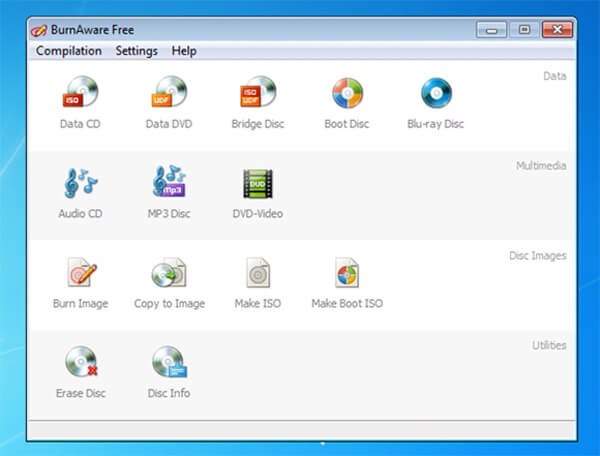
PROS
- Completely free to download and use.
- Features a simple interface, making basic ISO creation easy.
- Capable of creating bootable ISOs, which is very useful for operating system installations.
CONS
- May lack advanced features like automatic DRM removal.
- Offers less control over specific output quality settings or selecting specific sections of the DVD.
- Its interface might feel basic when compared to more robust paid solutions.
Part 5. How to Copy ISO from DVD with Disk Utility on Mac?
Disk Utility is built into macOS and allows you to backup DVD to ISO, and fix any drive issues or arrange your Mac's disk storage. Whatever your macOS system, your Mac computer has this function and you can use this ISO mounting software.
Now let's follow the steps below to make an ISO from a DVD on Mac.
1. Launch the Disk Utility tool on your Mac. After that you can go to “Applications” > “Utility” > “Disk Utility” to access the program.
Note: You can also simply press the keys of Command+Space to open the Spotlight search box and type the “Disk Utility” to access the program.
2. Go to “File” > “New” > “New Image from (Select a Drive)” from the File menu. Now you can name the new file and choose the destination folder. It will create a CDR file from the disc. You can “mount” it from within the Disk Utility application by clicking “File” > “Open Disk Image”.
3. If you want to make ISO from DVD for other operation systems. You can do it with a terminal command. Just open the terminal window and enter the following command.
hdiutil convert /home/username/original.cdr -format UDTO -o /home/anymp4/destination.iso
4. Click the “Save” option to let this ISO file creation tool make the image file. When the whole process ends, you can click the “Done” option to save the ISO file for the DVD to your computer.
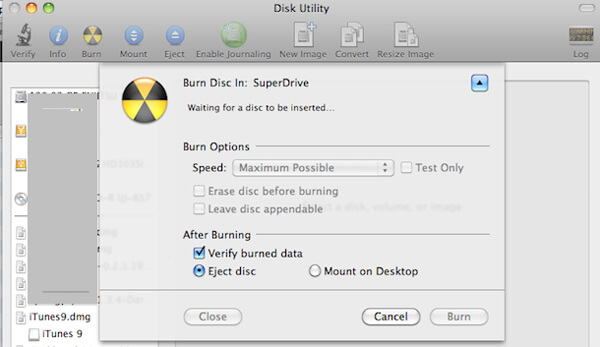
PROS
- Completely free and already built into macOS, so no extra downloads or installations are needed.
- A reliable tool for creating disc images directly from your physical DVDs.
- Integrates seamlessly with the existing macOS environment.
CONS
- Does not directly create an ISO file; it creates a .CDR file which requires an additional step using the terminal to convert to ISO.
- The need for a terminal command can be intimidating or confusing for users unfamiliar with the command line.
- Limited to basic disc imaging functions with no advanced features beyond that.
Part 6. How to Rip ISO from DVD with Brasero on Linux?
How about ripping ISO from DVD on Linux? Brasero is a useful disc burning utility of Ubuntu. If you cannot locate the default installation of Ubuntu, you can install Brasero from the Ubuntu Software Center. When you are using Blu-ray disc, you should check whether Blu-ray player works with DVDs first.
1. Once you download and install the program on Linux, you can launch the program and click the “Disc Copy” option. After that you can copy an insert DVD to an “Image File”.
2. After that you can enter the following command line or similar command line to create an ISO file from the terminal.
sudo dd if=/dev/cdrom of=/home/anymp4/image.iso
Note: You can replace the “/dev/cdrom” with your own CD drive path, or make the “/home/anymp4/cd.iso” with the path to the ISO file you want to create.
Then, what you need to do is to wait for this DVD to ISO converter to complete the process.
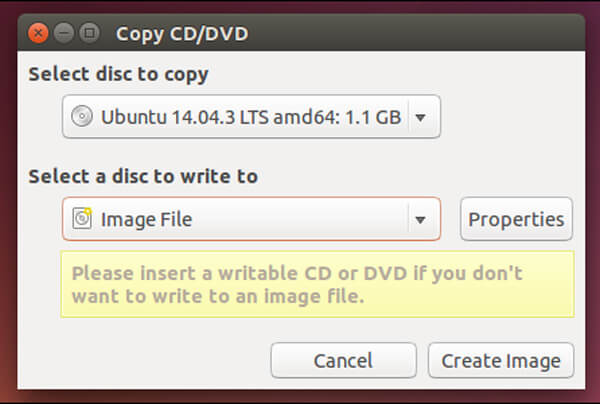
PROS
- Free and open-source, often pre-installed or easily available on Linux distributions.
- Provides basic disc imaging functionality.
- A good choice for Linux users who prefer native tools and are comfortable with the environment.
CONS
- Requires command-line usage for the final ISO creation, which is less user-friendly for some.
- Its features are quite basic compared to dedicated commercial software.
- It is Linux-specific, meaning it's not an option for Windows or Mac users.
Part 7. FAQs about Create ISO from DVD
Is an ISO file just a zip file?
No, they are different. ISO files are used to backup disc documents and install software. ZIP files (or RAR files) are used to compress and share documents at once.
Can 7Zip create ISO?
Not really. Even though 7Zip is developed to read and extract ISO file systems, there is much more information and programs within ISO that 7Zip can’t read.
Is a Windows 10 ISO free?
Yes, Microsoft officially offers free ISO files on their website. You can legally download these. But you also need to buy a Windows 10 license to activate the operating system.
Conclusion
When you need to backup the DVD files, you can find the methods to create ISO from DVD for different platforms from the article. If you simply need to make ISO files for DVD without encryption or editing, you can choose any DVD copy to backup DVD files. As for DRM protected DVD discs or further editing the backups, AnyMP4 DVD Copy is your right choice. Besides the above solution, you can also choose some DVD to MP4 converters to backup the videos. More queries about how to create ISO from DVD, you can share more detailed messages in the comment.