When it comes to media entertainment options, video cassette recorders (VCRs) used to be the number one choice before the rise of physical disks on the market, unfortunately, the rapid rise of technology in media players and the declining reliability due to the degradation of VCRs made it a suboptimal choice for storing movies, series, and home videos. With that in mind, the increased convenience of DVDs and digital formats made them a better option for media consumption. In this article, we will explore two different methods for transferring videos from VCRs to DVDs, making nostalgic, old home videos easily accessible in the modern age. We will also discuss which of these methods is best to help you decide which one will best suit your needs.
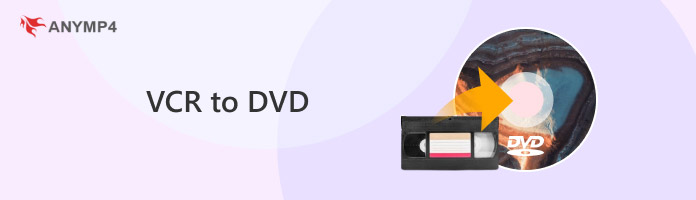
We will start this guide by featuring the methods you can use for a do-it-yourself VCR-to-DVD transfer. All of the methods below can be performed directly at home; however, the first and second methods require specific hardware that must be present to enable transferring a VCR to DVD. With that in mind, the first two options in this section will only have an overview of how to use the hardware featured in them.
If you want to learn how to use the most reliable VCR to DVD conversion option for modern computers with the help of a step-by-step guide, you can proceed to the third method in this section. Despite these differences, the methods will be able to make your VCR media playable on DVD players.

During the transition from the VHS/VCR to DVDs, a dedicated media player that also served as a converter tool was developed. This hardware is designed to play VCR media on your TV while the analog signal it emits is converted to a digital format, which is then compressed and written to a blank DVD, also loaded into the same hardware. The media conversion process works by burning the data from the cassette video to the blank DVD loaded in the tool.
Unfortunately, working units of VCR-to-DVD converters are becoming increasingly scarce today. If there are working units in the market that are most probably restored, you must expect to pay a chunk of money if you want to buy them, since this piece of technology is starting to gain popularity in the collector’s market.

Moving forward to the more advanced VCR-to-DVD converter option, we have VCR and DVD Recorders. Similar to the previous option, these hardware are also designed to support playing both VCRs and DVDs with no problem since they are also equipped with two loading options. Similarly, these devices can also be used to write VCR content onto blank DVDs, making them a functional converter option.
Although the steps for writing VCR content to a DVD vary from model to model, the standard process of conversion typically involves loading the VCR and a blank DVD together. Then, select the button labeled as Dubbing or Copy VHS to DVD in the player’s menu. Next, play the VCR as usual and let the hardware process the data writing internally.
The third method in this article will be the most practical option for modern-day users since it now only involves using a computer instead of a dedicated VCR/VHS and DVD player. Without further ado, this method will focus on using the computer’s media player, a modern VCR driver, and video capture software to record your computer screen.
However, this method is only half of the process for converting VCR to DVD, as the digital capture of the VCR needs to be burned onto a blank DVD to complete the conversion process. The bonus section below will tackle the other half of this method.
To learn how to use this method, please refer to our guide below.
1. Purchase a modern VCR player equipped with a USB port, which makes connecting it to your computer much more seamless than using HDMI and RCA connectors.

2. On your computer, use a screen recorder program of your choice. We recommend using AnyMP4 Screen Recorder or the default Xbox Game Bar screen recorder.
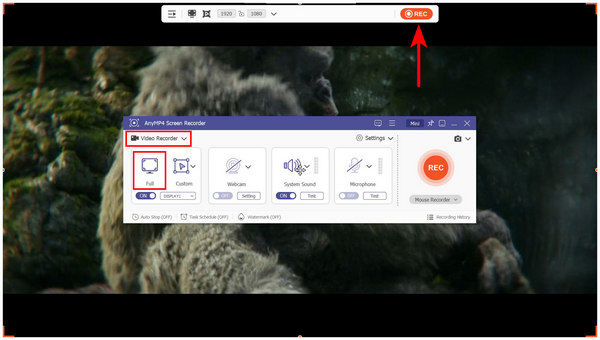
3. After the recording process, you can now watch your VCR media digitally on your computer.
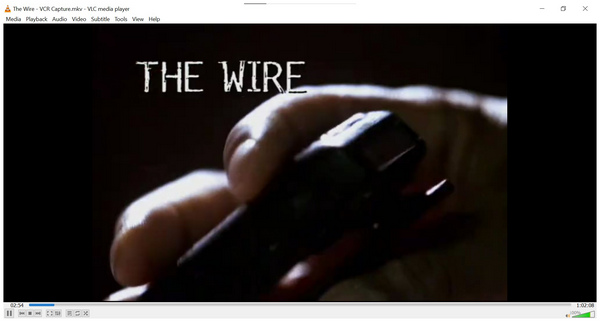
To complete the VCR-to-DVD conversion, you have to burn the digital video onto a blank DVD. This final step will be the main topic of the bonus section below, which will provide a comprehensive DVD burning guide.
Now that we have provided the full guide on converting VCR content digitally, the next step should be writing it onto a blank DVD. With that in mind, this bonus guide will provide a detailed, step-by-step guide on DVD burning using the best DVD creator software for Windows or macOS, specifically AnyMP4 DVD Creator.
Although the DVD writing market for Windows is highly competitive, AnyMP4 DVD Creator made its name by being one of the programs on the platform with a very accessible ease of use, supporting various formats, and the flexible DVD types that it can process from DVD-R, DVD-RW, DVD DL, and other popular types.
Moreover, DVD customization options are also available in AnyMP4 DVD Creator, featuring menu creation features such as menu templates, personalized designs, buttons, and text. For added practicality, essential video editing tools are also available in the program, including video trimming tools, cropping tools, and subtitle plug-ins, all accessible before burning the content you want to create.
Finally, the video’s output quality may also be enhanced or compressed within the program. It offers video quality presets that can convert these videos into high-quality footage, or it can also provide a video compression function for digital videos that are too large to be stored on DVDs.
These features are all supported by GPU-accelerated services to increase burning speed and efficiency, whether you are using the Windows or macOS version of AnyMP4 DVD Creator.
To learn how to use the tool, we have provided a detailed DVD burning guide below. Before proceeding, ensure that you have downloaded the program for a smoother experience following each step.
Secure Download
Secure Download
1. Insert the blank DVD into your computer using an external DVD drive or a built-in DVD drive, if available. Then, open AnyMP4 DVD Creator and select the DVD Disc option.
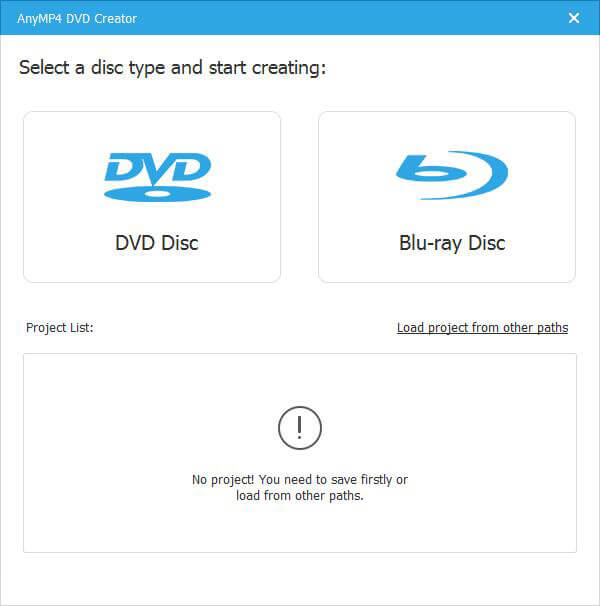
In the next menu that appears, select the Add Media File button and then locate the VCR video that you have recorded.
2. After the software has read the digital media, proceed to the DVD menu editor window, where you can add menus or edit the video you have added. Once done, or if you do not wish to make any adjustments, click Burn to proceed to the next step.
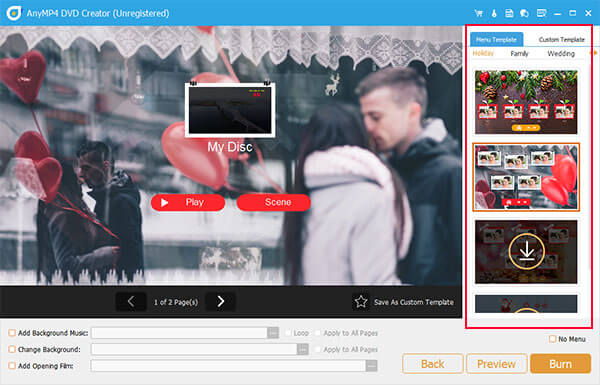
3. In the DVD writing menu, click the Burn to Discs option and select the DVD drive that is currently loaded into your PC. Then, click start to begin the final step of your VCR-to-DVD conversion process.
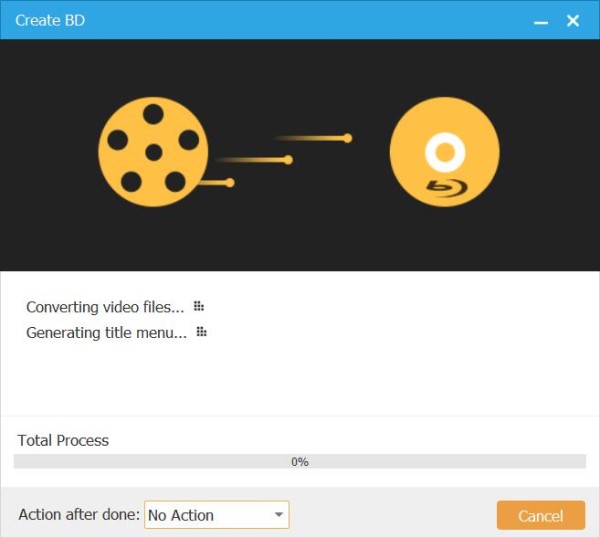
After the burning process and the conversion of VCR tapes to DVD, you can now watch the VCR media that you have converted on the blank DVD that you burned. As a bonus, you can also watch it digitally on your computer for more convenient media consumption.
If you want the most convenient way to convert VCR to DVDs, you can also rely on professional media conversion hubs that offer a change VCR to DVD service. Unfortunately, these outlets are becoming increasingly rare and less frequent in most areas, especially for those living in rural areas or small city hubs.
However, if these services are available in your area, they are good options for maximum convenience. If you only want to convert a few VCR or VHS tapes and do not want to purchase a whole player.
Determining which method is better between DIY and professional conversion will be highly influenced by the amount of VCR media that you want to convert. If you have access to a large number of VCR tapes, it is smarter to do it yourself and invest in a dedicated VCR reader and player. However, if you only need to convert a few tapes, professional services will be a better option. Both of these conditions are the most cost-efficient. If you are concerned about the legality of this process, fear not, as you can legally transfer VHS tapes to DVD.
Since playback issues are common on dated media, such as VCRs, it is advisable to use modern video editing software to address several issues that can be resolved through digital trimming and clip combining. Unfortunately, this enhancement option is only available for digital VCR recordings converted to DVD.
To make your converted VCRs feel modern, a good step is to add DVD menus to them after they have been converted. To make this possible, you must use computer-based conversion, as it is the only method of converting a VCR to a DVD machine that can add menus.
Since most issues with converted media are rooted in errors during the conversion process, learning how to troubleshoot basic issues will always be practical. It is a smart choice to learn how to fix loose outlets or adjust cable settings to avoid more complex problems after conversion. However, if it is a little tricky, you can still rely on using professional services to transfer VCR to DVD at Costco or private service centers.
Now that you have learned how to convert nostalgic VCR videos into modern DVDs, we hope that you will be able to enjoy watching those precious memories from the era when VCR tapes were the number one option. If you have a catalogue of these tapes in hand, you can now easily start digitizing and converting these memories into DVDs with the help of AnyMP4 DVD Creator. After converting, please share your thoughts and indicate below whether it's worth converting VHS to DVD.
Secure Download
Secure Download