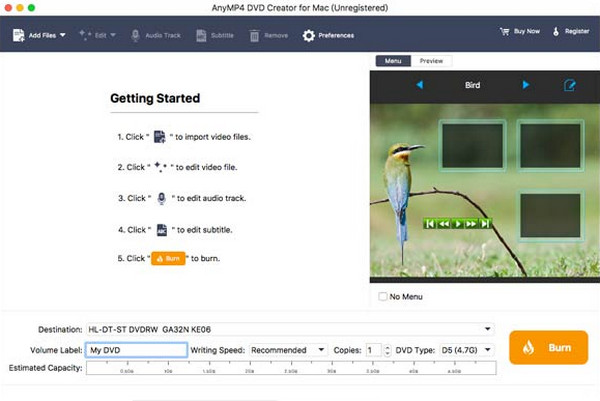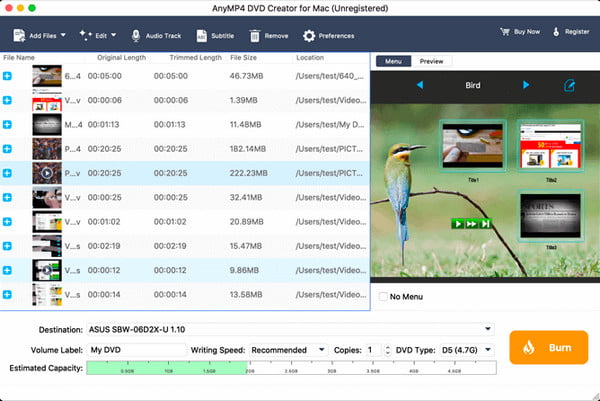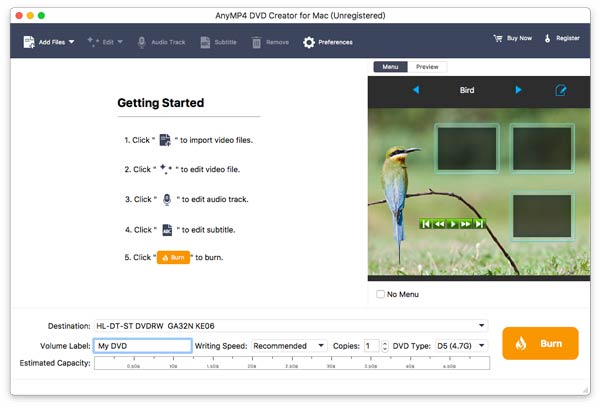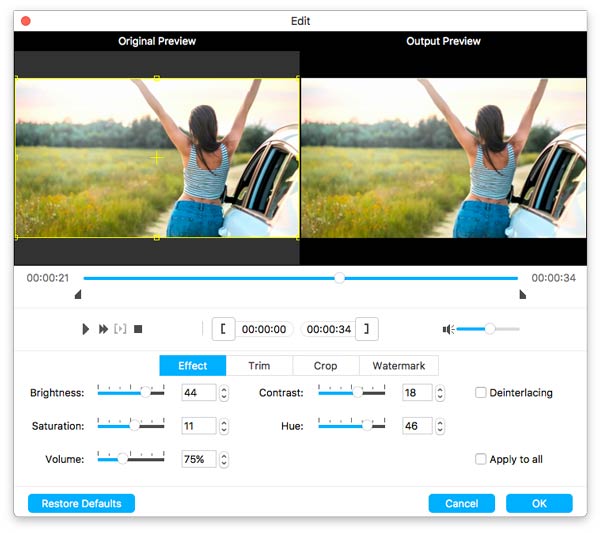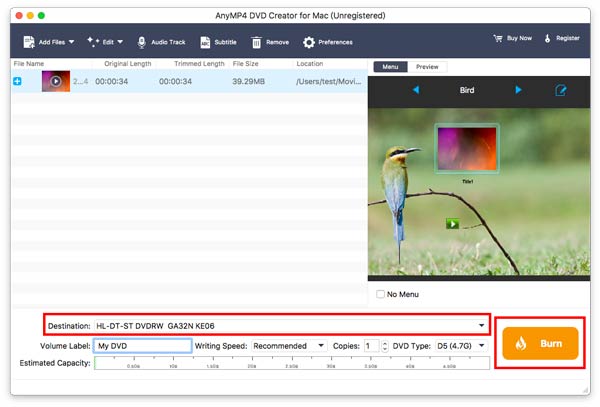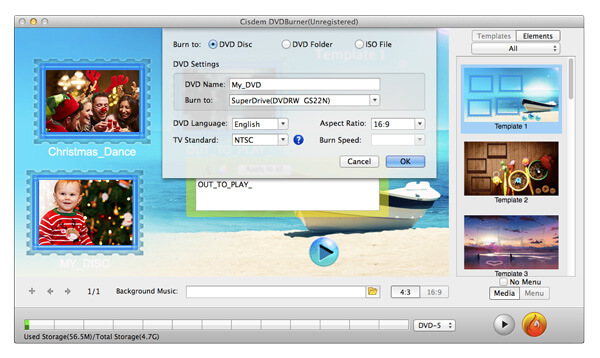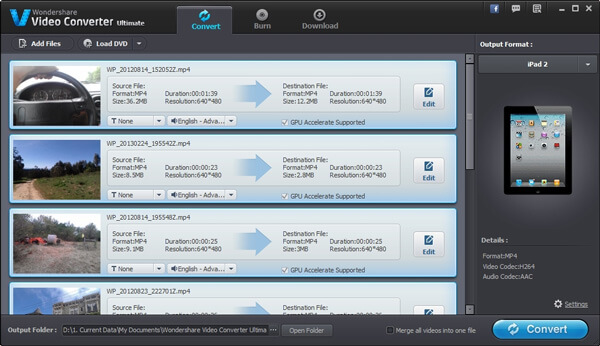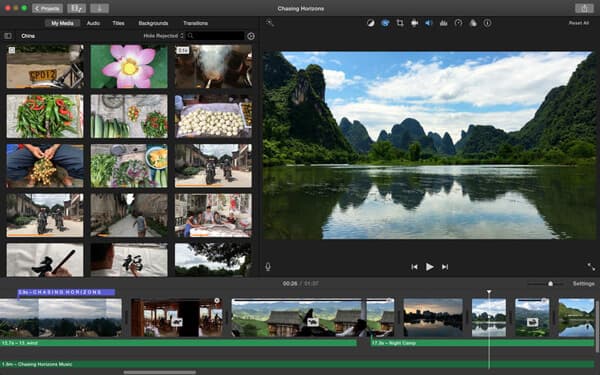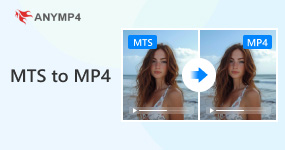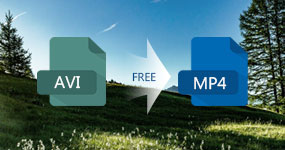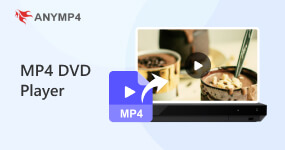How to Burn MP4 to DVD on Mac with Ease with 5 Solutions
"I really want to know how to burn MP4 video to DVD on Mac, because I want to share this wonderful video withmy family tonight!" When your friend signed disappointed, you can help him according to the following article which will teach you burn MP4 to DVD on Mac in many ways. Read the following approaches and choose the best one to save your friend!

- AnyMP4 DVD Creator
- iSkysoft DVD Creator
- Cisdem DVD Burner
- Wondershare Video Converter Ultimate
- iMovie
| Supported macOS System |
Supported Media Types |
Supported Formats |
Customization Options |
Best for |
| Mac OS X 10.9 or above (including macOS Tahoe 26) |
DVD disc/folder/files. |
MP4, MOV, AVI, WMV, WebM, MKV, MTS, MPEG, 3GP, FLV, MOD, VOB, DAT, etc. |
Select menu templates, cut or keep video clips, cut video length, crop video, add watermark to video, and more. |
Users who are looking for an easy-to-use and feature-rich tool to create personalized DVDs from MP4 videos. |
| Mac OS X 10.13 and later. |
DVD disc, ISO, folder. |
MP4, AVI, M4V, MOV, WMV, MPEG, etc. |
Crop, rotate, flip, trim videos, and add subtitles/audio track/image and text watermark to the video. |
Those who need a user-friendly and versatile tool to create DVDs from MP4 videos. |
| macOS 10.13 High Sierra or later. |
DVD Disc, DVD Folder, ISO File |
MP4, 3GP, AVI, MKV, DIV, FLV, M4V, MPG, MPEG, MOV, WMV, etc. |
Trim, crop, and rotate video, add watermarks, subtitles, thumbnails, adjust video effects, etc. |
Those who want to quickly burn various video formats to DVD without a steep learning curve. |
| macOS 10.13 or later. |
Video, audio, image formats, and DVD. |
MP4, MOV, MKV, M4V, FLV, DIVX, AVI, WMV, MPEG, etc. |
Trim and crop videos, add custom watermarks and subtitles and adjust the brightness, contrast, and other parameters. |
People who need an all-in-one video solution with a wide range of capabilities. |
| macOS 11.5.1 or later. |
Video, audio, image formats, and DVD. |
MP4, MOV, M4V, 3GP, AVI, and so on. |
Trim, split, crop, or rotate the video clips, and adjust the volume, audio and video effects, etc. |
Apple users who want to create DVDs easily and quickly without needing too many advanced capabilities. |
Solution 1. Burn MP4 to DVD on Mac with AnyMP4 DVD Creator (Best Way)
Compared to online ways, some people prefer to download software, because of its stability. Thus, in order to satisfy the need of everyone, we select top 3 desktop programs to convert MP4 to MP3. Please go on to read and know more.
AnyMP4 DVD Creator is the best and ultimate software to burn MP4 to DVD on Mac. Besides MP4, the software can convert any kind of formats to DVD, such as WMV, MKV, MOV, 3GP, TS, M2TS and so on.
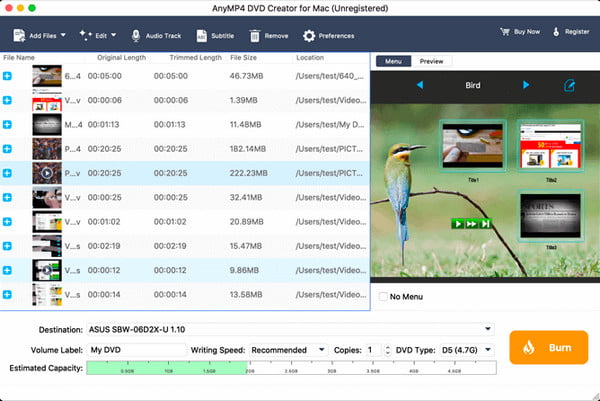
Platform: Windows and Mac
PROS
- Use-friendly experience.
- Burn MP4 to DVD, DVD folder and ISO files on Mac OS X (including the latest macOS Ventura)
- Provide with various templates.
- Customize videos as users want: add audio track, subtitle, personal watermark, special effect as well as
crop videos.
- Support burn MP4 to DVD on iMac, iMac Pro, MacBook, MacBook Air and MacBook Pro.
CONS
- Some features are only available in the paid version.
How to Burn MP4 to DVD on Mac Easily and Perfectly
1.Download and install AnyMP4 DVD Creator and start to burn MP4 to DVD on Mac. Add your video files to main interface. Move to the top left corner and click Add Files button. Then, you can choose video type, video quality and aspect ratio at the bottom.
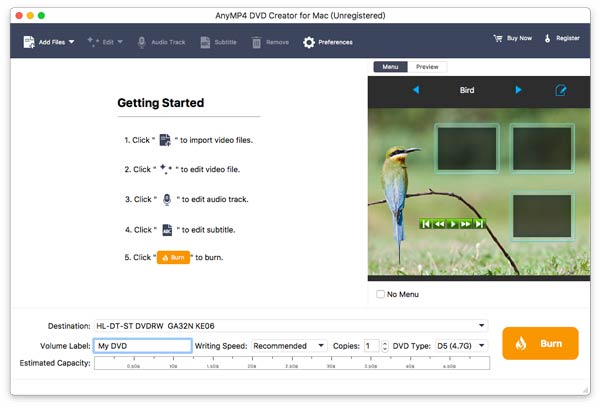
2.Customize video files. To consummate video through adding subtitle and external audio, and the subtitle is from Subtitle button and external audio track from Audio Track button. You can also adjust the language, volume and delay time of subtitles. What's more, move to the main interface, then edit the video by cropping and add watermark. Besides, adding effects from the different needs is promised. You can browse the output DVD file by comparing it directly with the original one on the left of the interface.
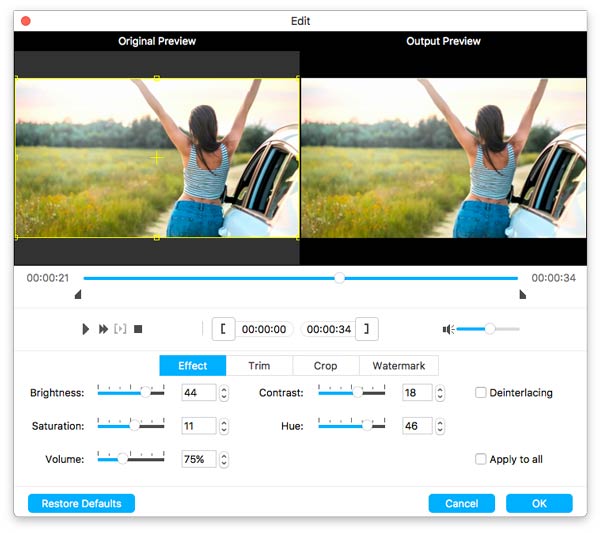
3.The final step is to burn MP4 to DVD disc. Check the video and hit Preference button in the main interface. Choose the video format and location folders, and you can choose DVD disc as the straight as destination, finally hit Create button to burn MP4 to DVD on Mac.
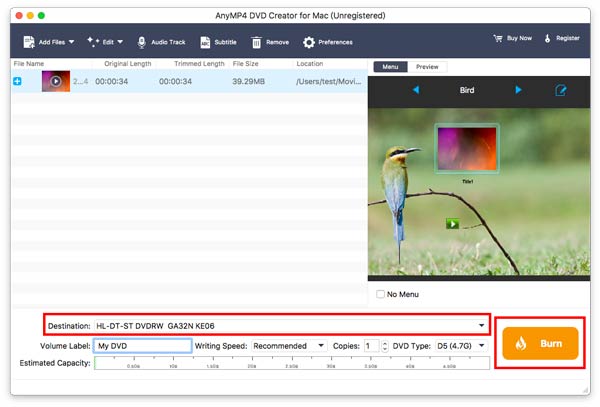
MP4 is widely used as picture and video format because it's high quality and convenience. However, in some aspects, DVD is prior to MP4 such as safekeeping, easier to share videos with family or friends. Sometimes, you maybe want to convert MP4 format to hard disk to save space or you just want to watch video on a DVD player. In this entire situation, you must know how to burn MP4 to DVD on Mac.
Solution 2. Burn MP4 to DVD on Mac with iSkysoft DVD Creator (Easy Way)
iSkysoft DVD Creator is an easy way to burn MP4 to DVD on Mac. iSkysoft DVD Creator is professional in making photo slideshow, and it can burn any formats and burn any video from popular websites.
Platform: Windows and Mac
PROS
- Support burning MP4, MKV, and WMV into DVD, DVD folders, or ISO files.
- Offer various customization features.
- Have DVD menu themes to choose from.
CONS
- Unstable in creating DVDs from multiple videos.
- Sometimes, the system runs laggy and freezes.
1. Download and install the iSkysoft DVD Creator, and start it on your Mac OS X/11/12.
2. Drag the files. Add or drag video files directly or click the + button to import MP4 video files to DVD on Mac. If you face the situation that a movie was cut into several footages, you can drag one of video thumbnail to merge the others. At the end, you can get a complete movie.
3. Customize the video. To consummate the video through adding background music and text as
well as cropping, trimming or changing the template. If you need, you can make a photo slideshow with the uploaded photos.
4. Burn the files. Click the Burn button to burn MP4 to DVD on Mac. When the process has been done, you can enjoy the video with family on DVD player.

Solution 3. Burn MP4 to DVD on Mac with Cisdem DVD Burner (Professional Way)
Cisdem DVD Burner 3 for Mac is a professional program to help you burn MP4 to DVD on Mac. It can add background music and subtitles, change various templates and has more other functions. Besides these, it can also customize menus for users. All these editing functions help users get a more proper video.
Platform: Windows and Mac
PROS
- Very easy to use.
- Have a wide range of supporting file formats.
- The quality of output files is pretty high.
CONS
- Cannot be used on Linux OS
- The conversion speed is low.
1. Download and install Cisdem DVD Burner 3 for Mac and start it.
2. Drag the files. Add or drag video files into Cisdem DVD Burner for Mac. The Cisdem software can burn any kind of video format. There will be no problems of formats, sources or quality anymore.
3. Customize the video. Edit the uploaded video by adding background music, trimming letter
boxing, multiplying special effects, changing templates and even customizing the file thumbnails.
4. Burn the files. Burn the MP4 to DVD on Mac into DVD or DVD folder.
Tip: If you want to make your DVD more attractive and logical, you can try the DVD menu maker to customize the DVD menu.
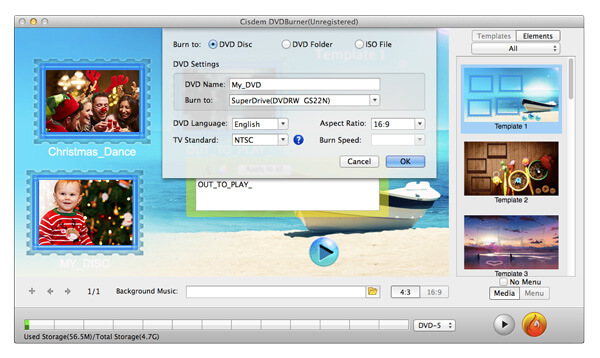
Solution 4. Burn MP4 to DVD on Mac with Wondershare Video Converter Ultimate (Effective Way)
Wondershare Video Converter Ultimate, is the successor of Wondershare DVD Creator, which helps users convert video straightly and easily. It supports about 159 kinds of formats. The best conversion process will not damage the quality of video. With the effective software, you can burn video with ease.
Platform: Windows and Mac
PROS
- The program runs quite fast.
- Provide colorful extended features.
- Allows to convert in batch fluently.
CONS
- The price plan is a little expensive.
- The editing features are sometimes not particularly easy to use.
1. Download and install the Wondershare Video Converter Ultimate on your Mac. Start the
software and click the Burn tap at the top main menu.
2. Add the files. Add or drag video files to the burn page directly. Or move to the Add Files button to choose related files in the existing folder. When the upload finished, uploaded video can be found easily on the main window and the "burn" window.
3. Edit the files. The uploaded video can be changed into various template according to
users' needs. The changing templates are at the right side of Burn window. And the DVD Label, Menu Type, Aspect Rates, TV Standard and Quality can be changed.
4. Burn the video. Finish setting up all the elements, confirm everything is all right, then hit Burn button at the lower right corner to burn MP4 to DVD on Mac. When the burning process is finished, the video file can be easily found.
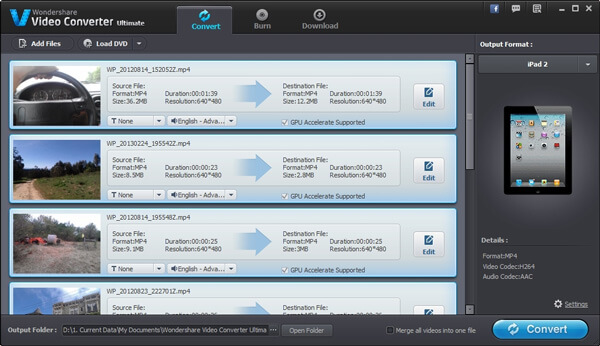
Solution 5. Burn MP4 to DVD on Mac with iMovie (Safe and Free Way)
iMovie is free in editing video, and can help you burning DVD on Mac by using the third-party software "Burn". iDVD is the former software which can convert MP4 to DVD on Mac, but it does not exist anymore. Therefore, you need to download a "Burn" program before burning process now. By the way, the "Burn" is also free for downloading. The burning process is complicated, but safe. Mastering the skill of burning with iMovie and "Burn" helps you save money for buying the download rights of burning software.
Platform: Mac
PROS
- Very easy to use for beginners.
- Completely free with Mac
CONS
- Takes up a lot of storage space.
- The features are pretty basic.
1. Download and install the Burn program. Download from burn-osx.sourceforge.net/. and install by double clicking the Burn.zip file and entering password.
2. Highlight the wanted files in the iMovie Library. Then choose 480p for size and move to Next. According to the File > Share> File process.
3. Choose a hard drive. For storing video files, to choose a hard drive on Mac. Saving on the
desktop may be the easiest method.
4. Move to the Video tap on the top right corner, and choose DVD-Video from the drop-down
menu in iMovie.
5. Add the video files. Drag and add video files that you have created from iMovie into the
File list.
6. Move to the top left button looks like a gear, and then choose Use DVD theme in
the Burn program.
7. Burn the video files in the Burn program. Insert a blank DVD first and hit the Burn button to burn MP4 to DVD on Mac. Then wait some time and how long it takes depending on the length of the video.
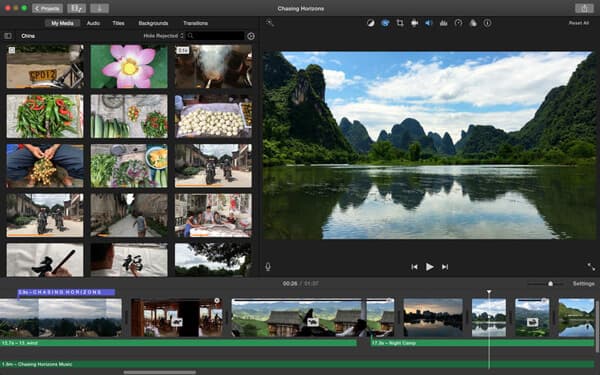
FAQs of Burning MP4 to DVD on Mac
Can I burn an MP4 to a CD?
Yes. To burn an MP4 into a CD, you just need to insert a blank CD into computer. However, a
CD can store about 60 minutes of video with a small size.
Why won't my burned DVD play on my DVD player?
The reasons for the burned DVDs not playing on a DVD player are as follows:
1. An
incomplete DVD burning.
2. The burned DVD formats are not compatible with the DVD player. Check here to
see what formats a DVD player uses.
3. DVD may
be scratched.
Can you burn MP4 to DVD with Windows Media Player?
Yes. Windows Media Player is not only the media player to play DVDs, but also the DVD burner
to create MP4 files into DVD.
How do I burn a DVD to QuickTime files on my Mac?
QuickTime videos are generally in MOV format. So, you just need to choose MOV as the output format when exporting DVDs. Some common tools, such as iMovie, VLC Player, etc., can help you do this.
What app burns DVDs on a Mac?
To do this, you can first consider using Finder, a default Mac file manager. It doesn't require downloading additional applications and can be used directly as a DVD-burning software.
Is iDVD still available for Mac?
Now, iDVD will not work on Mac computers loaded with OS X 10.7 Lion or later versions, like macOS Catalina, macOS Big Sur, macOS Monterey, macOS Ventura, etc.
Conclusion
AnyMP4 DVD Creator is user-friendly software to burn MP4 to DVD on Mac. Among all the software have been mentioned, the AnyMP4 DVD Creator has the fullest functions and operate easily. It must be your choice to burn MP4 to DVD on Mac for sharing and storing. Choose the software which suits you most. If you have any questions about burning MP4 to DVD on Mac, please leave your messages here.